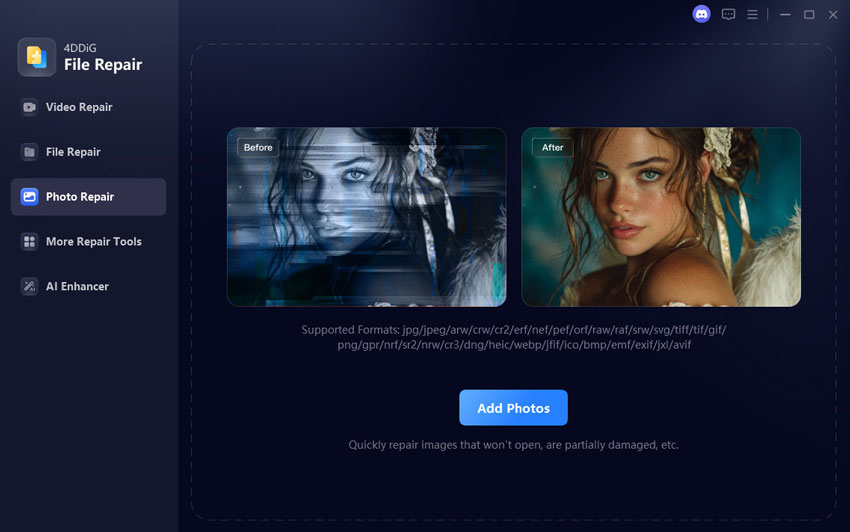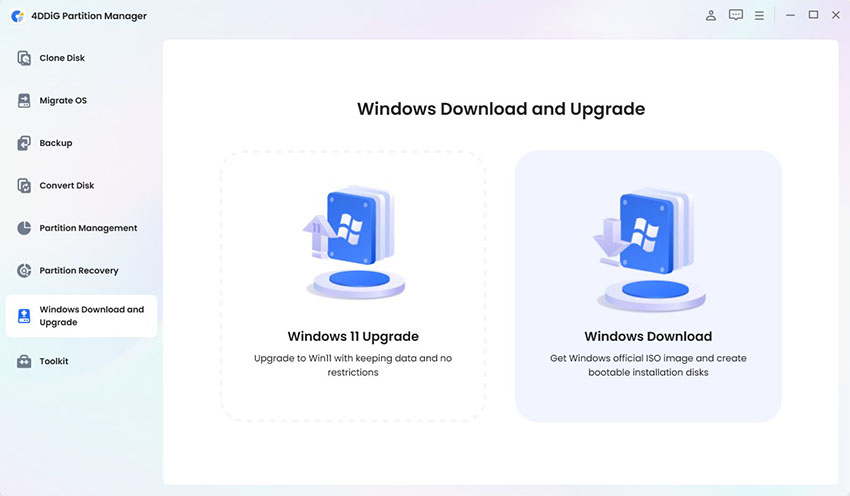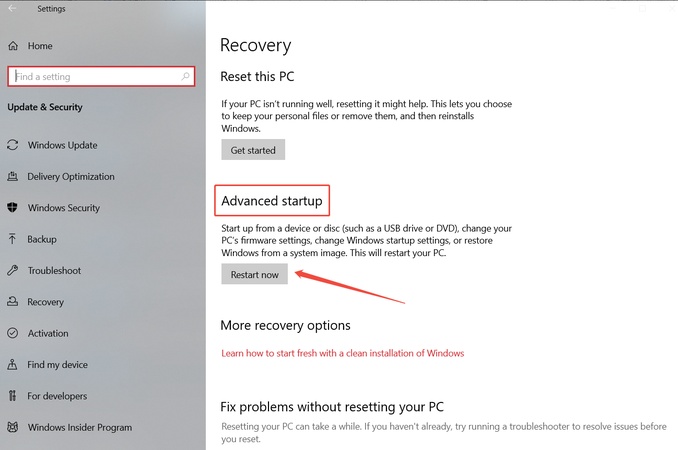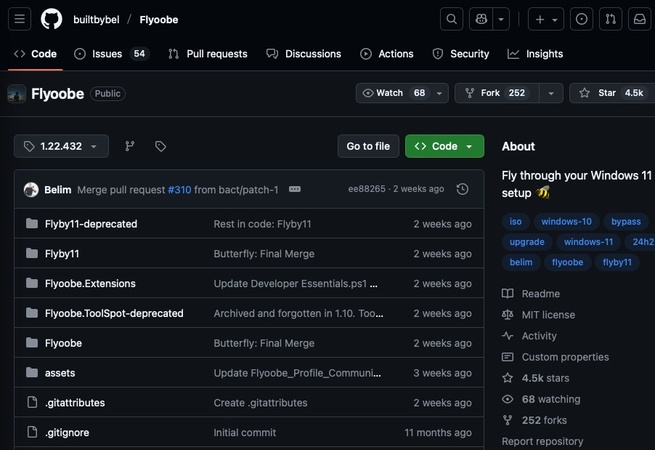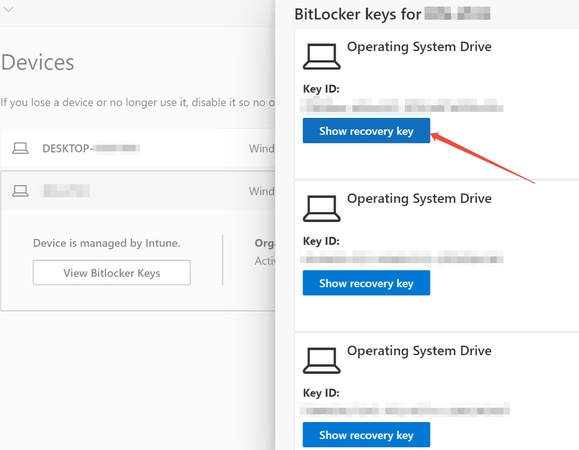[4 Solutions] Fix KB5034441 Failure with Error Code 0x80070643
The KB5034441 update is a critical 2024-01 security patch for Windows 10 Version 22H2, enhancing system protection against vulnerabilities. However, many users encounter the frustrating Windows Update KB5034441 Error with Code 0x80070643, causing failed installations and repeated prompts that disrupt updates. This comprehensive article provides a step-by-step guide to diagnose and resolve the issue, ensuring your PC stays secure without hassle.
Part 1. What Is Windows Update KB5034441 & Its Related Error 0x80070643
What is KB5034441?
KB5034441 is a security update for Windows 10 designed to fix critical vulnerabilities and enhance system performance. It is crucial for maintaining your system’s security by addressing known threats and bugs. This update is part of Microsoft's ongoing efforts to provide timely patches for Windows users.
What is the 0x80070643 Error?
The error code 0x80070643 is a common issue that occurs when attempting to install Windows updates, including KB5034441. This error generally indicates a failure in the update process, preventing the update from installing successfully. It may be triggered by issues like corrupted update files, problems with the Windows Update service, or conflicts with third-party software.
Common Symptoms of KB5034441 Error
- The update fails to install, displaying error 0x80070643.
- Repeated update attempts do not resolve the issue.
- The Windows Update tool shows that the KB5034441 update is available but fails to install.
- The system may display messages like "KB5034441 failed to install" or "Windows Update KB5034441 keeps failing."
Part 2. What Causes KB5034441 Error Code 0x80070643
The KB5034441 won't install error (0x80070643) often arises from these key issues:
- Insufficient WinRE Space: The main cause—WinRE partition needs 250MB+ free, but older setups (450-500MB total) fail during expansion for KB5034441 failure.
- Corrupted Update Components: Damaged SoftwareDistribution folder or BITS service interrupts downloads, triggering 0x80070643 KB5034441 errors.
- .NET Framework Conflicts: Corrupted or incompatible .NET versions (e.g., 3.5/4.8) block security integrations like BitLocker.
- Antivirus Interference: Third-party software or drivers halt KB5034441 installation.
- System File Issues: Corrupted files (check with SFC /scannow) or pending restarts worsen the can't install KB5034441 problem.
- Hardware Mismatches: Rare partition or BIOS/UEFI incompatibilities prevent servicing.
Tackle these to apply Microsoft KB5034441 Windows 10 security updates smoothly.
Part 3. How to Fix Windows Update KB5034441 Error with Code 0x80070643
If you're facing the KB5034441 failed to install issue with error 0x80070643, follow these proven troubleshooting steps. Start with the simplest methods and progress to more advanced ones. Always create a system restore point before proceeding to safeguard your data. These KB5034441 fix strategies address the most common causes, like WinRE partition constraints, ensuring smooth installation of this essential Windows 10 security update.
Run Windows Update Troubleshooter
The built-in Windows Update Troubleshooter is a quick first-line defense against errors like 0x80070643 for KB5034441, automatically detecting and repairing corrupted components.Press Windows + I to open Settings, then go to Update & Security > Troubleshoot > Additional troubleshooters.
-
Select “Windows Update” and click “Run the troubleshooter”.

-
Follow on-screen prompts; it may restart services or clear temporary files.
-
Retry the update via “Settings” > “Update & Security” > “Windows Update” > “Check for updates”.
-
This resolves up to 70% of basic KB5034441 won't install issues without further intervention.
Resize WinRE Partition
A frequent cause of KB5034441 failure is insufficient space in the Windows Recovery Environment (WinRE) partition, which needs at least 250MB free—but Microsoft recommends 750MB for reliability.
To safely extend it, use 4DDiG Partition Manager, a user-friendly tool from Tenorshare that extends and shrinks disk partitions non-destructively. It also offers robust backup features for files, disk partitions, and full system images, minimizing risks during resizing.
Secure Download
Steps to Backup Windows and Resize WinRE Partition Using 4DDiG Partition Manager:
-
Back Up Windows: Open 4DDiG Partition Manager. In the main interface, select your system disk (usually Disk 0). Click “Backup” > “System Backup” to create a full image to an external drive or safe location.

-
Identify Partitions: Switch to “Partition Management” view. Locate the WinRE partition (labeled "Recovery," ~500MB, between EFI and C: drive) and the adjacent C: drive. Right-click C: and choose “Resize/Move”.

-
Shrink C: Drive & Extend WinRE: Drag the left slider to shrink by 500MB (creating unallocated space next to WinRE). Click OK. Also, right-click WinRE, select “Resize/Move”, and drag the right slider to absorb the unallocated space, aiming for 750MB total. Preview to avoid overlaps.

-
Execute and Verify: Click “Execute Task(s)” in the pending list. Restart your PC, then run reagentc /info in Command Prompt (admin) to confirm the new size.

KB5034441 Manual Download from Microsoft Update Catalog
If automatic updates keep failing, bypass Windows Update by downloading KB5034441 manually from the Microsoft Update Catalog, a reliable source for offline installs.
-
Visit the Microsoft Update Catalog at www.catalog.update.microsoft.com.

-
Search for "KB5034441," select the version matching your system (e.g., Windows 10 Version 22H2 x64), and download the .msu file.
-
Double-click the file to install, then restart. Check Update History for success.
-
This KB5034441 download approach sidesteps network glitches and has resolved persistent 0x80070643 errors.
Reset Windows Update Components
Another method to fix the KB5034441 error is to reset the Windows Update components. This process clears out corrupted update files and resets the update settings. You can reset these components using the Command Prompt by following the instructions available on the Microsoft support website.
Open Command Prompt as administrator.
-
Run these commands one by one (pressing Enter after each):
- net stop wuauserv
- net stop cryptSvc
- net stop bits
- net stop msiserver
- ren C:\Windows\SoftwareDistribution SoftwareDistribution.old
- ren C:\Windows\System32\catroot2 Catroot2.old
- net start wuauserv
- net start cryptSvc
- net start bits
- net start msiserver
Restart your PC and check for updates.
This KB5034441 fix rejuvenates services, often curing the "KB5034441 fails" loop.
Conclusion
To fix the Windows Update KB5034441 error with code 0x80070643, try running the Windows Update Troubleshooter, resizing your WinRE partition using tools like 4DDi G Partition Manager, downloading the update manually, or resetting Windows Update components. These steps will help ensure your system remains secure with the latest Windows Update KB5034441.
Secure Download
💡 Summarize with AI:
You May Also Like
- Home >>
- Windows Fix >>
- [4 Solutions] Fix KB5034441 Failure with Error Code 0x80070643
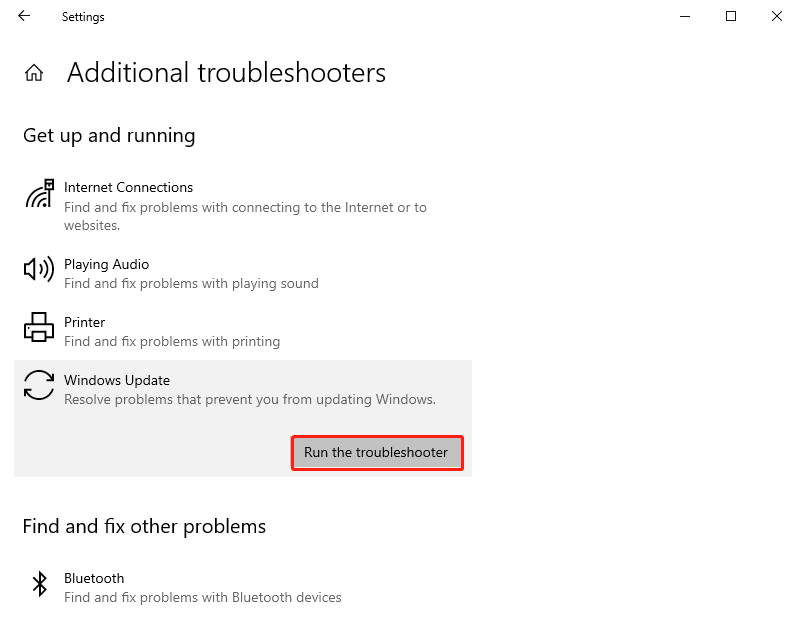
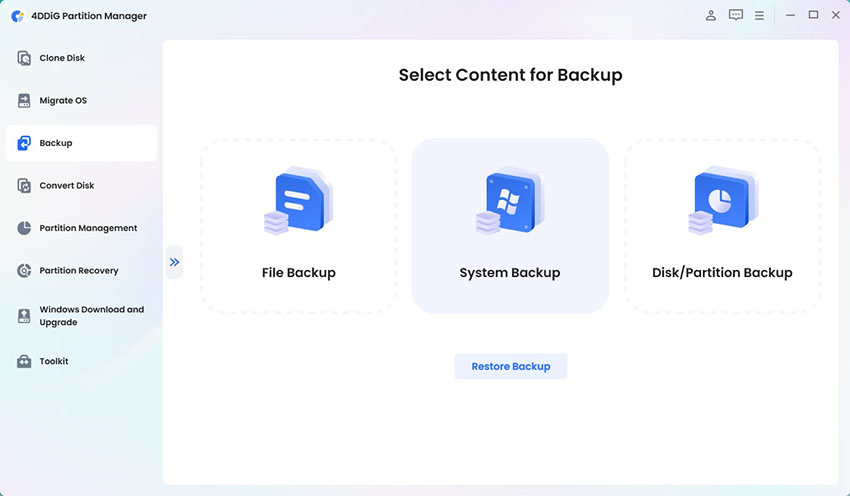
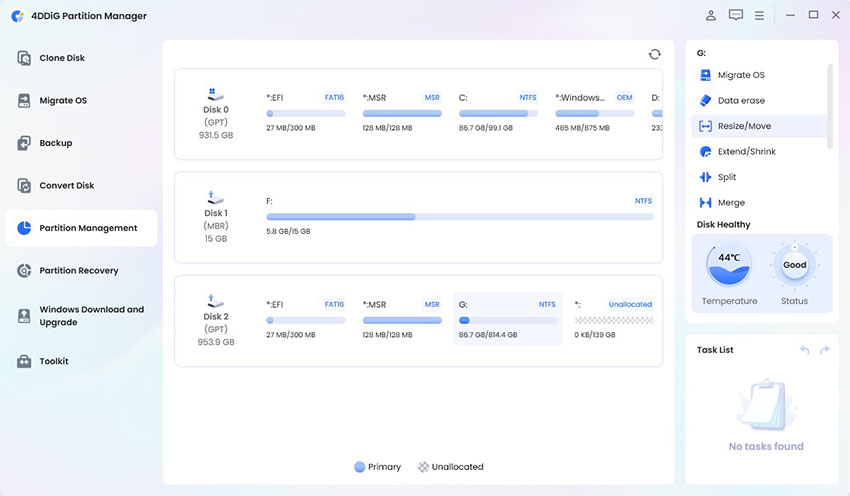
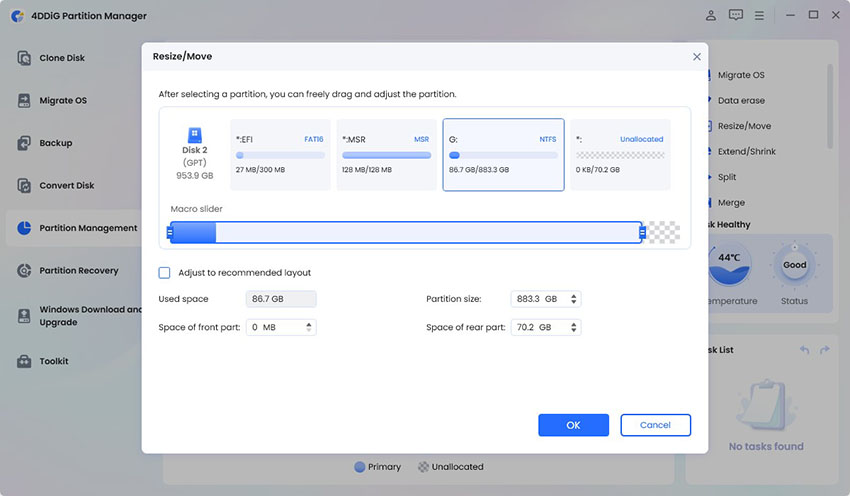
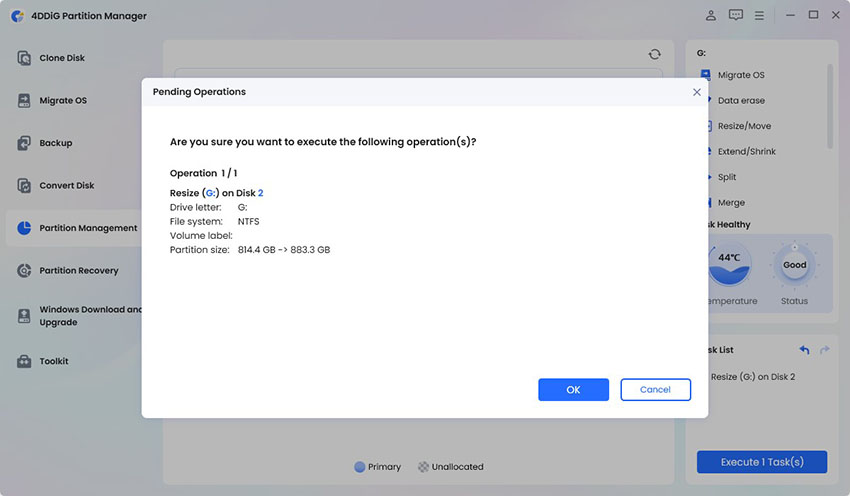
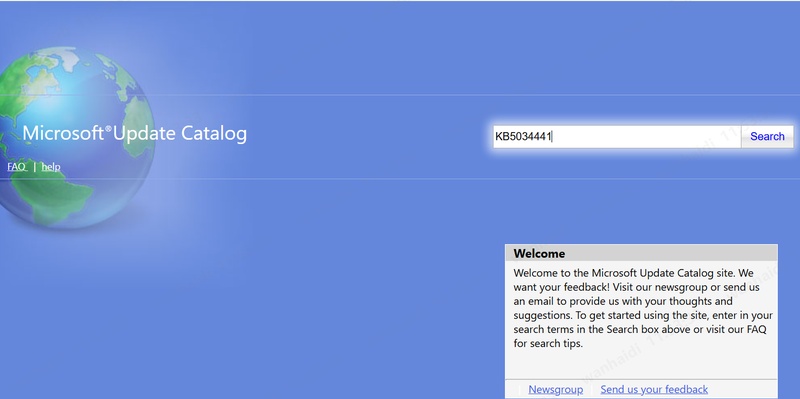
 ChatGPT
ChatGPT
 Perplexity
Perplexity
 Google AI Mode
Google AI Mode
 Grok
Grok