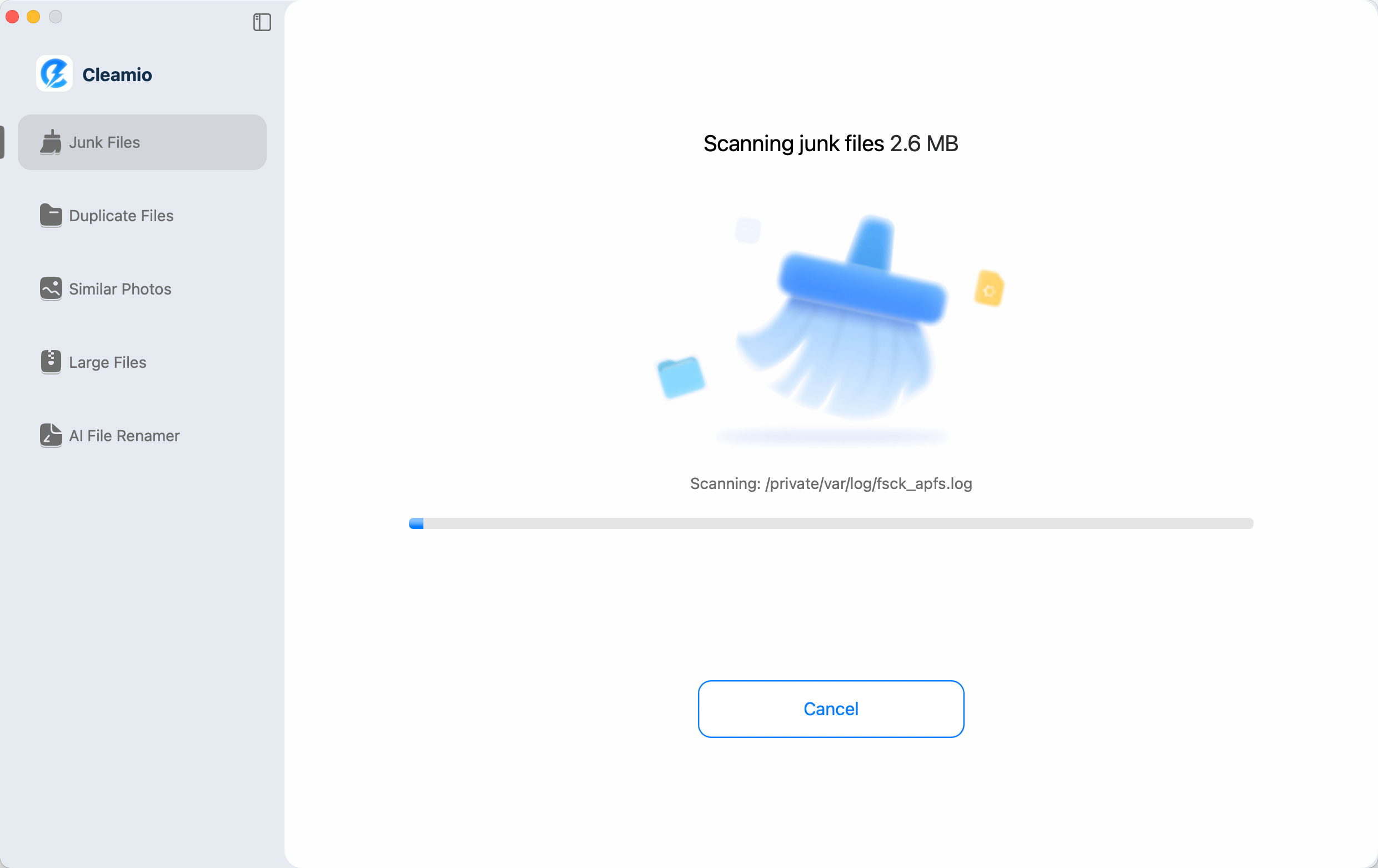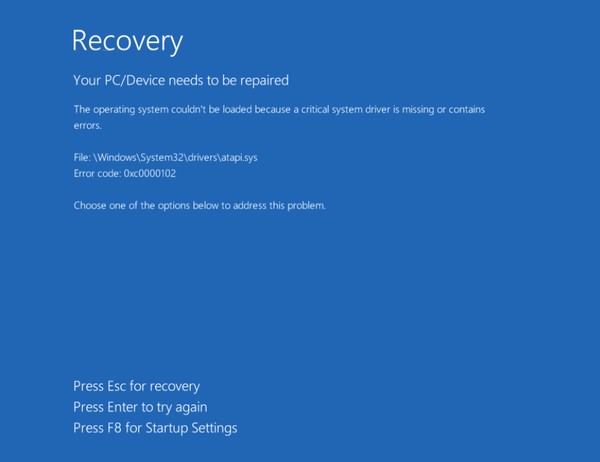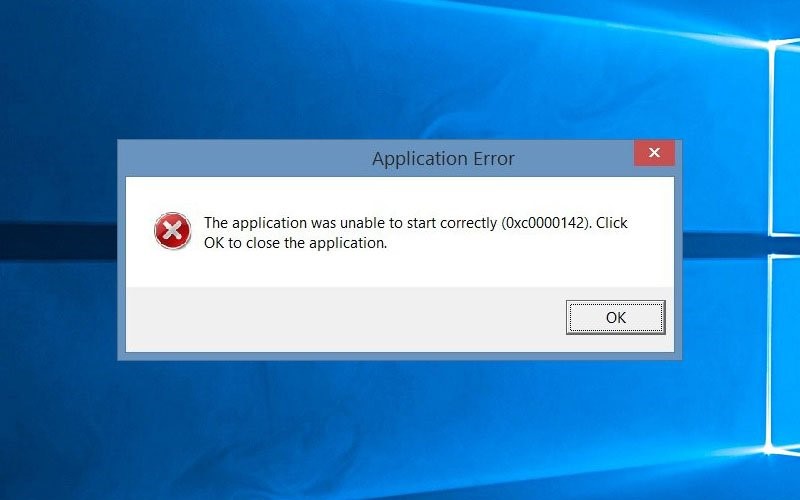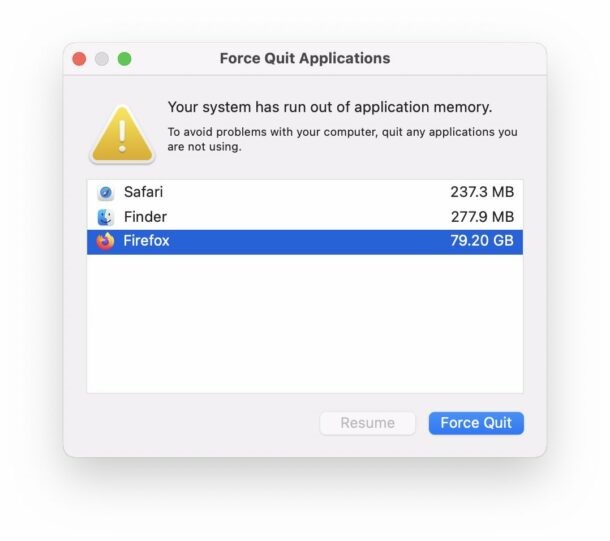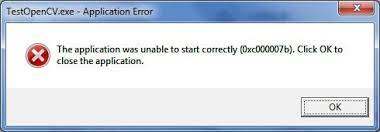Werfault.exe Application Error [A Complete Guide]
Werfault.exe, this Windows process, is directly tied to error reporting, but when it malfunctions, it can cause application crashes, high CPU usage, or system instability. In this guide, we'll talk about Werfault.exe application error specificly. Whether you're dealing with specific codes like 0xc000012d or 0xc0000142, this article will help you restore your PC's stability without the confusion.
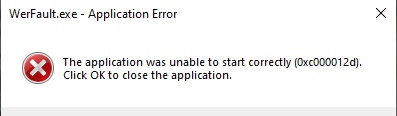
Part 1: What is Werfault.exe Application Error?
Werfault.exe is the Windows error reporting executable. Some people ask what is Werfault.exe used for? Actually, it's used for logging and transmitting error details, which helps Microsoft identify bugs and improve system stability.
Generally, the Werfault.exe application error is a Windows issue when Werfault.exe was unable to start correctly. As a result, you may see repeated pop-ups like “Werfault.exe Application Error”.
Part 2: How to Fix Werfault.exe Application Error?
If you're encountering a Werfault.exe application error, it can cause frustration and disrupt your workflow. This error is often triggered by issues like corrupted system files or conflicting drivers. In some cases, you might also see specific error codes such as Werfault.exe 0xc000012d or Werfault.exe 0xc0000142. Fortunately, with the right steps, this error can be fixed efficiently.
Fix 1: Run System File Checker (SFC)
-
Press Win + S and type cmd. In the results, right-click Command Prompt → select “Run as administrator”.

-
Then type “sfc /scannow” and press “Enter” and wait. The scan may take 10–15 minutes.

If SFC finds corrupted files, it will automatically replace them. After completion, restart your PC to check if the Werfault.exe error is resolved.
Fix 2: Check Disk for Errors
-
Press “Win + S”, type cmd, and run as administrator. Then, enter the following command: chkdsk C: /f /r
(Replace C: with the drive where Windows is installed).
-
If promped, type Y and press Enter. Then restart your PC, windows will automatically scan and repair disk errors before loading.
Fix 3: Update Application and Drivers
Press Win + X and select Device Manager.
-
Expand the categories (e.g., Display adapters, Sound, video, and game controllers) to find the device with outdated drivers.

Right-click the device and choose Update driver.
Fix 4: Disable Antivirus Software
-
First, you should ope the Windows Security in Settings, and find Virus & threat protection settings.
-
Next, click Manage settings, and turn off Real-time protection. After that, restart your PC.

If you use third-party antivirus, you should disable it in the application.
Bonus: How to Backup Disk or Partition before Repairing Werfault.exe Application Error?
Secure Download
Before fixing the Werfault.exe application error, it’s smart to back up your disk or partition to protect your data. Using 4DDiG Partition Manager makes this process easy, offering quick and reliable disk backups, safe partition cloning, and an intuitive interface, ensuring your files are protected during repairs.
-
Lauch 4DDiG Partition Manager and navigate to Backup. Click Disk/Partition Backup.

-
Select the partitions or disk you want to backup, click Next.

-
Confirm the source partitions or disk and the storage path, if it not the one you want, click "Change". And click Start. Then just wait patiently.

-
Later, the backup will be completed, click OK to finish.

More FAQs about Werfault.exe Application Error
Q1: Why is Werfault.exe consuming high CPU?
Because it's processing error logs from frequently crashing apps or system. This happens when multiple errors occur in a short period, causing Werfault.exe to work overtime collecting and sending crash data.
Q2: How to disable Werfault.exe?
Open Services.msc, find Windows Error Reporting Service, and set Startup type to Disabled.
Q3: What should I do if Werfault.exe crashes repeatedly?
Run SFC, update drivers, and check for malware. If the problem persists, consider disabling the service temporarily.
Conclusion
The Werfault.exe application error can be frustrating. For Werfault.exe 0xc000012d and 0xc0000142, targeted solutions like reinstalling apps or checking hardware can help.
Finally, never forget data protection. Before experimenting with fixes, back up your disks using 4DDiG Partition Manager. With your data secured, troubleshooting Werfault.exe becomes less stressful and much safer.
Secure Download

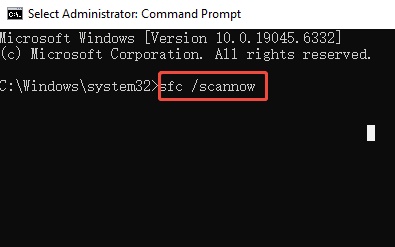
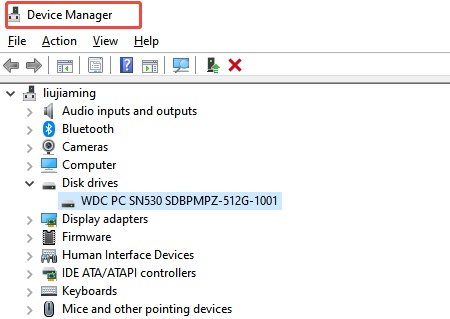
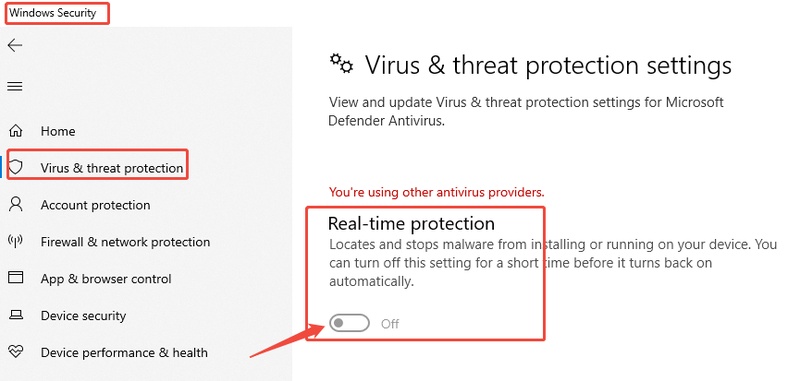
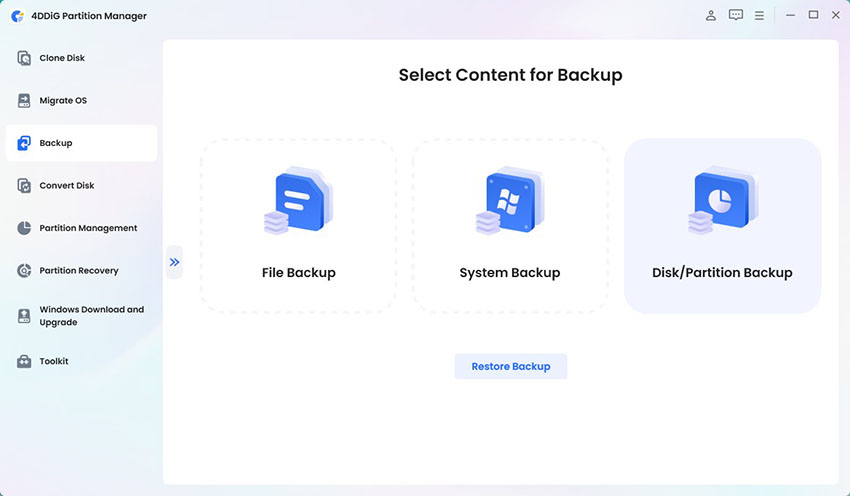
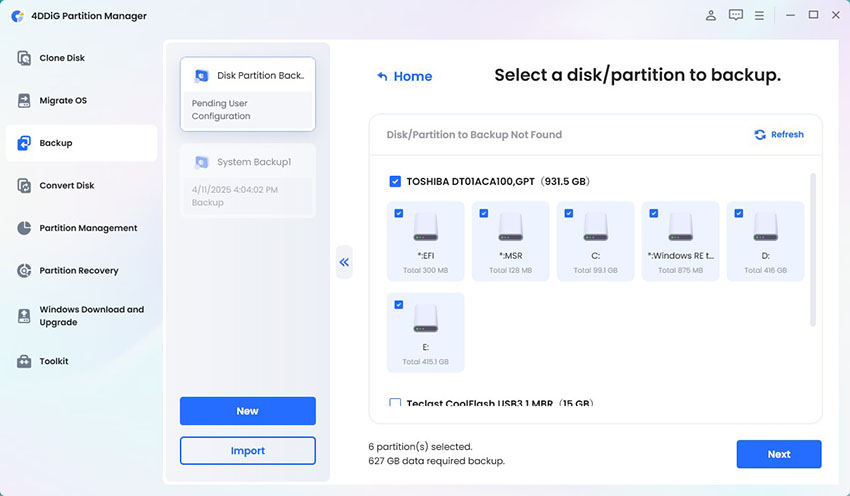
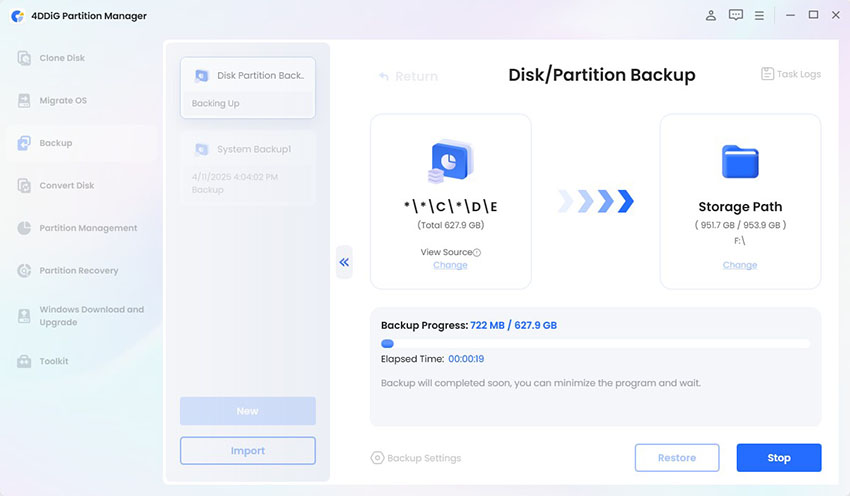
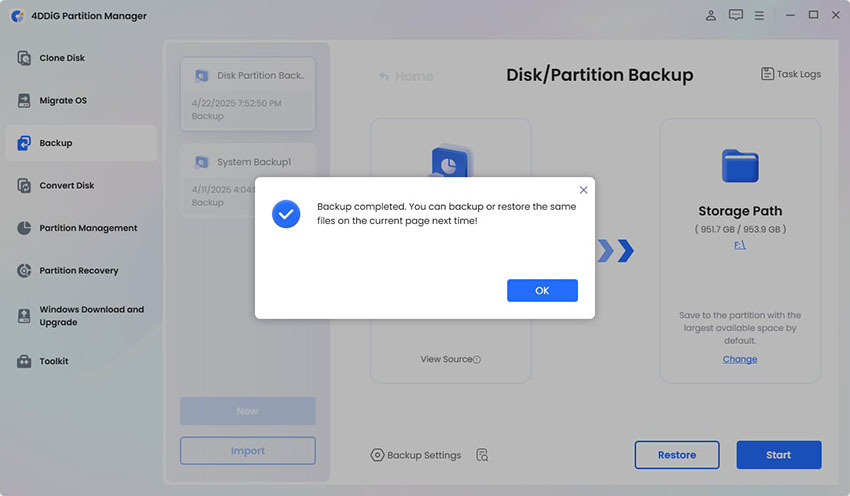
 ChatGPT
ChatGPT
 Perplexity
Perplexity
 Google AI Mode
Google AI Mode
 Grok
Grok