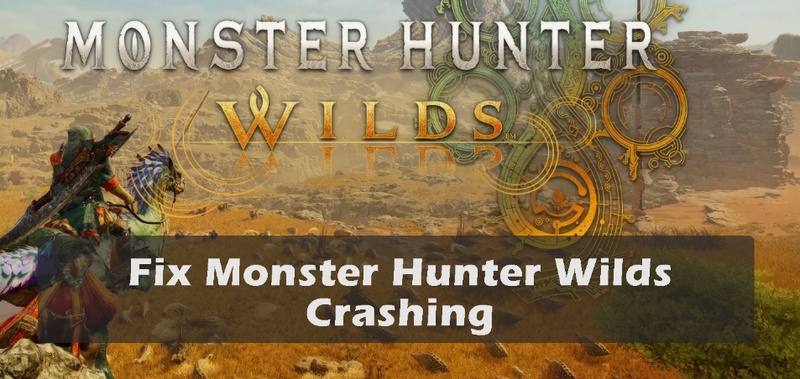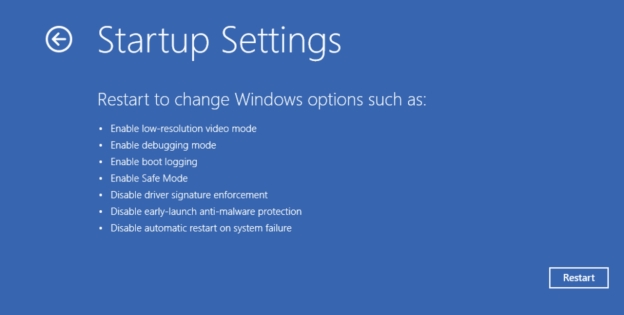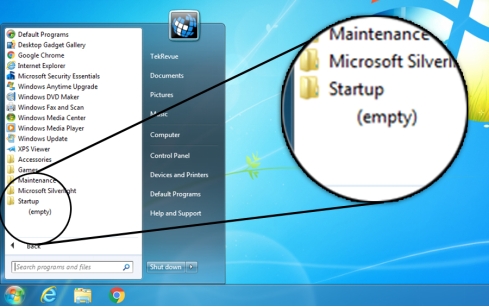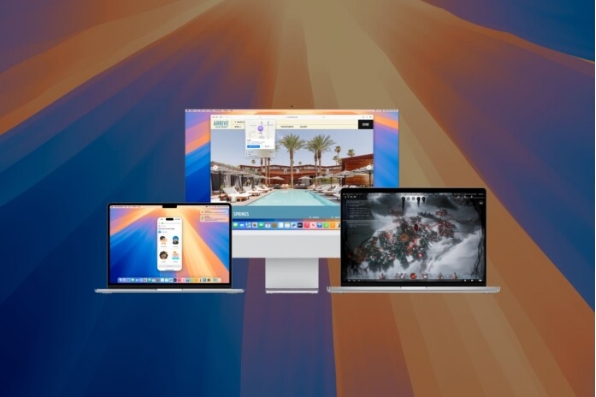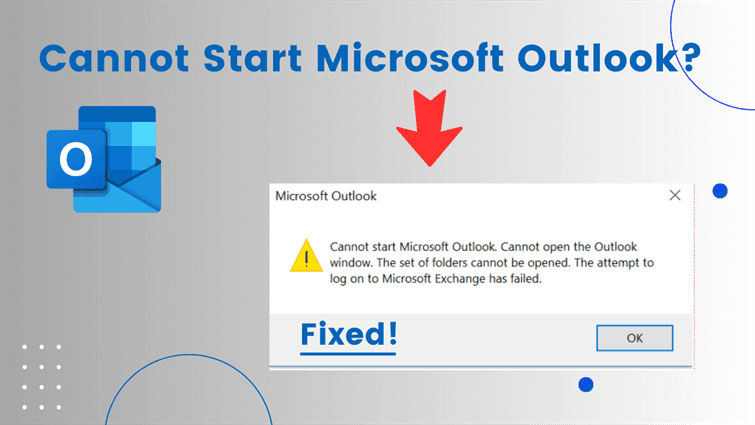Full Guide to Start Windows 10 in Safe Mode
Safe Mode might come in handy when your computer crashes unexpectedly. It can be useful to know how to start Windows 10 in safe mode, whether you are on an HP laptop, a Lenovo desktop, or an MSI gaming PC. This way, you can troubleshoot and fix the problems.
In this guide, we shall explain what safe mode is and why you may have to use it. You will also learn how to boot into and get out of the safe mode safely.
Part 1. What Is Windows 10 Safe Mode?
Safe Mode is a diagnostic mode of Windows OS that loads a few necessary drivers and services. In comparison with a normal boot that loads all programs, drivers, and startup applications, Safe Mode loads the system as little as possible to diagnose and resolve issues.
Types of Safe Mode in Windows 10:
- Safe mode loads only necessary drivers and system files.
- Safe mode with networking includes network drivers for internet access.
- Safe mode with command prompt boots to a command line interface for advanced fixes.
When to Get into Safe Mode in Windows 10?
Your PC might require starting in Safe Mode in the case of boot loops, driver crashes, malware attacks, and software conflicts. Knowledge of what is safe mode Windows 10 will assist you in determining when to use this mode.
Part 2. How to Boot into Safe Mode in Windows 10
There are several ways to start your PC in Safe Mode. Below are the most common and effective methods.
Method 1. Open Windows 10 in Safe Mode from Settings (Advanced Startup)
The easiest way to boot in safe mode is with the Windows Settings, and here is how you can do that:
-
Open your computer's Settings and go to "Update & Security" to select the "Recovery" option for safe mode Windows 10.
-
Now, click the "Restart Now" button available under the Advanced Startup option and choose the Safe Mode type after the computer restarts.

-
Your PC will restart to the blue "Choose an option" screen. Select "Troubleshoot" > "Advanced options".
-
Select "Startup Settings", then click "Restart".After restarting, you'll see a list of options. Press 4 or F4 for Safe Mode, or 5 or F5 for Safe Mode with Networking.
Method 2. Restart Windows 10 in Safe Mode via Advanced Startup Options
You can reach Advanced Startup in three different ways:
Using Shift + Restart:
One way of going into safe mode is by using the Shift key while you restart your computer.
-
Hold one of the "Shift" keys on your keyboard and click "Restart" from the start menu.
-
Then repeat the steps 3-4 in Method 1 and your computer will automatically boot into Windows 10 safe mode.
From BIOS/UEFI:
Here is how you can get into Windows 10 safe mode from BIOS.
-
Restart your computer and repeatedly press the "BIOS" key before it boots. The BIOS key in most cases is F2, F10, Del, or Delete, depending on your model.
-
Ensure Windows drive is first in boot order, save/exit, and let it boot.
-
As Windows logo/spinning dots appear, hold power button 10s to force shutdown. Repeat 2-3 times to trigger Automatic Repair.
-
Select "Advanced options" > "Troubleshoot" > "Advanced options" > "Startup Settings" > "Restar"t.
-
Press 4/F4 for Safe Mode.
-
Select the "Recovery Environment" and go to "Startup Settings" to pick the Windows 10 safe mode type of your choice.

From Power Off
Boot Windows 10 in safe mode from the power off button with the following steps:
-
Power on your PC. When you see the Windows logo, hold the power button for 5-10 seconds to force shutdown
-
Repeat this 2-3 times (power on, force shutdown when logo appears)
On next startup, you'll see "Automatic Repair".
-
Click "Advanced options" > "Troubleshoot" > "Advanced options" > "Startup Settings" > "Restart".
-
After restart, press 4 (or F4) for Safe Mode
3. Get to Safe Mode in Windows 10 with Command Prompt
Command Prompt within Advanced Startup can also help you boot into safe mode with the following steps:
-
Open Settings on your PC and go to "Update& Security," then click "Recovery" and click "Restart Now" under Advanced Options.
-
Go to "Troubleshoot" and select "Advanced Options," where you can choose the "Command Prompt" option.
-
Type and run the command "
bcdedit /set {default} safeboot minimal", then close the command prompt and select "Continue" for entering safe mode Windows 10.
If you want to boot into Safe Mode with Networking, use the following
command instead: bcdedit /set {default} safeboot network
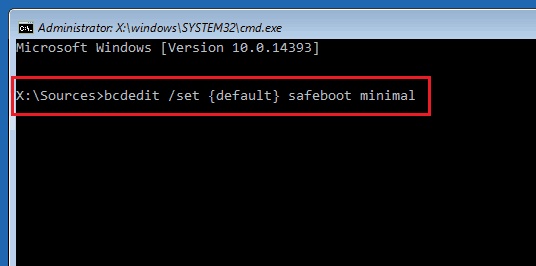
4. Start PC in Safe Mode in Windows 10 from Bootable Media (Recovery USB/DVD)
You can use a bootable media drive and command prompt to start your computer in safe mode by following the steps below:
-
Boot your computer with your bootable media installed. On the startup screen, click "Next" and then click the "Repair" or "Repair your computer" option on the next screen.
-
Go to "Troubleshoot" options and choose "Advanced Options", then choose "Command Prompt" to run "bcdedit /set {default} safeboot minimal".
-
When it runs successfully, you may close the command prompt and choose the "Continue" option to boot in safe mode Windows 10.
Part 3. How to Exit Safe Mode in Windows 10?
Exiting Safe Mode is simple once your troubleshooting is complete:
-
Press "Win + R" on your keyboard and type "msconfig" then hit enter.
-
Now, go to the "General" tab and check the "Normal Startup" option.

-
Go to the "Boot" tab and uncheck the "Safe Boot" option, and click "Apply" then "OK".
-
Restart your computer, and this time it will boot normally rather than entering safe mode Windows 10.
Bonus: How to Back Up Files/Partitions to Avoid Data Loss Before Exiting Safe Mode in Windows 10
Sometimes fixing issues in Safe Mode may cause unexpected errors or data loss when returning to normal mode. To avoid this, back up your files, partitions, or entire system in advance. With 4DDiG Partition Manager, you can:
- Back up important files, full partitions,a nd even the whole system.
- Create disk images for recovery.
- Restore Windows data from backups anytime if errors occur after reboot.
Secure Download
Steps To Back Up Files Before Exiting Safe Mode in Windows
-
Boot up 4DDiG Partition Manager software. Click the "Backup" option from the left side and choose the "File Backup" option.

-
Now, click and select the files that you want to back up and click "Next".

-
Ensure that your storage path for backup is correct, or you can update it by clicking "Change". Once you are ready, click "Start".

Tips:
You can also touch the bottom "Backup Settings" option and customize the backup strategy settings and others.

-
Wait for a few moments, and your backup will be complete. You may finish the process by clicking the "Sure" button before entering safe mode Windows 10.

People Also Ask about Windows 10 Safe Mode
Q1: How to restart a HP laptop from recovery in safe mode on Windows 10?
-
Power on; press F8 repeatedly at HP logo for Advanced Boot Options. If fails, force shutdown 3x during boot (hold power 10s at logo/dots) to trigger Automatic Repair > Advanced options.
-
Select Troubleshoot > Advanced options > Startup Settings > Restart.
-
Press 4/F4 (basic), 5/F5 (networking), or 6/F6 (Command Prompt).
Q2: Why can't I boot into safe mode Windows 10?
It can occur because of bad system files, broken recovery options, or boot setups. In this case, you can try to fix your system using a recovery USB.
Q3: How to run a game in safe mode on Windows 10?
Safe Mode launch is listed in the settings or shortcut of some of the games. This is different from Windows Safe Mode, and it is used for troubleshooting game settings.
Q4: Stuck in safe mode on Windows 10, how to fix it?
Go to open msconfig, unselect the option of Safe Boot, and restart your PC. This would boot Windows back to normal.
Q5: Does Windows 10 have F8 Safe Mode?
By default, F8 does not work in Windows 10. However, the legacy F8 boot option can be activated with the help of the Command Prompt.
Q6: How to start Windows 10 in Safe Mode from black screen?
To boot Windows 10 into Safe Mode from a black screen (after the logo appears):
-
Power on your PC. When the Windows logo/spinning dots show, hold the power button for 10 seconds to force shutdown.
-
Repeat this 2 more times (total 3 interruptions) to trigger Automatic Repair.
-
On the next boot, select Advanced options > Troubleshoot > Advanced options > Startup Settings > Restart.
After restart, press 4 or F4 for Safe Mode.
If it fails, unplug power, hold power button 30-40 seconds, then retry.
Q7: Do you press F5 or F8 for Safe Mode?
In Startup Settings, press F4 for Safe Mode, F5 for Safe Mode with Networking, and F6 for Safe Mode with Command Prompt.
Q8: How to start Lenovo in safe mode in Windows 10?
For Lenovo:
- From Settings/Login: Press Windows + X > hold Shift + Restart. Go to Troubleshoot > Advanced options > Startup Settings > Restart. Press 4/F4 for Safe Mode.
- If Won't Boot: Power on; tap F8 repeatedly during startup for Advanced Boot Options > Safe Mode. Or force shutdown 3x at logo to enter Recovery, then follow step 1.
Q9: How to start Windows 10 in safe mode while booting?
Interrupt the boot process three times to enter recovery mode, then select Safe Mode from Startup Settings.
Conclusion
Learning how to start safe mode in Windows 10 is a crucial element in troubleshooting mistakes on any device, whether it is an HP laptop or a Lenovo desktop. Safe Mode will enable the repair of driver problems, malware removal, or a restoration of normalcy. Before exiting, use 4DDiG Partition Manager to back up your data safely, ensuring nothing is lost during repairs.
Secure Download
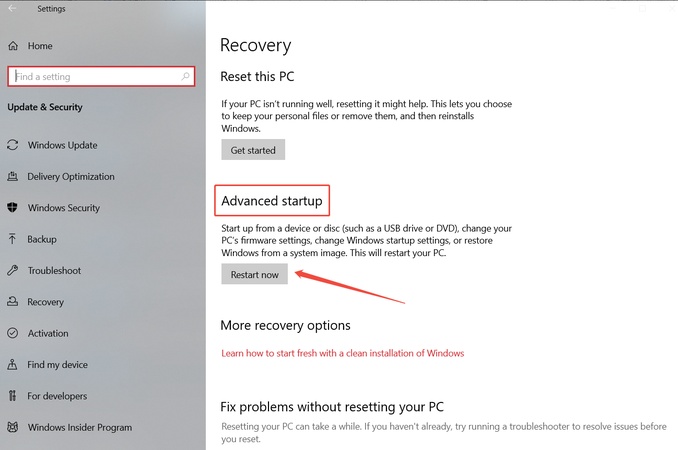
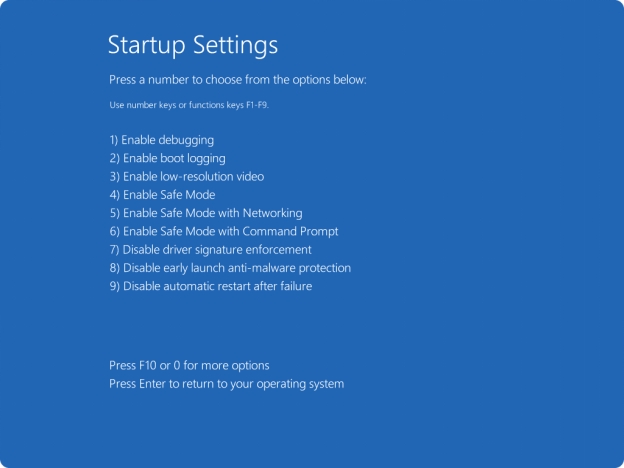
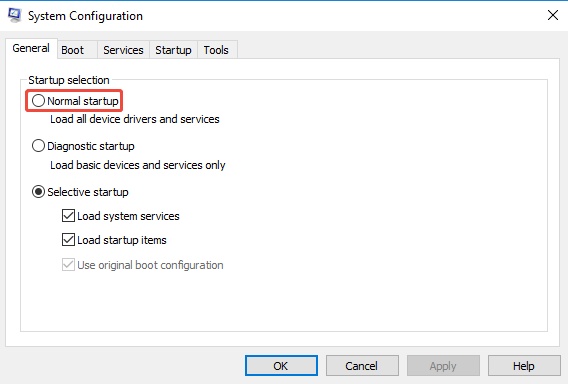


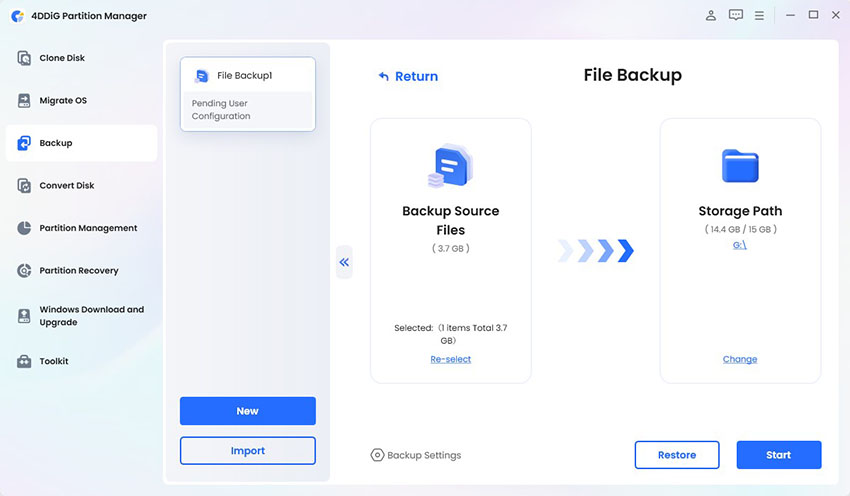
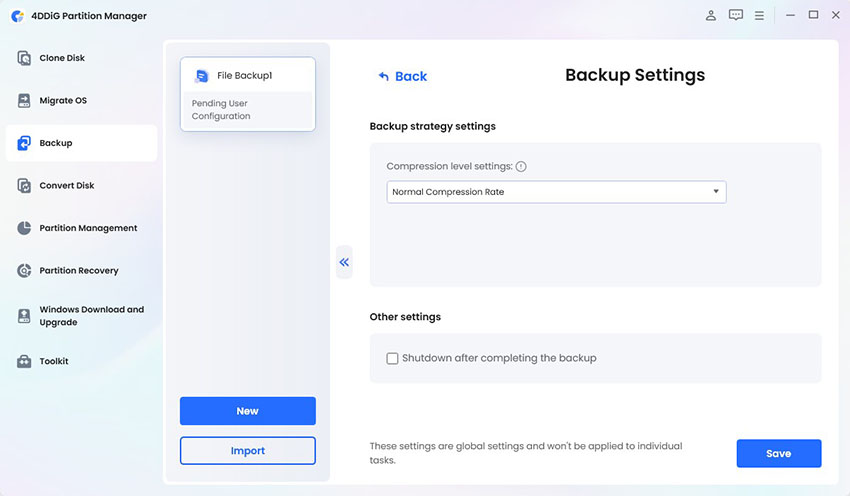
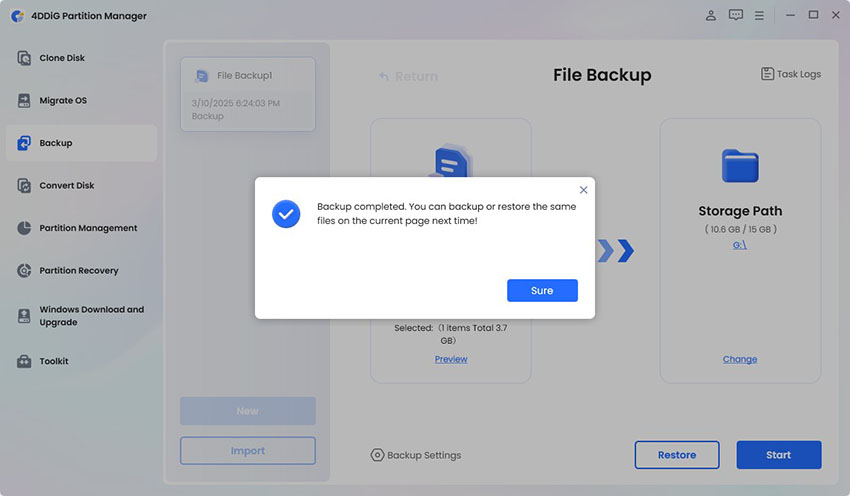
 ChatGPT
ChatGPT
 Perplexity
Perplexity
 Google AI Mode
Google AI Mode
 Grok
Grok