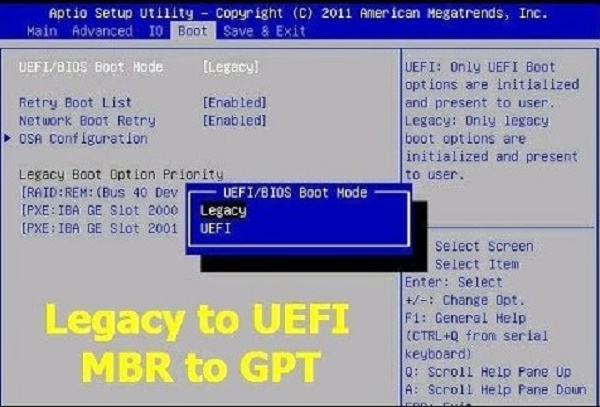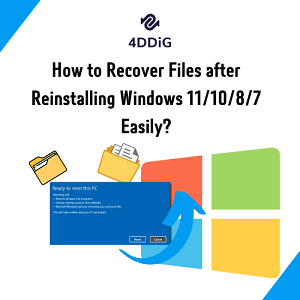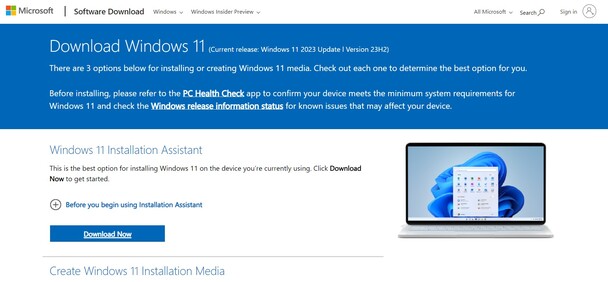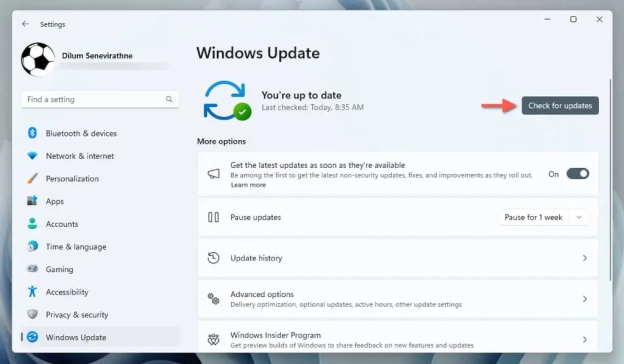How to Reinstall Windows 11 without Losing Data/Apps/Files in 4 Ways
Having problems with the system or want to boost its performance? If you lose data during a Windows 11 installation, you might lose your apps, settings, and files. If you have corruption, sudden system problems, or an OS running out of space, there are still methods on how to reinstall Windows 11 without losing data.
The guide introduces 4 tested ways for you to try, starting from upgrading ISO to applying recovery software, but always with your files' security in mind.
Part 1. Requisites Before Windows 11 Reinstall
1️⃣ Backup Files or the Entire System
A reinstalled system is usually safe, but it could still put your data at risk. You should consider using a backup tool. When it comes to this, 4DDiG Partition Manager is an ideal choice since it helps you organize your disks safely. It is notable for safe and secure backups, keeping users' files, system partitions, and the entire operating system protected ahead of any major change, like a reinstall.
If you are improving, cleaning up, or fixing your PC, 4DDiG will protect your data. It’s not hard for anyone to back up because 4DDiG is so user-friendly. Backing up your data is easy with a few clicks. Meanwhile, this 4DDiG Partition Manager software endows the opportunity to restore from those backups, giving you peace of mind whenever an issue occurs.
Secure Download
-
Open the 4DDiG Partition Manager on your computer, and go to the "Backup" section. Here you will select the "System Backup", “File Backup”, “Disk/Partition Backup” option to back up your whole system.

-
Click “Change” to select the storage path where you want to save your system backup and click “Start” to begin backing up your whole system.

-
Once the backup is complete, you can finish the process by clicking “OK” in the pop-up window.

2️⃣ Other Requisites Than Backing Up Your System Files
Apart from creating a backup of your data, make sure that you meet the following requisites:
-
Your computer has an uninterrupted power supply. In the case of a laptop, plug it in for ample charging.
Make sure that you have enough storage space available.
-
There must be a stable internet connection if you need Windows 11 installation files.
Part 2. How to Reinstall Windows 11 Without Losing Data [4 Common Ways]
If you are looking for reliable installation methods for Windows installation, then below are our top 4 methods that work 100%.
Way 1. Use In-Place Upgrade - Reinstall Windows 11 without Losing Data
If everything on your computer (including apps, files, settings, and license) is fine and you don’t want to reinstall from scratch, you should choose an in-place upgrade. It lets you reinstall Windows 11 from ISO files, so you can keep all your data without having to wipe it. Also, you can skip to this guide to check more detailed steps with easy-to-understand pictures: A Full Guide of Windows 11 In-Place Upgrade.
Personal files, Installed apps and programs, System settings, Windows activation/license
Below are the steps you can follow if you want to reinstall Windows 11 without losing anything:
-
Head to the official Microsoft Windows 11 Download page.
-
Scroll down to the “Download Windows 11 Disk Image (ISO) for x64 devices” section. Select a Windows 11 version, such as “Windows 11 (multi-edition ISO for x64 devices)” and click “Download Now”.

-
Follow its on-screen instructions to select language. Then click “Confirm” and “64-bit Download” to kick off the ISO file download.

-
Find and right-click on the downloaded ISO file (likely in Downloads). Then choose "Mount" to create a virtual drive (e.g., D: or E:).
-
Open the mounted drive in File Explorer. Double-click setup.exe to launch the Windows 11 installation.
-
Click "Next" on the first screen. The setup will check for updates (this may take a few minutes). Accept the license terms by clicking "Accept".
-
Select "Keep personal files and apps" to ensure your data and apps are retained. If this option isn’t shown, stop and back up your data, as the upgrade might not support preserving everything in your case.

-
Click "Install" to start the in-place upgrade. Your PC will restart several times, and the process may take 30 minutes to an hour. After completion, sign in, and your desktop should remain mostly unchanged, with files and apps intact.
While this method uses ISO to reinstall Windows 11 without losing apps, there are other methods too. Let's have a look at the options to refresh Windows 11 without losing programs in the following methods:
Way 2. Use "Reset This PC" - Reinstall Windows 11 Without Losing Files/License
The system's built-in Reset This PC feature lets you perform a clean system install but saves your files and license. This method to reinstall Windows 11 without losing a license will get rid of most apps and settings. It helps you get your OS for a new life, without your data or activation becoming lost but you will lose most of your apps.
Personal files, Windows activation/license, Some system settings
Follow the steps below to reinstall OS:
-
Start to reinstall Windows 11 without losing files by going to “Settings” and then selecting “System”. Here, you will click “Recovery” option and in it you will click the “Reset this PC” and confirm by clicking “Reset PC”.

-
In the pop window select “Keep My Files” from the two options available. Now, the Windows 11 installation window will open. Follow through the steps and install your Windows OS.

Way 3. Use Recovery Option - Repair Windows 11 without Losing Data
If you can’t start Windows normally or see errors, you can use Startup Repair in the recovery environment to solve the problems without re-installing the OS. It is the best method to fix your Windows 11 setup without changing your personal files, settings, or any programs you have installed.
Personal files, Installed apps, System settings, Windows activation/license
Below are the steps for reinstalling Windows 11 without losing data:
-
Open your Windows Settings, and go to “System”, then choose “Recovery.
-
Click the “Reinstall now” button in the recovery options and click “OK” to confirm. This will reboot your PC into WinRE.

-
Here, you will select “Troubleshoot”. Now, click “Advanced Options”. In Advanced options, look for an option like “Reinstall Windows” or “System Image Recovery”.
-
"Reinstall now" or a similar option and pick “Keep my files” to avoid data loss.
-
Finally, select your preferred option for reinstalling Windows and proceed with the on-screen steps to install the OS.
Way 4. Repair Reinstall Windows 11 from USB without Losing Apps/Files/License
A bootable USB drive lets you make a repair install of Windows 11 so your applications, files, settings, and license are not lost. If the operating system is still running or partially functional, this is a good way to solve severe system issues.
Personal files, Installed apps and programs, System settings, Windows activation/license
Here is how to reinstall Windows from USB without losing data:
-
Create a Windows 11 installation USB via the Windows Media Creation Tool or 4DDiG Partition Manager
-
Now go to File Explorer double-click your USB then choose "Yes"
-
Choose “Not right now” when prompted to choose to change how setups download your updates.
-
Agree to all the terms and choose “Keep personal files and apps”. Click “Install” and follow the on-screen steps to complete installation.
FAQs
Q1: Can you reinstall Windows 11 without losing anything?
When you reinstall Windows 11, your apps, files, and settings will be kept by following either the in-place upgrade or USB upgrade steps. They help fix problems in your system while keeping your data safe, which is why they work well instead of having to reset your system.
Q2: How to repair Windows 11 without deleting files?
System Restore or Startup Repair are ways to repair Windows 11 without losing any files through the Windows Recovery Environment. These software applications solve problems with the system or its startup while keeping your personal files, applications, and settings safe.
Q3: Does resetting Windows 11 delete everything?
If you opt for the "Remove everything" choice in the reset process, it will delete all your stuff. Select the option "Keep my files" to keep your files after finishing the process. But these modifications are not enough to stop Apple from deleting most of these apps and settings.
Q4: Can I clean or fresh install Windows 11 without losing data?
Yes, when you do a clean or fresh install, all your data (including apps, settings, and files) is erased. For data security, try an upgrade within your system, USB repair installs, or some recovery tools.
Conclusion
Here are all about how to reinstall Windows 11 without losing data. Those method lets you enhance your PC's dependability, without having to panic about your apps or important data. The various techniques in-place, recovery, each provides a different combination of being easy to use, thorough, and keeping your data safe. For safe and fast reinstallation, use 4DDiG Partition Manager to back up your important files in advance.
Secure Download
💡 Summarize with AI:
You May Also Like
- Home >>
- Windows Fix >>
- How to Reinstall Windows 11 without Losing Data/Apps/Files in 4 Ways
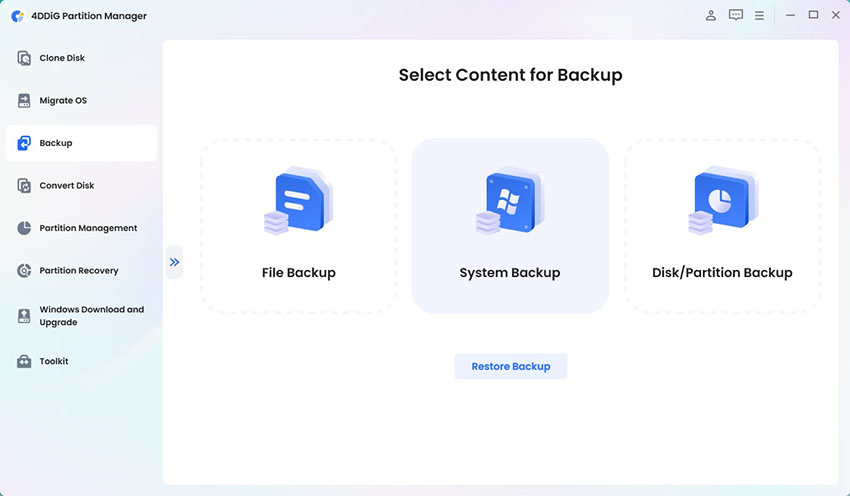

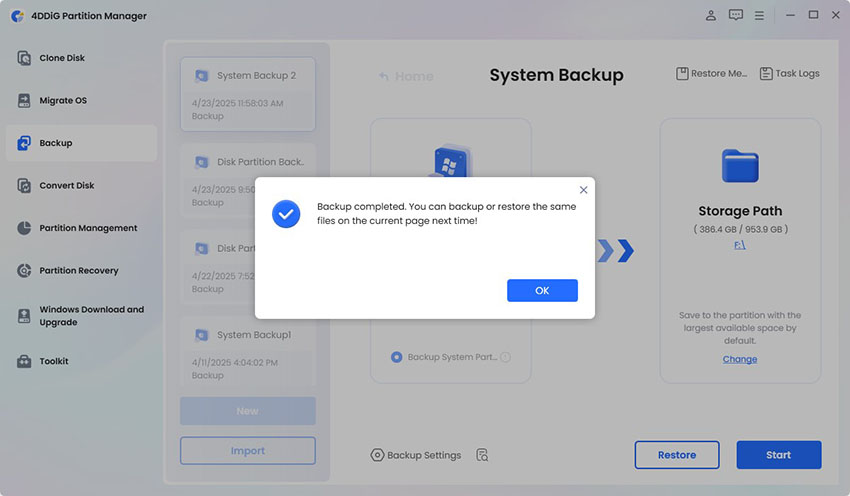
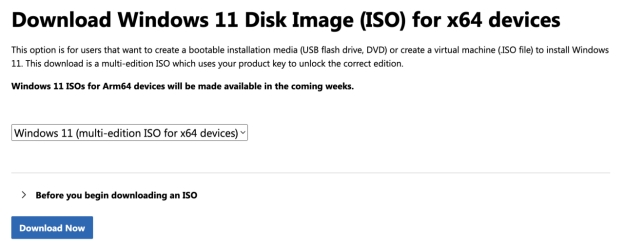
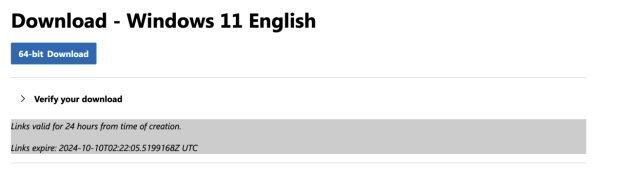
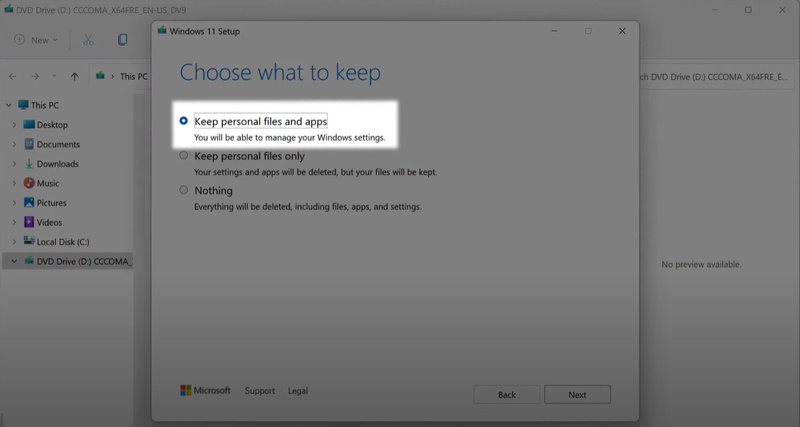
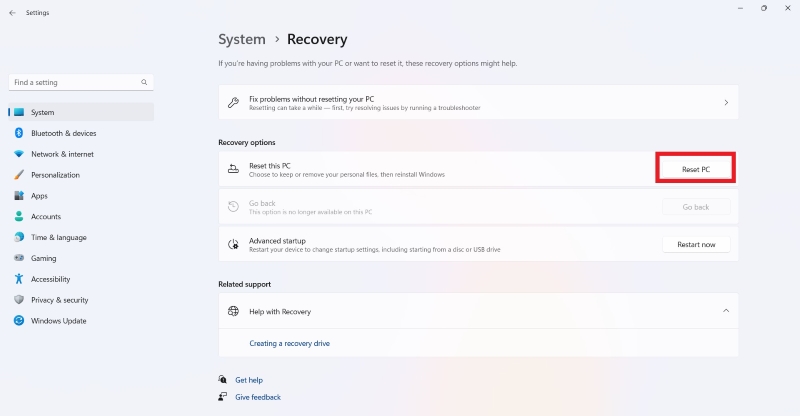

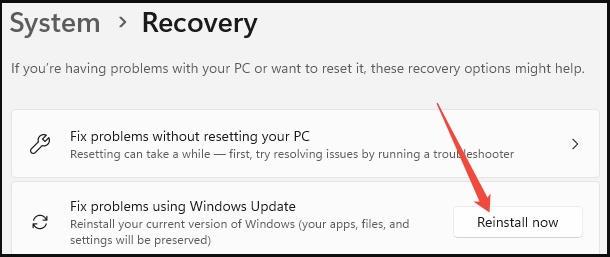
 ChatGPT
ChatGPT
 Perplexity
Perplexity
 Google AI Mode
Google AI Mode
 Grok
Grok