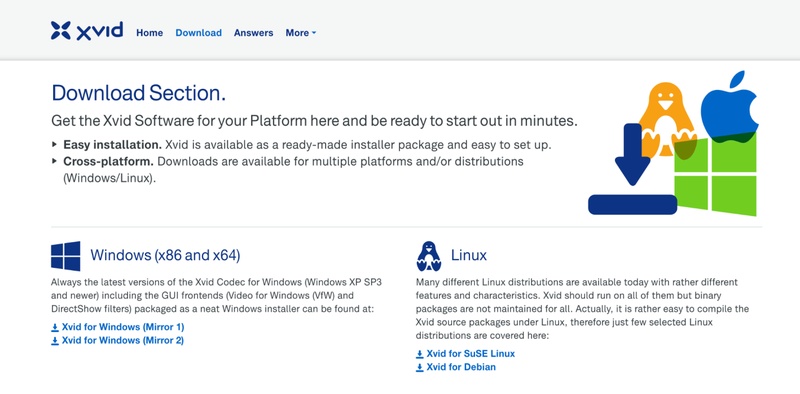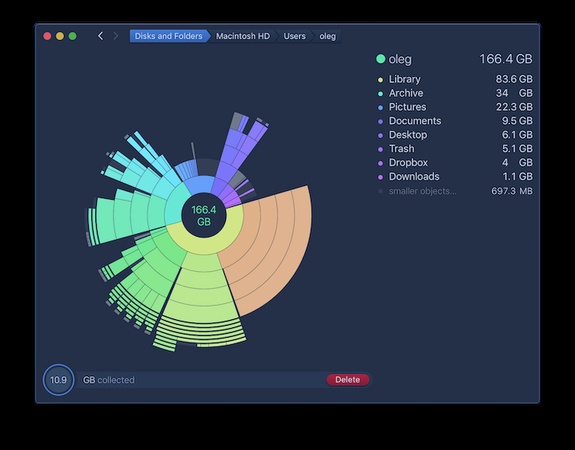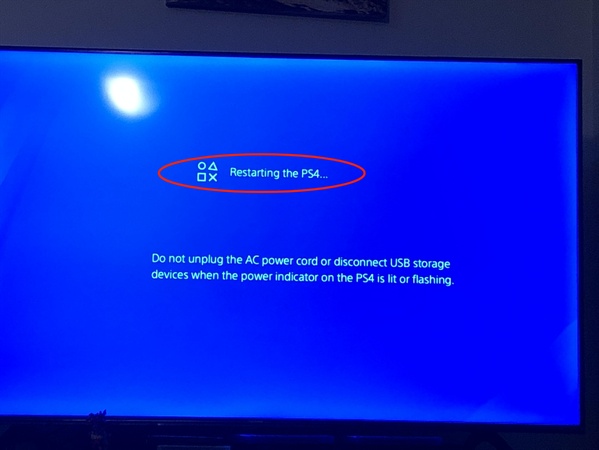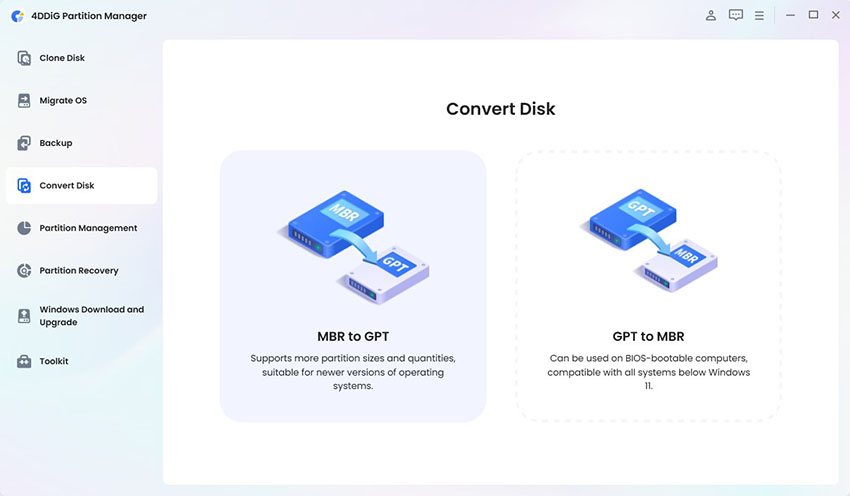The Windows Update Diagnostic Failed to Run: Top Fixes in 2026
Keeping Windows up to date is important to help your computer run smoothly, securely and support the latest features. But sometimes when you try to run the Windows Update Diagnostic Tool, it won’t work and shows the error message “The Windows Update Diagnostic failed to run.”
This issue can prevent users from resolving update related problems and may result in repeated update failures. This article explores the causes of this issue and how to fix Windows Update Diagnostic failed to run step by step using effective methods.
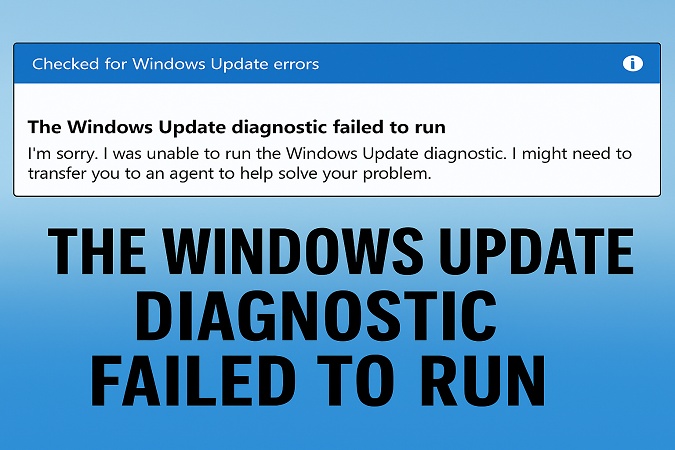
1. What Causes “Windows Update Diagnostic Failed to Run”?
The error “The Windows Update Diagnostic Tool Failed to Run” appears when the built-in troubleshooter can’t launch or complete its process. It’s designed to automatically repair corrupted update components, verify service configurations and restore system settings required for smooth Windows updates. However, several issues can interrupt its operation.Here are some common causes:
- Corrupted System Files: Damaged Windows components or missing system files can stop the diagnostic tool from launching.
- Antivirus Interference: Overprotective antivirus software or Windows Defender may block the diagnostic tool.
- Misconfigured Windows Services: Essential update related services (like BITS, CryptSvc or Windows Update) might be disabled.
- Pending Updates or Registry Errors: Incomplete updates or corrupted registry entries can cause this problem.
- Outdated Windows Version: Sometimes older Windows builds have bugs that break built-in troubleshooters.
Understanding the causes helps us choose the right fix. Let’s move on to proven solutions that resolve the Windows Update Diagnostic failed to run error.
2. How to Fix “Windows Update Diagnostic Failed to Run”?
Here are the most effective solutions to fix the Windows Update Diagnostic Tool failed to run error. Follow them carefully until the issue is resolved.
Fix 1: Temporarily Disable Microsoft Defender Antivirus or Third-Party Antivirus
Sometimes, Microsoft Defender Antivirus or another antivirus program can block system tools from running properly. This might cause the Windows Update Diagnostic tool to fail. Turning off your antivirus protection for a short time can help the tool run successfully.
-
Click Start, then select "Settings" (or press Windows + I on your keyboard). Choose "Privacy & Security" from the left-hand menu.
-
Next, click “Windows Security.” On the page that opens, select "Virus & Threat Protection."

-
In the Windows Security window, select “Manage Settings” under the Virus & Threat Protection Settings section. Find the "Real-Time Protection" switch and toggle it off.

When a pop-up (UAC prompt) appears, click "Yes" to confirm.
If you’re using a third-party antivirus (like Avast, McAfee, or Norton):
- Right-click the antivirus icon in the system tray.
- Choose “Pause protection” or “Disable temporarily” for 10–15 minutes.
Once disabled, re-run the Windows Update Diagnostic tool. If it works, re-enable your antivirus after troubleshooting.
Always re-enable your antivirus after troubleshooting to keep your system protected.
Fix 2: Perform the DISM & SFC Scans
Corrupted system files are one of the main reasons why the Windows Update Diagnostic failed to run. The DISM and SFC command-line tools used to fix and maintain Windows.
DISM helps repair and update the Windows image. SFC scans your Windows system for corrupted or missing files and automatically repairs them. Running both ensures your Windows system integrity is restored before you retry the diagnostic.
-
Open Command Prompt and “run as administrator.” And type the following command and press Enter: DISM /Online /Cleanup-Image /RestoreHealth

Wait for the process to complete. It may take a few minutes.
-
Once done, run this command: sfc /scannow

When the verification is 100% complete, restart your PC.
Fix 3: Perform a Windows 11 In-Place Upgrade
If the previous fixes don’t help, performing an in-place upgrade reinstalls the system while keeping your files and apps intact. This repair process refreshes damaged components, including those affecting Windows Update diagnostics, without erasing your personal data.
-
Visit the official Windows 11 Software Download page and download the Windows 11 ISO file.

-
Then double-click the setup.exe file to start the installation inside the mounted ISO.
-
If prompted by the User Account Control (UAC) window, click "Yes" to continue.
-
When the Windows 11 Setup window opens, click "Next" to continue.

-
The setup will begin checking for updates automatically. Follow the on-screen instructions to complete the in-place upgrade process.
This process reinstalls Windows system components and can fix issues like “Windows Update Diagnostic Tool failed to run” or update failures.
Bonus: Fix Windows Update Keeps Failing with 4DDiG Partition Manager
Windows updates are important for maintaining your computer's security and optimal performance. But sometimes users encounter a frustrating issue: Windows Update fails repeatedly or can not install Windows 11 25H2 on unsupported hardware. This can happen for several reasons.
Luckily, 4DDiG Partition Manager provides an easy and reliable solution to fix this issue. With its bypass of Windows 11 upgrade requirements and disk management tools, you can solve update issues and upgrade without hassle. Plus, its disk clone, and MBR to GPT conversion tools can also be helpful. This all-in-one solution ensures your system stays up to date without requiring you to reinstall Windows or risk data loss.
Secure Download
Key Features
- Bypass Windows 11 upgrade requirements (no TPM/Secure Boot needed)
- Migrate OS to SSD/HDD without reinstalling the system
- Clone entire disk or specific partitions for data backup
- Convert MBR to GPT without losing data
- Create WinPE bootable disk for non-bootable PCs
- Repair corrupted partitions and fix boot errors
How to Fix Windows Update Failures Step-by-Step
-
Launch 4DDiG Partition Manager and go to “Windows Download & Upgrade” from the main dashboard. Then select the "Windows 11 Upgrade" option.

-
Click “Detect and Upgrade” to see if your PC meets Windows 11 requirements.

-
The program will scan your PC and display a list of compatibility results. If any item fails, clic“Next”, and click "Sure" on the pop-up window, and let 4DDiG process the Windows upgrade.

-
The program will automatically fix compatibility issues, bypass restrictions, and prepare your system for upgrade. Once finished, your system will successfully upgrade to Windows 11 without the usual “Update Failed” errors.

FAQs about Windows Update Diagnostic Failed to Run
1. How to run Windows Update Troubleshooter from the command line?
You can run the troubleshooter directly using Command Prompt: msdt.exe /id WindowsUpdateDiagnostic. Press Enter and the troubleshooter will start immediately.
2. How to fix a corrupted Windows Update?
Run DISM and SFC scans.
-
Reset Windows Update components using the commands shared above.
-
If the issue persists, perform an in-place upgrade using the Windows 11 installation tool.
3. What is the issue with Windows Update 2025?
Some users report update loop errors, diagnostic tool failures and update error 0x800f081f in 2025. These are often caused by corrupted system files, insufficient disk space or an outdated BIOS. Using 4DDiG Partition Manager to optimize partitions and repair system structures can prevent these issues.
Conclusion
The “Windows Update Diagnostic Failed to Run” error can be annoying, especially when you’re trying to troubleshoot update issues. Fortunately, the solutions above, from disabling antivirus to running DISM/SFC scans or performing in-place upgrades, can help you restore functionality quickly. If Windows updates still fail, using 4DDiG Partition Manager is the most effective way to fix system upgrade issues. It not only helps you bypass Windows 11 upgrade requirements but also ensures safe updates, efficient disk management and smooth performance.
Don’t let update failures slow you down. Fix them with confidence and keep your Windows system healthy!
💡 Summarize with AI:
You May Also Like
- Home >>
- Windows Fix >>
- The Windows Update Diagnostic Failed to Run: Top Fixes in 2026
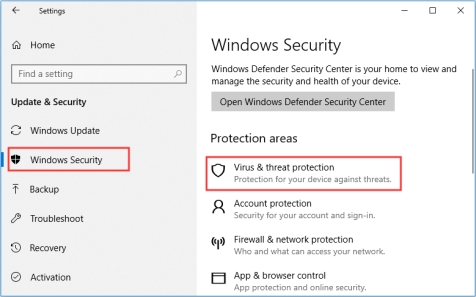

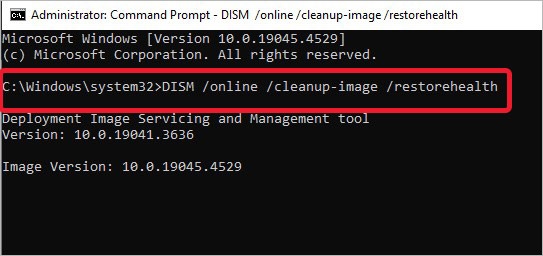
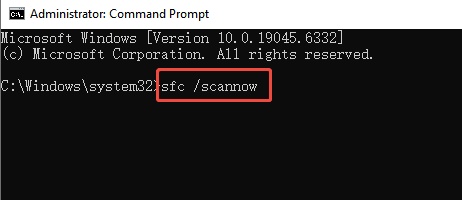
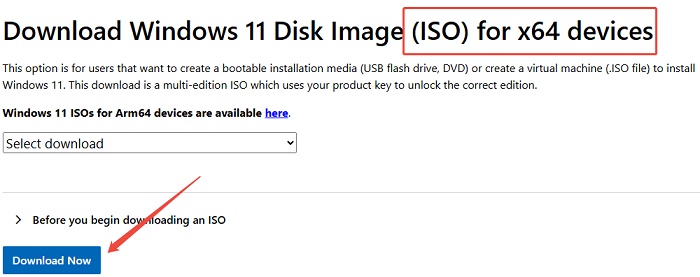
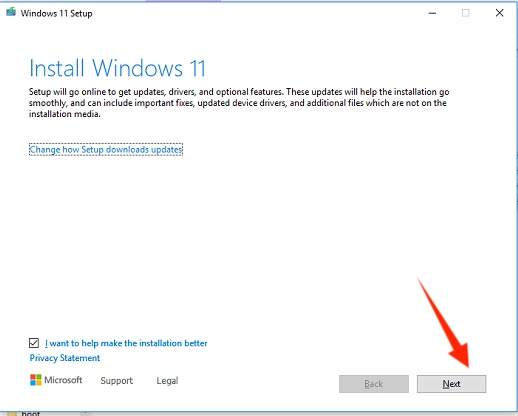




 ChatGPT
ChatGPT
 Perplexity
Perplexity
 Google AI Mode
Google AI Mode
 Grok
Grok