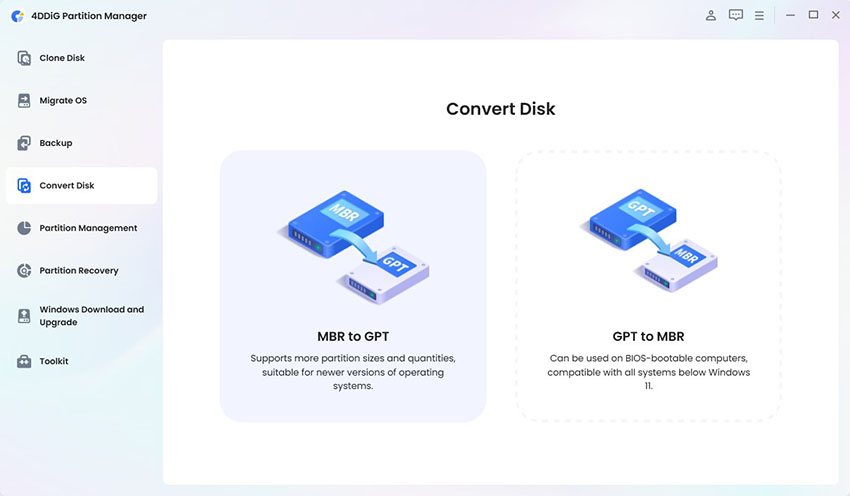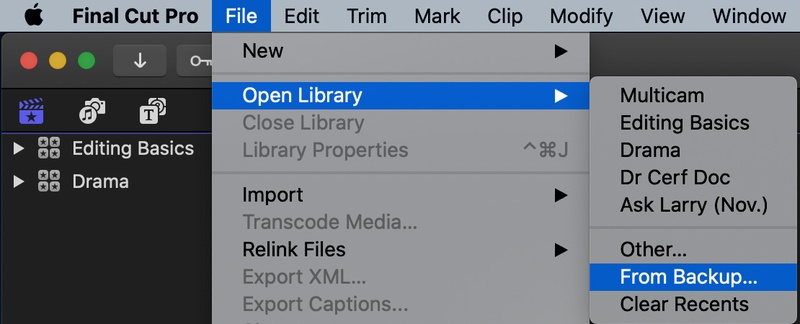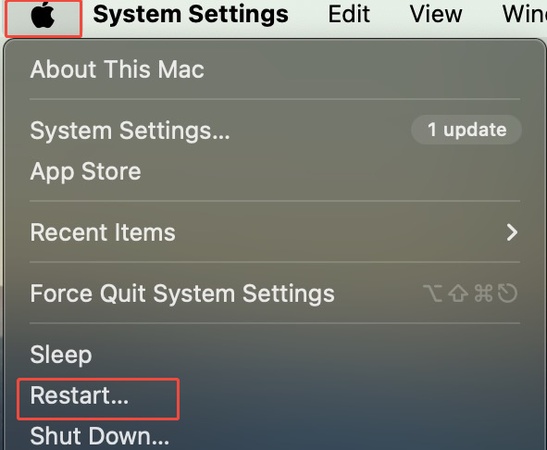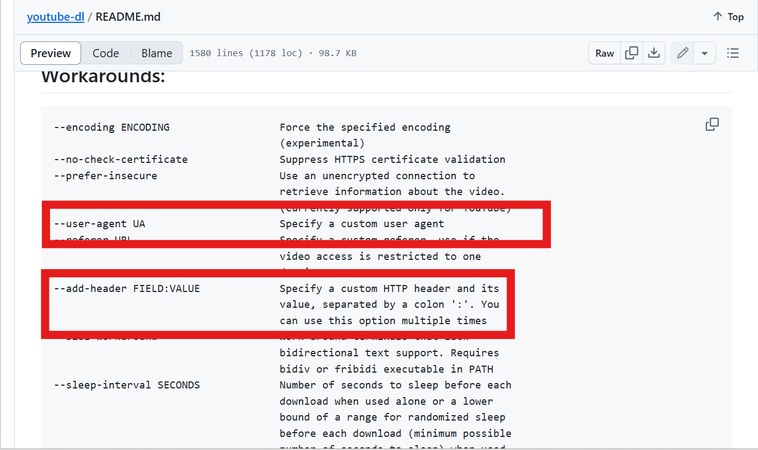How to Resolve “the Database is Corrupted on PS4”
Have you ever turned on your console and suddenly seen the database is corrupted on PS4 on your screen? It can be stressful because this type of PS4 database corruption often causes freezing, slow performance, or even stops games from loading.
But the good news is that it can be fixed without too much hassle. In this guide, we'll explain what this error means, why it happens, and show you easy steps to repair it. Stay calm, by the end, you'll know how to get your PS4 back to normal and enjoy smooth gaming again.
Part 1. What Does "the Database is Corrupted on PS4" Mean?
If you've come across this error, you may wonder what it actually means for your console. Simply put, when you see ps4 database corrupted, it means the system's data files have become damaged or unreadable.
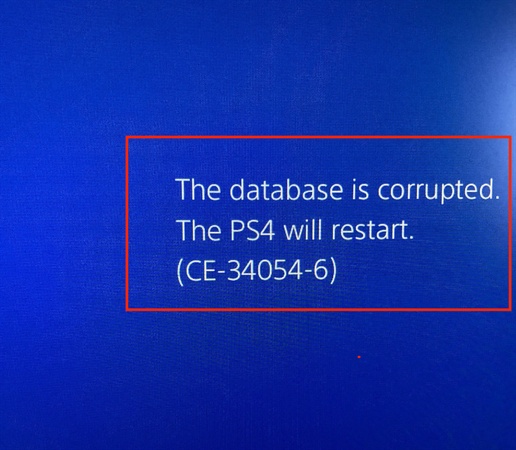
These files are essential for running games, apps, and system functions. Without them, your PS4 struggles to operate properly, leading to errors or even crashes.
This error usually appears when your PS4 has trouble organizing or accessing stored data. Think of it like a library where the catalog is broken, your books (games and apps) are still there, but the system can't find them correctly.
Common Error Messages
When this problem happens, users may see different error codes, such as:
- The database is corrupted PS4 CE-34054-6 – often linked to system file corruption.
- The database is corrupted PS4 CE-41812-6 – usually tied to hard drive or storage issues.
These messages may look confusing, but they both point to the same problem: your console's database is damaged.
Symptoms You May Notice
When your PS4 is affected, you might experience:
- Games taking much longer to load.
- Apps failing to start or crashing suddenly.
- Console freezing during use.
- Missing or invisible game data.
These signs are strong hints that your console is struggling with ps4 database corrupted issues and needs fixing before it gets worse.
Part 2. Why the Database is Corrupted in PS4?
Seeing a ps4 database corrupted error can be frustrating, but to fix it, it helps to understand why it happens in the first place. Here are several reasons behind issue "why does my PS4 keep saying the database is corrupted?”
-
Sudden Power Loss or Improper Shutdown
If your PS4 turns off unexpectedly, like during a power cut or by pulling the plug, the system files may get damaged, leading to a ps4 corrupted database. -
Hard Drive Problems
A failing or damaged hard drive can make the console unable to read data correctly. Over time, this often results in corruption errors. -
System Software Bugs
Outdated or corrupted system updates can disrupt how the PS4 organizes and manages files, causing the error to appear. -
Overloaded Storage
When your hard drive is full of games, videos, and data, the system has a harder time sorting everything, which increases the chance of corruption. -
Faulty Game Files or Downloads
Interrupted downloads or damaged game updates can also trigger ps4 database corrupted errors.
Understanding these causes can make it easier to apply the right fix. The good news is that most of the time, these issues are software-related and can be solved without replacing your console.
Part 3. How to Fix PS4 Corrupted Database: Step-by-Step Guide
Fix 1: Restart the PS4
Sometimes the fastest fix is a full restart. This can clear minor glitches without changing your data. You can try this first if the console was recently updated, crashed, or lost power.
Press and hold the PS button on your controller.
-
Select Power > Turn Off PS4. Wait until the power light fully goes off.

Unplug the power cable for 30 seconds, then plug it back in.
Turn the PS4 on again and check if the error appears.
Fix 2: Rebuild the PS4 Database (Safe Mode)
Rebuilding the database scans the drive and re-organizes the files. It often fixes slow menus, long load times, missing icons, and many corruption issues, and it usually won't delete your saved game data. This is the most common ps4 corrupted database fix.
-
Turn off the PS4 completely (hold power until the light goes off).
-
Press and hold the power button again, release after you hear the second beep (about 7 seconds). This boots into Safe Mode.
-
Connect a DualShock controller to the PS4 with a USB cable and press the PS button.
Then, select Rebuild Database from the menu.
The process can take from several minutes to a few hours depending on how full your drive is. Let it finish.
Fix 3: Reinstall System Software
Shut down PS4 console.
-
On a PC or Mac, create a folder called "PS4" on a USB drive formatted with FAT32 or exFAT. Within that folder, create a subfolder named "UPDATE".
-
Going to official website, download the installation file and save it in the "UPDATE" folder. Save the file as "PS4UPDATE.PUP".
-
Turn off the PS4, then start it in Safe Mode (hold power until second beep).
-
Choose “Initialize PS4 (Reinstall System Software)” option and follow prompts.

-
Connect the USB with the file when prompted. The console will install the system software and restart.
If the console reports it can't find the update, check folder names and USB format. If reinstall fails repeatedly, the hard drive may be failing.
Bonus: How to Backup Data before Reinstalling?
Before you reinstall system software or initialize your PS4, it's very important to back up your data. That way, you won't lose game saves, screenshots, or settings. We recommend using 4DDiG Windows Backup for backing up from a PC, it's reliable, easy, and secure.
4DDiG Windows Backup is a tool for Windows (supports Windows 7, 8, 10, 11) that helps you back up files, drives, or whole systems to another partition or external device.
Secure Download
Key advantages:
- Full backup of system, partitions or specific files.
- Restore either full backup or specific partitions (if you don't need everything back).
- Easy dashboard/task manager for backup jobs.
- Can schedule backups so you don't have to remember manually every time.
1. Create a Backup Task
After downloading and installing 4DDiG Windows Backup, connect an external hard drive to your computer. Open the software and click "Create a backup task."
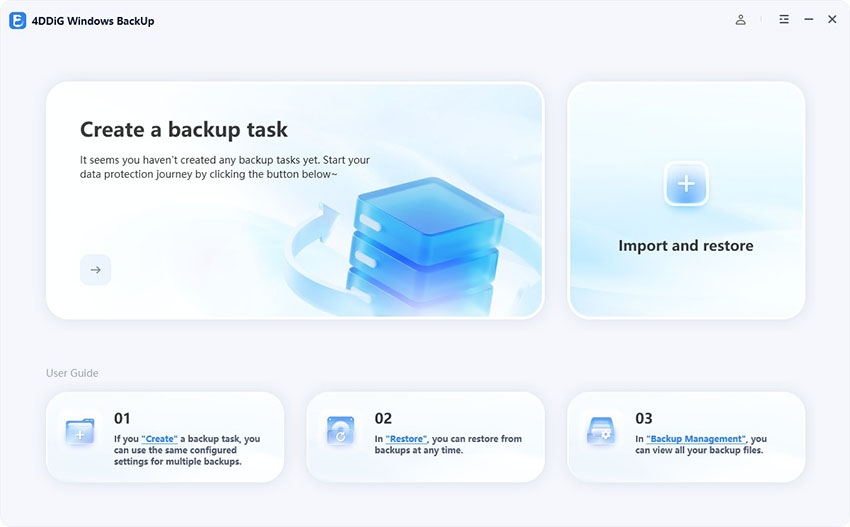
2. Select Partitions and Destination
Choose the partitions you want to back up. Then, click the file icon below to set a location where the backup file will be saved (like your external hard drive).
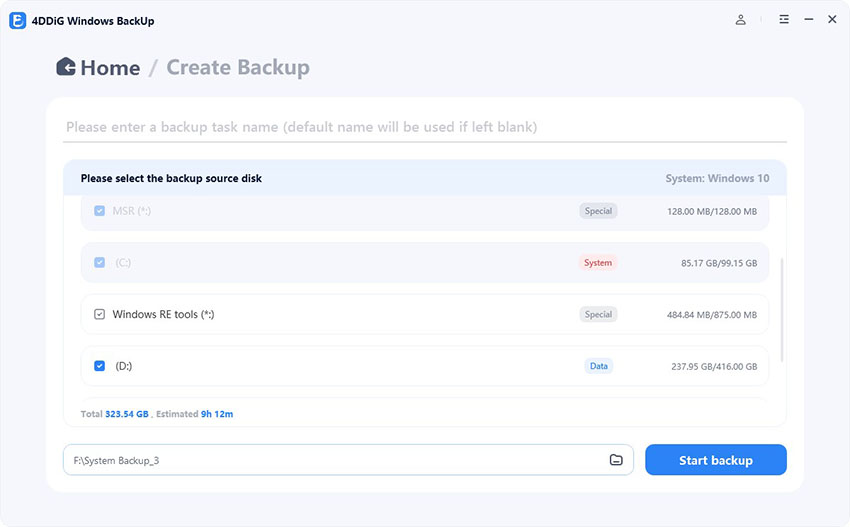
3. Start the Backup
Click "Start Backup" and confirm in the pop-up window. Then wait patiently untile it complete successfully, and you can also enable the option to schedule shutdown after backup if you don't want to wait.
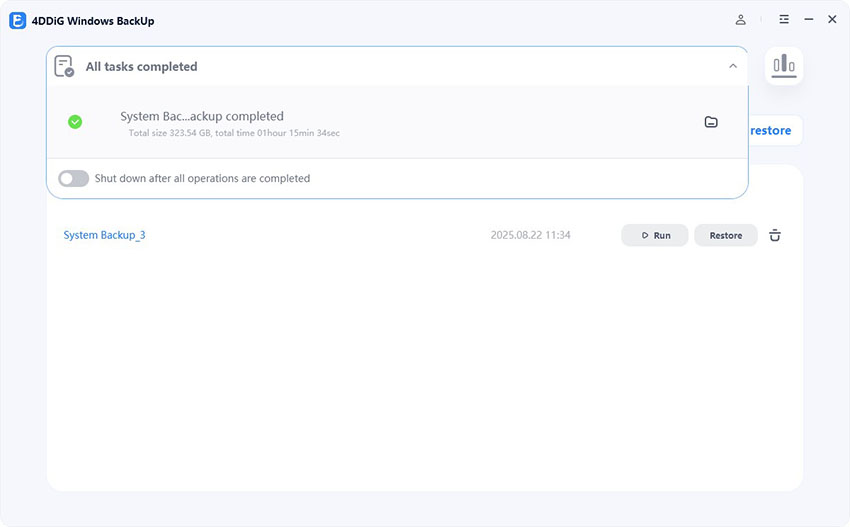
Fix 4: Restore Licenses
If games or apps show locked or "not purchased" errors after fixes, restoring licenses can help, it refreshes your account game rights from PSN. This does not delete data.
-
Go to Settings > Account Management (or Users and Accounts) > Other > Restore Licenses.

-
Select Restore and wait for confirmation.
Restart the console and try launching your games.
This step is useful when the PS4 thinks you don't have rights to digital games after a rebuild or reinstall.
Part 4: How to Clear Cache on PS4 to Improving Performance?
Clearing cache can help free up space and fix some kinds of glitches. Here are three methods.
Method 1: Clear System Cache
This removes temporary system files stored in memory or on storage that may cause slowdowns or errors. This does not erase your game saves or user data.
-
Power off your PS4 fully (don't put into Rest Mode).

Wait until all lights are off (front light stops blinking).
Unplug the power cord from the back of PS4.
Wait at least 30 seconds.
Plug the power cord back in, turn on the PS4.
This simple power-cycle helps clear out the system cache.
Method 2: Clear Game Cache
This involves deleting saved data or cached data specific to certain games that might be corrupted or taking up too much space. Be careful: deleting saved game data can remove progress if not backed up.
-
Go to Settings > Application Saved Data Management.

Select Saved Data in System Storage.
Find the game whose cache/data is problematic.
Choose Delete on saved data or corrupted files.
Confirm deletion.
Optional step: before deleting, upload saves to cloud (if you have PS Plus) or copy to USB.
Method 3: Delete Temporary Files
Some temp files (e.g. update downloads, leftovers from installations) might cause issues.
-
Go to Settings > Storage.
-
Under System Storage, check Saved Data, Applications, Captures and other categories.

-
Identify large or old files you no longer need (e.g. old game demos, captures, downloads).
-
Use Delete for unwanted files. Confirm.
This frees up space which can indirectly reduce risk of PS4 database corrupted happening again due to storage pressure.
More FAQs on PS4 Database Corruption
Will I lose data if I rebuild database on PS4?
Rebuilding usually won't delete saved data, but in some cases corrupted files may be lost. To stay safe, back up your data first with a tool like 4DDiG Windows Backup, which makes it easy to secure files before fixing PS4 issues.
How to avoid the database corruption error from happening again?
Always shut down your PS4 properly, keep enough free space, and update the system regularly. Rebuilding the database from time to time also helps prevent corruption.
How do I fix error CE-34224-5 on PS4?
This error means the PS4 database or game data is corrupted. Restart the PS4, then rebuild the database in Safe Mode. If it doesn't work, reinstall the game or update the system. As a last step, back up your data and initialize the PS4.
Conclusion
Seeing the database is corrupted PS4 error can be stressful, but it's usually fixable. Simple steps like restarting, rebuilding the database, or clearing cache often solve the problem. If that doesn't work, reinstalling the system or initializing the PS4 may be needed.
To keep your data safe, remember to back it up first using 4DDiG Windows Backup. With these methods, you can repair your console and reduce the chance of the error happening again. Try the fix that matches your situation and enjoy smooth gaming once more.
Secure Download
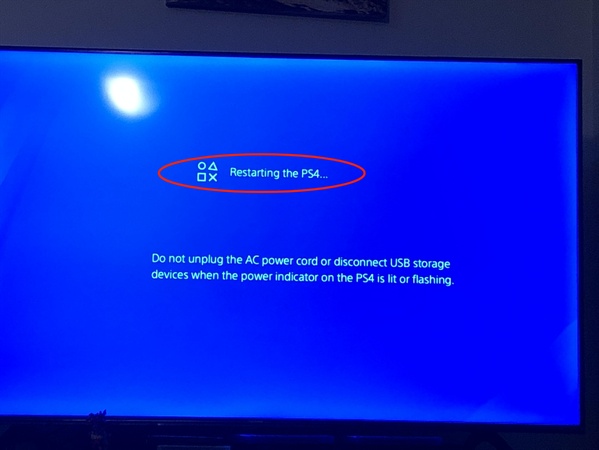
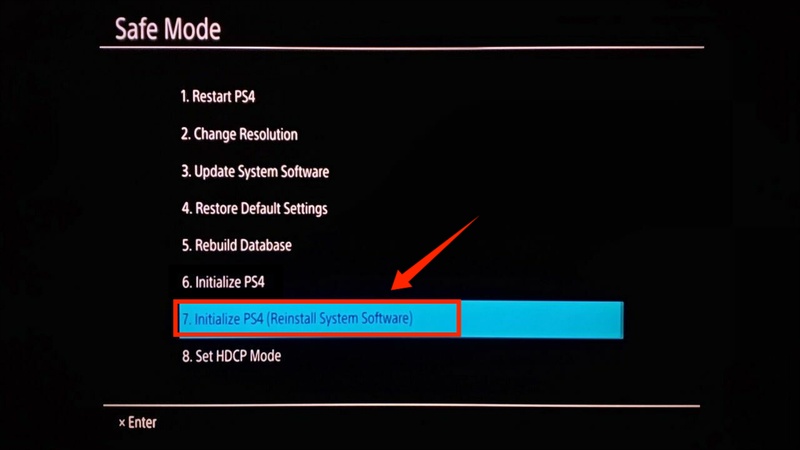
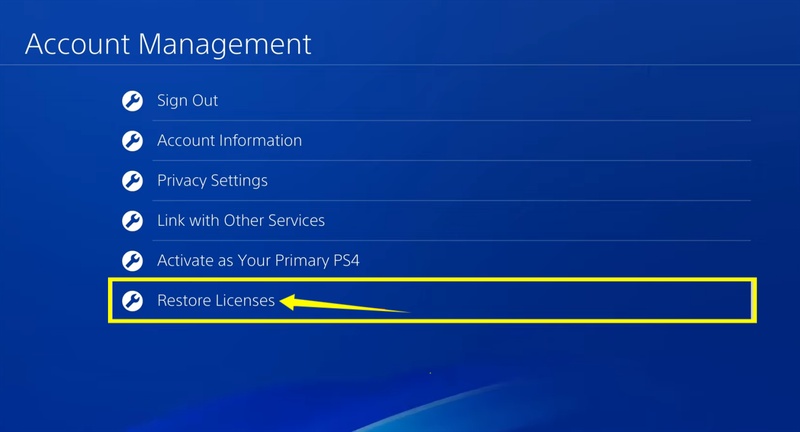

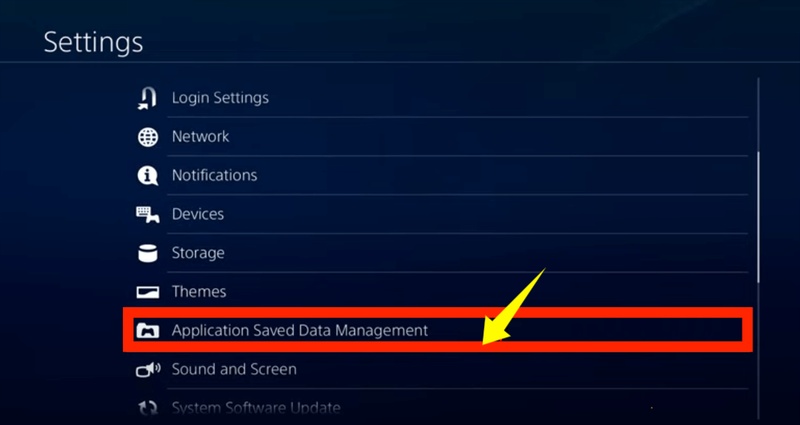
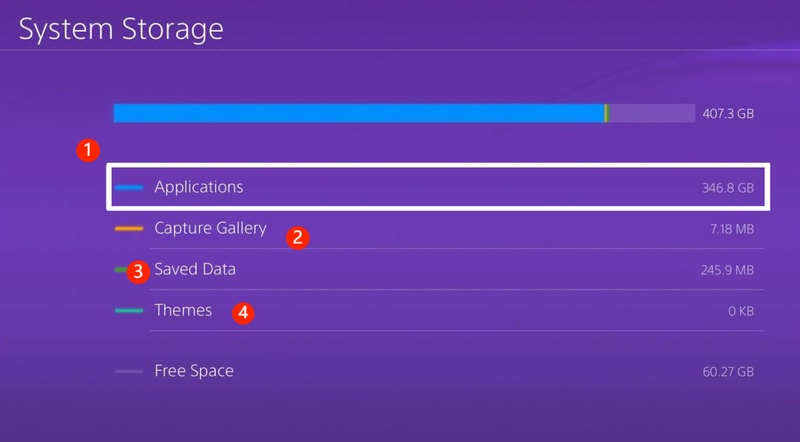
 ChatGPT
ChatGPT
 Perplexity
Perplexity
 Google AI Mode
Google AI Mode
 Grok
Grok