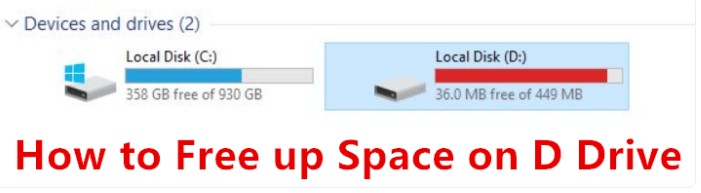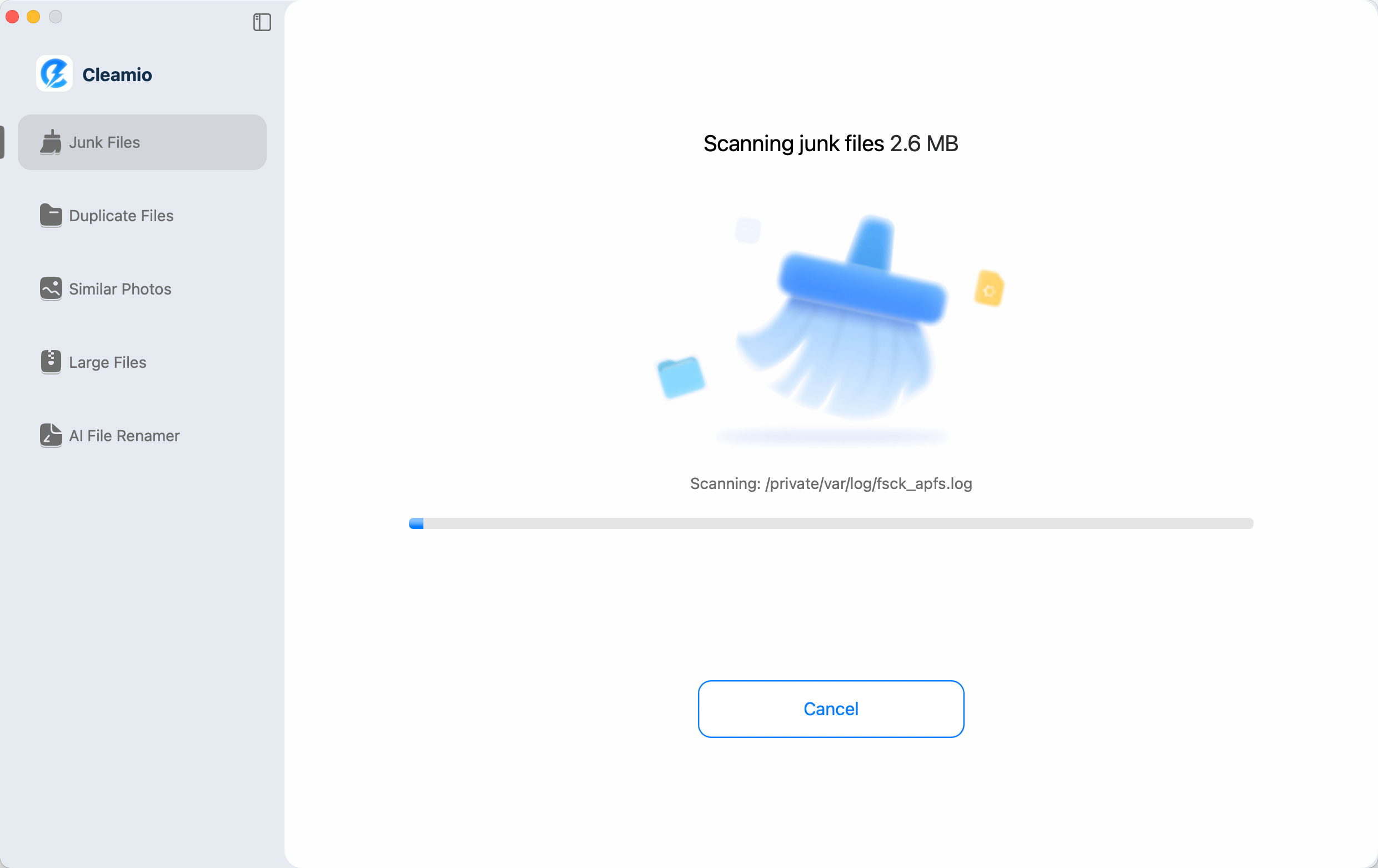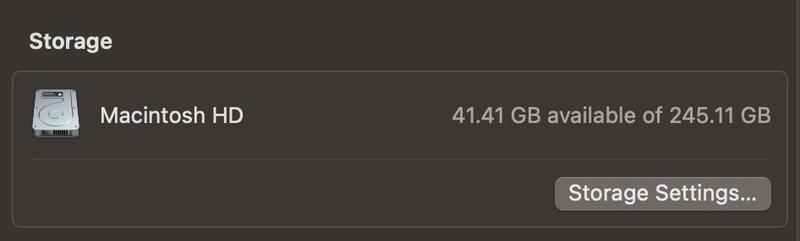DaisyDisk Review for 2026: Is This Mac Disk Cleaner Worth the Hype
DaisyDisk is a powerful disk space analyzer for macOS that helps users quickly identify and manage disk usage. With its visually appealing interface and intuitive features, it allows users to efficiently clean up their hard drive by finding large files and folders. In this review, we'll explore DaisyDisk's features, pricing, ease of use, and alternatives to help you decide if it's the right tool for you.
Part 1. What is DaisyDisk for Mac?
DaisyDisk is a disk space management tool for macOS that helps users visualize and clean up their storage. It uses a colorful, interactive map to display file sizes, making it easy to identify large files and folders. With a user-friendly interface, DaisyDisk allows for quick scanning, file deletion, and efficient disk management, helping users reclaim valuable storage space on their Macs. It's a must-have for optimizing system performance.
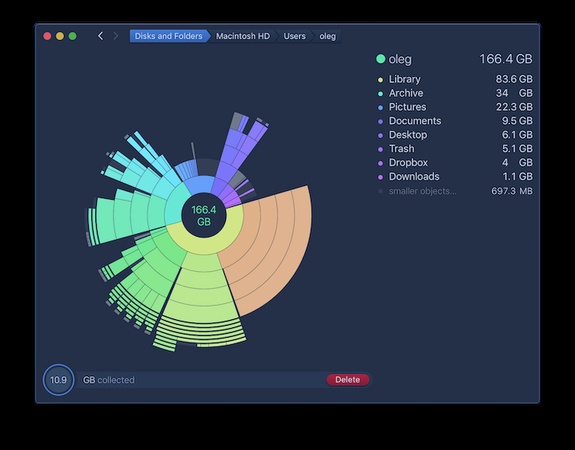
Main Features of DaisyDisk Mac Cleaner
Here are main features of this Mac cleaner software:
- Sunburst visual map of disk usage with clear color coding
- Quick preview of files before deletion
- Drag-and-drop deletion to a collector area for safe cleanup
- Support for multiple disks including internal, external, and network drives
- View hidden and purgeable space to get a full picture of your storage
DaisyDisk vs CleanMyMac
Here are the key differences between DaisyDisk and CleanMyMac:
- Feature
- DaisyDisk
- CleanMyMac
- Purpose
- Focused on disk usage visualization and manual cleanup
- All-in-one cleaner: junk removal, app uninstaller, malware, and optimization
- Deletion/Automation
- You manually select and delete files
- Offers one-click cleanup and automatic system scans
- Pricing Mode
- One-time purchase (no subscription)
- Subscription or higher one-time cost
- Scope of Tool
- Limited to disk cleanup and space analysis
- Includes extra tools for system maintenance
- Visual/UI
- Lightweight, simple, and map-focused
- More complex interface with multiple modules
If your main goal is just to find and clear large files, DaisyDisk is quick and straightforward. If you need extra tools to keep your whole Mac optimized, CleanMyMac may be the better fit.
Part 2. Is DaisyDisk Free [Price Cost]
DaisyDisk is not fully free, but it does offer a free trial. In the trial version, you can scan your disks, see the visual disk map, and preview files. However, you cannot delete files, scan cloud storage, or use admin-level features until you buy the license.
Price Plans
- Standard cost is $9.99 (one-time purchase)
- One license works on up to 5 personal Macs
- Includes free minor updates and bug fixes
- Comes with a 30-day money-back guarantee
Discounts & Student Offers
- DaisyDisk offers a 50% student discount for eligible users
- Students need to verify their status through a student discount service
In short, you can try the daisydisk free trial to test its features, but to unlock everything, you'll need to buy the license. If you're a student, the daisydisk student discount makes it much more affordable.
Part 3. Is DaisyDsik Safe to Use
Yes, DaisyDisk is considered safe to use on Mac. It is a notarized app by Apple, which means it has passed Apple's security checks and does not contain harmful code. The app does not delete anything automatically, you always choose which files to remove, so there is no risk of losing important system files by mistake.
To confirm its safety, DaisyDisk was tested on a well-known security site, and the results showed no viruses, malware, or spyware. This proves the app is clean and trustworthy.
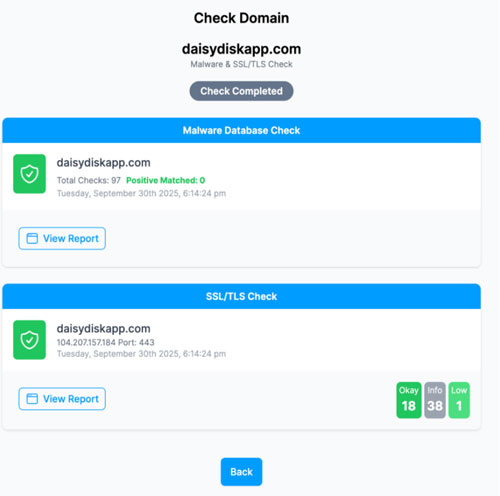
In short, you can use DaisyDisk without worrying about damaging your Mac or exposing your data.
Part 4. How to Download and Use DaisyDisk Mac Cleaner [Step-by-Step]
Ready to try DaisyDisk yourself? Here's how to download and use it step by step.
Getting Started
First, make sure your Mac meets the system requirements (macOS version, disk space, etc.). DaisyDisk supports many modern macOS versions.
Steps to Download
Visit DaisyDisk's official site or find it in the Mac App Store.
If you're on the website, click the "Download" button to get a .dmg or .zip file. If you're using the App Store, click "Get" or "Install."
Double-click the downloaded .dmg (or .zip) file to mount it.
Once the disk image opens, drag the DaisyDisk icon into your Applications folder.
Go to your Applications folder and open DaisyDisk. You may need to allow permissions (Security & Privacy) for it to access your disks.
Steps to Use DaisyDisk
When you open the app, you'll see a list of disks (internal, external, network). Click one to start scanning.
DaisyDisk will scan and draw a visual "sunburst" map of your files and folders.
Click on a segment to zoom in and see folder contents. Hover or press space to preview files.
There is a "collector" area (like a trash bucket). Drag files or folders there that you want to delete.
Check everything in the collector first. When you're sure, click the delete button to permanently remove them.
Part 5. Real DaisyDisk Reviews from Mac Users
Review 1. From App Store: App's Cocky false promises waste time and money
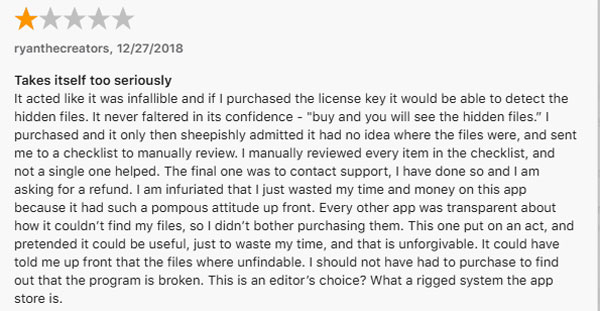
Review 2. from App Store: Scanned 3TB Hidden Backups
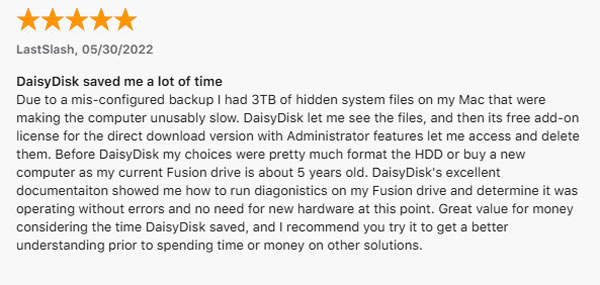
Part 6. What Are the Best DaisyDisk Alternatives
While DaisyDisk is a useful tool, many Mac users look for a DaisyDisk free alternative or even a DaisyDisk open source alternative to get similar functions with different features. If you want a more powerful and user-friendly choice, 4DDiG Mac Cleaner is one of the best options.
4DDiG Mac Cleaner is designed to remove junk files, clear system storage, manage large files, and boost Mac performance. It offers a more advanced cleaning process compared to DaisyDisk, making it easy for beginners and professionals to use.
Secure Download
Key Features of 4DDiG Mac Cleaner:
- Deep clean junk, system, and app cache files.
- Remove large files and duplicate files safely.
- Also batch scan and delete similar photos on Mac
- Boost Mac speed by freeing up storage space.
- One-click smart cleanup for quick results.
How to Clear System Data and Junk Files on Mac Using 4DDiG
Download and install 4DDiG Mac Cleaner on your Mac. Open it and click Junk Files from the left menu. Then press Scan to start.

-
After the scan, you will see all junk files, like system caches, app caches, logs, old installers, and Trash. Choose the files you want to delete and click Smart Remove. The cleaning will begin, and you can pause anytime by clicking Stop.

When the cleanup finishes, you will get a success message. Click Done to exit. Now your Mac is free from junk files, and you can try other features in 4DDiG Mac Cleaner.

The scan takes a few minutes. You will see what types of junk files are found and their total size while it scans.
Other Free DaisyDisk Alternatives
Apart from 4DDiG Mac Cleaner, here are some other tools that work as DaisyDisk free alternatives:
- Disk Inventory X: a popular open source disk analyzer for Mac.
- GrandPerspective: a free and simple visual disk usage tool.
- OnyX: a multifunction Mac utility with cleanup and maintenance features.
- OmniDiskSweeper: free tool for finding and deleting large files.
These options provide users with both free and open source solutions depending on their needs.
People Also Ask about DaisyDisk
Q1: DaisyDisk vs OmniDiskSweeper: Which is better?
DaisyDisk is better for those who prefer a modern, visual interface, while OmniDiskSweeper is simpler and free. DaisyDisk gives a clearer overview of disk space, but OmniDiskSweeper works fine for quick cleanups.
Q2: Do you know any software that can replace DaisyDisk for Windows?
Yes. Tools like 4DDiG Duplicate File Deleter (built-in Disk Analyzer), WinDirStat and TreeSize Free work as good replacements for Windows. They show disk usage in a similar way to DaisyDisk.
Q3: Is DaisyDisk worth it?
Yes, DaisyDisk is worth it if you want a fast and easy way to see where your disk space is going. Many Mac users find it useful for keeping their storage clean.
Q4: What should I delete from DaisyDisk?
You can delete large old files, unused apps, system logs, caches, and duplicate files. Just make sure not to delete important system files your Mac needs.
Q5: How long does a DaisyDisk take to scan?
A typical scan only takes a few minutes. The exact time depends on the size of your disk and how much data you have stored.
Conclusion
This DaisyDisk review shows that the tool is helpful for checking disk space and removing large files. It is safe, easy to use, and gives a clear view of your storage. But if you need a deeper clean and more features, we suggest trying 4DDiG Mac Cleaner. It clears junk files, boosts speed, and offers a complete way to keep your Mac running smoothly.
Secure Download
💡 Summarize with AI:
You May Also Like
- Home >>
- Remove Duplicates >>
- DaisyDisk Review for 2026: Is This Mac Disk Cleaner Worth the Hype
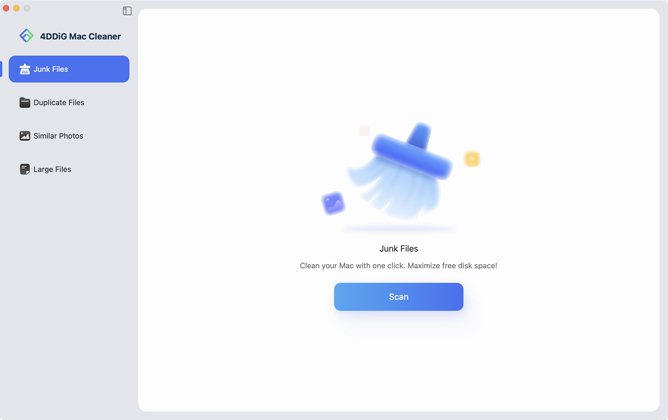
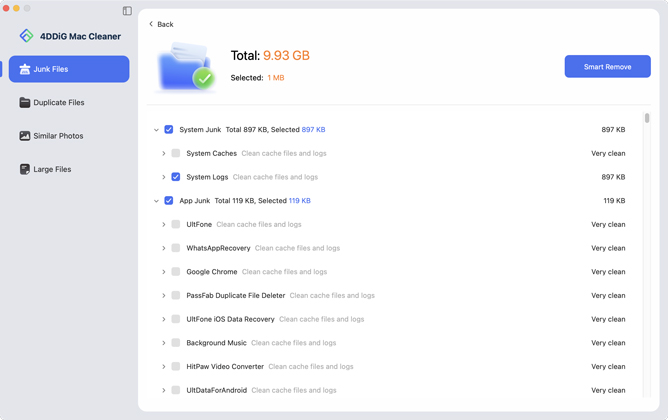

 ChatGPT
ChatGPT
 Perplexity
Perplexity
 Google AI Mode
Google AI Mode
 Grok
Grok