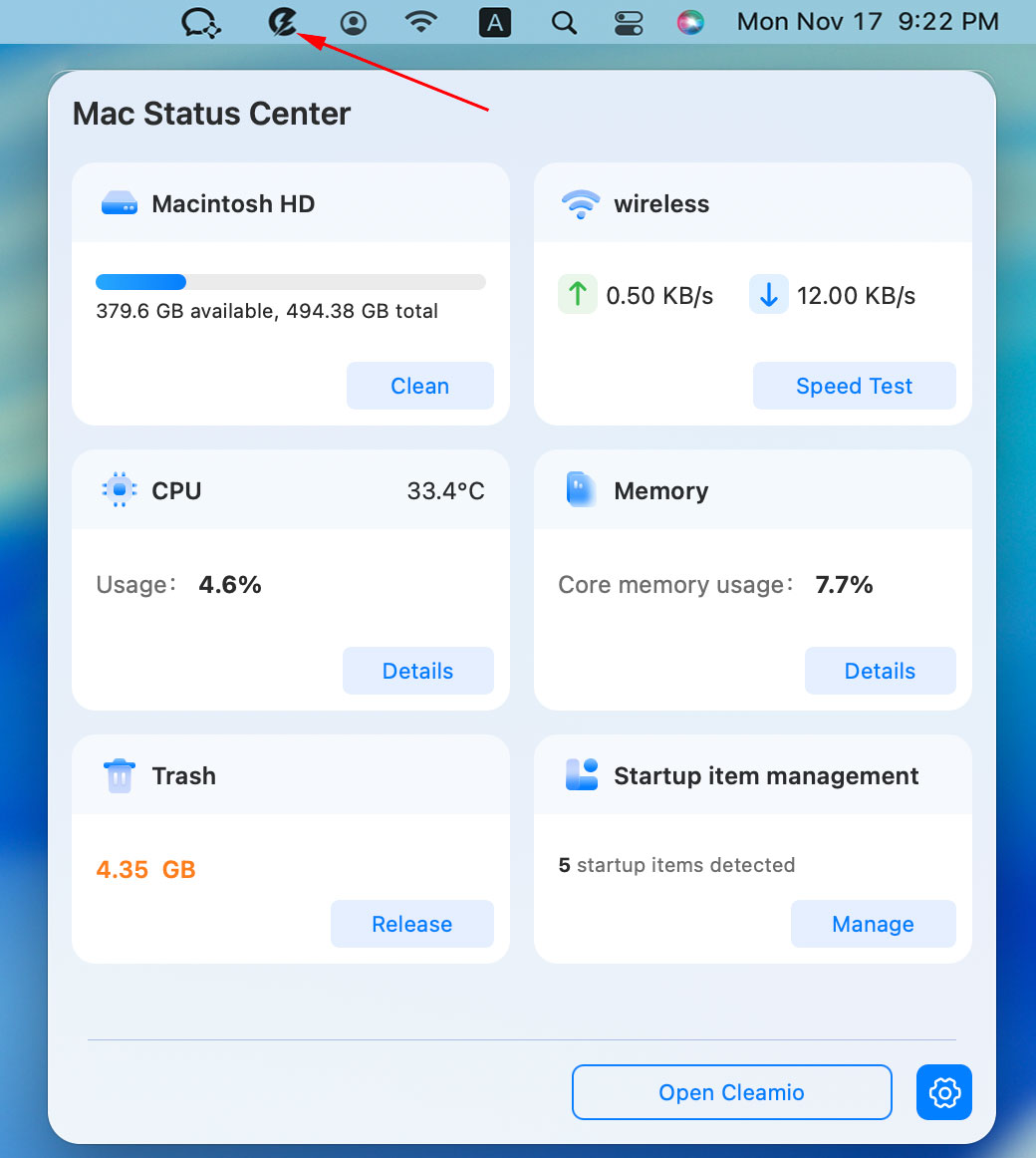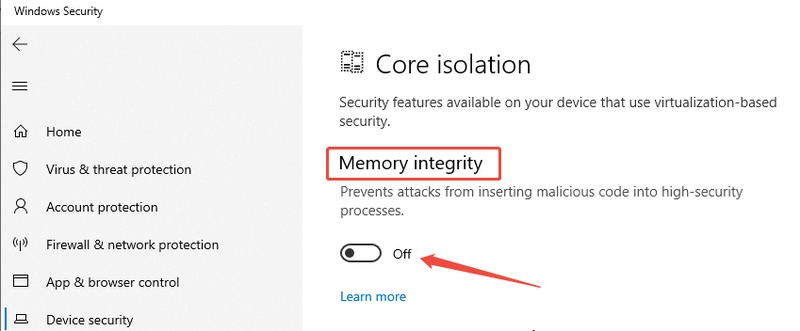Second Monitor Not Detected? Simple Fixes You Need to Try
There is nothing more annoying than trying to set up your workstation and connecting your second monitor and realizing that your PC refuses to detect it. Regardless of Windows 10 or Windows 11, the second monitor not detected problem is more common than it may seem. Fortunately, it is not as difficult to repair it as it appears to be. This guide will help you fix the issue.
Why Is the Second Monitor not detected on Windows 11/10?
When Windows is not detecting second monitor, it doesn’t always mean your monitor is broken. It often stems from connectivity or configuration issues, and understanding the causes helps you target the right fix.
📍 Common Causes
Here are the most frequent reasons your second monitor is not detected:
-
Damaged HDMI, DisplayPort, or VGA cables can interrupt the signal, preventing detection.
-
A broken or outdated GPU driver often leads to detection failures.
-
Windows is set to “Show only on 1,” making it look like your second monitor isn’t working.
-
The GPU or motherboard port might be damaged or not seated correctly.
-
Certain updates can temporarily disable or reset display configurations.
-
On Windows, Ubuntu, or Linux Mint, driver compatibility can vary between systems, affecting multi-monitor support.
-
Users often report Dell not detecting a second monitor or Lenovo laptops failing to output via HDMI due to firmware or GPU driver conflicts.
So, whether you’re not detecting second monitor on Ubuntu, Linux Mint, or Windows, identifying the exact trigger is the first step to restoring your dual-monitor setup.
How to Fix Windows Not Detecting Second Monitor?
If your computer is not detecting a second monitor, you can follow these proven solutions step by step to troubleshoot and resolve the issue.
Fix 1: Switch to a Different Cable
A faulty or low-quality cable can easily cause signal loss between your PC and monitor. If your monitor supports multiple input types (HDMI, DP, or DVI), try switching to another port. Sometimes, even a small dust particle inside the connector can cause a bad connection.
-
Turn off your computer and both monitors and disconnect the current HDMI, DisplayPort, or VGA cable.
-
Inspect the cable for bends, cuts, or loose connectors when computer not detecting second monitor.

-
Replace it with a new or working cable, then power on your system and check if Windows detects the display.
Fix 2: Check for System Updates
Windows updates, including the Windows 11 25H2 update, often contain compatibility fixes for GPUs and monitor drivers. Keeping your system updated ensures maximum compatibility with newer GPUs and prevents display detection issues from recurring.
-
Press Windows + I and go to Settings, then pick Windows Update and click Check for updates.

-
Download and install all pending updates, especially optional ones under “Advanced options", then "Optional updates", and finally "Drivers”.
-
Restart your PC and test if you solved the second monitor not detected after BIOS update issue.
Fix 3: Update Graphics Drivers
If your windows not detecting second monitor, an outdated or corrupted graphics driver might be the reason. This fix works especially well for users who notice Windows is not detecting second monitor right after a recent GPU update.
-
Press “Windows + X” and select ‘Device Manager', then expand “Display adapters” and right-click your GPU (e.g., NVIDIA, AMD, or Intel) to select “Update driver” then click “Search automatically for drivers” when Windows 10 not detecting second monitor.

-
If no updates appear, visit your manufacturer's website and download the latest version manually, restart your computer, and reconnect your second display.

Fix 4: Reset Display Configuration
If your configuration settings are mismatched, Windows may fail to extend or duplicate the screen properly. If your computer not detecting second monitor after sleep or startup, this often resets and restores the display output instantly.
-
First, right-click on your desktop and choose Display settings to scroll down and click D etect under Multiple displays.

-
If not detected, scroll up to Rearrange your displays and click Identify.

-
Ensure the second monitor isn’t disabled or set to “Show only on 1”. Choose Extend these displays or Duplicate these displays as needed.
Fix 5: Try a Different Port on the GPU
Sometimes, the issue lies not with the cable but the GPU port itself. Many second monitor not detected after Nvidia update driver due to using the wrong port, particularly after driver updates or BIOS updates.
-
Shut down your PC and unplug the monitor from the current GPU port.
-
Plug it into another available port (HDMI, DisplayPort, or DVI) and turn the system back on.
-
Go to Display Settings and click Detect again, then configure after your monitor is detected.

Bonus: Second Monitor Not Detected? Secure Your Files with 4DDiG Windows Backup
In some cases, during troubleshooting, users have been known to lose data. To avoid it when your PC not detecting second monitor, it is important to regularly back up your system. 4DDiG Windows Backup is an intelligent, easy-to-use program that assists in backing up your system.It will make sure that you have not lost your important files by ensuring that your PC is failing to detect a second monitor or you are reinstalling drivers.
Secure Download
Key Advantages:
- One-click backup for the entire system or selected folders.
- Fast restore feature to recover data after crashes or errors.
- Simple interface suitable for both beginners and professionals.
-
Launch the 4DDiG Windows Backup, and connect an external hard drive to your computer, then click the Create a Backup Task.

-
Next, select the partitions that you want to back up and click the File button below to pick your location for storing the backup. Now click on Start b ackup and then confirm to begin the backup process.

-
It may take a few moments to complete. Once the backup is complete, the progress bar will show Successfully Completed status, and your backup is complete.

More FAQs About Second Monitor Detection
Q1: How to force Windows to detect a second monitor?
Go to Settings and click on System, then choose Display and click Detect under Multiple Displays. If it still doesn’t work, press Windows + P and choose Extend or Duplicate mode manually.
Q2: Why is my HDMI not detecting my monitor?
This often happens due to a faulty HDMI cable, an inactive display input on the monitor, or outdated drivers. Try switching ports, cables, or updating your GPU driver.
Q3: How do I get my computer to recognize two monitors?
Ensure both monitors are connected securely and powered on. Then open Display Settings and go to Detect, then configure the layout under "Multiple displays."
Q4: Why won’t my second Dell monitor detect?
Dell monitors may fail detection if the DisplayPort version settings mismatch. Navigate to the monitor's On-Screen Display (OSD) and go to Display, then click on DP version and toggle between 1.1 and 1.2 to test compatibility.
Conclusion
When you face the “second monitor not detected” issue on Windows 10 or 11, follow the methods can help you. Nevertheless, when it comes to making a secure backup, 4DDiG Windows Backup will be your lifesaver. It keeps your system files and personal information safe even when your system crashes or you have problems with your system configurations.
Secure Download


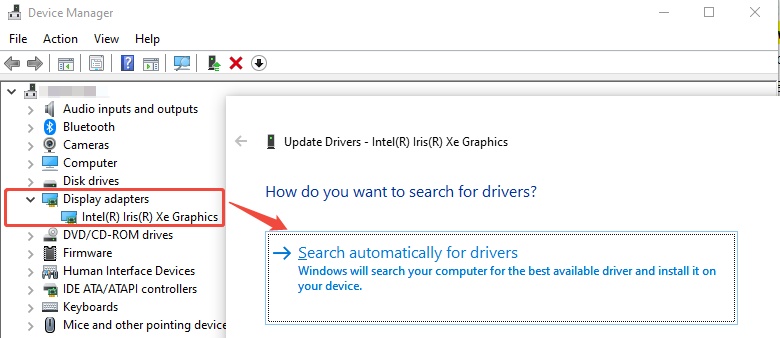
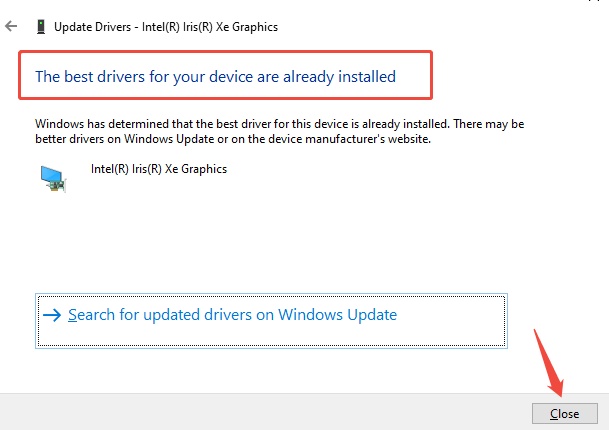
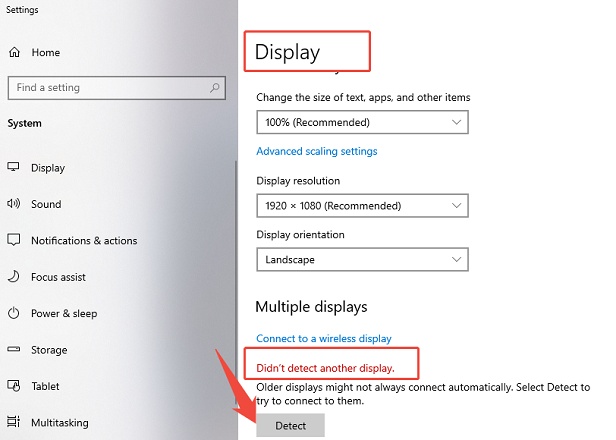
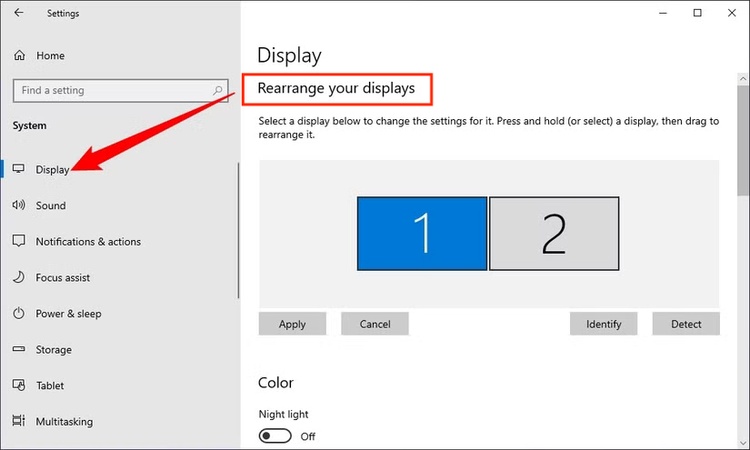
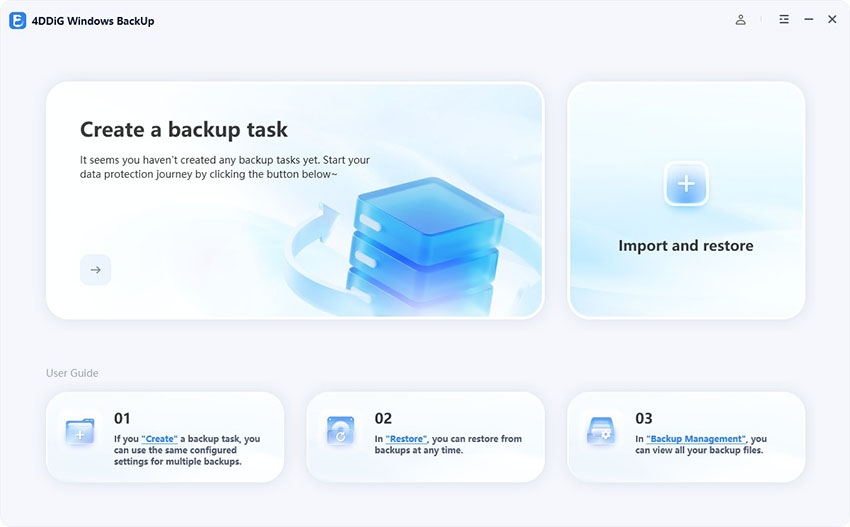
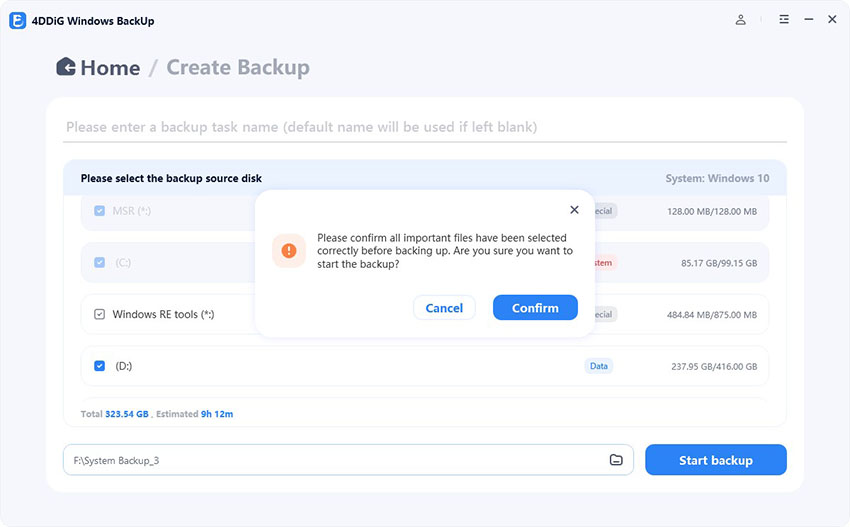
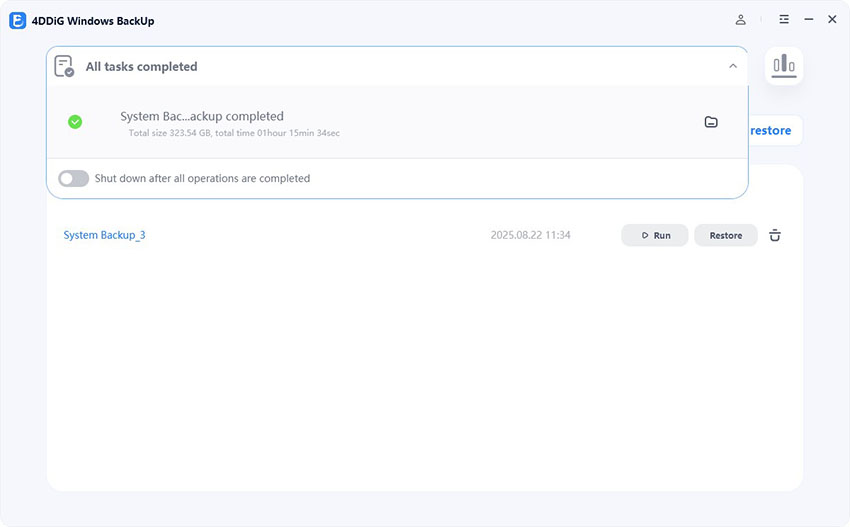
 ChatGPT
ChatGPT
 Perplexity
Perplexity
 Google AI Mode
Google AI Mode
 Grok
Grok