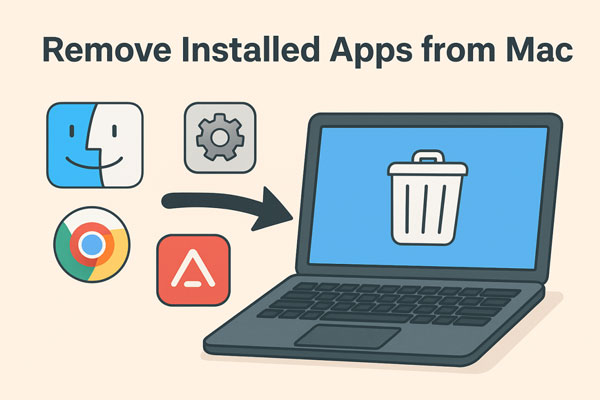5 Best Mac Performance Monitors: Boost Speed, CPU & System Health
Keeping your Mac running at peak performance requires more than just regular updates—it demands smart monitoring. A mac performance monitor helps you track CPU usage, memory load, and network activity to ensure smooth operation. If you’ve ever wondered how to monitor Mac performance efficiently, this guide walks you through essential tools and tips that keep your system optimized and running without slowdowns.
Part 1. What Is a Mac Performance Monitor & Why You Need It?
A Mac performance monitor is a tool that tracks your system’s activity, including checking CPU usage, memory consumption, disk health, and network performance. Whether built-in or third-party, these monitors give you real-time insights into what’s happening under the hood of your Mac.
How to Check CPU Usage on Mac [8 Best Mac App to Check CPU Usage]
Why you need it:
- Detect performance issues early – Identify apps draining resources before they slow down your workflow.
- Prevent overheating & crashes – A mac CPU performance monitor helps track processor loads.
- Spot malware or suspicious activity – Monitoring CPU and network usage can reveal unusual processes.
- Optimize productivity – Knowing how to monitor performance on Mac allows you to manage resources effectively.
- Extend hardware lifespan – By using a macOS performance monitor, you reduce unnecessary strain on your system.
Simply put, a Mac system performance monitor isn’t just for tech enthusiasts—it’s essential for anyone who wants their MacBook, iMac, or Mac Mini to perform at its best.
Part 2. Built-in Options for Monitoring Mac Performance
Apple provides built-in tools that serve as reliable macOS performance monitors without needing third-party software.
1. Activity Monitor on Mac (System & Resource & Malware Monitor)
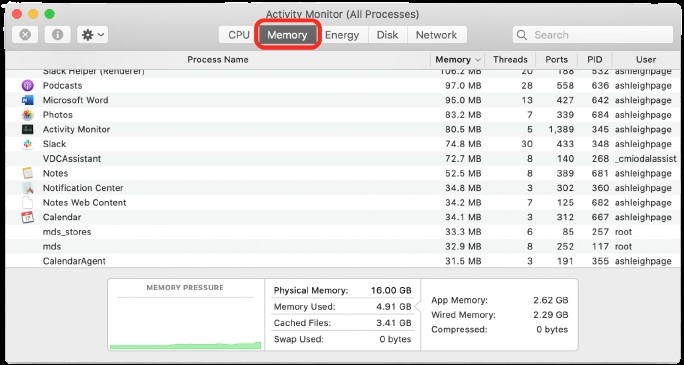
The Activity Monitor Mac is the default mac OS resource monitor. It tracks CPU, memory, energy, disk, and network usage in real-time. This tool works as both a mac system performance monitor and a way to identify potential malware by spotting unknown processes. If you’ve asked “Where is the performance monitor on a Mac?”, Activity Monitor is your answer.
- Pros
- Cons
-
- Comprehensive tracking of CPU, RAM, disk, and network.
- Free and pre-installed on all Macs.
- Helps identify malware or rogue processes.
- Easy to quit unresponsive apps directly.
-
- Interface can feel technical for beginners.
- No long-term tracking or performance history.
- Limited customization compared to third-party apps.
2. Mac Shortcuts/Widget to Monitor Activity on Mac
For quick checks, you can use mac performance monitor widgets or shortcuts to view performance stats right from the mac performance monitor menu bar. This is especially useful if you prefer an always-visible mac network performance monitor or want to show CPU usage in the menu bar.
- Pros
- Cons
-
- Quick, at-a-glance system stats.
- Lightweight and easy to access.
- No need to open a separate app.
- Ideal for Mac Mini users when paired with the best monitor for Mac Mini.
-
- Limited data compared to Activity Monitor.
- Customization can be restricted.
- Not as detailed for troubleshooting complex issues.
Part 3. Top 3 Best Macbook Performance Monitor Apps in 2025
While built-in tools like Activity Monitor are solid starters for how to monitor Mac performance, third-party Mac performance monitor apps elevate your setup with deeper insights and customization. In 2025, these stand out as the best Mac performance monitor options for MacBook users, offering real-time tracking of CPU, memory, and more to answer "How do I monitor my MacBook performance?" without overwhelming your system.
App 1. Tenorshare Cleamio's Mac Status Center (Monitor All iTems)
The Mac Status Center inside Tenorshare Cleamio is more than just a cleaning tool—it acts as a full mac system performance monitor. It tracks CPU usage, memory load, disk space, and even helps free up resources with one click. This makes it one of the best macOS performance monitor apps for everyday users.
Tenorshare Cleamio's Mac Status Center provides a user-friendly hub for tracking all key metrics, including CPU spikes, memory pressure, and storage hogs, while integrating one-click optimizations. It excels in freeing space and boosting speed, making it a top Mac performance monitor app for beginners and pros alike. Its intuitive design answers "how to monitor performance on Mac" with actionable insights, reducing lag and extending hardware life through simple scans and cleanups.
Secure Download
Steps to Monitor MacBook Performance Using Tenorshare Cleamio:
-
Open Tenorshare Cleamio and tap on to the "Mac Status Center" icon on the top-right Mac menu bar for an overview of CPU, memory, and disk metrics.

-
Click on specific sections like "CPU", “Memory”, “Startup Item Management”, etc. to view real-time graphs and identify high-usage apps.

-
Use the "Remove" button to close the background apps or force-quit processes, then monitor post-optimization changes.

- Pros
- Cons
-
- All-in-one cleaner and performance monitor.
- Easy-to-use dashboard for beginners.
- Frees up storage and RAM with one click.
-
- Paid app after free trial.
App 2. iStat Menus (System & Resource + Temperature + Network Monitor)
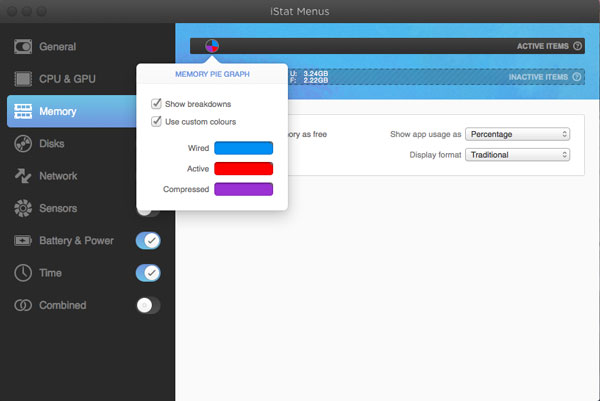
iStat Menus is one of the most popular third-party macOS performance monitor menu bar tools. It provides deep insights into CPU, GPU, memory, network, disk, and even Mac temperature monitor readings.
iStat Menus shows detailed graphs, stats, and alerts directly in the menu bar, covering CPU, RAM, disk usage, sensors, and bandwidth. Unlike the default Activity Monitor Mac, it also includes advanced features such as temperature monitoring and customizable notifications. Perfect for users who want complete control over their system’s health.
- Pros
- Cons
-
- Extremely detailed and customizable.
- Monitors CPU, memory, disk, and temperature.
- Menu bar integration for quick checks.
-
- Paid app with no free version.
- May feel overwhelming for casual users.
App 3. Mac Stats (Mac System & Resource + Temperature Monitor)
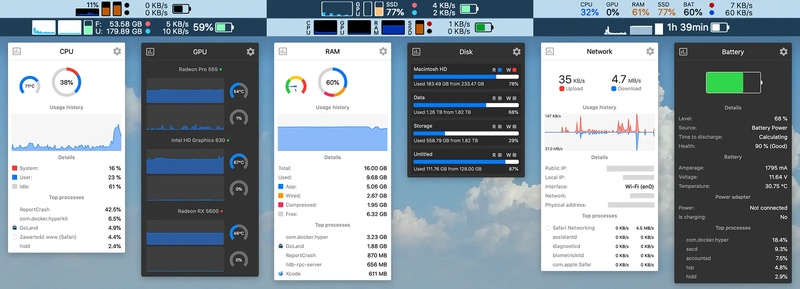
Stats is a free and open-source Mac OS system performance monitor, ideal for users who want advanced monitoring without paying for premium apps.
This lightweight Mac performance monitor menu bar app is available on GitHub. It displays CPU load, memory usage, network activity, and temperature sensors in real time. Unlike other apps, Stats is free and open-source, making it highly customizable for tech-savvy users. It’s an excellent alternative to iStat Menus for those who want a detailed mac performance monitor app without subscription fees.
- Pros
- Cons
-
- Free and open-source.
- Customizable for developers and power users.
- Covers CPU, network, and temperature monitoring.
-
- Requires manual updates and setup.
- Interface less polished than paid tools.
People Also Ask about macOS Performance Monitor
Q1: How to identify malware in Activity Monitor?
Open Activity Monitor Mac and check for processes consuming unusual amounts of CPU or memory. Unknown names or apps with constant spikes may indicate malware. If suspicious, search the process name or run an antivirus scan.
Q2: Where is the performance monitor on a Mac?
The built-in performance monitor macOS is called Activity Monitor. You can find it in Applications > Utilities, or by searching “Activity Monitor” in Spotlight.
Q3: How to test your computer performance on a Mac?
You can monitor activity on Mac using Activity Monitor or third-party apps like iStat Menus. For benchmarks, tools like Geekbench or Blackmagic Disk Speed Test help measure overall system performance.
Q4: Can you run a health check on a Mac?
Yes. You can use built-in tools such as Disk Utility for storage checks and Activity Monitor for CPU and memory monitoring. Third-party apps like Tenorshare Cleamio also provide automated health checks.
Conclusion
Monitoring your Mac is essential to keeping it fast, stable, and secure. From Apple’s Activity Monitor Mac to third-party apps like iStat Menus and Tenorshare Cleamio, you have plenty of options to track system performance. By learning how to monitor Mac performance with the right tools, you can extend your Mac’s lifespan, prevent issues, and enjoy smoother daily computing.
Secure Download
💡 Summarize with AI:
You May Also Like
- Home >>
- Remove Duplicates >>
- 5 Best Mac Performance Monitors: Boost Speed, CPU & System Health
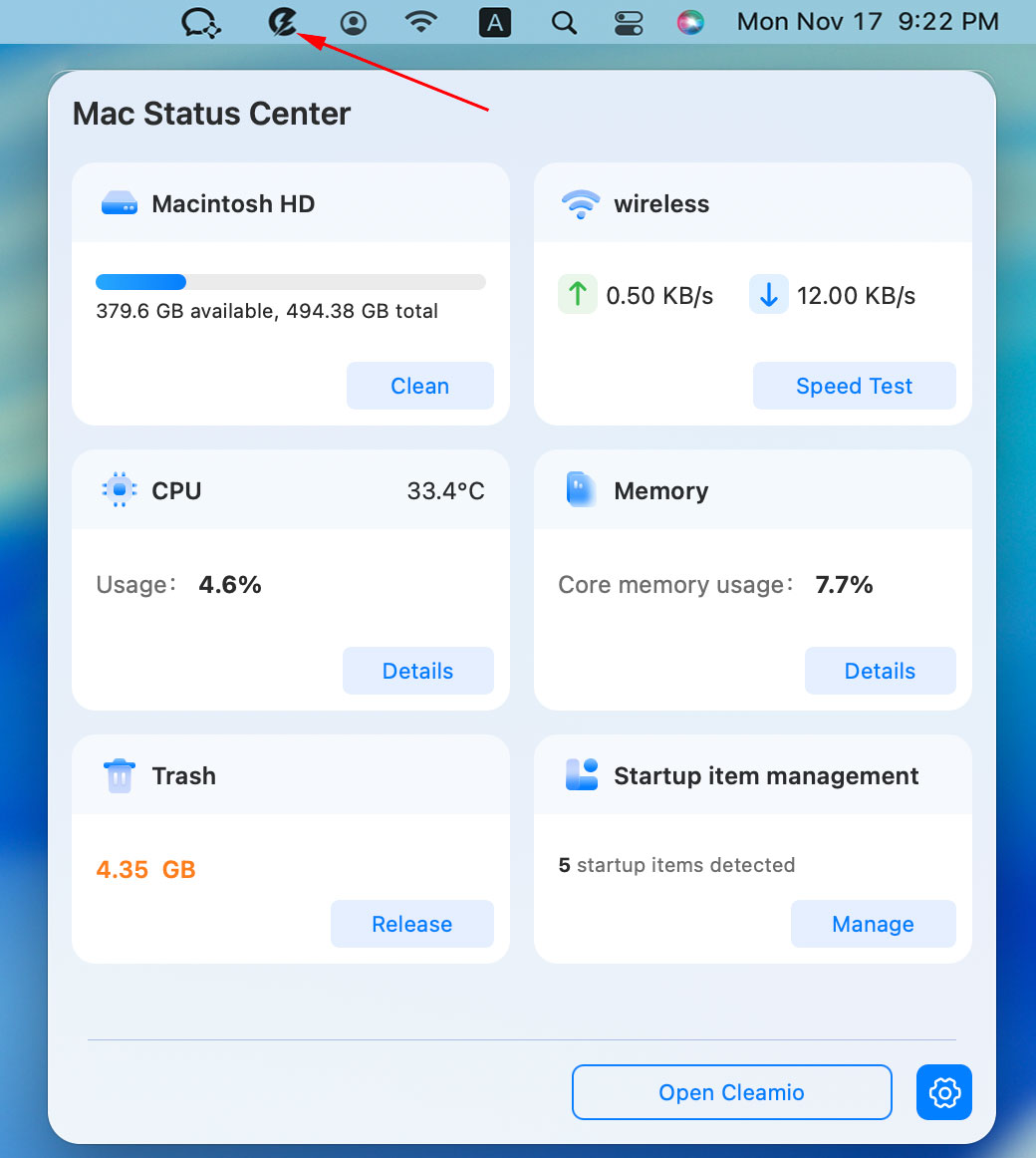
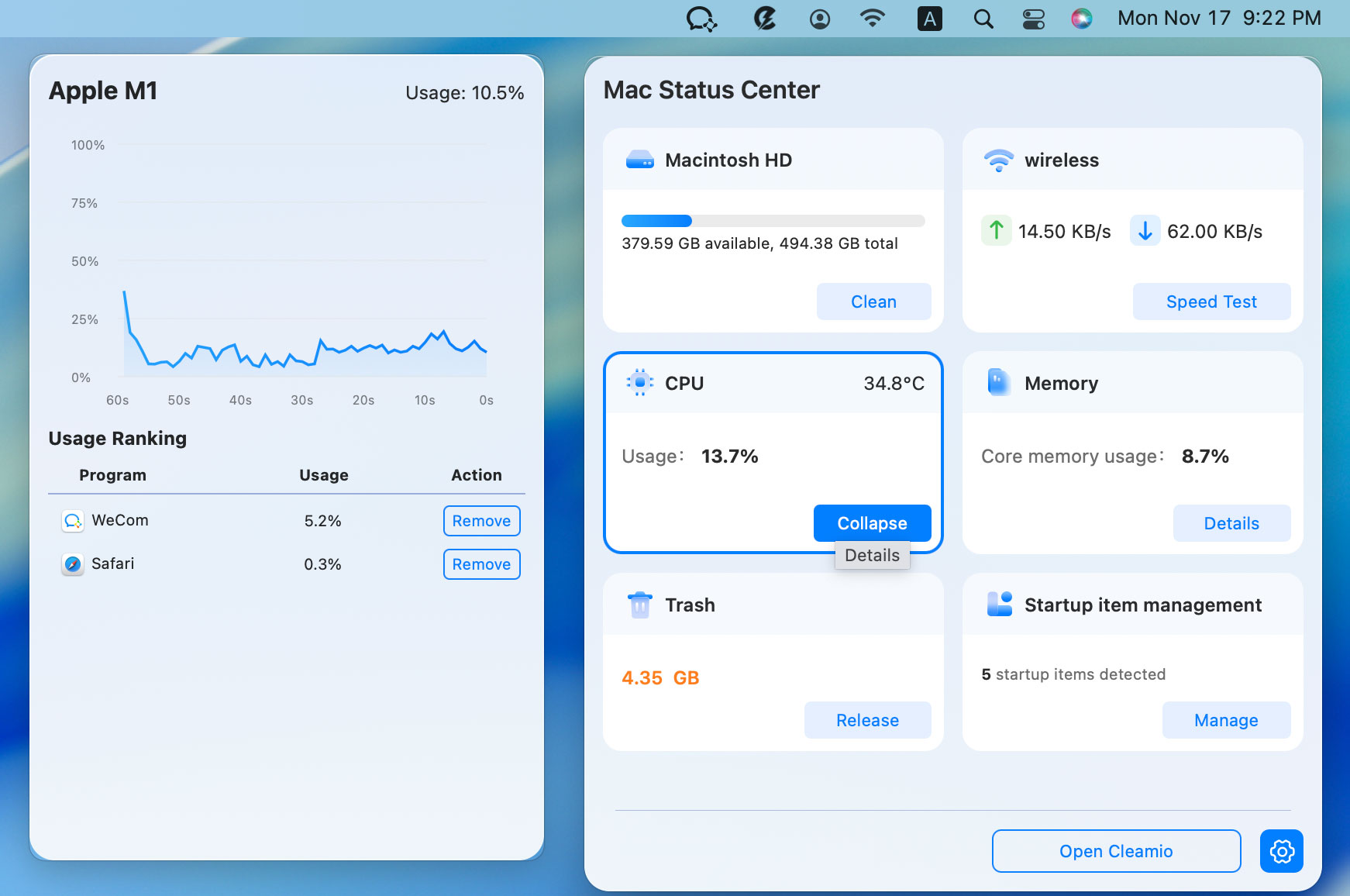
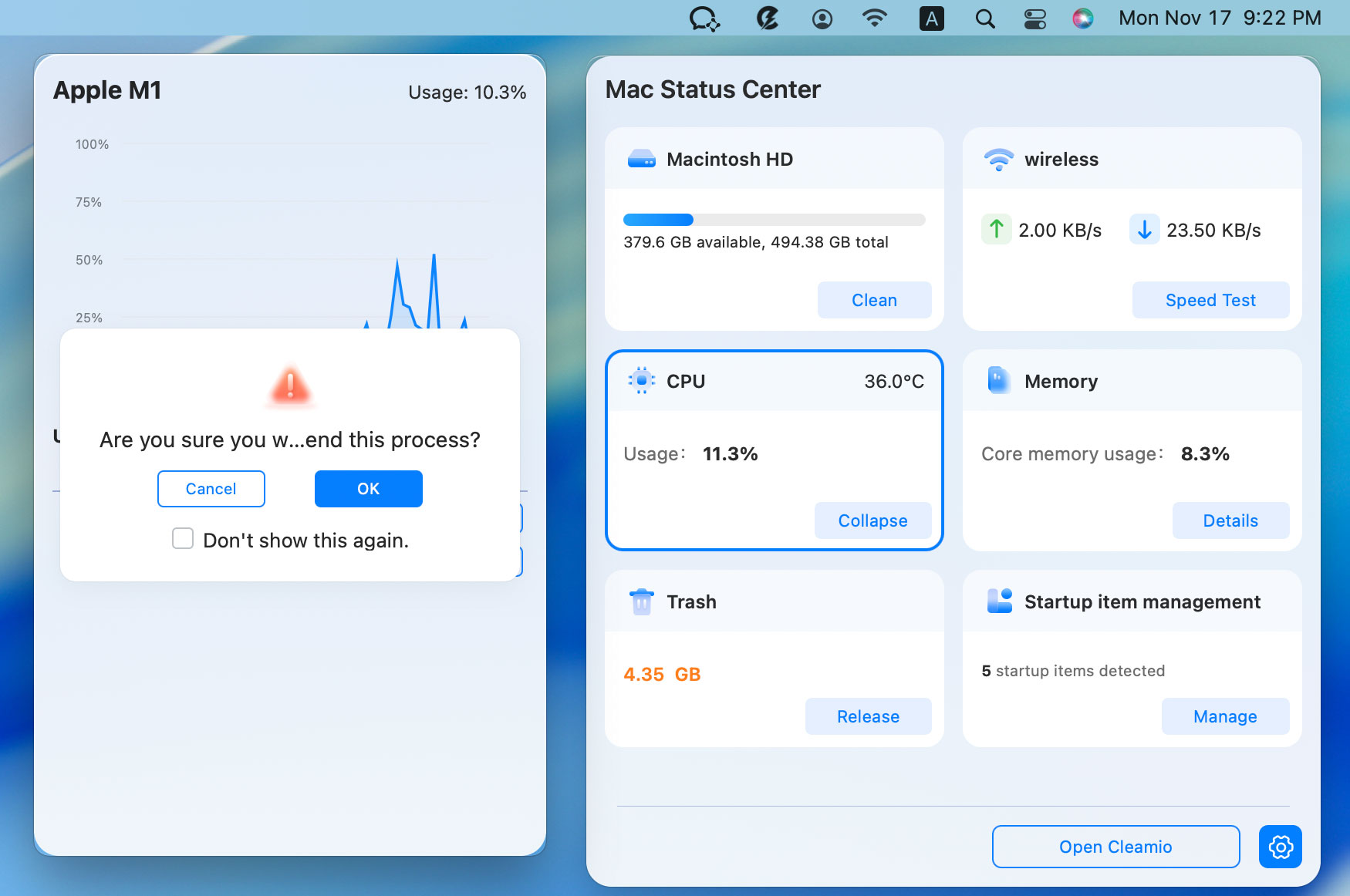
 ChatGPT
ChatGPT
 Perplexity
Perplexity
 Google AI Mode
Google AI Mode
 Grok
Grok