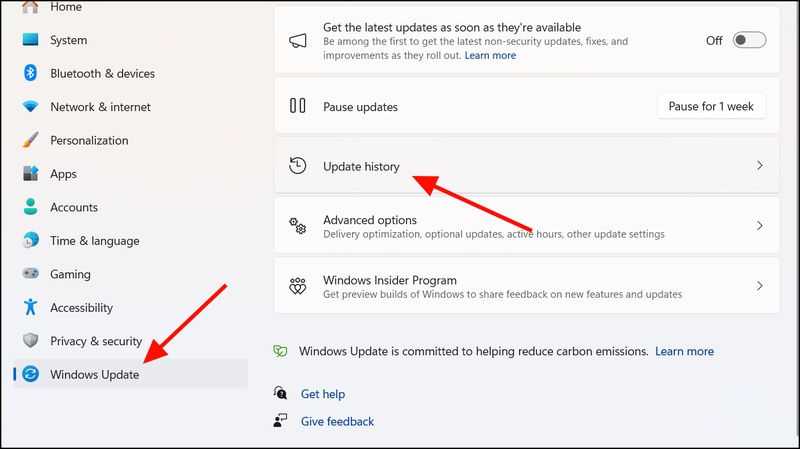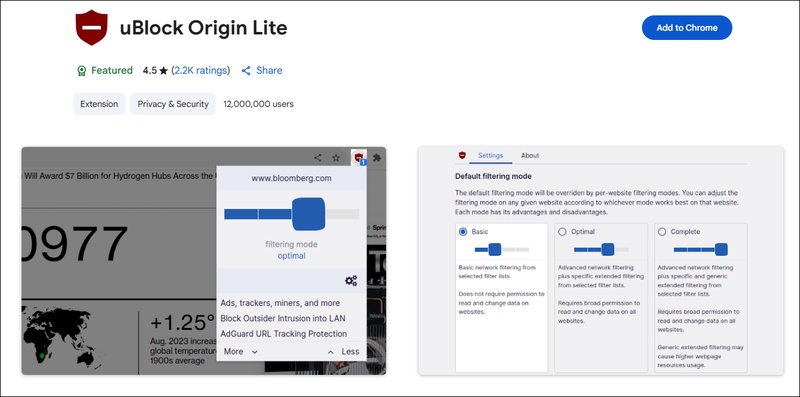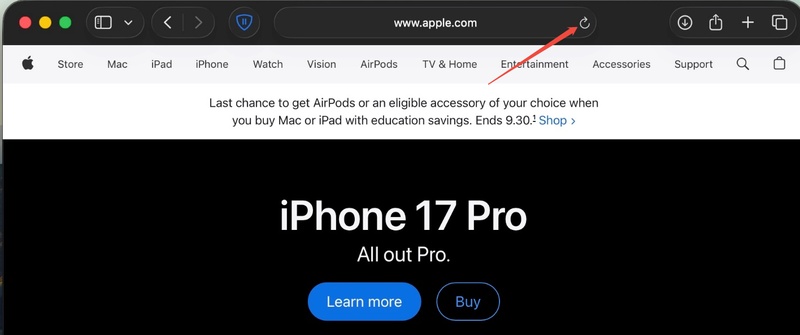How to Solve Pcdsrvc_x64.pkms Not Loading?
You are not the only one who owns a Dell computer and received the error message "A driver cannot load on this device pcdsrvc_x64.pkms". This message is very common when Windows updates or driver conflicts occur. Though it seems complicated, pcdsrvc_x64.pkms is only a driver file from Dell. Its failure to load correctly in some cases causes system problems or startup errors. Here we provid a full guide on how to solve the problem with easy steps.
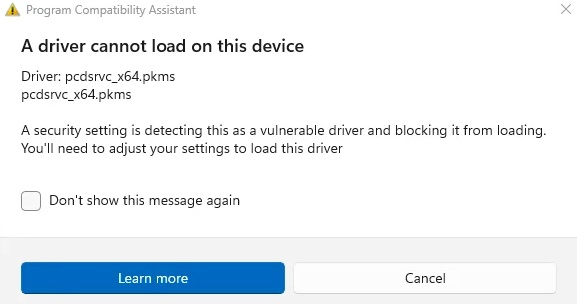
What is Pcdsrvc_x64.pkms?
Before troubleshooting and solving the problem, one should know what pcdsrvc_x64.pkms is and what its purpose is on your computer. It is a driver file that is associated with Dell SupportAssist, which is a system utility installed on most Dell computer systems. It is primarily used to monitor and manage system performance, deal with diagnostics, and optimize the health of the device by contacting Dell support servers.
What is the Location of Pcdsrvc_x64 pkms?
This file is normally located in: C:\Program Files\Dell Support Center\pcdsrvc_x64 pkms.
What Causes Pcdsrvc_x64 pkms Not Loading ?
-
Corrupted or Outdated Drivers:
If this driver file becomes corrupted, outdated, or incompatible with the current system configuration, it may fail to load correctly, causing errors. -
Driver Conflicts:
Conflicts between the pcdsrvc_x64.pkm driver and other installed drivers can also prevent it from loading properly. -
Faulty or Missing Files:
If the pcdsrvc_x64.pkm file has been accidentally deleted, moved, or is missing, it can trigger the error. The system cannot find the driver file, and the service cannot load as a result. -
System Malware or Corruption:
Sometimes, malware or corrupted system files can also prevent drivers from loading correctly, resulting in the error message.
How to Fix a Driver Cannot Load on This Device Pcdsrvc_x64.pkms?
When you see the error message pcdsrvc_x64 pkms driver cannot load, it usually means that Windows blocked the driver for compatibility or security reasons. Let’s explore all the effective ways to fix it.
Fix 1: Update the Driver
Updating the driver will make sure Windows is using the most recent and compatible version of pcdsrvc_x64.pkms. It fixes the conflict occasioned by the old or damaged files and restores the normal operation of Dell SupportAssist.
-
Press “Windows + S” and type “Device Manager”, then open it. Locate any drivers with a yellow warning icon for pcdsrvc_x64 pkms update.
-
Right-click the driver and select “Update driver”. Choose “Search automatically for drivers”. Follow the prompts and restart your computer.
Fix 2: Turn off the Memory Integrity Setting
The Memory Integrity feature in Windows Security can block certain unsigned or outdated drivers. Disabling it temporarily can help the driver load properly.
-
Press “Windows + I” to open “Settings” and go to “Privacy & Security”
-
Click “Windows Security” and pick the “Device Security” option.

-
Under “Core isolation”, click "Core isolation details" and toggle "Memory integrity" to "Off", then restart your computer to fix pcdsrvc_x64 pkms not loading.
Fix 3: Run the SFC and DISM Tools
System file checker (SFC) and deployment Image Servicing and Management (DISM) are used to scan and repair corrupted files. Their running assists in repairing damaged parts that do not allow loading drivers.
-
Click on "Windows Search Bar" and search for "CMD," then click "Run as Admin", then run the following commands one after the other:
sfc /scannow
DSIM /Online /Cleanup-Image /RestoreHealth

-
Now, you must let the process finish and then restart the computer to fix the driver pcdsrvc_x64.pkms issues.
Fix 4: Check for Windows Update
The Windows updates are also a source of better driver compatibility and security patches. Installing the latest updates is a sure method to ensure your system has Dell drivers installed, and it would not cause loading errors associated with pcdsrvc_x64.pkms.
-
Press “Windows + I” to open “Settings” and select “Windows Update” from the left sidebar.

-
Click "Check for updates" and install any pending updates, and restart your computer for successful pcdsrvc_x64.pkms download.
Fix 5: Reinstall Dell Support Assist
Dell SupportAssist can be reinstalled, and all the drivers associated with it are updated, including the Pcdsrvc_x64.pkms.
-
Locate “Dell SupportAssist” in the list and select “Uninstall”.
-
Visit Dell’s official website and download the latest SupportAssist version to install it and restart your PC.

This can deletes bad installations, restores the key system observation tools, and provides a stable network connection with the Dell diagnostics services, so that pcdsrvc_x64 pkms issues can be fixed.
Fix 6: Delete Pcdsrvc_x64.pkms File or Uninstall Dell Support Assist
The installation of Dell SupportAssist can be removed, or the malfunctioning Pcdsrvc x64.pkms file can be removed to ensure that driver conflicts recur.
-
Press “Ctrl + Shift + Esc” to open “Task Manager” and end all Dell SupportAssist processes.
-
Navigate to SupportAssist, then locate pcdsrvc_x64.pkms and delete it.
-
Alternatively, uninstall SupportAssist via "Control Panel" and go to "Programs and Features”.
How to Keep Your Data Safe Before Resolving Pcdsrvc_x64.pkms Issue?
It’s essential to back up your important files before performing any driver repairs or system operations. One reliable tool to help with this is 4DDiG Partition Manager, which allows you to easily back up and protect your files before making any changes to your system.
Secure Download
-
Install and launch 4DDiG Partition Manager on your computer, then navigate to Backup and choose File Backup.

-
A file backup task will be created; select the files you wish to back up and click “Next”.

-
Next, customize the storage location and click Start when you're ready.

-
Wait a few moments, and the backup process will be completed.

Conclusion
The Pcdsrvc_x64 pkms not loading error in Windows 10 or 11 may seem alarming, and you can fix it by following these methods. You may save your data with 4DDiG Partition Manager before trying these solutions. It secures all your files in case anything goes wrong during troubleshooting.
Secure Download
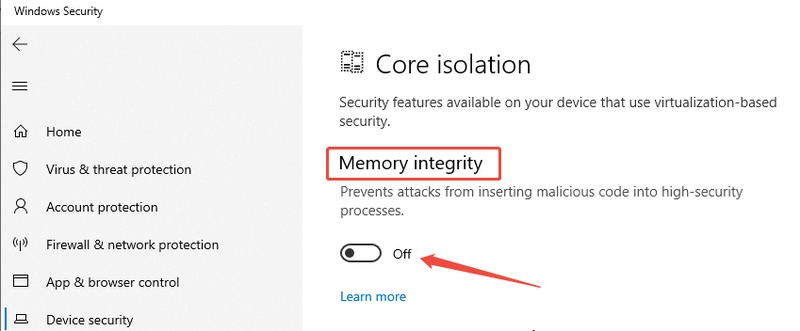
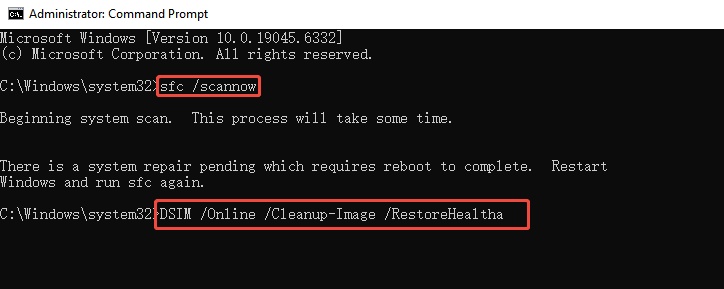

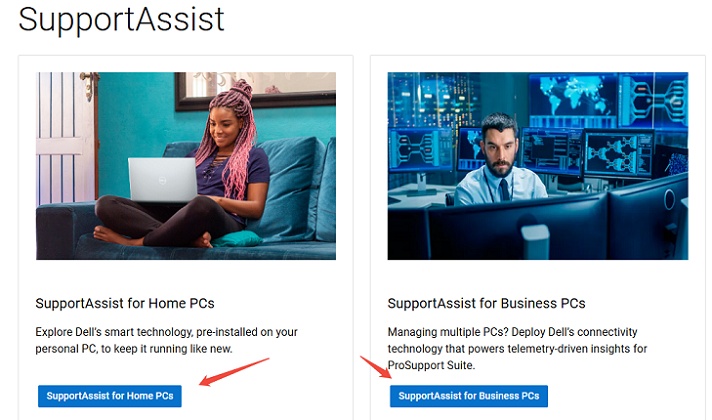


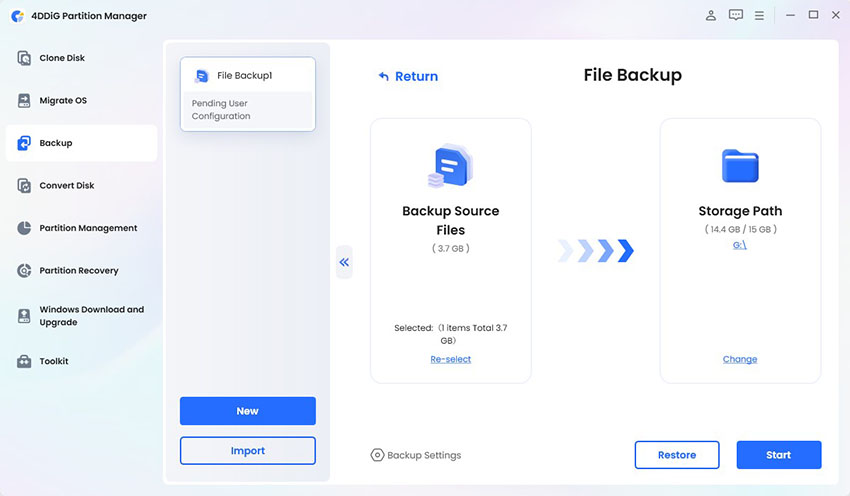
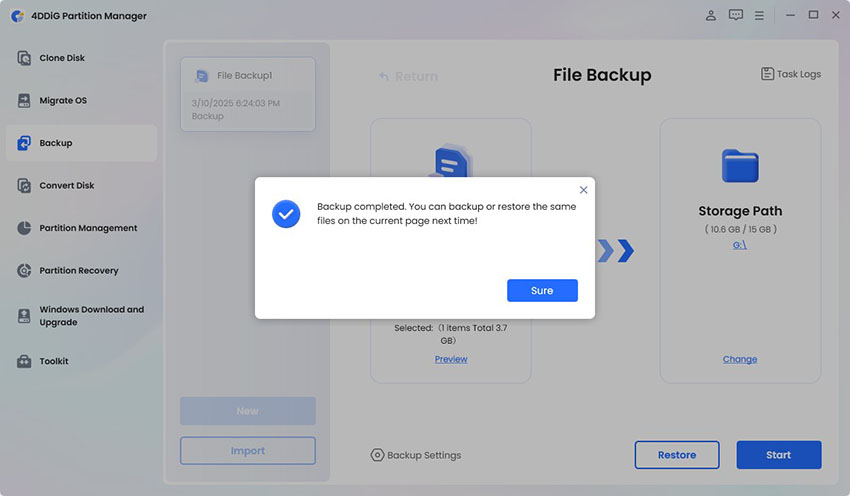
 ChatGPT
ChatGPT
 Perplexity
Perplexity
 Google AI Mode
Google AI Mode
 Grok
Grok