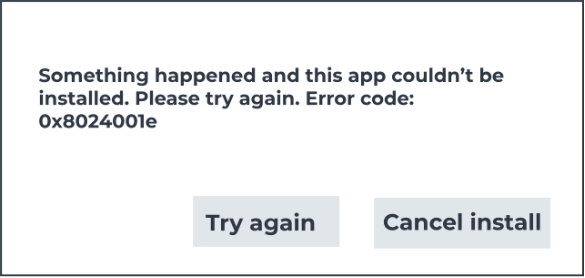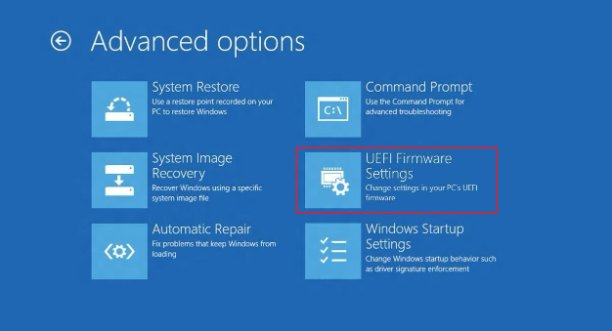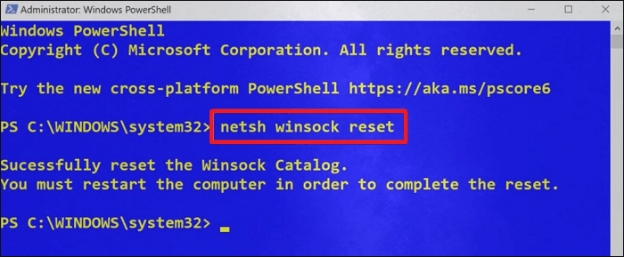How to Fix Error Code 0x80070020 [10 Easy Ways]
Have you ever received the error code 0x80070020 in the middle of updating Windows or while trying to install a game on Xbox? Well, you are not alone, and it is truly irritating. Most of the time, this error always pops up during updates or installs and just leaves you hanging.
But don't worry, this article will help you get it fixed. We'll explain what the error means, why it occurs, and how you can fix both Windows update and software install easily. We have solutions for you whether you use built-in utilities or helpful third-party software such as 4DDiG Partition Manager.
Part 1. What Does Error Code 0x80070020 Mean?
The 0x80070020 error code usually occurs because something has obstructed an Windows update or game software installation from completion. Most times, this really points toward the same problem: something running in the background is preventing the installation from completing. Causes can range from corrupted system files, and antivirus programs to problems with the installation itself.
☞ Error Message for Windows Update:
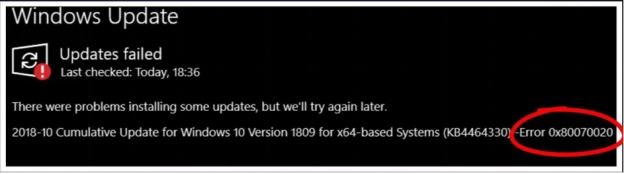
☞ Error Message for Game Software Installation:
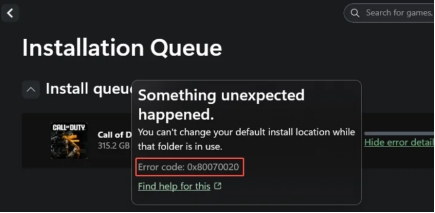
➤ Common Scenarios Where the Error Occurs
Windows Updates:
This is usually a Windows Update error, which occurs when you try to update Windows. This can happen when another program is running in the background, such as antivirus software, that is blocking the installation process of the update.
Xbox App Installations/Updates:
The install error - 0x80070020 error may occur when users are trying to install or launch games with updates through the Xbox application, such as Black Ops 6 or Call of Duty. This is where something blocks the update or installation of the game.
Other App Installations:
You can also get this error while installing other applications or programs. It might be because some other process is running on your system resources and not letting the installation complete.
Even though errors like potential Windows update database error detected can be frustrating, it's fixable. Now let's look at the reasons behind it and how to solve the problem.
Part 2. Why Does Install Error - 0x80070020 Occur
Error code 0x80070020 or we couldn't complete the updates undoing changes stuck error is caused by several issues when trying to update or install something. Following are some of the most common causes:
- Conflicts with Antivirus Software: Sometimes, the installed antivirus may block an update or installation, considering the update to be a threat and stopping it.
- Corrupted System Files: If your system files are damaged or missing, it can cause problems with updates or installations. Corrupted files can stop the process and lead to an error.
- Incomplete Updates or Installations: This error may also occur when an update or installation is interrupted or did not complete and you try to restart the process.
- Issues with Windows Backup and Restore: Backup or Restore issues in Windows can interfere with updates. When these services are malfunctioning, it blocks the update or installation.
- Problems with SCCM and IIS: If you are using SCCM or IIS to manage updates, issues with these tools can cause the error. Misconfigurations or restrictions can prevent the update from happening.
- Other Background Processes: Running too many programs in the background can stop the updates from functioning. A process like taskhostw.exe itself may obstruct the installation and give rise to this error.
Once you can identify what's causing the problem, it becomes easier to correct it. Next, we show how to solve Xbox app try the update again error.
Part 3. How to Fix Error Code 0x80070020 for Windows Update [5 Ways]
The error code 0x80070020 Xbox app can be annoying when trying to update Windows. Most of the time, this error appears because of the other processes that have accessed this update file. Fortunately, this error can be solved by trying several methods:
Way 1. Use DISM/SFC Tool
Some built-in utilities in Windows, such as the Deployment Imaging Service and Management Tool, or DISM, and System File Checker, or SFC, can repair system files and/or the Windows image, resolving 0x80070020 Windows 10/11:
☞ Steps:
-
Press Windows key + X and select Command Prompt (Admin).
-
In the Command Prompt window, type the following command and press Enter: DISM /Online /Cleanup-Image /RestoreHealth.
-
After the DISM command completes, run the SFC tool by typing: sfc /scannow.
-
Restart your computer and try the update again.

Way 2. Reset Winodws Update Component
Resetting the Windows Update components can resolve update issues like xBox app error code 0x80070020, especially Potential Windows update database error detected. Afterward, you can activate the Windows Update again.
☞ Steps:
-
Open Command Prompt (Admin) as described above.
-
Type the following commands one by one and press Enter after each to terminate Windows Update Services, BITS, MSI Installer, and Cryptographic:
- net stop wuauserv
- net stop cryptSvc
- net stop bits
- net stop msiserver
-
Enter the commands as follows and touch Enter to rename the Catroot2 and SoftwareDistribution folder:
- ren C:\Windows\SoftwareDistribution SoftwareDistribution.old
- ren C:\Windows\System32\catroot2 catroot2.old
-
Once done, try the commands below to restart the Windows Update Services, BITS, MSI Installer, and Cryptographic:
- net start wuauserv
- net start cryptSvc
- net start bits
- net start msiserver
-
Close the Command Prompt by typing Exit and try the update again.

Way 3. Run Windows Update Troubleshooter
Windows has a built-in troubleshooter that can detect and fix problems like Windows update failed 0x80070020:
☞ Steps:
-
Go to Settings > Update & Security > Troubleshoot.
-
Click on Windows Update and then Run the troubleshooter.

Follow the on-screen instructions to complete the process.
Way 4. Complete Windows Update with Powerful Software
If Windows update fails still after trying the above methods, then you need to complete the system upgrades with the help of an expert software.
Fortunately, 4DDiG Partition Manager provides an intuitively simple layout that will then walk you through managing your disk space, cloning your disk, migrating a Windows system to a new disk, and managing your partitions with ease. It's great both for beginners who want to sort out their operating system and those who have dealt with it before.
Secure Download
Main features of 4DDiG Partition Manager:
- Disk Cloning: Clone an entire disk or even chosen partitions to upgrade your disk for higher capacity or to back up data. 2. Format Disk/Partition: Can format the disk including external drives between NTFS, FAT32, exFAT, and the like.
- OS Migration: Migrate your operating system to a new disk without reinstalling your Windows operating system.
- Partition Management: It offers resizing, splitting, creation, deleting, and formatting of partitions in order to utilize disk space judiciously.
- Data Restore: Restore deleted/lost files even from partitions, formatting, and loss of a partition.
- Switch Patition Table: Can convert MBR to GPT without losing data.
How to Complete Windows Update Using 4DDiGPartition Manager
Here are the steps to download and create a Windows bootable installation disk:
-
Attach an external drive to your computer and launch 4DDiG Partition Manager. Click on “Windows Download and Upgrade”, then select “Windows Download”.

-
Choose the Windows variant. From the next screen, you can choose 2 options for Windows update: “Create Bootable Installation Disk” or “Download System Image Only”. Then select a system language. Choose an external attached disk as the target disk and click on Start.

Note:
These steps will completely wipe the selected disk in the process of creating the bootable disk, so make sure you have a backup or that there is nothing important on it.
-
Let 4DDiG Partition Manager download and burn the image onto the selected disk, which might take a few minutes. Once done, click “Finish”.

-
Afterward, try to update Windows from the bootable USB or the downloaded ISO file.
Way 5. Restart IIS/SCCM Services
If you're using Internet Information Services (IIS) or System Center Configuration Manager (SCCM), restarting these services can resolve conflicts like failed to be changed to the installed state status 0x80070020.
☞ Steps:
Press Windows Key + R, type services.msc, and press Enter.
-
In the Services window, locate IIS Admin Service and SMS Agent Host.
-
Right-click on each service and select Restart.

Close the Services window and try the update again.
These steps will easily help you get rid of feature update to Windows 10, version 22h2 - error 0x80070020 error and successfully update your system.
Part 4. How to Fix Install Error - 0x80070020 for Xbox App Game Istallation/Update
One of the annoying errors is getting the error code 0x80070020 on Xbox when installing or updating any game. Usually, this is a frequent scenario in which some processes are running that have locked some files required by the game's update system.
Here are some steps to resolve the issue:
Fix 1. End the task of taskhostw.exe
You can free up locked files by killing the taskhostw.exe process in Task Manager and then your game update can proceed. Simply kill the process and try the update again.
-
Open Task Manager by pressing Ctrl + Shift + Esc.
-
Navigate to the “Details” tab.

-
Scroll and find taskhostw.exe, right-click on it, and click on End Task. Afterward, try the Xbox app update again.
Fix 2. Disable Antivirus Software Temporarily
Antivirus programs sometimes block files that are needed for updates. Try temporarily disabling it and then attempt to update the game. Remember to re-enable your antivirus afterward.
-
Some antivirus programs might conflict with the update of game data.
-
Try temporarily disabling your antivirus software and then attempt the game update.
Remember to turn your antivirus back on after the update.
Fix 3. Restart Xbox App and Console
Sometimes, minor issues may be preventing the update. Restart the Xbox app and your console. Close the app, restart your PC, and try again.
Completely close the Xbox app.
-
Restart your computer.

Open the Xbox app and try to update the game again.
Part 5. FAQs
Q1: How do I fix a failed Windows 10 upgrade?
In case the upgrade fails, try running the Windows Update Troubleshooter and resetting the Windows Update components. You can also use the DISM and SFC tools to fix any system file issues. If the problem continues, try downloading the latest version with the Windows Media Creation Tool or reinstall Windows.
Q2: How to fix the Windows 11 update download error?
To troubleshoot a download error in Windows 11, first run the Windows Update Troubleshooter, reset the update components, and check your internet connection. If that does not work, free up storage space or manually update using the Windows Update Assistant.
Conclusion
In the end, error code 0x80070020 is irritating but fixable. You can try steps like ending tasks, disabling antivirus, or resetting update components. If these don't work, 4DDiG Partition Manager is a great tool to help. It makes updating easier, helps manage your partitions, and can even create bootable disks to fix update problems quickly.
Secure Download
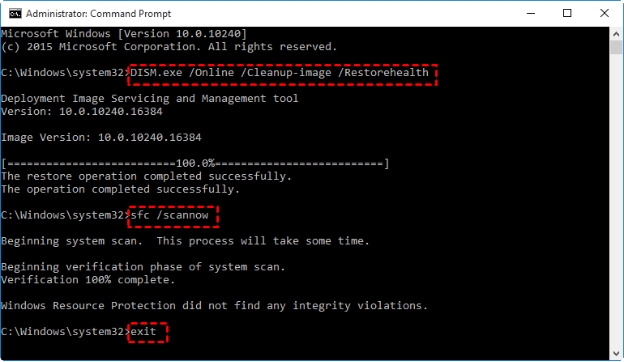
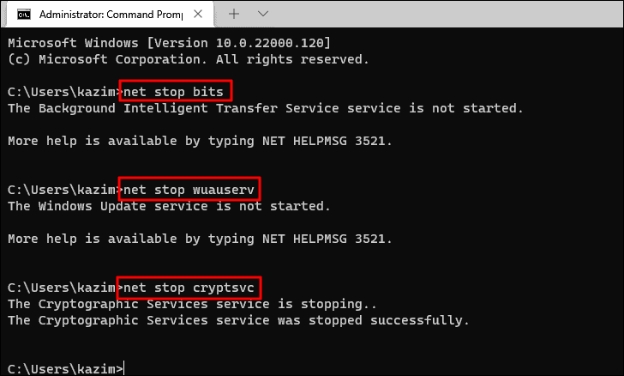
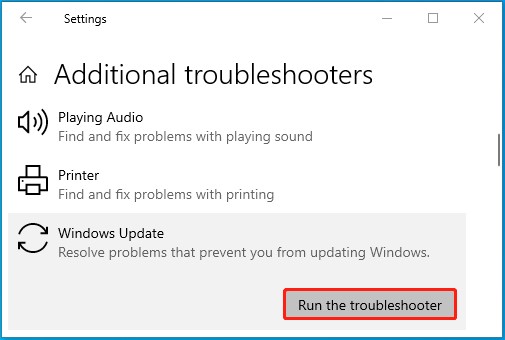
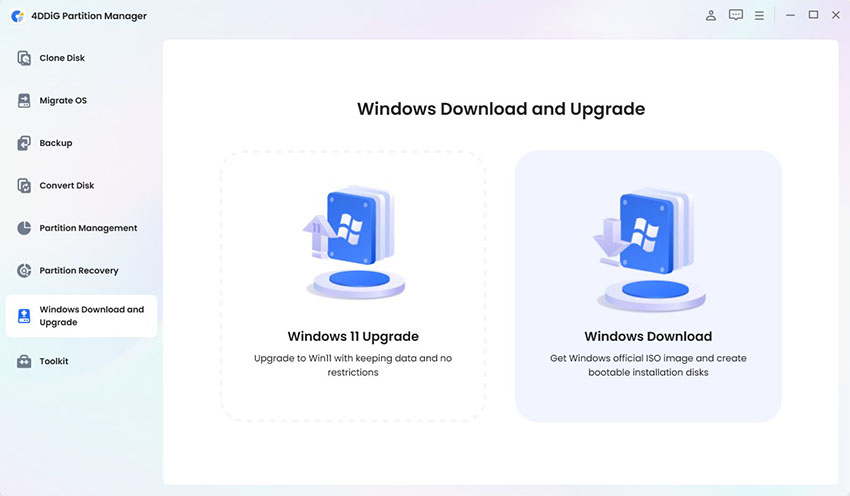
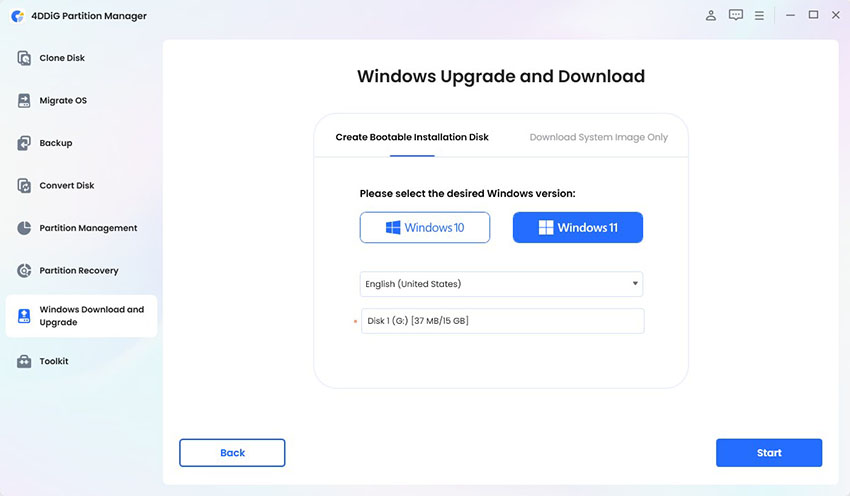
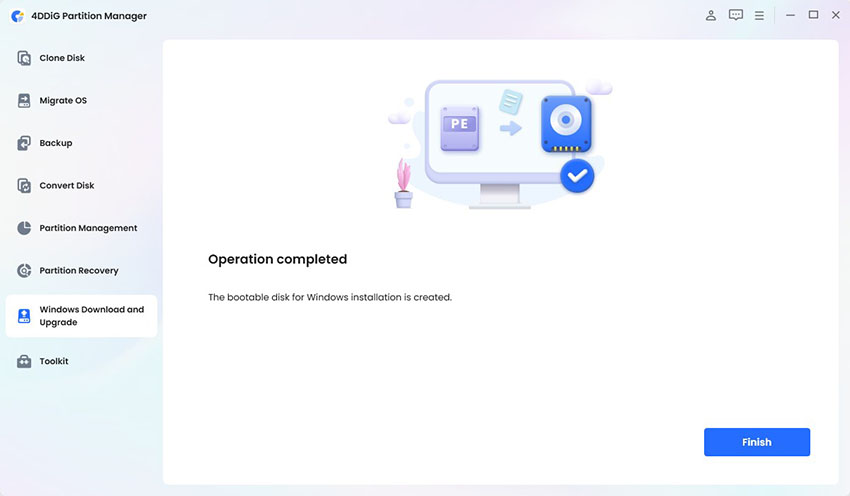
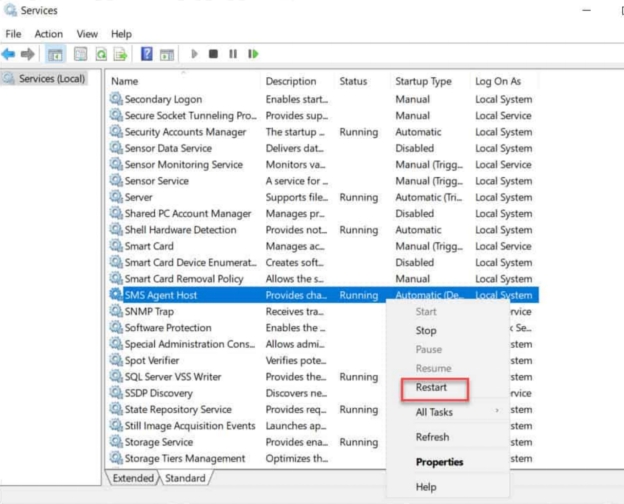
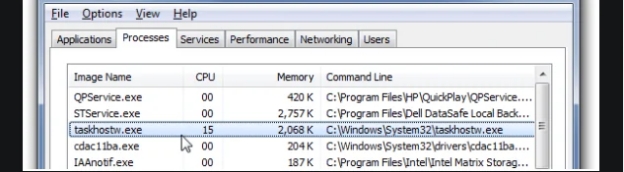
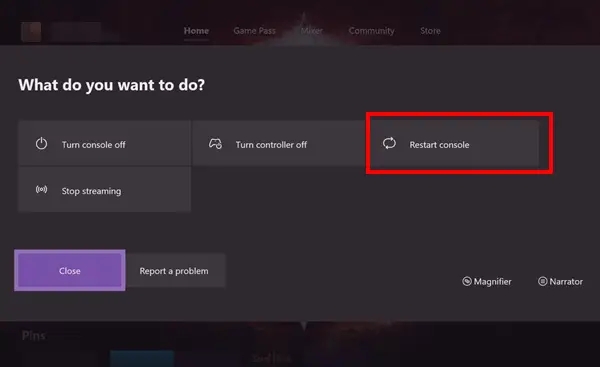
 ChatGPT
ChatGPT
 Perplexity
Perplexity
 Google AI Mode
Google AI Mode
 Grok
Grok