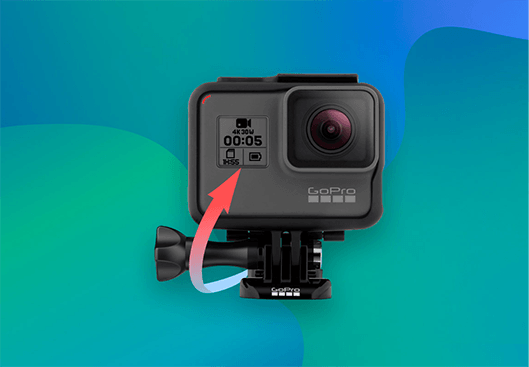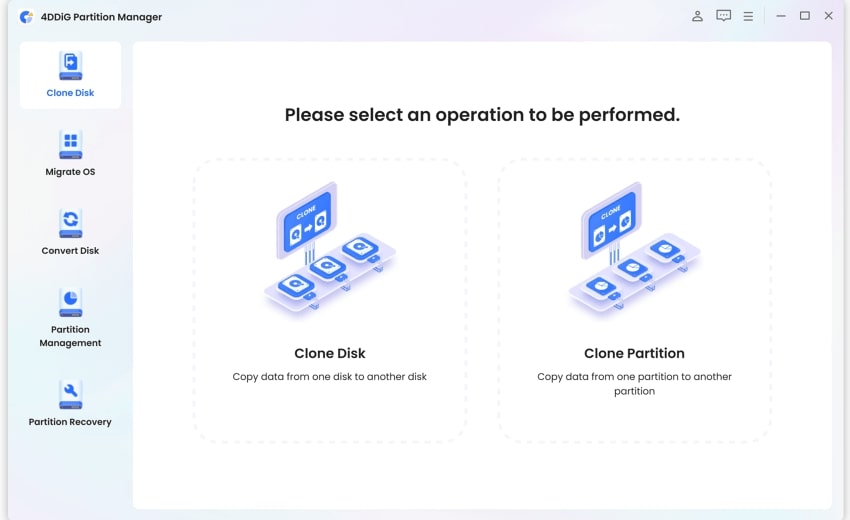Learn How to Reset GoPro Hero 3 with These Helpful Tips!
Learn how to reset GoPro Hero 3 with our step-by-step guide. Download 4DDiG Data Recovery to recover any lost photos and videos from your GoPro Hero 3!
The GoPro Hero 3 is a fantastic camera for capturing action-packed moments. But like any device, it can sometimes run into glitches. If you're having trouble with your GoPro, a reset might be the solution. This article will show you how to reset gopro hero 3 and how to reset its Wi-Fi password. With these simple steps, you can get your GoPro back up and running in no time.

Part 1: How to Reset GoPro Hero 3?
Learning how to reset GoPro Hero 3 can be challenging, but we will discuss the simple and comprehensive step-by-step guide to reset your device. Thus, follow the below steps to learn how to reset GoPro Hero 3 plus:

- Firstly, you should press and hold the Shutter (S) button.
- Secondly, press the Power (P) button while holding the Shutter (S) button.
- Finally, when turned on, the camera will be set to all factory defaults.
Now, you have learned how to reset GoPro Hero 3 in detail. Let's discuss how to recover lost files if you accidentally reset them.
Important Tips! How to Recover Lost Photos and Videos after You Reset GoPro Hero 3?
Capturing breathtaking moments on your GoPro Hero 3 is an amazing experience, but the prospect of losing those precious photos and videos accidentally due to a reset can be distressing. Therefore, we have a reliable tool such as 4DDiG Data Recovery, offering a powerful solution to retrieve your lost media files.
Let’s explore the main features of 4DDiG Data Recovery.
- Recover various file types from your GoPro Hero 3, including photos, videos, audio, and documents.HOT
- Recover data from various storage media, including SD cards, USB drives, external hard drives, and more.
- Supports a wide range of video formats, including MP4, MOV, 3GP, AVI, and more.
- Enhanced Video Recovery: Offers specialized tools for recovering and repairing damaged videos.HOT
- Works with cameras from Canon, GoPro, Nikon, Sony, and other brands.
In short, 4DDiG Data Recovery is a reliable solution for retrieving erased images and movies from your GoPro Hero 3. It is an essential tool for data recovery because of its adaptability, variety of recovery modes, user-friendly interface, preview capabilities, and wide range of device compatibility.
Follow the below steps on how to use 4DDiG Data Recovery to recover lost photos and videos:
-
You will see the home interface, which includes Data Recovery & Advanced Options, after installing and launching Tenorshare 4DDiG Windows Data Recovery. In our case, connect your external hard drive of the GoPro Hero 3 to your PC where you lost data, then click Start to get started.
FREE DOWNLOADSecure Download
FREE DOWNLOADSecure Download

-
4DDiG starts scanning the chosen disk immediately for any lost data; you may stop or continue the search at any moment. Under the Tree View, there are categories such as Deleted Files, Existing Files, Lost Location, RAW Files, and Tag Files. To examine various file formats, including Document, Audio, Video, and Photo, you can also go to File View. You can also search for target files or use Filter to narrow your search.

-
Once the target files have been located, you can preview and recover them safely. Please avoid saving to the same partition where you lost data to prevent disk overwriting and irreversible loss.

Secure Download
Secure Download
How to Recover Deleted Photo from Canon Camera [Easy & Simple]
Part 2: How to Reset a GoPro Hero 3 Wi-Fi Password?
Resetting the Wi-Fi password on your GoPro Hero 3 is a straightforward process, allowing you to regain control of your camera's wireless connectivity. You need to update the camera's credentials from the GoPro site if you have paired your app with the camera.
- Click Start Update on the update page.
- After that, select Next Step after entering your device's serial number.
- After selecting Wi-Fi Update Only, press the Next Step button.
- To complete the Wi-Fi password reset, you must give the camera a new name and password and follow the on-screen instructions.
By following these steps, you can successfully reset the Wi-Fi password on your GoPro Hero 3. This process ensures your camera remains secure while allowing you to establish a new connection with your mobile devices for seamless control and content transfer.
FAQs about GoPro Hero 3
1. How to do a full reset on GoPro?
To execute a full reset on a GoPro, start by turning off the camera and removing the SD card. Next, locate the small reset button, often situated near the battery compartment. Using a paperclip or a similar tool, press and hold the reset button for about 10 seconds. After releasing the button, reinsert the battery and power on the GoPro. This action initiates a complete reset, returning the camera to its original state.
2. How do I format my GoPro 3?
To format your GoPro Hero 3, follow these steps for a quick and efficient process. First, turn on your GoPro and access the settings menu. Navigate to the "Format" or "Delete" option, usually found in the settings menu under "Setup" or a similar category. Select the storage device you want to format, typically the SD card. Confirm the action and the formatting process will commence.
Remember that formatting erases all data on the selected storage, so ensure you've backed up any important files before proceeding. Once completed, your GoPro Hero 3 will have a clean, organized storage space, optimizing its performance for new captures and adventures.
3. How do I manually update my GoPro Hero 3?
Go to the "Support" area of the GoPro website after visiting it officially. Find the firmware update file for your GoPro Hero 3 model by going to the "Product Updates" page. Ensure your GoPro's battery is fully charged before downloading the update file to your computer. Place an SD card compatible with your computer and move the firmware update file to the SD card's root directory. After carefully removing the SD card from your computer, put it back into your GoPro. When the camera is powered on, the update will start automatically. Follow on-screen prompts for a successful manual update.
4. Does factory reset delete everything GoPro?
Yes, a factory reset on a GoPro deletes everything on the device. This process restores the camera to its original factory settings, erasing all user-configured preferences, settings, and media files stored on the internal storage or memory card. It is a comprehensive reset that wipes clean any personalization and user-generated content, returning the GoPro to its default state as if it were just out of the box.
Final Thoughts
In conclusion, learning how to reset GoPro Hero 3 is a valuable skill that ensures your camera remains a reliable companion for capturing life's extraordinary moments. Whether you want to troubleshoot the technical glitches, optimize performance, or intend to learn how to reset a GoPro Hero 3 Wi-Fi password for secure connectivity, this guide has equipped you with the knowledge to navigate these processes effortlessly. Additionally, we have also discussed the importance of safeguarding your captured memories. With the help of 4DDiG Data Recovery, you now have a powerful tool to recover lost photos and videos, providing peace of mind in the face of unexpected data loss.
⛳ You May Also Like: [Solved] Video Filmed on High Resolution and Still Blurry on GoPro 8



 ChatGPT
ChatGPT
 Perplexity
Perplexity
 Google AI Mode
Google AI Mode
 Grok
Grok