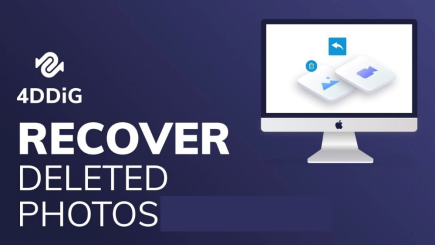How to Format 128GB SD Card to FAT32? Only 4 Steps
SD cards have become a versatile solution for increasing your device's memory. However, file system compatibility can often be daunting, especially for larger SD cards like the 128GB variety. Learning how to format 128GB SD card to FAT 32 is essential but comes with a unique challenge due to size limitations typically associated with FAT32. This guide will explain how to format a 128GB SD card to FAT32 to ensure optimal performance and usability across all your devices. Let's learn how to format 128GB SD card to FAT 32!
Part 1: Why You Need to Format 128GB SD Card to FAT32?
Understanding how do I format a 128GB SD card to FAT32 is essential to ensure broad compatibility across various devices and operating systems. Different platforms, including Windows, macOS, Linux, and many multimedia devices widely support FAT32. Moreover, FAT32 is often the default choice for bootable drives and specific firmware updates. It can be universally recognized and used without issues by formatting your 128GB SD card to FAT32, making it a versatile and reliable storage solution for many applications.
Part 2: Can You Format 128GB SD Card to FAT32?
Now, you can format a 128GB SD card to FAT32, which comes with some challenges. By default, most modern operating systems like Windows do not provide the option to format drives larger than 32GB to FAT32 through their standard formatting tools. This limitation is due to FAT32's inability to handle single files larger than 4GB and the file system's inefficiency in managing large volumes of data. Indeed, several third-party tools are available that can bypass this restriction and allow you to format a 128GB SD card to FAT32.
Part 3: The Best Tool to Format 128GB SD Card to FAT32 (Free!)
Regarding formatting a 128GB SD card to FAT32, 4DDiG Partition Manager is an exceptional tool. This powerful and user-friendly software offers a comprehensive solution for managing and formatting partitions.
Here are the key features of 4DDiG Partition Manager:
- Free Formatting: 4DDiG Partition Manager can help how to format 128GB micro SD card to FAT32. Unlike many other tools that require a paid version for this functionality, 4DDiG offers it at no co
- User-Friendly Interface: The software offers an intuitive interface that simplifies formatting. With just a few clicks, you can format your 128GB SD card to FAT32 without hassle.
- Broad Compatibility: 4DDiG Partition Manager supports various file systems, including FAT32, NTFS, and exFAT. . This flexibility ensures you can format your SD card to suit your needs and device requirements.
- Comprehensive Partition Management: Beyond formatting, 4DDiG Partition Manager offers a suite of features for managing your disk partitions. This includes resizing, merging, splitting, and deleting partitions, giving you complete control over your storage solutions.
Follow the below steps that can help how to use 4DDiG Partition Manager to Format the 128GB SD Card to FAT32:
-
Download and launch 4ddiG Partition Manager on your PC. Verify that your PC and SD card are connected. Once you've selected "Partition Management," right-click on the SD card partition that needs formatting, and select Format.
FREE DOWNLOADSecure Download

-
Select the volume label and the file system (such as FAT32 or exFAT).

-
Click "OK" to start formatting after reviewing the available formatting options.

-
When the process is complete, your SD card will be formatted correctly.

FAQs about How to Format 128GB SD Card to FAT32
1.What software is used to format 128GB SD card to FAT32?
The most recommended software for formatting a 128GB SD card to FAT32 is 4DDiG Partition Manager. This free tool provides a reliable solution for formatting large SD cards to FAT32 to overcome the limitations of built-in operating system utilities.
2.Can every SD card be formatted as FAT32?
Every SD card can be formatted as FAT32, regardless of its capacity. Special tools like 4DDiG Partition Manager can help to format large-capacity SD cards to FAT32.
3.Why can't I format my SD card to FAT32?
You might be unable to format your SD card to FAT32 due to built-in limitations of your operating system’s formatting tools, which often restrict FAT32 formatting to drives smaller than 32GB.
Conclusion
In short, we have explained how to format a 128GB SD card to FAT32 efficiently. By understanding why FAT32 is necessary for compatibility with various devices and how to overcome the default limitations imposed by most operating systems, you can ensure that your SD card works seamlessly across all your gadgets. Moreover, we have also discussed the importance of FAT32 formatting and introduced 4DDiG Partition Manager as a powerful and free tool to handle the task.
Secure Download
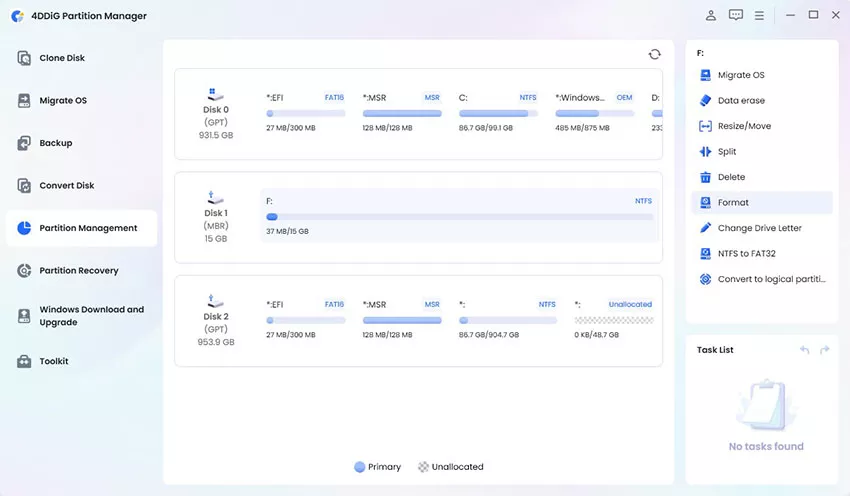
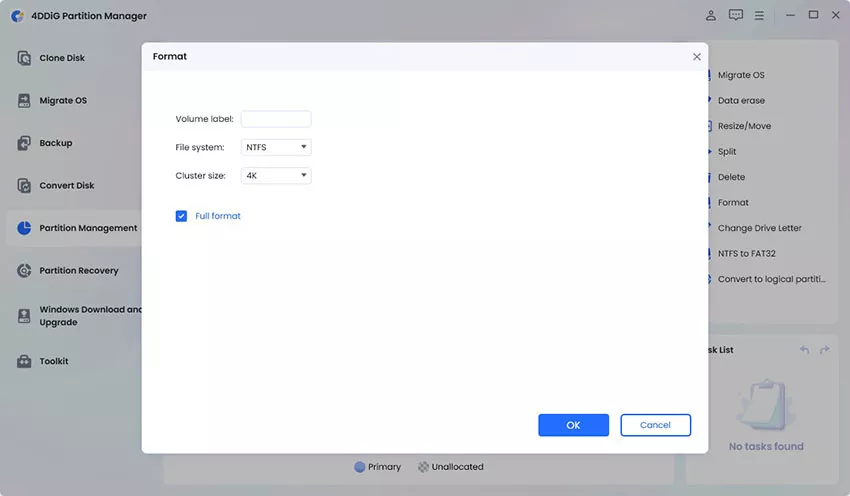
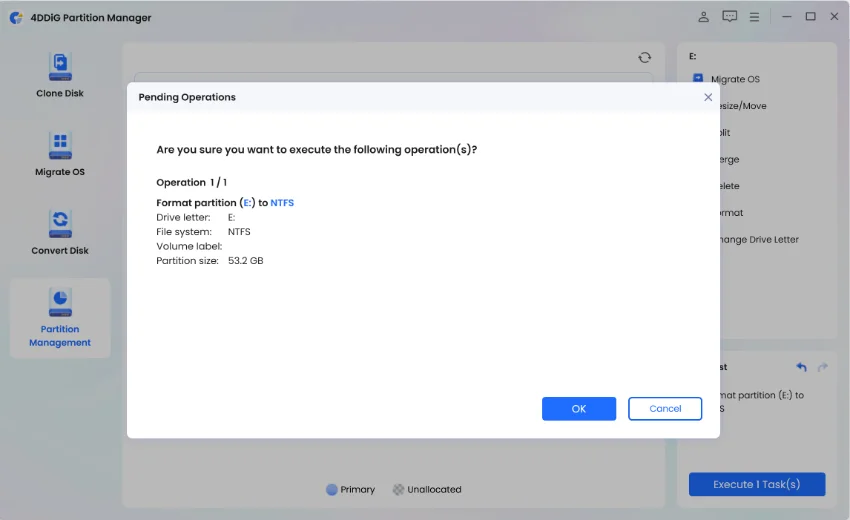

 ChatGPT
ChatGPT
 Perplexity
Perplexity
 Google AI Mode
Google AI Mode
 Grok
Grok