What Does Lost.Dir Mean and How to Recover Lost.Dir Files
Are you an Android phone user who loves to search and experiment with your phone? Then, there is a high chance that you would have come across a folder named “Lost.Dir”, the folder contains unrecognizable files that apparently have no use and are just an “extra burden” to your phone memory. To add to this, the folder would reappear each time you delete it and restart your phone. Do you consider the folder as some virus infection? You won’t stay confused any longer as we have a comprehensive guide that addresses “what is lost.dir” folder and everything related to it.
Part 1. What Is Lost.Dir?
The Android directory comes with some pre-existing software that forms the basis of the phone storage, Lost.Dir folder is one example of such folders. The folder keeps a record of corrupted files that were damaged due to an error during the operation. The accidents may include:
- A stuck of a third-party application
- A stuck on the boot-up
- Improper or unexpected removal of SD card
- Force restart
- A faulty SD card during the write-up
All the above faults can contribute to the formation of the Lost.Dir folder. When a phone do a system recovery from the issues, it would usually lose some of its files. These files are saved in the respective folder with an altered extension, however, you might fail to recognize them as they are renamed in their numeric order.
However, if you have lost your vital files in the aforementioned accidents, then a clean-up means losing them forever.
Well, you don’t need to panic as we have got multiple ways to recover your lost dir files and save you from future trouble.
Part 2. How to Recover Lost.Dir Files on Android SD Card?
Method 1: Rename Extension Name
The files present in the Lost.Dir folder is available in an undetectable extension for your phone, which makes them unrecognizable. Thus, to recover the files, we would need to bring the files back into an acceptable extension. The steps for the alteration are mentioned below.
-
Head to the files manager and then to the Lost.Dir Folder.

-
From the list of the Lost.Dir files, select one of them.

-
From the menu, choose the “rename” option.

- Change the extension to any reasonable format.
-
Save it and try opening the file.

-
If it doesn’t work at first, replace the extension.

1. Picture formats include jpg, png, gif, bmp;
2.Video formats include avi, mp4, 3gp, wmv, flv;
3.Music formats include mp3, wav, cda.
Method 2: Recover Lost. Dir Files on Computer
The earlier discussed method has some limitations, as it would only recover part of the LOST.DIR files. Therefore, to recover the entire Lost. Dir folder, you will need a third-party tool just like Tenorshare 4DDiG. With Tenorshare 4DDiG, you can recover the lost or formatted data from the SD card, laptop/PC, and external hard drives. Moreover, the tool has a user-intuitive interface that makes it easier to use for both beginners and experts. Tenorshare 4DDiG other features include:
- Recover photos, videos and documents with ease.
- Supports multiple devices, including the PC/laptop, SD/ memory cards, USB drives and hard drive and SSD.
- It allows you to repair the corrupt videos and pictures.
Let's learn how to use Tenorshare 4DDiG to retrieve the data:
Download and install Tenorshare 4DDiG on your laptop/PC.
FREE DOWNLOADSecure Download
FREE DOWNLOADSecure Download
-
Open the software and select the the SD card location to start Scan.

-
Wait for 4DDiG to scan out your Lost.Dir folders from SD card.

-
When you finish the scanning, choose the Lost.dir folders and click on the Recover button. Then a dialog box will open, demanding the location you wish to restore the files. Select the desired but different location and click OK.

- That's it. You are done.
Method 3: Recover Lost.Dir Data Directly from Android Devices
Have your images gone missing after updating your Android Phone? Or Have you mistakenly deleted your files from the device? These are quite typical misfortunes that usually happens. Therefore, if you are also stuck yourself in a similar situation, then UltFone Android Data Recovery is the only trustworthy and reliable solution to the problem.
With UltFone Android Data Recovery, you can quickly recover all of your photos in one-click. Furthermore, it can also recover the deleted WhatsApp chats and attachments from your Android device. A few of its remarkable features are:
- Preview and selectively recover the files.
- Fully compatible with Android 10 and earlier versions.
- Recover photos without root.
- The only tool with the highest data recovery success rate in the industry.
Part 3: How to Prevent Lost.Dir Folder from Taking Up Too Much
The Lost.Dir folders occupy a sufficient amount of storage on your device, which leads your phone to run out of storage. Therefore, here are a few excellent tips to prevent Lost.Dir from taking up too much space on your Android device.
- Clean junk files frequently.
- Run an Antivirus scan.
- Uninstall the unneeded apps.
- Make sure to eject the SD card properly.
- Make sure the contents in Lost.Dir folder is the unwanted files.
- Switch off your phone periodically.
- Backup Android phone for your essential data to the computer.
Following the tips wouldn't only help you to free up the storage, but it would also boost your device performance.
Final Words
We hope that the article has put enough light on recovering the Lost.Dir files from the SD card so that you can try any of the various approaches discussed. However, if you wish to go for a hassle-free method, then just try Tenorshare 4DDiG. It is one of the best solutions for recovering the data, and the software has been trusted and acknowledged by the famous media, including Macworld and TechRadar.
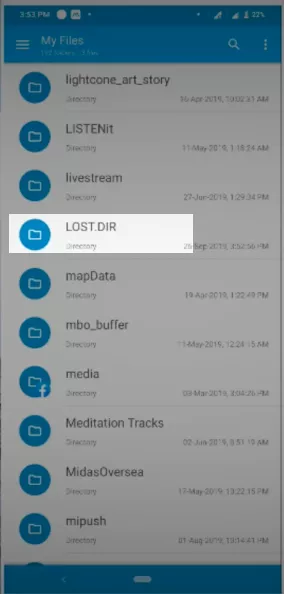

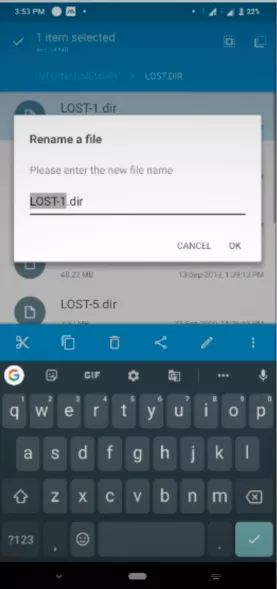

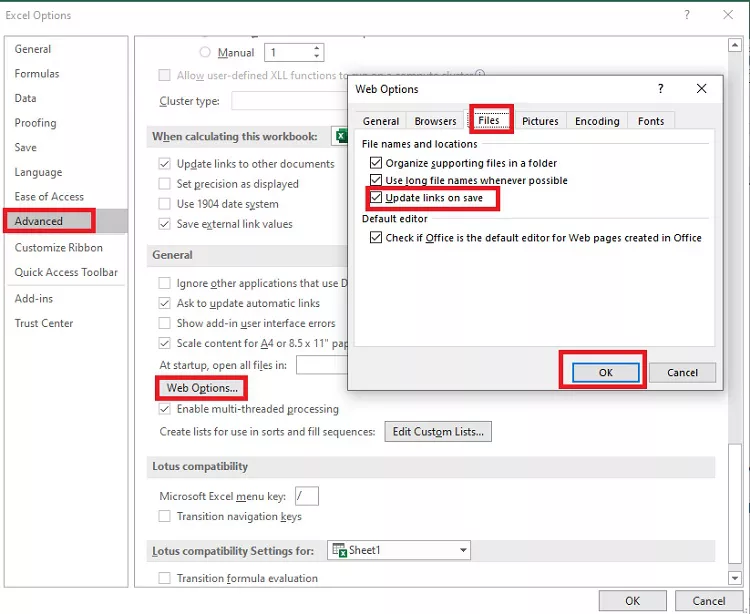
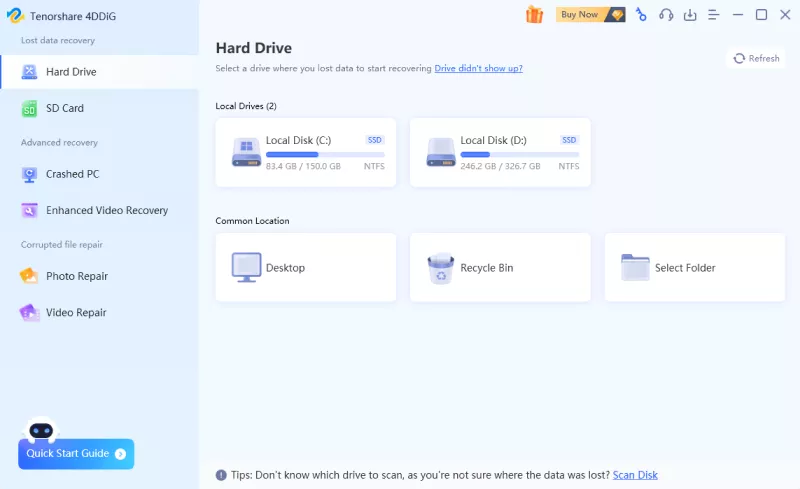


 ChatGPT
ChatGPT
 Perplexity
Perplexity
 Google AI Mode
Google AI Mode
 Grok
Grok

