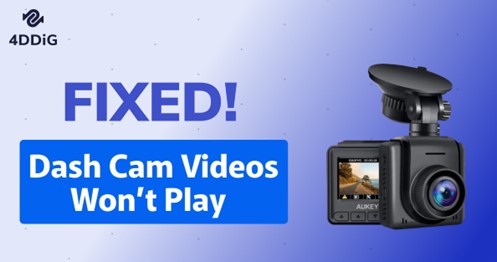How to Format SD Card for Dash Cam on Windows/Mac/Dash Cam?
Learn how to format SD card for Dash Cam on Windows, Mac, or the Dash Cam itself. Explore the ease of 4DDiG Partition Manager and recover data with 4DDiG Data Recovery.
Dash Cams have become an essential tool for drivers, providing security, evidence in case of accidents, and even some impressive road trip footage. To keep your Dash Cam running smoothly and ensure that it captures and stores your valuable footage effectively, it's essential to know how to format SD card for Dash Cam correctly.
Learning how to format a SD card for Dash Cam is a simple process that can be performed on various platforms, including Windows, Mac, and, in some cases, directly on the dash cam itself. This article will walk you through the steps to format your SD card using different methods. Whether you're a Windows, Mac, or Dash Cam user, you'll find the instructions to keep your Dash Cam rolling and your memories intact. So, let's explore how to format SD card for Dash Cam on computer.

Part 1: How to Format SD Card for Dash Cam on Windows?
Follow the below methods that can help how to format a micro SD card for Dash Cam.
Way 1: Use Professional SD Card Formatter (The Easiest Way)
When it comes to finding the most straightforward solution for how to format SD card for Dash Cam on a Windows computer, you need a reliable and user-friendly SD card formatter that can save you time and effort. Among the many options available, 4DDiG Partition Manager is an excellent choice. This tool offers several key features that make the process of formatting SD, SDHC, and SDXC cards incredibly straightforward and efficient.
Here are the key features of 4DDiG Partition Manager:
- SD/SDHC/SDXC Card Format: 4DDiG Partition Manager can format multiple types of SD cards, including normal SD, high-capacity SDHC, and extended-capacity SDXC cards. Its versatility makes it compatible with a wide range of Dash Cams.
- Friendly User Interface: This software is user-friendly for beginners and advanced users. And you can easily format your SD card without any technical knowledge.
- Quick and Secure Formatting: The 4DDiG Partition Manager offers a fast and secure formatting operation. It assists in erasing all data from the SD card and preparing it for use with your Dash Cam, reducing the possibility of data corruption or errors.
- Partition Management: Besides formatting, this tool offers partition management features, allowing you to create, resize, or delete partitions on your SD card, which can help optimize storage space.
- Cross-Platform Compatibility: It offers compatibility with various Windows operating systems, ensuring you can use it on different Windows versions without compatibility issues.
Follow the below steps that can help how to use 4DDiG Partition Manager to format SD Cards:
-
Download and launch 4DDiG Partition Manager on your computer. Check that your SD card is correctly connected to your PC. Then, in "Partition Management," right-click and select Format on the SD card partition to be formatted.
FREE DOWNLOADSecure Download

-
Choose the file system (FAT32, exFAT, or NTFS) and label it for the volume.

-
Check the formatting options before clicking "OK" to begin formatting.

-
Wait for the procedure to finish, and your SD card will be formatted appropriately.

Way 2: Use Windows File Explorer
If you prefer to format your SD card for your dash cam without third-party software, you can use the built-in Windows utility known as File Explorer. Here's how to format a SD card for Dash Cam using this method:
- To begin, insert your SD card into your laptop or PC.
- Go to Computer in Windows Explorer by pressing WIN + E.
-
Then, right-click the SD card and choose Format.

-
When the Format window appears, choose your preferred File system, modify the Volume label if necessary, and click the Start button. It only takes a few seconds. You can utilize your clean SD card once it's finished.

Part 2: How to Format SD Card for Dash Cam on Mac?
Use Disk Utility
If you want to learn how to format SD card for Dash Cam on Mac, you can use the built-in utility called Disk Utility. Here's a step-by-step guide on how to format a SD card for Dash Cam using Disk Utility:
- First, using a card reader, you must connect your SD card to your Mac.
-
Now open your "Disk Utility" on Mac.

- Choose SD card and then select "Erase" and "Format".
- After that, you need to select a file system format and choose exFAT if your SanDisk SD card is 64GB or bigger. Choose FAT32 if the storage capacity is 32GB or less.
-
The message will appear "Are you sure you want to erase the partition [your card name]?" as a confirmation notice. Click the "Erase" button.

Part 3: How to Format SD Card for Dash Cam on Dash Cam?
Some dash cams have a built-in feature that allows you to format the SD card directly from the device. This can be a convenient option, especially when you want to perform maintenance or clear storage space while on the go. Follow the below steps that can help how to format SD card for Apeman Dash Cam:
- Firstly, you should turn on the Dash Cam.
- After that, you must stop your camera recording by clicking on the red circle.
-
Now, open your camera Settings from the top left icon. Then click on the "Setup."

-
Finally, you must scroll down and click “Format SD card.”

Bonus Tip: How to Recover Data from a Formatted SD Card?
You may find yourself in a situation where you accidentally formatted your SD card. In such cases, data recovery software like 4DDiG Data Recovery can be a reliable option. This tool offers several features to help you recover lost data from a formatted SD card.
Here are the key features of 4DDiG Data Recovery:
- Comprehensive Data Recovery: 4DDiG Data Recovery can recover various data types, including photos, videos, audio files, documents, etc. It supports data recovery from storage devices, including SD cards, hard drives, and USB drives.
- User-Friendly Interface: The software has a user-friendly interface that makes data recovery accessible to beginners and experienced users.
- Multiple Scanning Modes: 4DDiG Data Recovery offers different scanning modes, including Quick and Deep Scan. Quick Scan can quickly recover recently deleted files, while Deep Scan can retrieve data from formatted or corrupted storage media.
- Preview Before Recovery: Before recovering the data, you can preview the recoverable files to ensure you're restoring the right ones.
- Selective Recovery: You can selectively recover specific files, which is helpful if you only want to retrieve certain items from your formatted SD card.
- Broad Compatibility: This software works with Windows and Mac operating systems, ensuring compatibility with various computer setups.
Follow the below steps that can help how to recover data from an SD card using 4DDiG Windows Data Recovery software:
-
To begin, download and install Tenorshare 4DDiG Windows Data Recovery. Connect your external hard drive (SD Card Drive) to your PC where you lost data, then choose the external hard disk to start scanning.
FREE DOWNLOADSecure Download
FREE DOWNLOADSecure Download

-
4DDiG automatically scans the external hard drive for missing data. The Tree View has categories such as Deleted Files, Existing Files, Lost Location, RAW Files, and Tag Files. You may also use File View to look at file types, including Photo, Video, Document, Audio, Email, and others. You can also search for target files or use Filter to refine your search.

-
After locating the target files, you can preview and recover them securely. In case of disk overwriting and permanent data loss, please don't save them to the same partition where you lost them.

Conclusion
We have explored various methods that can explain how to format SD card for Dash Cam, catering to Windows, Mac, and even directly on the Dash Cam itself. Correctly formatting your SD card ensures smooth operation, efficient data storage, and a hassle-free dash cam experience. We introduced the user-friendly tool 4DDiG Partition Manager for Windows users, which offers various crucial features, including quickly formatting SD, SDHC, and SDXC cards.
Furthermore, we shared a valuable bonus tip for data recovery using the versatile 4DDiG Data Recovery tool. This software is indispensable when you've accidentally formatted your SD card and need to recover precious data. Therefore, with the help of the right tools and methods, you can find a solution for how to format a SD card for Dash Cam easily.
Good Luck!


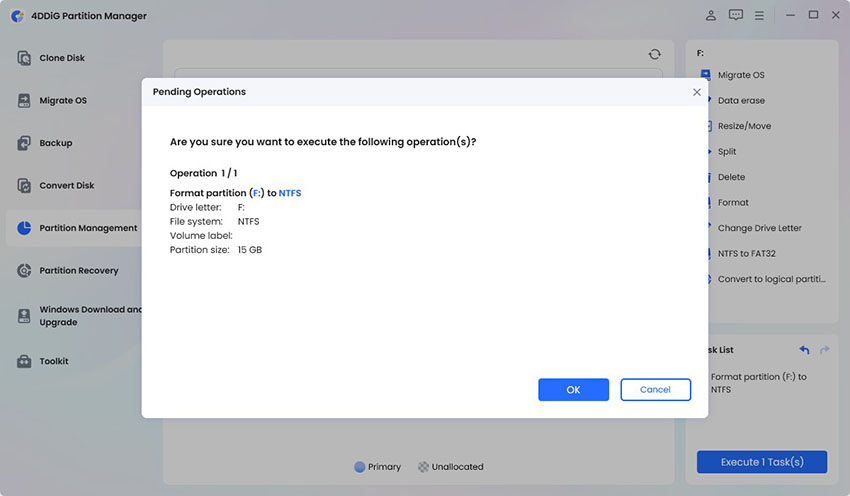
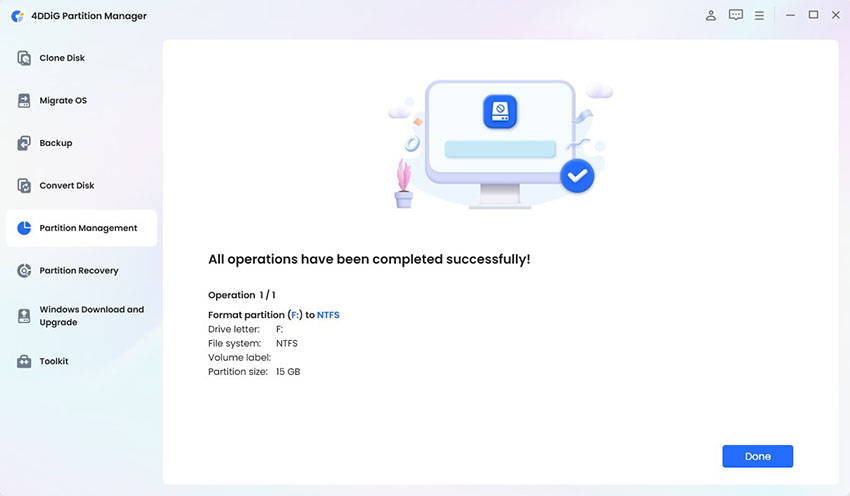
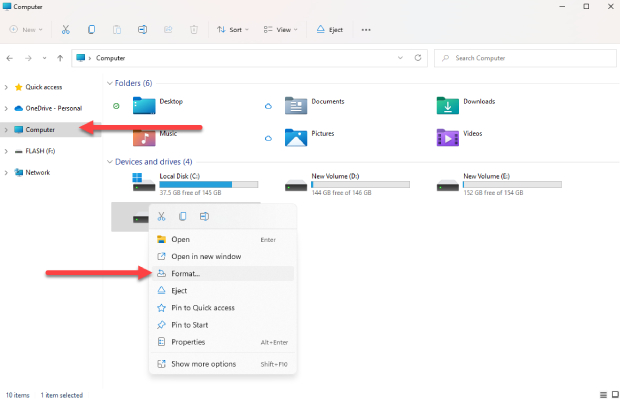
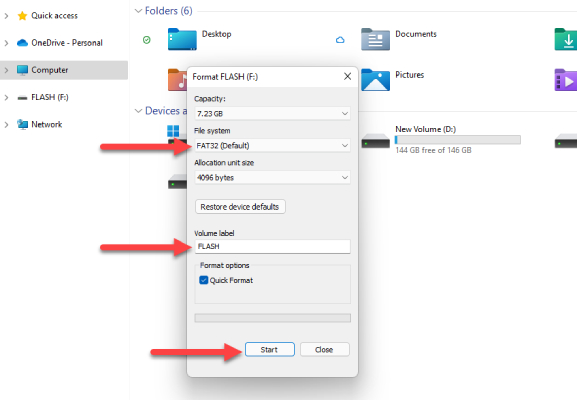
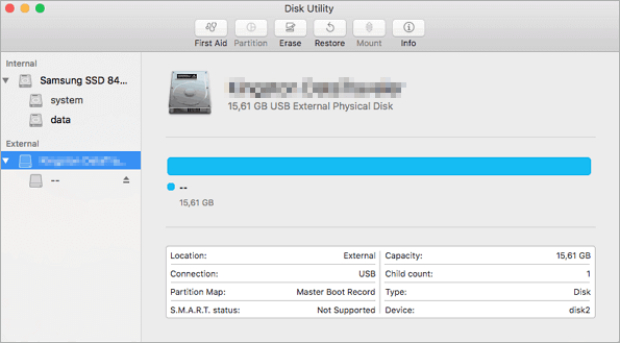
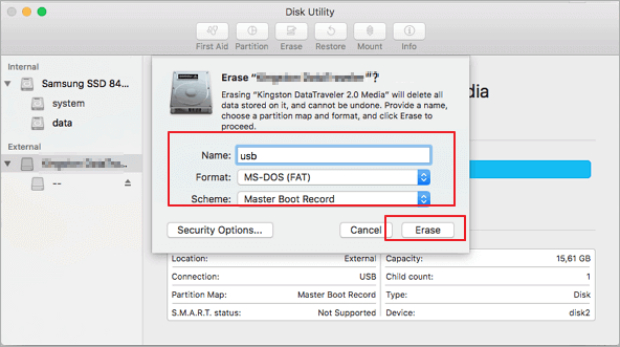
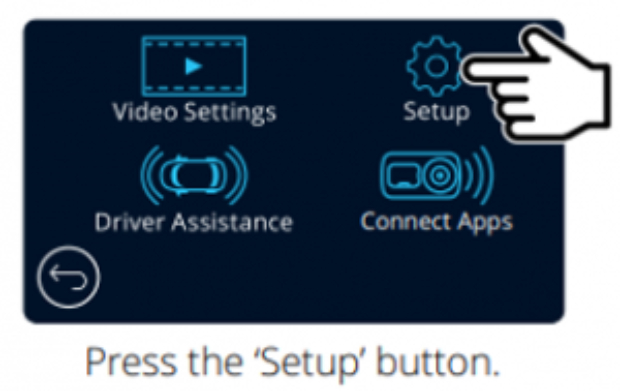
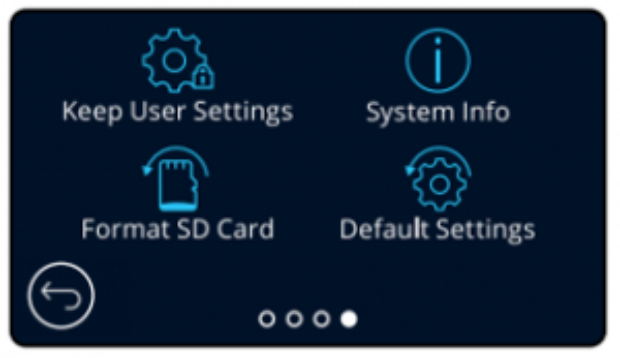



 ChatGPT
ChatGPT
 Perplexity
Perplexity
 Google AI Mode
Google AI Mode
 Grok
Grok