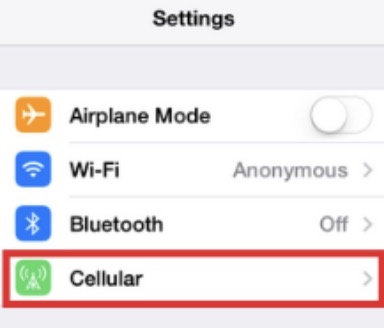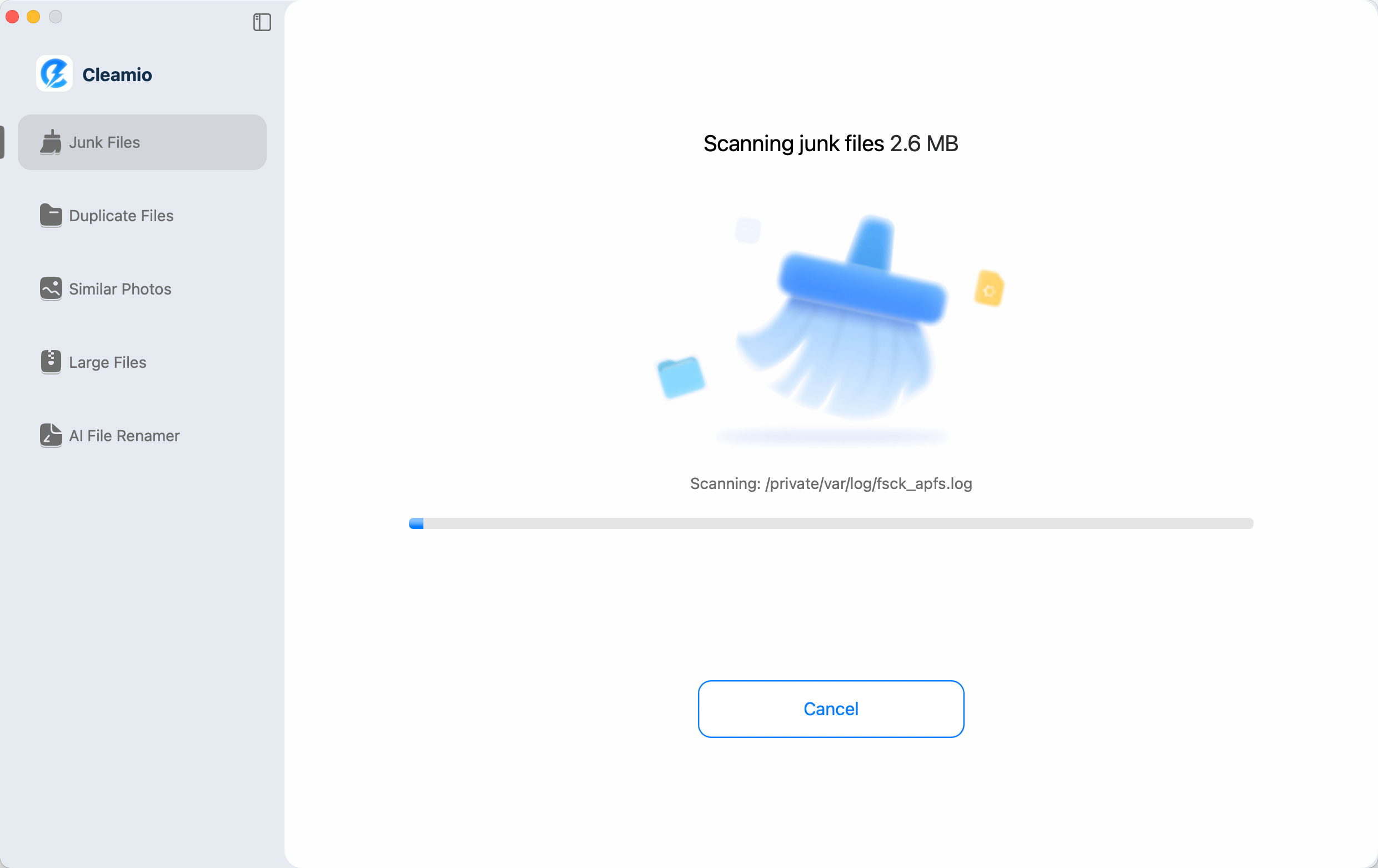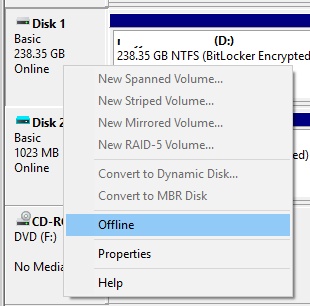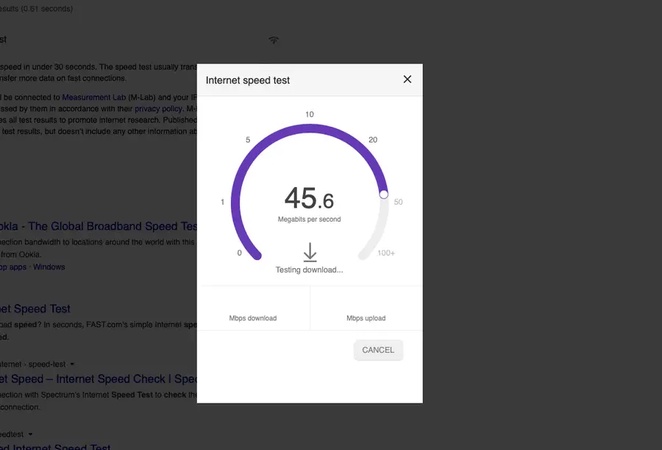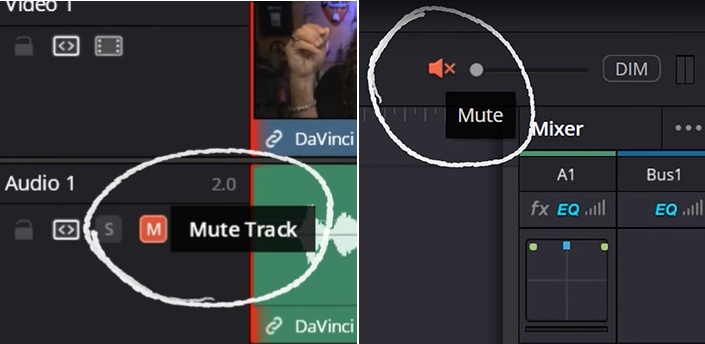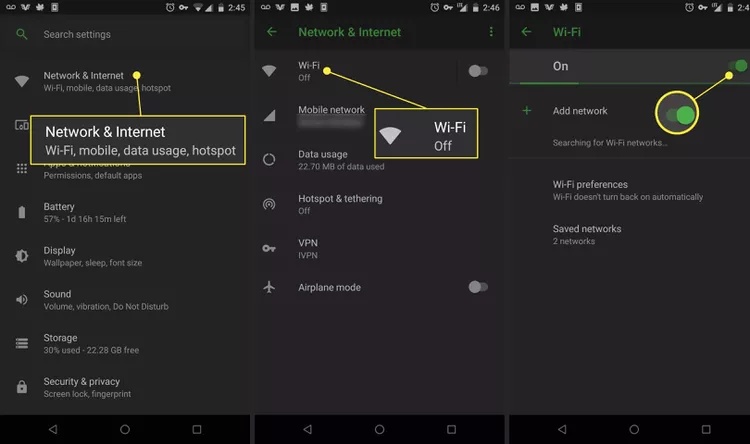Why Isn't My PC Eligible for Windows 11: Reasons Explain & Safe Solutions
Microsoft’s new operating system, Windows 11, comes with fresh design, speed, and productivity upgrades. Still, not every PC is invited to the party, as many users hit a frustrating wall with one stubborn message: “This PC can’t run Windows 11.” Why isn’t my PC eligible for Windows 11? That is the pressing question for many users. In this blog, we’ll explore the reasons behind ineligibility and provide clear, safe solutions.
Part 1: Why Isn't My PC Eligible for Windows 11?
Let’s begin by understanding the possible reasons your system may not qualify. Windows 11 introduces new hardware security and performance standards. If your device does not meet Microsoft’s minimum system requirements, the upgrade will not proceed. The main reasons your PC might not be eligible include:
- Processor incompatibility: Windows 11 requires a modern 64-bit processor.
- Insufficient RAM or storage: A minimum of 4GB RAM and 64GB storage is mandatory.
- Secure Boot and UEFI Firmware: Legacy BIOS systems without UEFI and Secure Boot support are not eligible. Moreover, the lack of TPM 2.0 support also causes eligibility issues.
- Graphics and display requirements: DirectX 12 compatible graphics with WDDM 2. A driver and a display larger than 9 inches with HD resolution are needed.
Here is a summary table of the Windows 11 requirements. Let’s briefly answer your question: Why is my computer not eligible for Windows 11?
- Component
- Requirement
- Processor
- 1 GHz or faster, 2+cores on a 64-bit CPU
- RAM
- 4 GB or more
- Storage
- 64 GB or more
- TPM
- Version 2.0
- Graphic card
- DirectX 12 is compatible with WDDM 2.0
- Display
- 9 inches with 720 resolution or higher
- Firmware
- UEFI, Secure Boot capable
- Internet
- Microsoft account and internet required for setup
If you ask yourself why can’t my PC run Windows 11 or why is my PC not eligible for Windows 11, it usually boils down to one or more of these Windows 11 requirements not being met.
Part 2: How to Check If My PC Is Eligible for Windows 11
Before jumping to conclusions, let’s officially confirm your system’s compatibility status. Microsoft offers two main methods:
Method 1: Use the PC Health Check Tool
Is my PC eligible for Windows 11? Microsoft offers an easy and official way to check using the PC Health Check app. This tool quickly assesses your system to see if it meets Windows 11’s minimum requirements and explains why your PC may or may not be eligible. Here is how to check using PC Health Check:
- Download and install the PC Health Check app from Microsoft’s official site.
- Open the app by typing “ PC Health Check” in the Windows search bar.
- In the app’s main window, click the Check now button under the “ Introducing Windows 11” section.
- Verify your eligibility result.
Sometimes, after hardware changes, Windows Update and PC Health Check may show different eligibility statuses. You can manually refresh the eligibility assessment through Task Scheduler or an administrator Command Prompt to update the results.
Method 2: Review “ Why this PC can’t run Windows 11” Report
When the tool tells you your PC is ineligible, click “ See all results” to learn which components failed. You might see:
- TPM 2.0 not enabled (see how to enable TPM 2.0)
- CPU not supported
- Secure Boot off
- Storage or RAM below the minimum
This report is important for planning your next steps. Whether you are troubleshooting or considering upgrades, it is your diagnostic starting point.
Part 3: How to Bypass Requirements When Your PC Is Not Eligible to Upgrade to Windows 11
Now, if you have discovered that your PC is not eligible for Windows 11, do not worry; there is still hope. For tech-savvy users and those confident in trying alternative methods, the 4DDiG Partition Manager offers a powerful solution.
The 4DDiG Partition Manager does more than just manage drives. It is one of the most user-friendly tools for bypassing Windows 11 restrictions. It can:
- Bypass TPM 2.0, Secure Boot, and CPU requirements
- Check if your PC supports the latest Windows 11 update
- Download the Windows 11 ISO directly
- Create a bootable USB for a clean installation.
It is perfect for users with a computer not eligible for Windows 11 but still wanting the upgrade. Here are the steps to bypass Windows 11 requirements using 4DDiG:
-
Download and open 4DDiG Partition Manager on your PC. Head over to the “Windows Download and Upgrade” section and pick the option to upgrade to Windows 11.

-
Hit the “Detect and Upgrade” button to begin the scan and review your system specs.

-
If your system fails to meet certain requirements, like TPM or Secure Boot, press Next to proceed with bypassing those checks.

-
Now select your preferred language and region, then click “Start Upgrading”. Click “Sure” to confirm.

-
The software will now start bypassing Windows 11’s security checks. Once the process is complete, your system will be ready to run Windows 11.

Part 4. How to Make Your PC Eligible for Windows 11 in Other Ways
If you prefer sticking to Microsoft’s official route, you can modify your PC to pass the eligibility checks. Here’s how to make PC eligible for Windows 11.
Way 1. Enable TPM 2.0 and Secure Boot
Most modern PCs support TPM 2.0 and Secure Boot, but they are disabled by default. To enable these:
Enabling TPM 2.0:
-
Restart Your PC: Power off and turn it back on.
-
Enter BIOS/UEFI: Press the key to access BIOS/UEFI during boot (e.g., Del, F2, F10, or Esc. Check your screen or manual).
-
Locate TPM Settings: Navigate to a tab like "Security," "Advanced," or "Trusted Computing." Look for "TPM," "PTT" (Intel Platform Trust Technology), or "fTPM" (AMD Firmware TPM).
-
Enable TPM: Set TPM to "Enabled" or "Activated." If it’s a firmware TPM, ensure it’s turned on. Save changes (usually F10) and restart.

-
Verify: After reboot, use the PC Health Check tool or "tpm.msc" in Windows to confirm TPM 2.0 is active.
Enabling Secure Boot:
-
Enter BIOS/UEFI: Use the same key as above during startup.
-
Find Secure Boot Option: Go to the "Boot" or "Authentication" tab. Locate "Secure Boot" or "Boot Mode" (ensure it’s set to UEFI, not Legacy).
-
Enable Secure Boot: Set Secure Boot to "Enabled." You may need to clear existing keys or load default UEFI settings. Save changes (F10) and restart.
-
Verify: Boot into Windows and check under System Information or MSInfo32 to confirm Secure Boot is active.

Way 2. Upgrade Hardware
If your PC is just slightly underpowered, hardware upgrades might solve your problem.
- Add RAM: Upgrade to at least 4GB
- Storage: clear up to ensure 64 GB
- Upgrade CPU: Consider a newer-gen Intel (8th gen+)
People Also Ask about PC Not Eligible for Windows 11
Q1: Why I can't install Windows 11 even though I meet the requirements?
Even if your PC meets the minimum requirements (e.g., TPM 2.0, Secure Boot, compatible CPU), issues like disabled TPM/Secure Boot in BIOS, corrupted installation files, or Windows Update cache problems might prevent installation. Check BIOS settings, re-download the ISO, or use the Windows 11 Installation Assistant to troubleshoot.
Q2: What makes my computer not eligible for Windows 11?
A PC may be ineligible due to an incompatible CPU (e.g., older than Intel 8th Gen or AMD Ryzen 2000 series), insufficient RAM/storage (less than 4GB/64GB), lack of TPM 2.0 support, or no Secure Boot capability. Use the PC Health Check app to confirm specific issues.
Q3: Why is Windows 11 not available for my PC yet?
Even if eligible, Microsoft rolls out updates gradually based on hardware, reliability, and device age. If it’s not offered via Windows Update, it might not be your turn yet. Try the Windows 11 Installation Assistant or wait for broader rollout.
Q4: Can I install Windows 11 on an older incompatible PC?
Yes, using tools like 4DDiG Partition Manager, you can install Windows 11 on hardware that is not officially supported.
Q5: Is my PC eligible for Windows 11 free upgrade?
To check if your PC is eligible for a free Windows 11 upgrade, please meet the requirements: 64-bit CPU (Intel 8th Gen+, AMD Ryzen 2000+), 4GB RAM, 64GB storage, TPM 2.0, Secure Boot, DirectX 12.
- Must run genuine Windows 10 (2004+).
- Use PC Health Check app or Settings > Update & Security > Windows Update.
- Enable TPM/Secure Boot if needed. Upgrade is still offered as of July 01, 2025.
Conclusion
So, why isn’t my PC eligible for Windows 11? It is primarily due to Microsoft’s tightened hardware requirements, which focus on security and performance. You can check if PC is eligible for Windows 11 using official tools, then either enable required features, upgrade hardware, or use trusted software like 4DDiG Partition Manager to bypass restrictions safely.
Secure Download
💡 Summarize with AI:
You May Also Like
- Home >>
- Windows Fix >>
- Why Isn't My PC Eligible for Windows 11: Reasons Explain & Safe Solutions



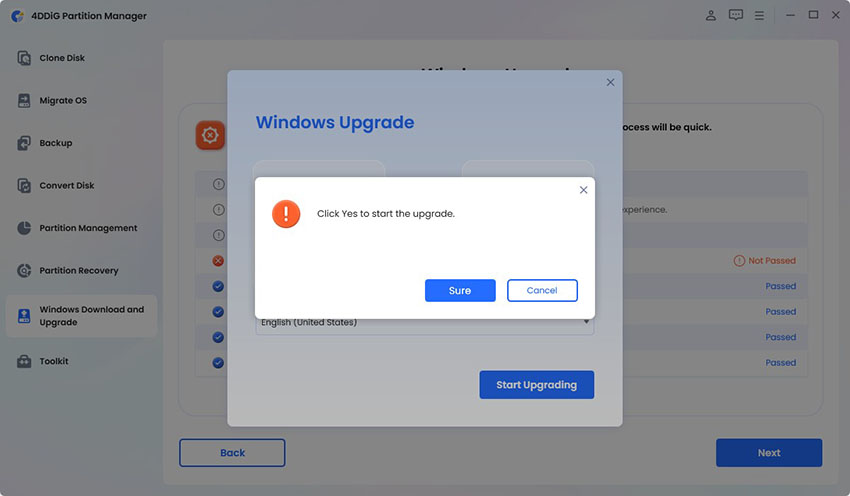

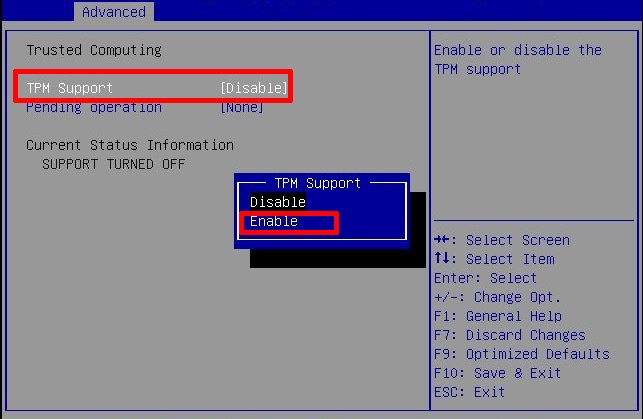
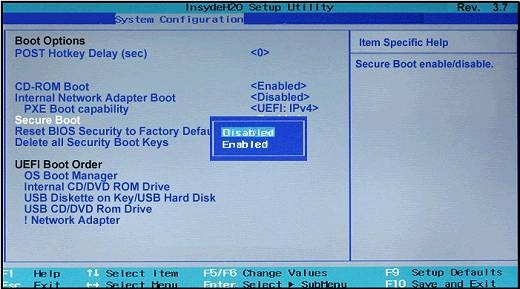
 ChatGPT
ChatGPT
 Perplexity
Perplexity
 Google AI Mode
Google AI Mode
 Grok
Grok