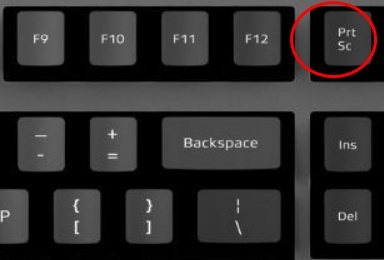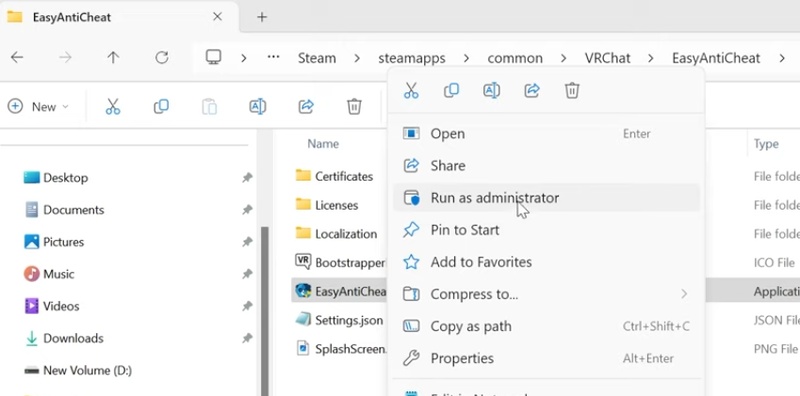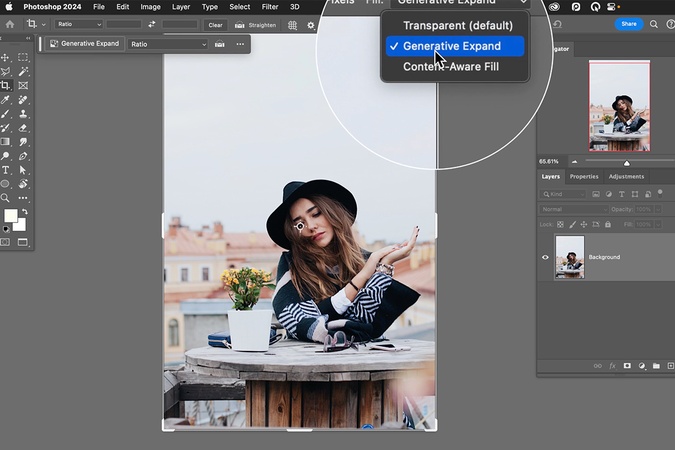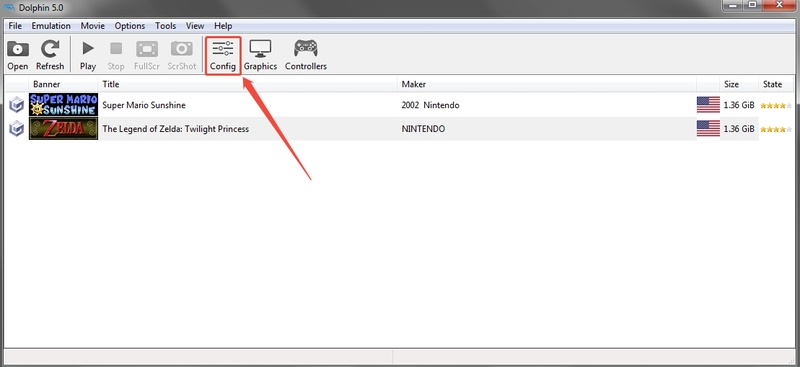How to Fix Easy Anti Cheat Not Installed [2026]
Ever tried to start your game and saw the "easy anti-cheat not installed" error? Don't worry as this is a common problem that many players face in games like Fortnite, Apex Legends, and Dead by Daylight. It means the game can't find or install the Easy Anti-Cheat program it needs to run.
This can be annoying, but the good news is, it's an easy fix. we'll show you simple steps to solve the launch error easy anti-cheat is not installed problem so you can get back to gaming in no time.
Part 1. Why Does the Easy Anti-Cheat not Installed?
If you get the "easy anti-cheat not installing" or "failed to install easy anti-cheat the finals" message in games like Star Citizen or Dead by Daylight, it means the game's anti-cheat tool isn't working or installed properly, so the game can't start. Here are the most common reasons for this error:
- Missing or broken files: The Easy Anti-Cheat program didn't install correctly or some files got deleted.
- No admin access: The installer didn't have permission to set up the service.
- Antivirus blocking: Security software may block EAC from running.
- Outdated system or drivers: Old Windows or GPU drivers can cause setup errors.
- Corrupted game files: Missing game files can stop EAC from installing.
Part 2. How to Fix Easy Anti-Cheat not Installed?
Fix 1: Update Windows & Graphics Drivers
Before you dive into other fixes, make sure your system is up to date. Outdated Windows or GPU drivers can cause compatibility issues that stop Easy Anti-Cheat from running.
-
Press Windows + I and open Settings > Windows Update. Click Check for updates and install any pending ones.

For GPU updates:
-
NVIDIA: Open GeForce Experience > Drivers > Check for updates.
-
AMD: Open AMD Adrenalin > Updates > Check for updates.
-
After that, remember restart your PC once all updates are done.
Fix 2: Verify Integrity of Game Files
Sometimes the EAC files inside the game folder are missing or corrupted. Checking your game files through Steam or Epic Games can automatically replace them.
-
Open your game launcher (Steam, Epic Games, etc.).
-
Go to your Library and right-click the affected game.
-
Select Properties > Installed Files > Verify integrity of game files (Steam) or Manage > Verify (Epic).

Wait for the process to finish, then restart the game.
What's more, if you encounter the Easy Anti-Cheat Untrusted System File error keeps popping up, try the methods below—they’ve helped many players resolve it quickly.
Fix 3: Run Command
If Easy Anti-Cheat still refuses to install, you can fix it manually using a few simple Command Prompt commands. This method comes straight from Easy Anti-Cheat's official support page and helps when the setup tool doesn't run properly on its own.
-
Go to your game's main installation folder (where the game files are stored).
-
Open the EasyAntiCheat subfolder. You should see two files inside:
EasyAntiCheat_EOS_Setup.exe
Settings.json
-
Right-click Settings.json and open it with Notepad.
-
Copy the value next to "productid", you'll need it soon.
-
Press Windows + R, type cmd, then press Ctrl + Shift + Enter to open Command Prompt as Administrator.
-
In Command Prompt, go to the Easy Anti-Cheat folder by typing: cd + [the path of EasyAntiCheat folder]
Example:
cd "C:\Program Files (x86)\Steam\steamapps\common\YourGame\EasyAntiCheat"
-
Now type this command to install Easy Anti-Cheat manually:
EasyAntiCheat_EOS_Setup.exe install
(Replace
with the one you copied earlier.) -
Don't worry if you don't see any text after pressing Enter, that's normal. To check if it worked, type: echo %ERRORLEVEL%
If it shows 0, the installation was successful. Any other number means it failed, just make sure you're running Command Prompt as Administrator and try again.
Fix 4: Repair Easy Anti-Cheat
If the service still doesn't work, you can use the built-in EAC repair tool. It reinstalls damaged files without affecting your game data.
Open the game installation folder.
-
Find the EasyAntiCheat folder (usually inside C:\Program Files (x86)\EasyAntiCheat).
-
Run EasyAntiCheat_EOS_Setup.exe as Administrator.
-
Select your game from the list and click Repair Service. Once done, restart your computer.

Fix 5: Reinstall Easy Anti-Cheat
If repairing doesn't help, a clean reinstall might be the answer. It ensures all EAC services and dependencies are freshly registered.
Go to your game's Easy Anti-Cheat folder.
-
Double-click EasyAntiCheat_EOS_Setup.exe.
-
Click Uninstall, then reopen the same file and click Install Easy Anti-Cheat.
Restart your PC and launch the game again.
Bonus: Fix EAC Without Fear: 4DDiG Partition Manager Keeps Your Saves Safe
Before you try any of the fixes for the "easy anti-cheat not installed" error, it's a good idea to back up your game saves and system files.
4DDiG Partition Manager is a reliable tool you can use for this purpose. It's designed for home users, works on Windows 7/8/10/11, and offers functions like disk/partition backup, cloning and migration.
Secure Download
-
Install 4DDiG Partition Manager on your computer, and launch it. Then select "Backup" and click "File Backup".

-
Next, select the files that you want to back up. After that, just click “Next”.

-
Now, you should select the location where you want to save the backup and click “Start”.

-
Then just wait patiently as 4DDiG processes your backup. Once it is complete, click "Sure" and your backup is successful.

More FAQs about Easy-Anti Cheat not Installed
Q1: How do I manually install Easy Anti-Cheat?
Go to your game's installation folder, open the EasyAntiCheat folder, and run EasyAntiCheat_EOS_Setup.exe as an administrator. Select your game, click Install, and restart your PC to complete the setup.
Q2: How to install Easy Anti-Cheat for Dead by Daylight?
Open Steam, right-click Dead by Daylight, select Manage → Browse local files, then open the EasyAntiCheat folder. Run EasyAntiCheat_EOS_Setup.exe, click Install or Repair Service, and restart your computer.
Q3: How do I fix EA Anti-Cheat error (Easy Anti-Cheat 30004 / 30007)?
Run the game as an administrator, temporarily disable antivirus, and open EasyAntiCheat_EOS_Setup.exe to repair the service. Restart your PC afterward. If the issue persists, reinstall Easy Anti-Cheat to fix the error.
Conclusion
If you still see the "easy anti-cheat not installed" error, don't worry, it's usually simple to fix. And before you make any big changes, it's smart to back up your data with 4DDiG Partition Manager, which lets you easily clone or back up your disk so your game saves stay safe. With these quick fixes and a backup ready, you can enjoy your games without errors or worries.
Secure Download
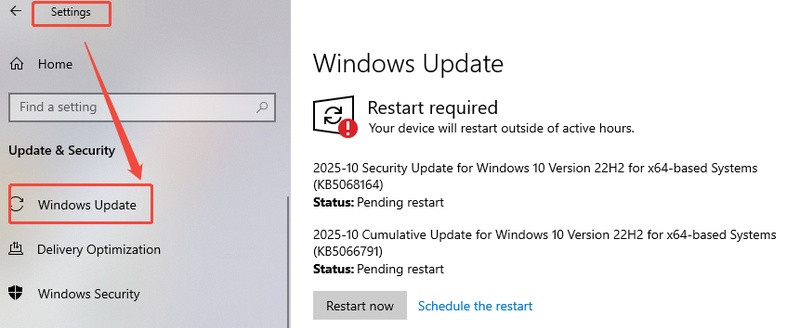
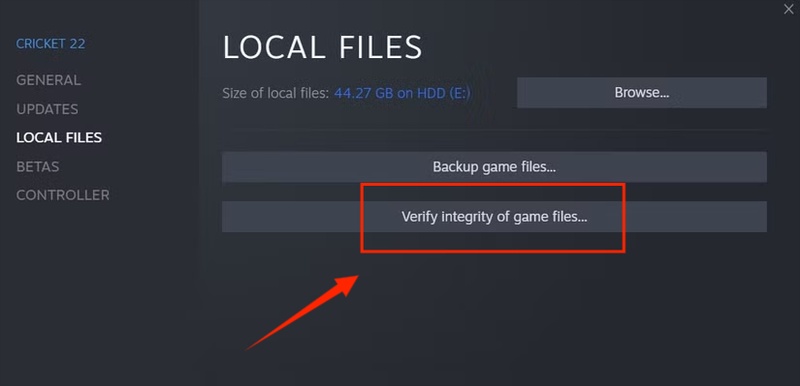
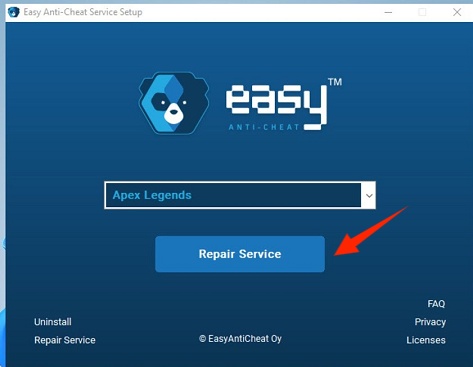


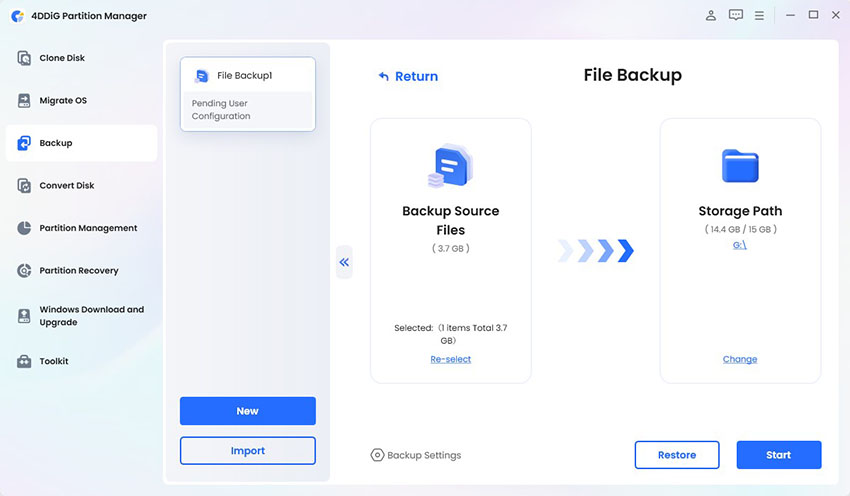
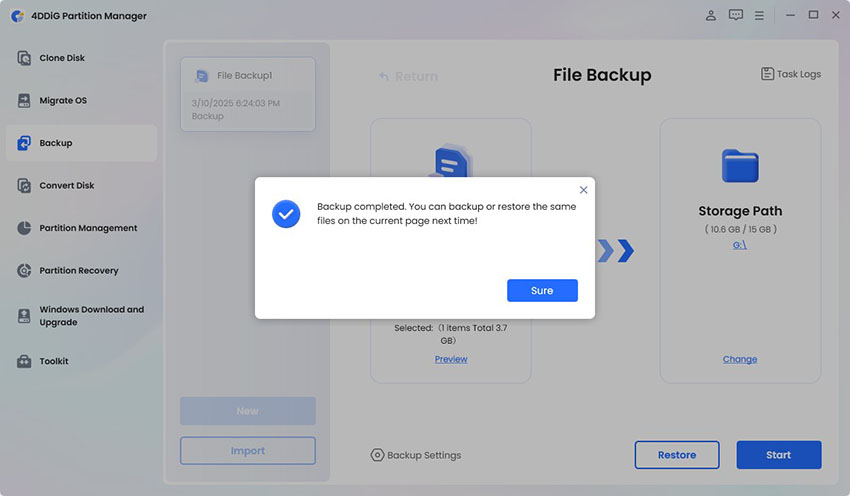
 ChatGPT
ChatGPT
 Perplexity
Perplexity
 Google AI Mode
Google AI Mode
 Grok
Grok