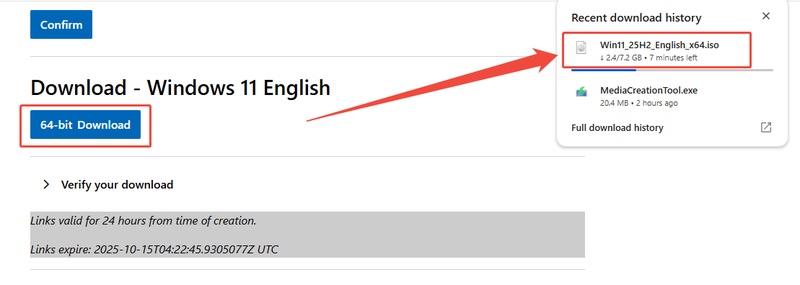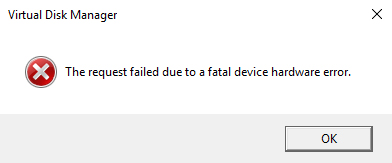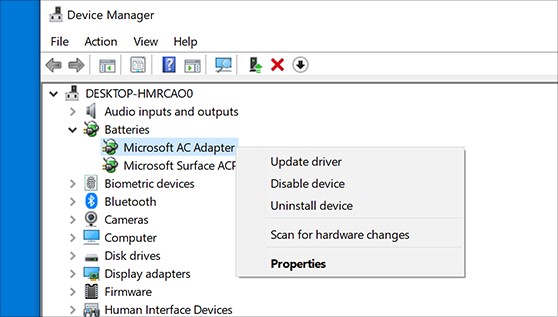How to Enable Hardware Accelerated GPU Scheduling?
Hardware accelerated GPU scheduling was introduced by Microsoft, tries to minimize latency and enhance the efficiency of frame rendering by allowing its graphics card to manage its own video memory. Especially, the performance of gamers with powerful NVIDIA or AMD GPUs. But should you enable it, and what is its process? This guide discusses all that you need to know before you can switch it on.

Part 1. What Is Hardware Accelerated GPU Scheduling?
Hardware accelerated GPU scheduling Windows 11 is a feature that is used to enhance system performance by transferring memory management operations to the GPU. When this feature is turned on, the CPU does not work as much as the GPU does, which may provide a more stable frame.
What Does Hardware Accelerated GPU Scheduling Do?
When you activate hardware assisted GPU scheduling, your GPU can now schedule its own video memory and frame buffer queue. Tasks are spread across multiple cores instead of routing each command to the CPU, which reduces input lag and frame timing jitter. So, if you are wondering if hardware accelerated GPU scheduling is good for gaming, the answer is yes. This feature can particularly benefit systems when playing a game or rendering some video.
Supported Systems and Hardware
To use hardware accelerated GPU scheduling Windows 10 or 11, you’ll need:
- Windows 10 version 2004 (May 2020 Update) or later, and all versions of Windows 11.
- NVIDIA graphics cards with driver version 451.48 or later, or AMD Radeon cards with Adrenalin 2020 Edition 20.5.1 or later.
- A GPU with WDDM (Windows Display Driver Model) 2.7 or higher.
If you’re running an Intel integrated GPU, newer versions of Intel drivers also support this feature, but the performance gain is usually less significant compared to discrete graphics cards. And if you don’t meet the requirements of Windows 11 update, you can also install Windows 11 25H2 on unsupported hardware or bypass the requirements for better experience.
Advantages of hardware accelerated GPU scheduling
-
Reduced Latency
The system reduces input lag by offloading graphics tasks from the CPU, allowing faster response times, which benefits fast-paced games. -
Improved Frame Consistency
Activating this feature provides smoother frame rates in games like Fortnite and Valorant, minimizing FPS drops and jitter for a more natural visual flow. -
Better Multitasking
With graphics scheduling handled by the GPU, the CPU can focus on background tasks, improving system responsiveness during gaming, streaming, or multitasking. -
Enhanced Power Efficiency
Modern GPUs optimize power use and improve battery life in laptops by reducing CPU-GPU communication and improving thermal performance. -
Smoother Gameplay Experience
Users report fewer micro-stutters and smoother animations in graphically demanding games, ensuring a consistent gameplay experience during intense moments.
Part 2. How to Enable Hardware Accelerated GPU Scheduling?
There are two main ways to enable or disable hardware-accelerated GPU scheduling on your Windows PC.
Method 1: Adjust Graphic settings
This is the easiest and most recommended method for most users. Windows provides a built-in option in the Display settings panel to enable or disable GPU scheduling.
-
Press “Windows + I” to open “Settings” and go to “System", then click "Display”.
-
Scroll down and click “Graphics settings”. Under “Default settings,” toggle Hardware-accelerated GPU scheduling to On.

-
Restart your computer to apply the change. You can follow these steps in reverse order to learn how to disable Hardware Accelerated GPU scheduling.
Method 2: Using the Registry Editor
The approach is advised to be used by advanced users who know how to edit configurations of the systems. Be very careful. Any wrong registry changes may destabilize the system or produce display driver problems.
-
Press “Windows + R” and type “regedit” then hit “Enter” to go to Registry Editor.
-
Navigate to this path: “Computer\HKEY_LOCAL_MACHINE\SYSTEM\CurrentControlSet\Control\GraphicsDrivers”, and double-click on the “HwSchMode" from the right side of the screen.

-
Now, you need to set the "Value Data" option to "2" and use the "Hexadecimal" option in "Base Section" before you click "OK" and restart your PC to implement this guide on how to turn on hardware-accelerated GPU Scheduling.
Bonus: How to Keep Your Data Safe during Enabling Hardware Accelerated GPU Scheduling?
Before enabling Hardware Accelerated GPU Scheduling, it’s essential to ensure your data is backed up. This feature can sometimes lead to system instability, so protecting your important files is crucial. A reliable backup solution, like 4DDiG Windows Backup, ensures that your data is safe no matter what happens during system adjustments.
Secure Download
-
First, you should connect a hard drive to your computer after launching 4DDiG Windows Backup and select “Create a backup task”.

-
Then, choose the partitions you want to backup and click the file icon below to choose where to store the backup file.

-
Next, cick "Satrt backup" and click "Confirm" on the pop-up window to start.

-
Now you just wait patiently until it backup successfully.

More FAQs About Hardware Accelerated GPU Scheduling
Q1: What does enabling hardware accelerated GPU scheduling do for gaming performance?
It reduces CPU workload by letting the GPU manage video memory, which can improve frame pacing and reduce latency. Some fast-paced games such as Valorant or Apex Legends usually receive the most benefits.
Q2:Should Hardware Accelerated GPU Scheduling Be On or Off?
Enable it on modern systems for better responsiveness and frame stability, especially if the CPU is a bottleneck. On older systems or with many background apps, it may cause instability. Turn it off if you experience crashes or stutters. For NVIDIA RTX or AMD RX cards, it's usually beneficial unless problems occur.
Q3: How to turn off hardware-accelerated GPU scheduling?
It reduces CPU workload by letting the GPU manage video memory, which can improve frame pacing and reduce latency.
Q4: Does hardware accelerated GPU scheduling cause stuttering?
In rare cases, yes. Some users report minor stuttering in specific games after enabling it. If that happens, disable the feature to restore performance consistency.
Conclusion
Hardware accelerated GPU scheduling helps to enhance performance and minimize latency by moving a portion of graphics scheduling to the GPU. Most modern systems can be enabled to be more responsive and stable when game or creative loads are applied. And 4DDiG Windows Backup makes sure that you can always keep your data safely.
Secure Download
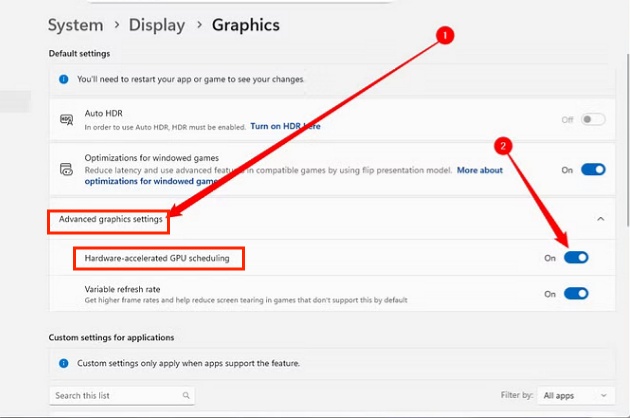

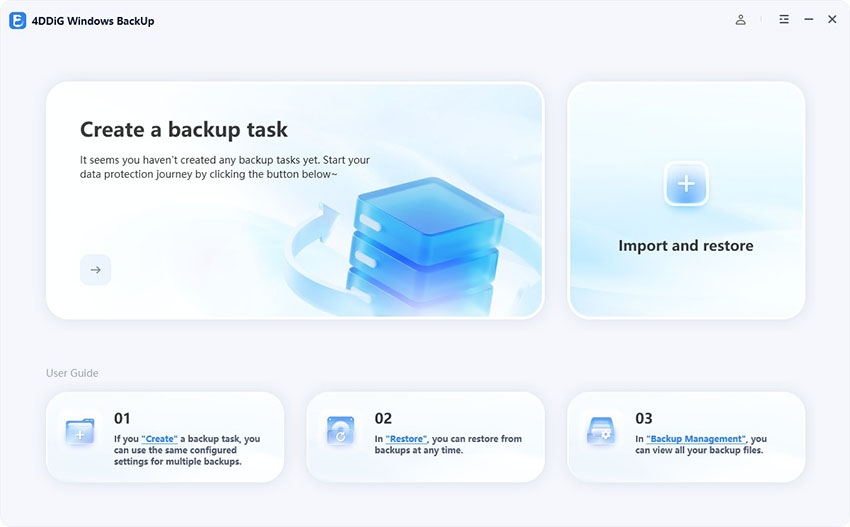
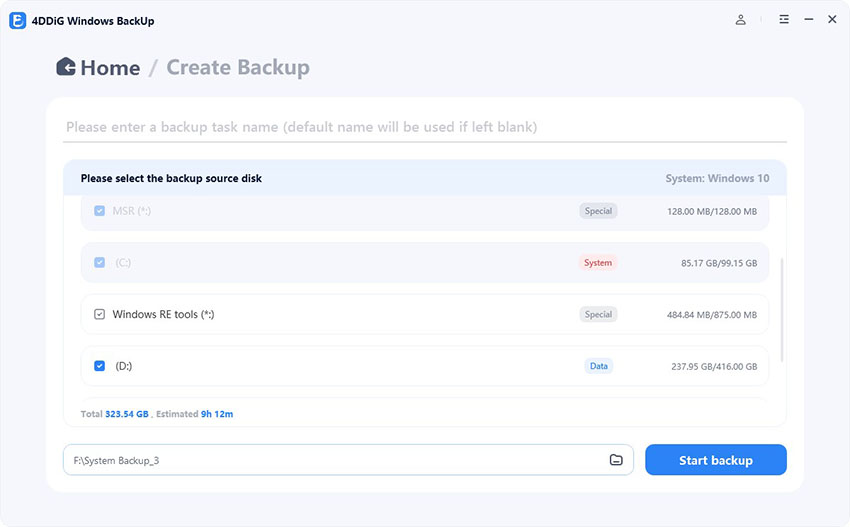
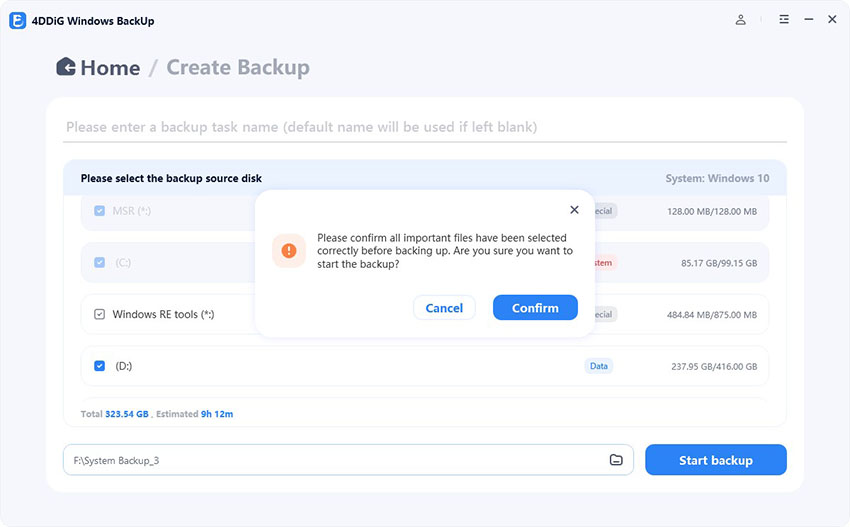
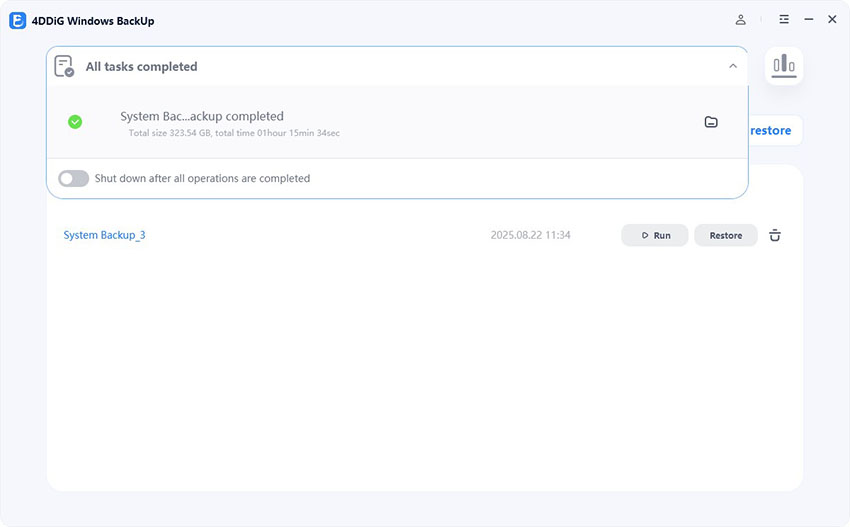
 ChatGPT
ChatGPT
 Perplexity
Perplexity
 Google AI Mode
Google AI Mode
 Grok
Grok