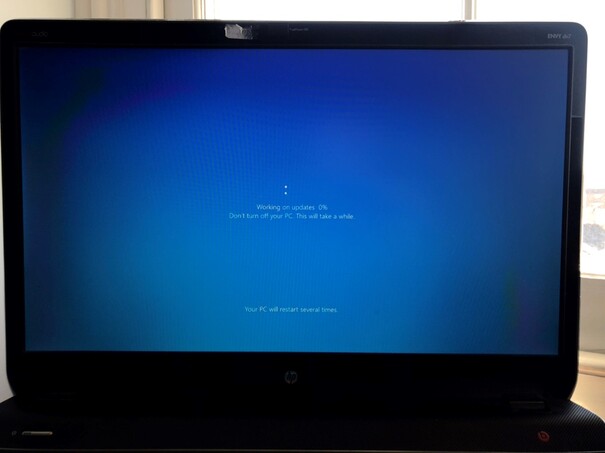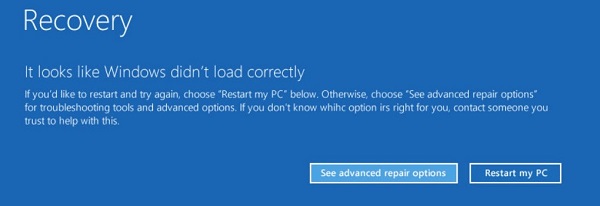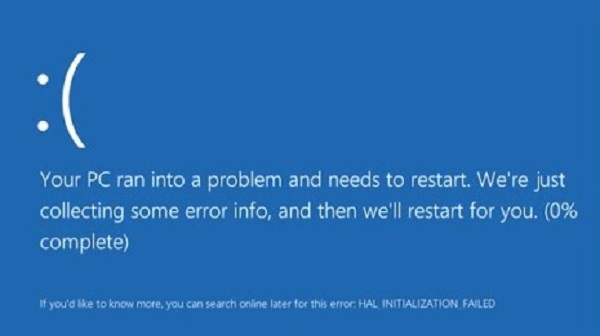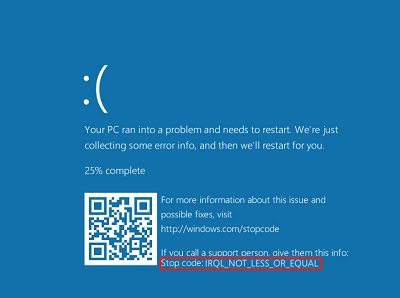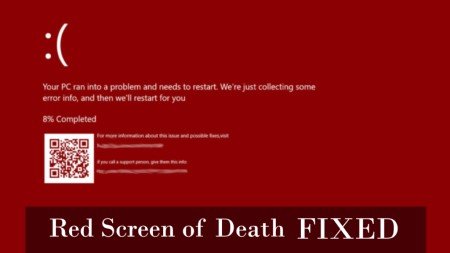Full Guide to Fix 'Grub Rescue File System Is Unknown' Error
Encountering the Grub rescue file system is unknown error can be complex for anyone using a dual-boot or multi-boot system. This unknown file system grub rescue error typically arises when the GRUB (GRand Unified Bootloader) is unable to locate the necessary files to boot the operating system, often due to file system corruption or partition issues. As a crucial component of the boot process in Linux-based systems, GRUB's users are not able to access their data or operating systems. This article will walk you through the steps to diagnose and resolve the Grub rescue unknown file system error. Let’s learn how to fix Grub rescue unknown file system in detail!
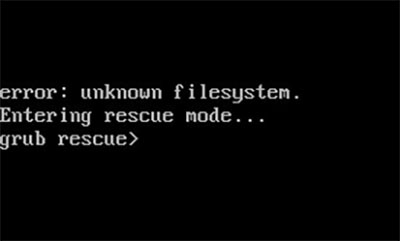
Part 1: What Is Grub Rescue?
Grub is a critical component in many Linux-based systems that allow users to choose which operating system or kernel to boot from. When the system starts up, Grub takes over and provides the user with options, such as booting into different operating systems or kernel versions. However, when Grub faces issues, including missing files or corrupted configurations, it can fail to execute its primary function, which leads to various error messages.
Part 2: What Causes 'Grub Rescue File System Is Unknown' Error?
Understanding the root causes of the unknown file system Grub rescue Windows 11 error is important to resolve this issue. Here are the common causes:
File System Corruption: Sudden power outages or improper shutdowns can corrupt the file system, making it unreadable by Grub.
Unsupported File Systems: Grub supports a wide range of file systems, but not all. When it uses an unsupported file system, it can trigger this unknown file system Grub rescue error.
Partition Changes: Altering the size of partitions can change the location of essential boot files, causing Grub to lose track of where these files are stored.
Incorrect Grub Installation or Updates: Incomplete or interrupted updates to Grub can leave it in a state where it cannot correctly read the file system.
Part 3: Grub Rescue File System Is Unknown: How to Fix?
Way 1: Enter Grub Mode
Follow the below steps that can help how to fix Grub rescue unknown file system:
-
Locate the grub directory and the partition where Linux is installed.
-
Once you're in rescue mode, hit Enter and type grub rescue > ls . A list of partitions in the formats (hd0), (hd0,msdos1), (hd0,msdos2), etc. will be shown by this command.
-
Enter grub rescue > ls (hd0 ) after typing it. Try each partition one at a time until the contents of the partition show up in place of the message "Filesystem is unknown." Presume that the content displays successfully when it is (hd0, msdos8).
-
Tap the Enter key after typing grub rescue > set root= (hd0, msdos8).
-
Hit the Enter key after typing grub rescue > set prefix= (0,8)/boot/grub .
-
Enter grub rescue > insmod normal and press Enter.
-
After that, type grub > normal and press Enter.
-
After entering Linux, input sudo update-grub in the command line to fix grub.
-
Type sudo grub-install/dev/sda. And SDA is your boot disk.
Way 2: Use a Windows Bootable USB stick
Using a Windows bootable USB stick is another effective method to fix the Grub rescue file system is unknown error. Follow the below steps:
-
Using the installation disk, boot into the Windows operating system and choose "Repair your computer."
-
To restore it to the previously configured restore point, click the "Troubleshoot" tab and choose "System Restore."
The "Automatic Repair" option is another one you can attempt.
If it fails, you must select the "Command Prompt" option.
-
Then, type the following commands one at a time into Command Prompt to rebuild MBR.
-
bootrec /fixmbr
-
bootrec /fixboot
-
bootrec/scanos
bootrec /rebuildbcd
-
Way3: Rebuild MBR with 4DDiG Partition Manager (100% Work)
You can utilize 4DDiG Partition Manager which is a reliable and user-friendly solution to fix the Grub rescue file system is unknown error. This powerful tool allows you to create a bootable WinPE media , which is essential for repairing a corrupted MBR or EFI partition. With the help of 4DDiG, you can easily repair boot issues to make sure that your system is back up and running smoothly.
Secure Download
Create a Bootable WinPE Media with 4DDiG Partition Manager:
-
After installing and launching 4DDiG Partition Manager, connect a CD/DVD or USB flash drive to your computer. Navigate to "Toolkit" on the left, and then click "Create WinPE" to continue.

-
Click Start to burn the program to the USB. A few moments later, you will get a bootable USB.

Note
Burn the USB will erase all data in it. Remember to backup important data in the USB before burning it.
Boot from the USB:
-
Put the burned USB drive into the dead PC. Use the designated Boot Menu hotkey(s) to access the Boot Menu on your device.

-
To choose the bootable media when you're in the boot menu, press "Enter" after navigating through it using the arrow keys.

-
Once in the boot disk system, the 4DDiG Partition Manager PE version is available for use. You can create a clone disk in a PE environment to back up your data from a dead laptop.

Follow the steps to learn how to repair boot:
-
After booting from the USB, you will see the interface of 4DDiG Partition Manager, click "Repair Boot" to continue.

-
Choose the boot disk, select the system partition that requires fixing.

-
Once the corrupted boot has been properly fixed, click Finish.

FAQs about Grub Rescue Filesystem Is Unknown
1. What does Grub install do?
Grub install is a command used to install the Grub bootloader on a system. This process involves placing the GRUB files in a designated location on your hard drive. The GRUB install command sets up the necessary configuration files and ensures that GRUB can locate and load the operating system during the boot process.
2. How to fix the Grub error?
Fixing Grub errors, such as the unknown file system Grub rescue issue, can be approached through various methods. We have discussed the above methods, including entering the Grub mode, using a Windows bootable disk, and rebuilding MBR with 4DDiG Partition Manager.
3. How to use Grub to boot OS?
When you turn on your computer, Grub typically displays a menu listing all installed operating systems and kernel options available on your system. From this menu, you can select the operating system you wish to boot into by using the arrow keys on your keyboard to navigate and pressing Enter to confirm your selection.
Conclusion
In short, we have explored the above methods to resolve the Grub rescue file system is unknown error, which is a frustrating issue commonly encountered in dual-boot or multi-boot systems. From entering GRUB mode to using a Windows bootable USB stick, each method offers distinct steps to fix the problem. Moreover, we also discovered tools like 4DDiG Partition Manager , which simplifies the process by creating a bootable WinPE media to repair corrupted MBR partitions with ease.
💡 Summarize with AI:
You May Also Like
- Home >>
- Windows Fix >>
- Full Guide to Fix 'Grub Rescue File System Is Unknown' Error


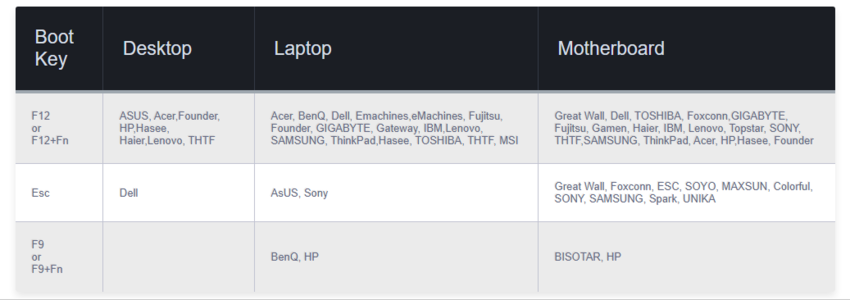
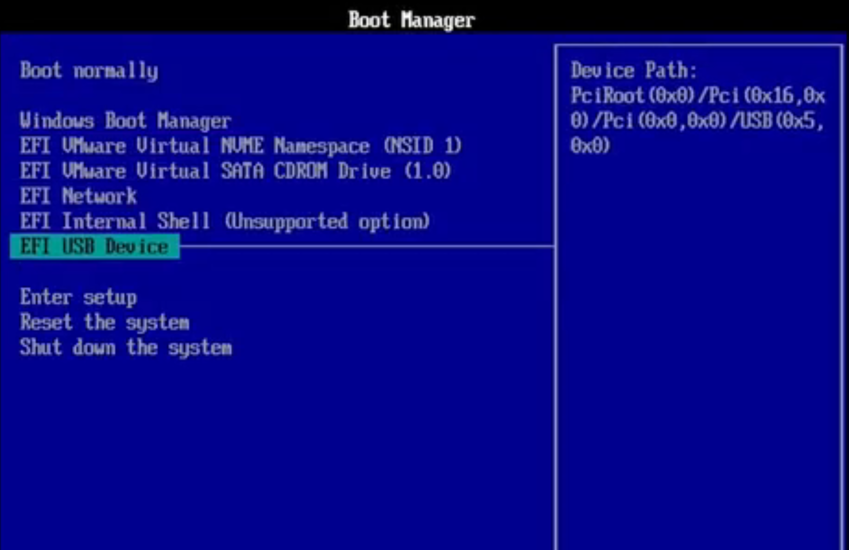
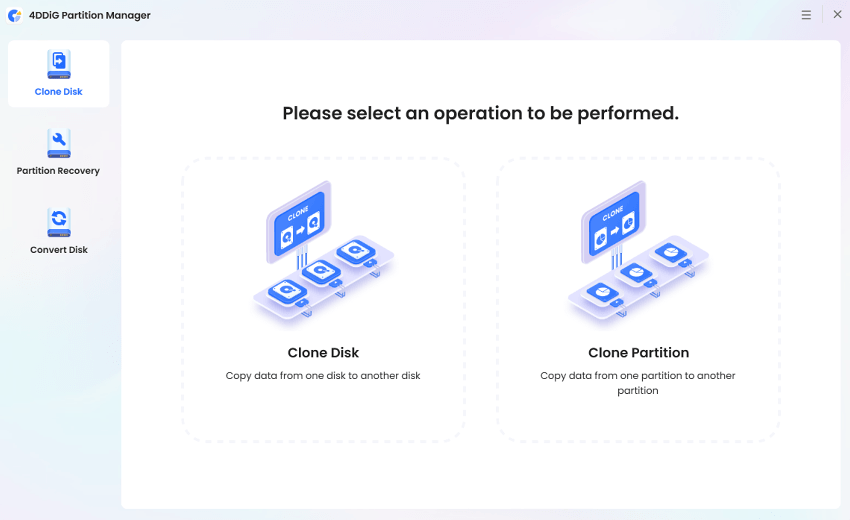
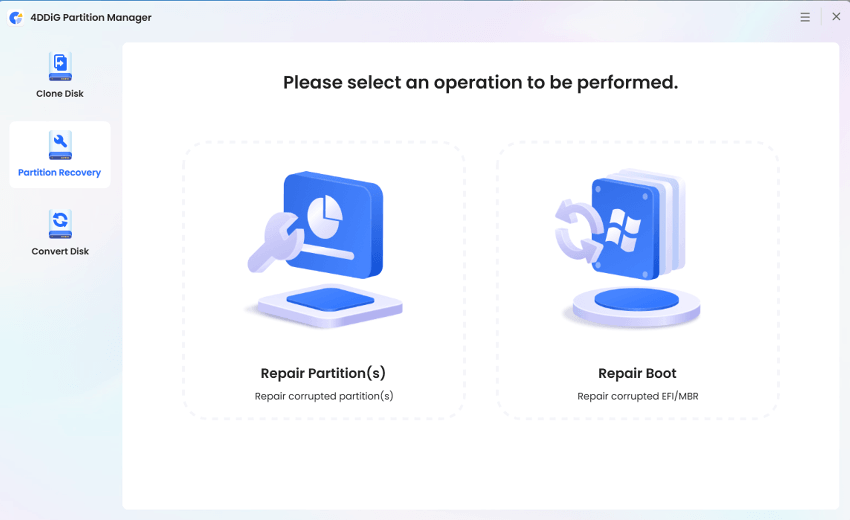
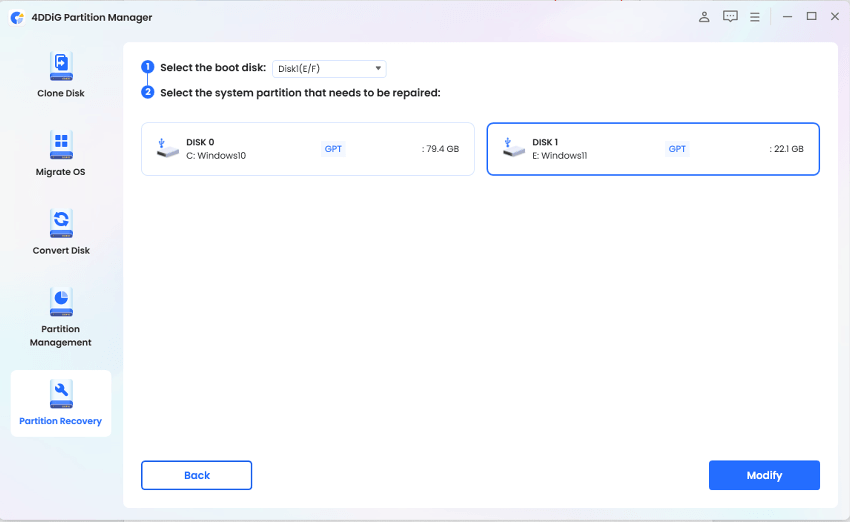
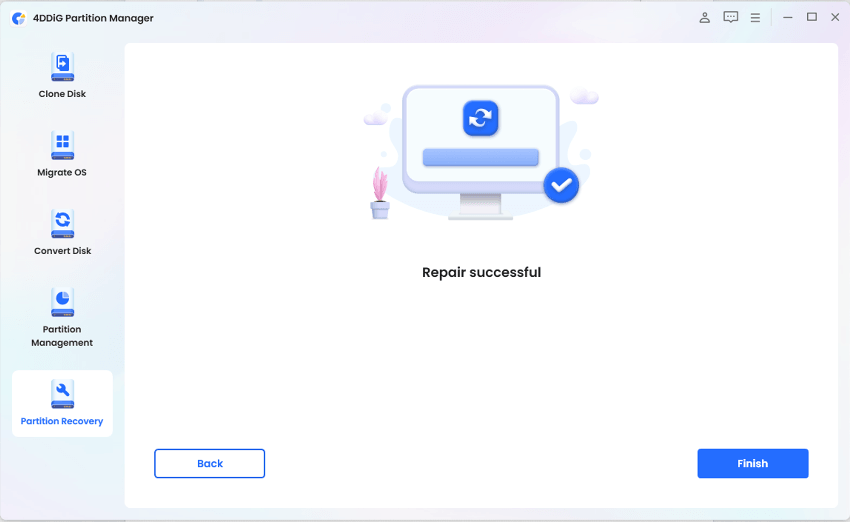
 ChatGPT
ChatGPT
 Perplexity
Perplexity
 Google AI Mode
Google AI Mode
 Grok
Grok