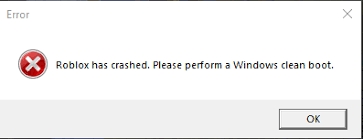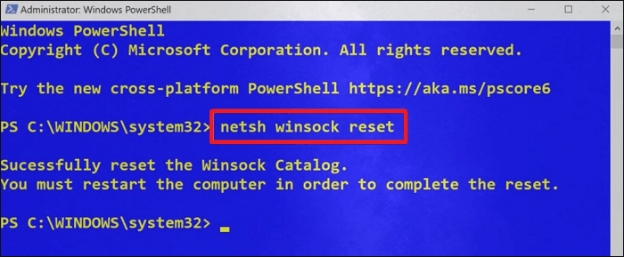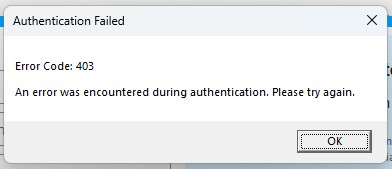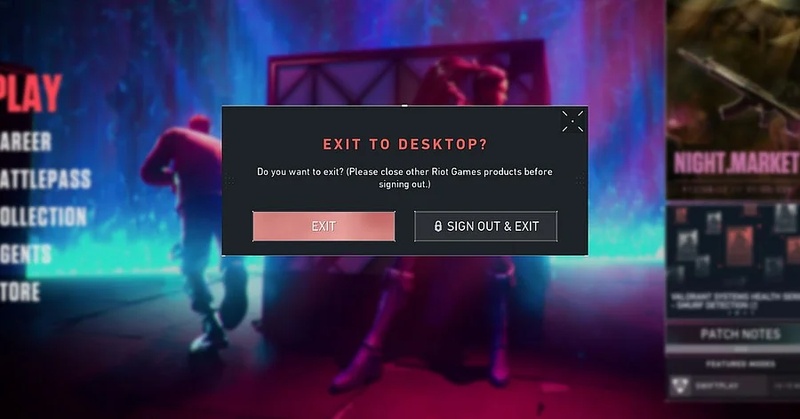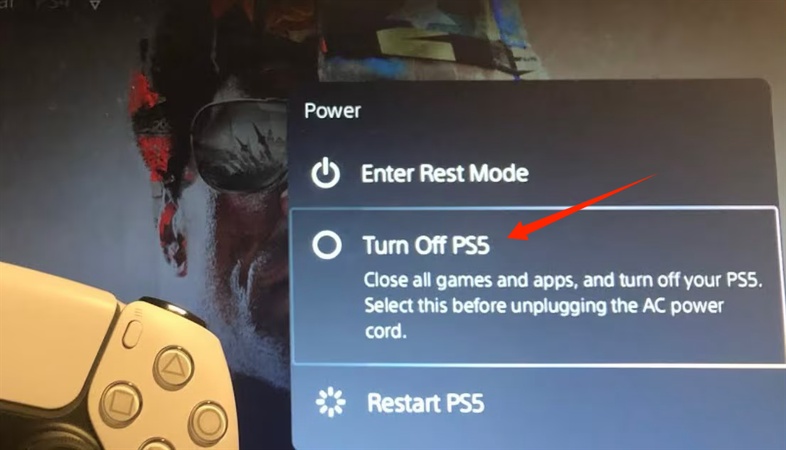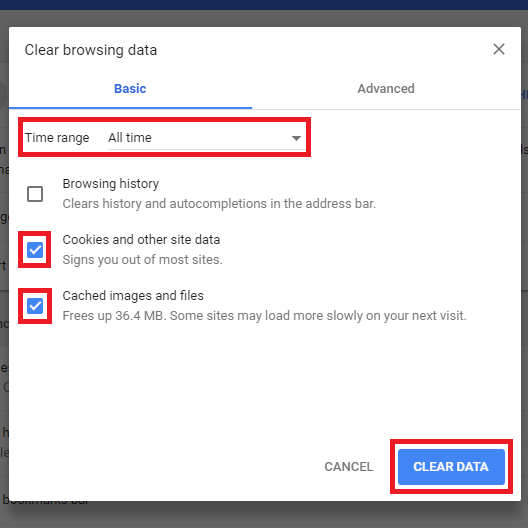Full Guides for Fixing Roblox Error Code 277
Every day, millions of people around the world make, share, and play games on Roblox. But even the best times can be ruined by technical problems. Roblox error code 277 is one of the most annoying. When trying to connect to servers, players commonly comment, "I keep getting error code 277 Roblox." This problem doesn't simply happen once; it can happen over and over again and stop the game completely.

This article will show you what Roblox error code 277 means, why it happens, and most importantly, how to fix it in easy-to-follow stages. We'll also talk about other issues that are similar, such Roblox error code 279 and Roblox error code 524, so you'll be ready.
Part 1: What Is Roblox Error Code 277?
One of the most prevalent disconnection errors in Roblox is error code 277. You may ask what does this code mean in roblox? Most of the time, players see a notice that states the game has disconnected because of problems with the server, so this error code 277 means that the game lost a steady connection to the server and had to hang up. It isn't a punishment or a ban. It's like a phone call that keeps getting cut off. There are a few places in the chain where the break can happen.
Common Symptoms of Roblox Error Code 277
- You suddenly get booted out of the game.
- You see a notification that says, "Roblox has lost connection to the game server."
- You can't join again without receiving the same error.
Why Do I Keep Getting Error Code 277 in Roblox?
You may continue to get Roblox error number 277 because the servers are down. It's not always your device that is to blame. But sometimes the problem is a Wi-Fi connection at home that isn't steady, or even a cache file that has been corrupted and is breaking the link. Old browsers and firewalls can also make things worse. It's like trying to call a friend while your phone keeps losing its signal. You can talk to them for a second, but then the line goes dead.
Part 2: How to Fix Roblox Error Code 277
If you're stuck, the only way to move forward is to try repairs one at a time. Even beginners can follow these steps to fix issue 277 in Roblox.
Fix 1: Check Roblox Server Status
For doing this, We are confirming whether the issue is with Roblox:
First, you should close Roblox and your browser.
-
Then, open the official Roblox Status page (search “Roblox Status”).
Look at All Systems Operational vs Partial/ Major Outage.
-
If there’s an outage for Gameplay or Player/Creator services, it’s on Roblox’s side—wait and try again later.
-
Optional double-check: search “Roblox down” to see if many users report issues at the same time.

If status is normal, you need to move to Fix 2.
Fix 2: Restart Your Device & Network
This method mainly refresh connections and clear temporary glitches.
On Windows/Mac:
-
Turn off your computer fully by choosing Shut Down instead of Sleep. This will stop all processes and let new connections build.

-
Unplug your modem and router from the wall for thirty seconds. This will let the capacitors drain and the memory clear up any problems that are still there.
-
Plug them back in and wait two full minutes for the status lights to settle. This means that the electricity is stable and the internet is synced.
-
Turn your computer back on, reconnect to your usual Wi-Fi network, and make sure it has a strong signal and access to the internet.
-
Join any public game in Roblox and play for a minute to check if the message about being disconnected comes back or stays gone.
Extra Checks (PC/console/phone):
-
When you can, use an Ethernet cable to connect. Wired connections are less likely to have problems, have less latency, and are more stable than Wi-Fi networks.
-
Get closer to your wireless router, take down the walls between you, or convert your device to the speedier 5-GHz band.
-
On your phone, turn on Airplane Mode, wait ten seconds, and then turn it off again. This will refresh your radios and network connections before you launch Roblox again.
If Error 277 still shows up after these resets, go on to the more advanced remedies below to clear the cache, update, or reinstall.
Fix 3: Clear Roblox Cache & Temporary Files
Remove corrupt local files that cause disconnects.
Windows (Roblox desktop player):
-
First, you need to exit Roblox and close your browser/launcher.
-
And then press Windows + R, type %localappdata%, press Enter.
Find and open the Roblox folder.
-
Delete folders named Versions, logs, and HttpCache if you see them.
-
Press Windows + R again, type temp, then press Enter, delete any Roblox leftovers if present.
Empty the recycle bin, and then eopen Roblox and test.
Browser data (Chrome/Edge/Firefox):
First, you should open your browser’s Clear browsing data.
Time range: All time.
Clear Cached images and files.
-
Go to Site settings > View permissions and data stored across sites (wording varies).
-
Search roblox.com and rblxcdn.com, then clear site data for both.

Restart the browser and test Roblox.
Android:
Settings > Apps > Roblox > Storage.
Tap Clear cache (avoid Clear Data unless you’ll re-login).
Reopen Roblox and test.
iOS:
Settings > General > iPhone Storage > Roblox.
Tap Offload App (keeps documents/data), then Reinstall App.
Test Roblox.
-
This is a core roblox error code 277 fix pc step because corrupt cache is a frequent trigger.
Fix 4: Update Roblox or Your Browser
Ensure you’re not running outdated code that breaks connections.
Roblox app (Windows desktop installer):
-
First, close Roblox completely—make sure the game window and launcher are shut down so no background processes are running.
-
Open your browser, log in to roblox.com, and click Play on any game. The Roblox Player will automatically check for updates before launching. This is the easiest way to get the newest version without extra effort.
-
If the auto-update doesn’t kick in, don’t panic. Sometimes damaged files block the process. In that case, uninstall Roblox from your computer (see Fix 7 for detailed steps).
-
Once it’s removed, head back to roblox.com, sign in, and try to launch a game again. The website will prompt you to download a fresh copy of the Roblox Player, giving you a clean install that includes the latest updates.
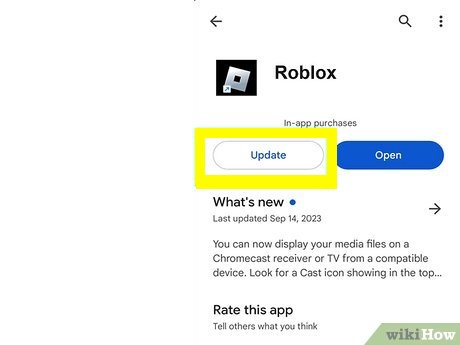
Browsers:
-
Chrome: Menu ⋮ > Help > About Google Chrome > let it update > Relaunch.
-
Edge: Menu … > Help and feedback > About Microsoft Edge > update > Restart.

-
Firefox: Menu ≡ > Help > About Firefox > update > Restart.
Sometimes, old versions often cause error code 277, so after updating, you can test again.
Fix 5: Use Compatibility Mode (Windows)
Improve stability on older hardware or unusual driver setups.
First, you should close Roblox.
-
Then, press Windows + R, type %localappdata%\Roblox\Versions, press Enter.
-
Open the newest version-xxxxxxxx folder, and right-click RobloxPlayerBeta.exe > Properties.

Open the Compatibility tab.
-
Check Run this program in compatibility mode for: and choose Windows 8.
Also check Disable fullscreen optimizations.
-
Click Change high DPI settings, check Override high DPI scaling behavior (Scaling performed by: Application) > OK.
Click Apply > OK, then launch Roblox.
This combo often stabilizes frame timing and network behavior that can lead to roblox error code 277.
Fix 6: Flush DNS on Windows
Clear off old DNS that can stop connections to Roblox servers.
Click Start and then type cmd.
-
Click Command Prompt with the right mouse button and choose "Run as administrator."
Reboot your computer.
Try out Roblox.
Many "connect but disconnect" loops that cause error code 277 can be fixed by following the flushdns and winsock reset steps.
Fix 7: Reinstall Roblox
Windows (desktop installer):
-
Close Roblox completely—make sure both the game window and the Roblox launcher are shut down so they don’t interfere.
-
On your PC, open Settings > Apps > Installed apps (on some versions it may appear as Apps & features). Scroll until you find Roblox, then click Uninstall. Follow the prompts to remove it.
-
To ensure no corrupted files remain, press Windows + R, type %localappdata%, and hit Enter. A new folder will open. If a Roblox folder is still there, delete it manually.
-
Empty your Recycle Bin to clear out any leftover fragments. This step helps avoid old files conflicting with the new installation.
-
Now, head to roblox.com, log in with your account, and click Play on any game. The website will automatically download the latest version of Roblox Player Launcher.

Once installed, launch Roblox and test it out. With a fresh copy, most persistent error code 277 issues caused by corrupted files should be resolved.
Why Roblox Keeps Crshing on Mobile/Computer/Consoles? Solved-copy
Part 3: Related Roblox Errors You May Encounter
Roblox Error Code 279
When the game can't connect, this error generally shows up. Some of the reasons are too many people on the server or a bad internet connection. Restart your router, let Roblox through your firewall, or join smaller game servers to fix it.
Roblox Error Code 524
You get this error when you try to join VIP or restricted servers without permission. To fix that, you can ask the server owner to invite you or join public servers that aren't as busy. Roblox error code 279 and Roblox error code 524 both have to do with connections, although they happen for different reasons.
Part 4: How to Backup Files before Reinstalling
You can use 4DDiG Windows Backup to secure your files if you think reinstalling Roblox is too hazardous. It lets you save system files, games, and settings before you reinstall them. For step-by-step steps, look at their official 4DDig Windows Backup Guide. This makes sure that you don't lose any personal information while you try to fix Roblox.
Secure Download
-
Connect a hard drive to your computer after downloading and installing 4DDiG Windows Backup. Launch the Windows backup software and select “Create a backup task”.

-
Check the partitions you want to backup and click the file icon below to choose where to store the backup file. And then Click "Satrt backup" and click "Confirm" on the pop-up window to start.

-
Wait for the computer backup program to complete backup. It depends on your data size and disk read and write speed. Now, you have successfully backed up your computer.

More FAQs About Roblox Error Code 277
Is error code 277 a ban?
No. It's not a ban; it's a disconnection error. When the problem is fixed, you can join again.
Can I fix error 277 on Roblox mobile?
Yes. You can try restarting your phone, switching networks (from Wi-Fi to mobile data or the other way around), clearing the app cache, or reinstalling Roblox mobile. These steps usually work.
Conclusion
It can feel like hitting a wall when you make a technical mistake, but there is always a way out if you know where to search. When your device or network can't connect to the server smoothly, you get Roblox error code 277. You can fix it by doing basic things like verifying the server status, deleting the cache, updating apps, or reinstalling them.
You might also get Roblox error code 279 or Roblox problem code 524 along the road, but the fixes are easy to find. You now know exactly how to cure Roblox issue code 277 and keep playing without stopping. And if you want to learn more about 4DDiG Windows Backup, please click here.
Secure Download
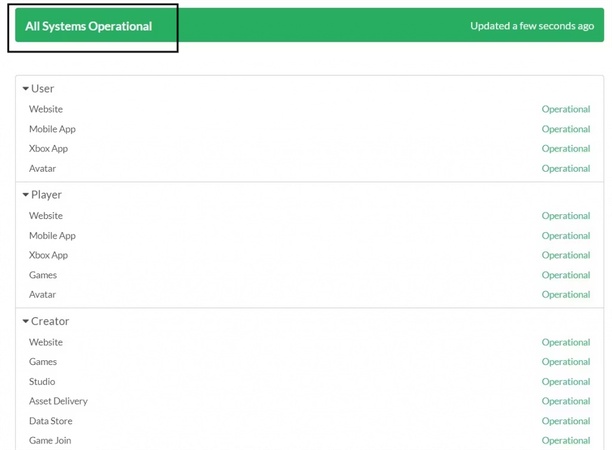
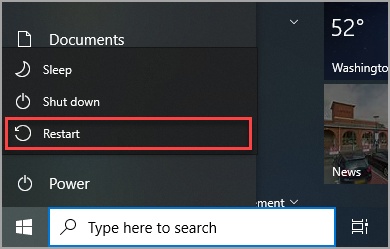
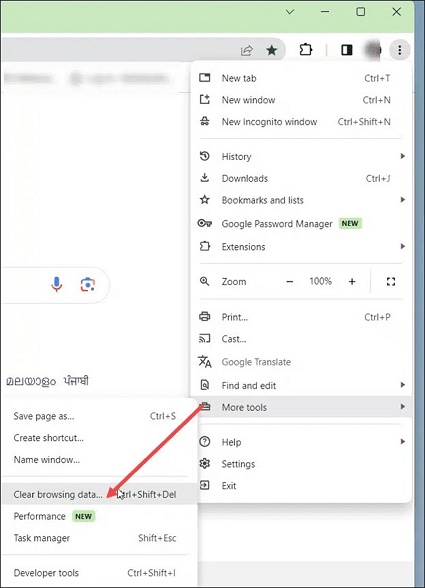
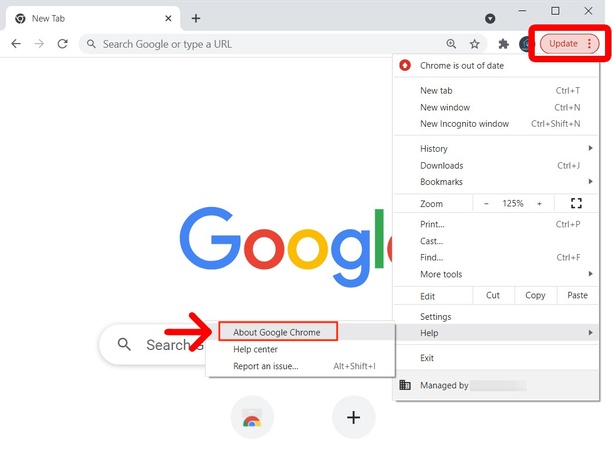
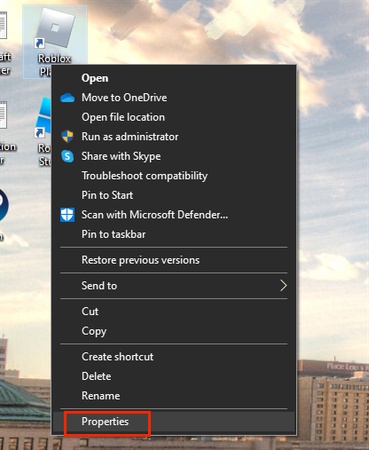
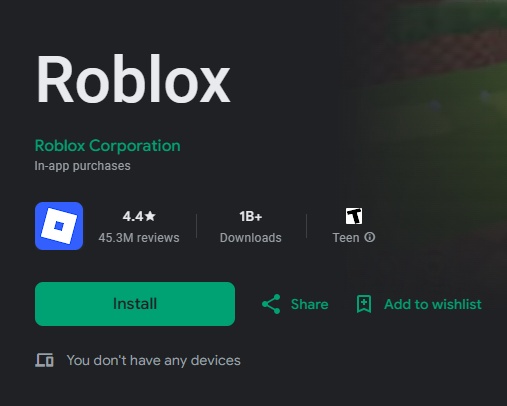
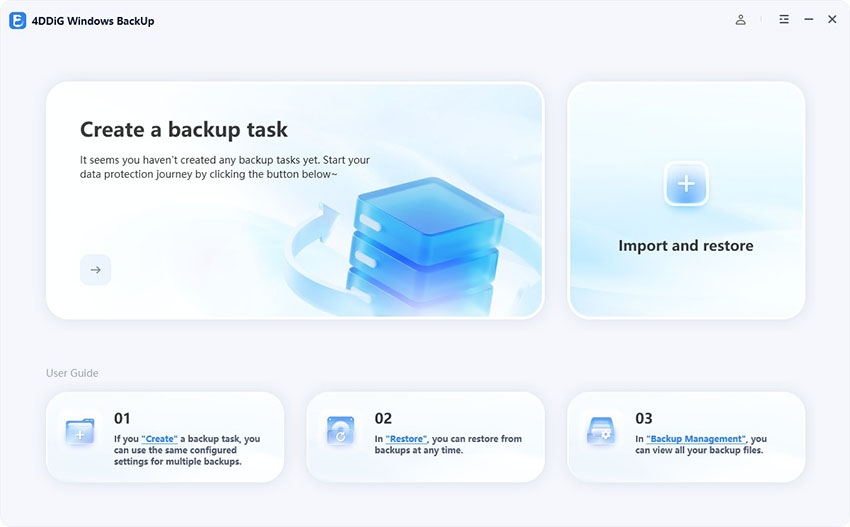
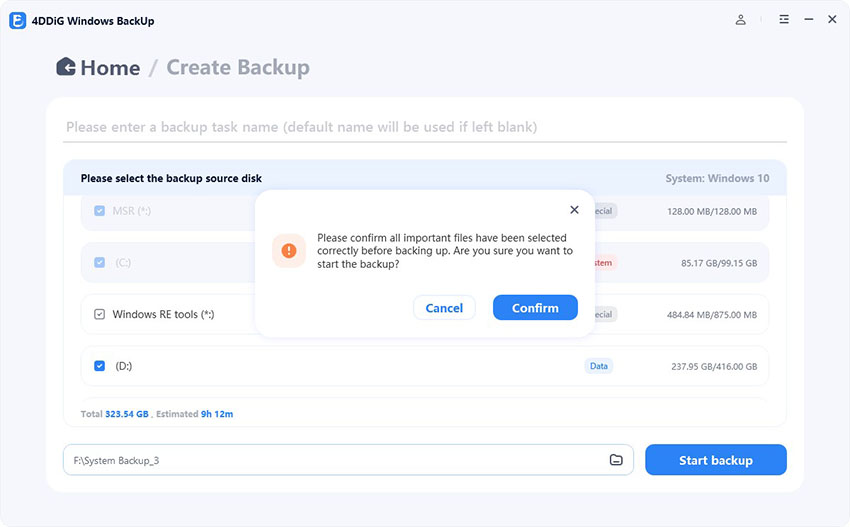
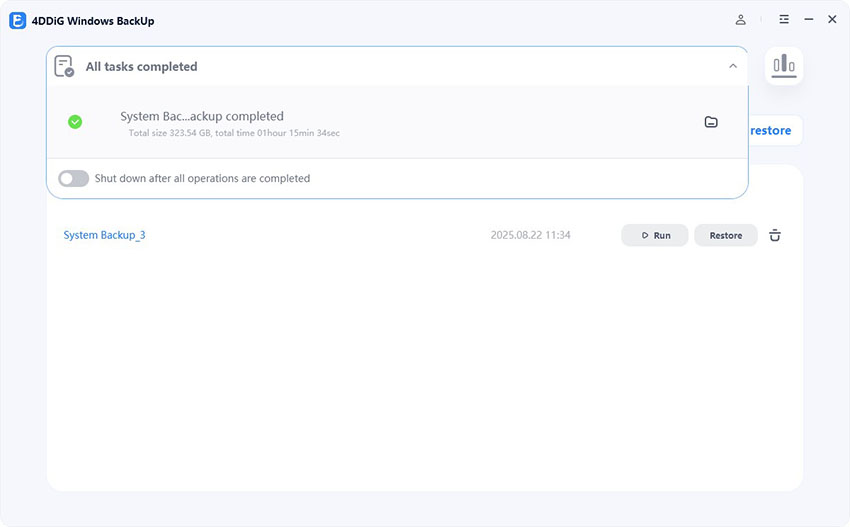
 ChatGPT
ChatGPT
 Perplexity
Perplexity
 Google AI Mode
Google AI Mode
 Grok
Grok