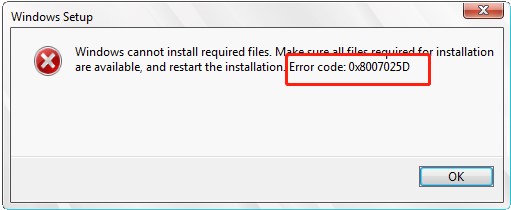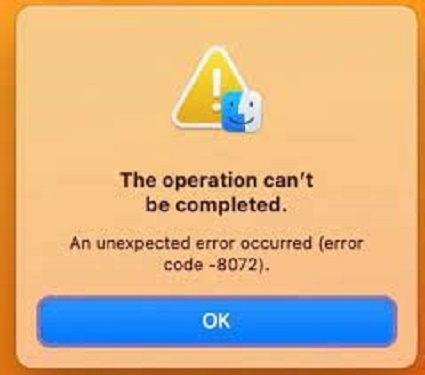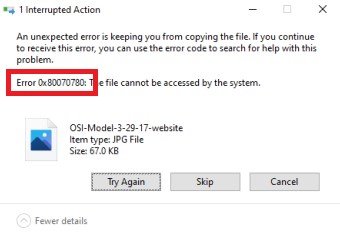How to Fix Error Code 403 Roblox
Roblox is a popular online gaming platform with thousands of online games. The platform allows the players to buy and sell virtual items and decorate their characters. However, like any other technology, it’s also prone to glitches and issues. The error code 403 Roblox appears when you try to access a page, but its access is denied. There can be various reasons why access is denied and the reasons behind the error code 403 Roblox. Let’s find out how to fix error code 403 Roblox:
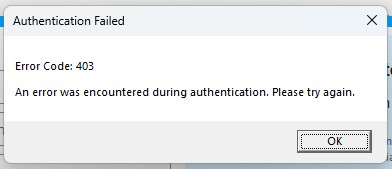
Part 1: What Is Error Code 403 Roblox?
In today's world, there’s no single game without any issues. The Roblox is not different as it sometimes can suffer due to technical problems. The common problem faced by the Roblox players is the error code 403.
You’ll encounter the error code 403 when accessing a page, and it denies the access request, followed by the message, “An error was encountered during authentication. Please try again”. There can be various reasons why you can’t access the page.
The most common potential causes can be the admin or staff-only page restrictions. It's also possible that the link you’re trying to access is banned in your region, thus denying the request to access it. Third-party programs like antivirus installed on the system can prevent you from accessing it.
Part 2: How to Fix Error Code 403 Roblox
Here are the 6 ultimate ways to fix the error code 403 on Roblox. Go through all the troubleshooting methods and apply them one by one.
Way 1: Recover Your Accidentally Deleted Data from Error Code 403 Roblox
The error code 403 Roblox can occur when you delete any file from the folder. This can severely damage the game, and it might not even play. However, if it’s still playing but you’re facing error code 403 Roblox, recover the deleted files and put them back.
4DDiG Windows Data Recovery is a professional tool designed to help you recover accidentally deleted and lost files with a click process. Its user-friendly user interface simplifies recovering lost and deleted files with a few clicks.
It supports various file systems and storage devices, such as external hard drives, USB flash drives, and SD Cards. Here’s how to recover the deleted data from error code 403 Roblox:
Secure
Download
Secure
Download
-
Download and install the 4DDiG Windows Data Recovery program on your computer. Launch it, and you’ll have the interface to select the drive. Select the drive where you want to recover the lost and deleted data, then hit the Start button.

-
The program will start scanning immediately to discover the lost and deleted files. You can pause this process when you’ve found the desired files. You can also use the filter option to narrow your search to the desired files.

-
Once the scanning process is completed, it’ll show all the recovered files. Browse through Discover files and preview them. Once you’re ready to recover the files, select the files and hit the Recover button to move the files to a secure location.

How To Fix This Video File Cannot Be Played Error Code 102630?
Way 2: Fix Roblox Error Code 403 by Scan with Windows Defender
First, you should check for any virus on the computer, as it can also prevent Roblox operations. Windows provides built-in tools to fight against threats and viruses using Windows Defender. Scan your computer with Windows Defender and check for any viruses.
Here’s how to scan with Window Defender to fix the error code 403:
- Go to Settings, and click on the Update & Security option.
- Select the Windows Security tab, then click on Virus & Threat Protection.
- Choose the Quick Scan option, which will start the virus scanning process.
- Wait for a process to finish. If no viruses are found, move to the other solutions in this guide.
Way 3: Run SFC Command to Fix Error Code 403 Roblox
The error code 403 Roblox can also occur due to the file corruption of the file system. Windows provides the built-in SFC (System File Checker) tool in this case. It scans the entered computer for missing and corrupted files to fix them.
- Launch the Start Menu and search the Cmd.
- Run the CMD as an Administrator.
-
Type the sfc /scannow in the cmd, and press enter to execute it.

- Wait until the scanning process is completed. This might take longer to complete, so be patient and let it scan.
Way 4: Turn off Antivirus Software
Antivirus software is suitable for system health, as it keeps it clean from viruses and malware attacks. However, sometimes, the antivirus software can also block unharmful activities. Similarly, it can also interfere with the Roblox operations, leading to the error code 403.
If you’re using a Windows Defender tool, go to the settings and Virus & Threat Protection, and turn it off. The steps can vary if you use a 3rd party antivirus software program. But most have a mark or a button to close it temporarily.
Way 5: Reinstall Roblox to Fix Error Code 403 Roblox
If none of the above solutions fixed the error code 403 Roblox, try uninstalling and reinstalling the Roblox on your computer. A bug or misconfiguration in the Roblox files might lead to the error code 403. Uninstalling it and reinstalling it will start it from scratch.
Steps to reinstall the Roblox to fix error code 403:
- Go to the Control Panel and select Uninstall Programs.
- Find the Roblox and right-click on it to uninstall it.
- Now go to the Roblox website, download it, and reinstall it.
Way 6: Delete Entries from Registry Editor to Fix Roblox Error Code
Another solution to fix the error code 403 roblox is to delete the entries from the register editor. However, this can harm your system as if you accidentally delete any wrong file, it can cause severe damage to the operating system installed on the computer.
You should back up your data before trying this troubleshooting method to fix Roblox error code 403. Here’s how to how to fix error code 403 Roblox:
- Press Win + R to launch the dialogue box.
- Type the regedit, and hit Enter to execute it.
-
In the Registry Editor, right-click HKEY_CURRENT_USER on the left pane, then choose Permissions.

-
Check mark the Full Control Box, then click OK to save the changes.

Part 3: FAQ about Error Code 403 Roblox
Q 1: Is Error 403 an IP ban Roblox?
The error code 403 on Roblox doesn’t necessarily mean your IP is banned. Generally, it means an authentication issue that prevents it from accessing the page. Several culprits can prevent the client from accessing the page, such as a Roblox server problem, internet connection, 3rd party interference of a program, and corrupted Roblox data.
Q 2: What error code is a ban on Roblox?
The error code for the ban on Roblox is 268. You're permanently banned if you ever get this code on your Roblox account. However, it can be lifted simply by appealing it through the prosper process by connecting with the Roblox support team.
Q 3: Why Does Error Code 403 Roblox Happen?
The error code 403 Roblox can indicate the issue with authorization problems. Your device is struggling to get a verification from a Roblox server to access the request. The main culprits are the Roblox server, software conflicts, and corrupted game data.
Conclusion
Roblox is a well-known game that is quite famous among gamers these days. The Roblox shows the different error codes, indicating the system has a problem. In this guide, we discussed the error code 403 Roblox and provided solutions on how to fix error code 403 Roblox. We also provide the solution for recovering the lost data due to the error code 403 Roblox. If you’ve lost or accidentally deleted the data due to the error code 403, you can recover it using the 4DDiG Windows Data Recovery






 ChatGPT
ChatGPT
 Perplexity
Perplexity
 Google AI Mode
Google AI Mode
 Grok
Grok