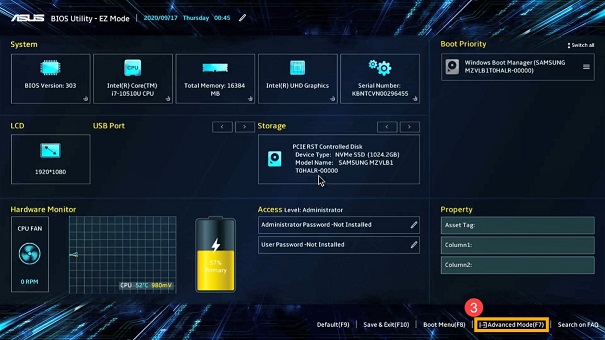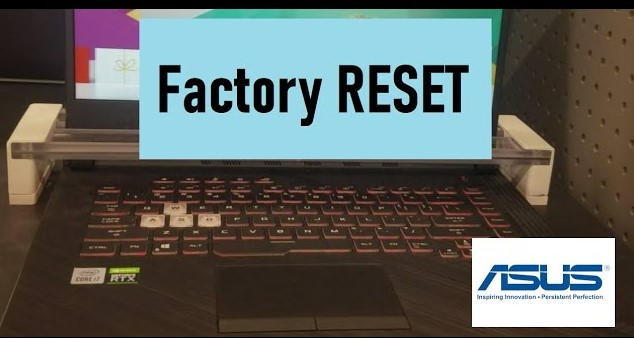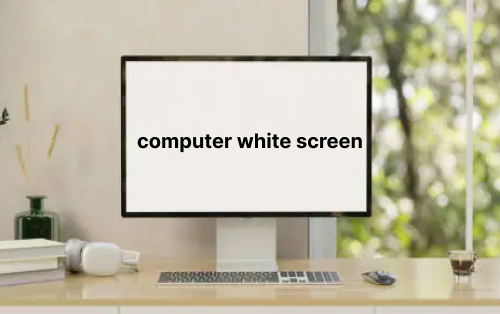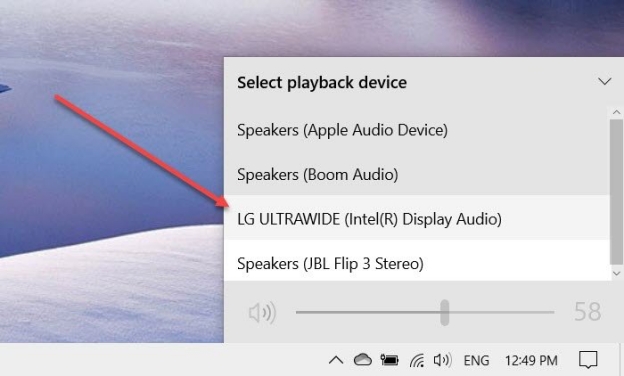How to Fix If ASUS Laptop Screen Stays Black
When your ASUS laptop screen stays black, it can feel frustrating. This ASUS laptop dark screen issue can stop work, gaming, or studies. The reasons may vary from minor glitches to severe hardware failures. Luckily, the issue can be resolved in many ways. This article tells you why and how to fix and prevent your laptop from having the black screen issue in the future.

Part 1: Why My ASUS Laptop Screen Stays Black?
When you start up your laptop and you can see no display, you might be asking yourself: Why is my ASUS laptop just showing a black screen? The most typical causes are:
Hardware issues
In many cases, the ASUS laptop screen stays black due to loose connections. A bad display cable may not allow the images to display. Bad RAM modules may also prevent your system from booting up normally. In worst-case scenarios, the display itself or the motherboard can get damaged.
Software or driver glitches
The second common cause is corrupt or outdated drivers. Your graphics driver can also fail, leaving you with ASUS laptop dark screen. This can also happen because of OS problems or the malfunction of a poor Windows update.
Corrupted Windows system files
Windows will not boot properly with missing or corrupt important system files. The device displays black as opposed to the login screen.
Updates or BIOS misconfigurations
The BIOS manages the interaction of software and hardware. Failure to display anything may occur due to wrong BIOS updates or wrong boot settings. The question that many users will pose is: Why is my laptop turning on, but the screen is black? Often, the BIOS is to blame.
What Causes Black Screen After Windows Update & How to Get Rid of It
Part 2: How to Fix If the ASUS laptop Screen Stays Black?
In this section, we will be discussing 7 different methods you can try to fix this issue with your laptop.
Fix 1: Check Hardware (RAM, Display, Motherboard)
Black screens can be caused by faulty RAM, a broken screen, or problems with the motherboard. Inspecting these parts, usually by using outside monitors or by independent tests, can identify a need to repair or replace them.
-
First, open your laptop and check if the RAM is installed properly. Clean it or install a known good RAM with the same specs.

-
Check the display cable to ensure there is no damage. Try using an external monitor with an HDMI/DisplayPort connection to ensure that your GPU is working.
-
Inspect your motherboard for physical damage. If there is any damage, you need to repair or replace the said hardware.
-
Open Device Manager by clicking “Win + X”. Now you will see a list of all the devices on your laptop.

-
Right-click your GPU in the “Display Adapters” option and select “Update Drivers”. Follow the on-screen steps and restart the laptop when finished.
First, turn off your laptop and unplug the charger.
Then, remove the battery if possible.
-
Hold the “Power” button for 15–20 seconds.

Reinsert the battery and connect the charger, then restart.
-
Firstly, you should download your laptop’s BIOS from ASUS website.

-
Next, extract the file and double-click to run the “Setup Wizard”.
-
Follow the on-screen instructions and click “Install” to begin the update.
-
Once the update is finished, select the "Restart" option and click "Finish".
-
You should Power on your laptop and press the “Function key” shown on screen repetitively before the OS boots.

-
Select the “Safe Mode” option with the arrow keys and press "Enter”.
-
Open "Settings" on your laptop and go to "Recovery" in "System", then click the "Restart Now" button against the "Advanced Setup" option.
-
Now, go to "Troubleshoot" and select "Advanced Options", then click "Startup Repair" and choose "Restart”.

-
Power on the laptop and repetitively keep pressing the “Function Key” shown on screen to enter BIOS.
-
Go to the "BIOS" menu and select "Restore Defaults".

-
Now, select “Yes” for the Load Optimized Defaults and let the laptop restart.
Fix 2: Update or Reinstall Graphics Drivers
It is the graphics drivers that enable the operating system to communicate with the GPU. When they are either outdated or corrupted, the laptop might reboot without showing anything. A replacement or reinstalling of these drivers will re-establish normal display output and eliminate problems with black screens.
Fix 3: Perform a Hard Reset
A hard reset removes temporary glitches that are stored in the memory of the system. A simple resetting of the hardware and powering the laptop is a fast reboot and is often used when the display suddenly becomes black.
Fix 4: Update BIOS
Startup and communication in hardware are controlled by the BIOS. In case it gets outdated or corrupted, the laptop might not boot correctly. By updating the BIOS, compatibility, stability, and easy initialization are guaranteed, and in many cases, the black screen problems due to system-level errors are fixed.
Fix 5: Boot into Safe Mode or BIOS
BIOS and Safe Mode give diagnostic environments where unnecessary drivers and programs are avoided. Their access facilitates the determination of whether the issue is software or hardware-based. If the screen functions in this case, it is likely that the problem is caused by driver conflicts or malfunctioning applications.
Fix 6: Run Windows Startup Repair / System Restore
Windows may fail to load normally because of corruption of system files. The Startup Repair and System Restore are built-in utility programs intended to rescue broken boot issues and restore the system to a stable position, and thus serve as a useful remedy to the black screen problems associated with software.
Fix 7: Reset BIOS
Display failures can be caused by misconfigured BIOS settings or extreme software conflicts. The re-configuration of hardware through the default settings in BIOS will restore the default settings.
Part 3: How to Prevent ASUS Black Screen Issues in the Future
1. Keep drivers updated
Outdated drivers are known to cause black screens, particularly when significant Windows updates or new software are installed. New graphics, chipset, and display driver updates guarantee smooth performance, greater compatibility with current applications, and system stability. Automate updates with Windows Update or manufacturer tools and prevent possible display issues.
2. Regular system maintenance
Regular maintenance will avoid black screen errors and will increase the reliability of the system. Clean up unneeded junk files, run scans to identify malware, and install Windows updates that are important to correct bugs. These can be performed to keep the laptops healthy, running faster at boot, and reducing the number of times the black screen appears unpredictably.
3. Use UPS to prevent power surge issues
Hardware can be damaged by power interruptions and abrupt voltage spikes, as well as by corrupt system files due to black screens. Protect your ASUS laptop by using a UPS or a surge protector, which can guarantee you a constant power supply during outages or irregularities. This measure protects information, avoids crashes, and prolongs the life of internal components.
4. Avoid overheating your laptop
High temperatures may degrade the performance of the laptops, reduce the life of the parts, and cause black screen crashes. Don't leave the air vents dusty, and place the device on a solid surface to allow air to flow. Putting on a cooling pad when doing heavy tasks such as gaming or video editing will also help. Correct ventilation will help avoid overheating and protect hardware, as well as help your ASUS laptop work consistently.
Part 4: How to Avoid Losing Files during Reset?
You may require a reset in case your screen goes black on ASUS laptop. But resets come with the danger of losing valuable files. First, make a data backup to be safe. The 4DDiG Partition Manager is a trusted tool for this. It provides simple backup, disk cloning, and partitioning. It does not leave out any files, as is done in manual backup.
Secure Download
Steps to use 4DDiG Partition Manager for backup as follows:
-
Download and install 4DDiG Partition Manager software on your computer and open it. Now, click the “Backup” option and click “System Backup” if your laptop turns on but screen stays black.

-
Now, you can choose the partition you want to back up, or if you want to back up the whole system. Choose your location to store the backup by clicking "Change" and clicking the "Start" button to begin the backup.

-
Wait patiently for the system backup to complete. It will shortly be completed, and you can click "OK" to finish the process.

Conclusion
There are a lot of causes why an ASUS laptop screen stays black, and they include driver issues and broken hardware. We have described reasons, repairs, and prevention in this guide. In a case of a repair, it may need to be reset. In that case, use 4DDiG Partition Manager to save your data. In this manner, you can save significant files as you fix the issue. These steps will help you to know how to fix ASUS monitor black screen and prevent loss of your laptop in the future.
Secure Download
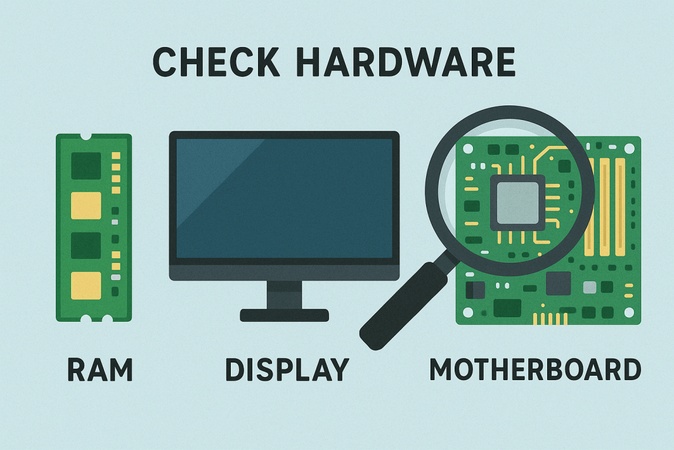
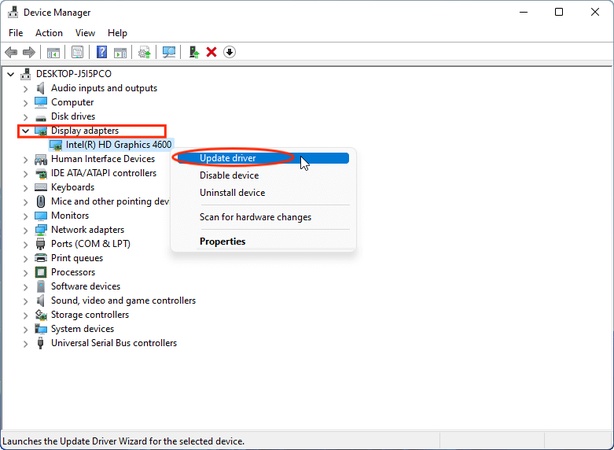

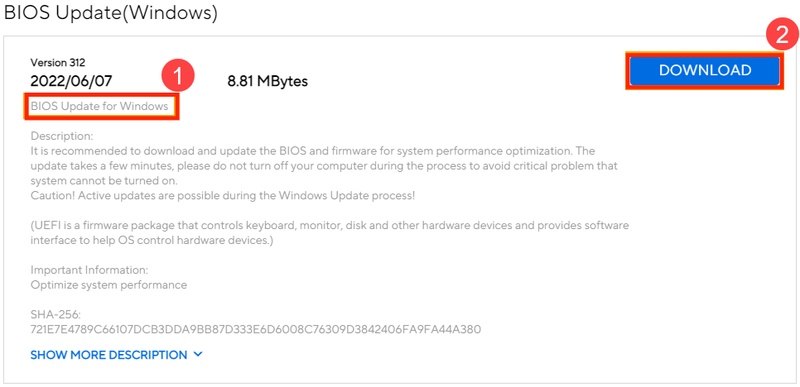
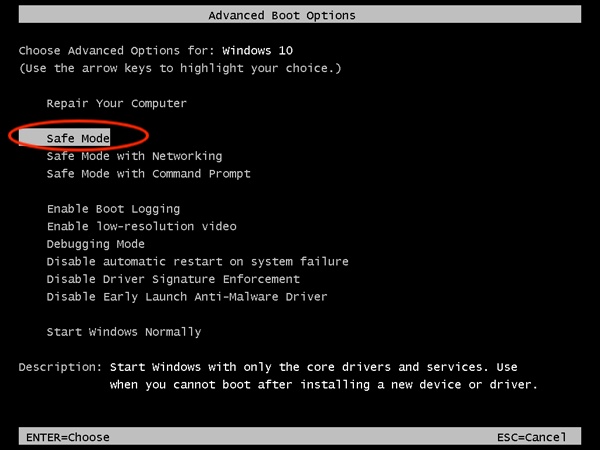
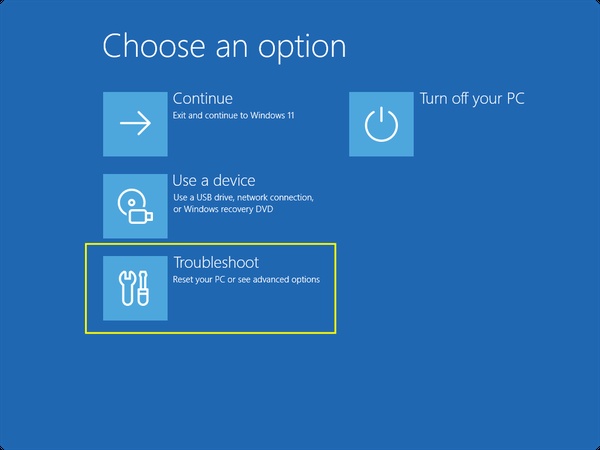
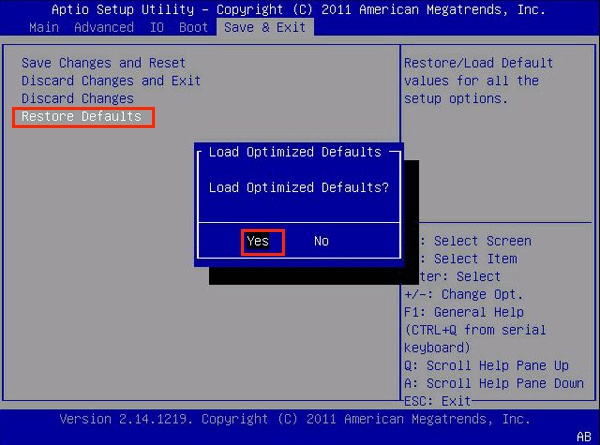

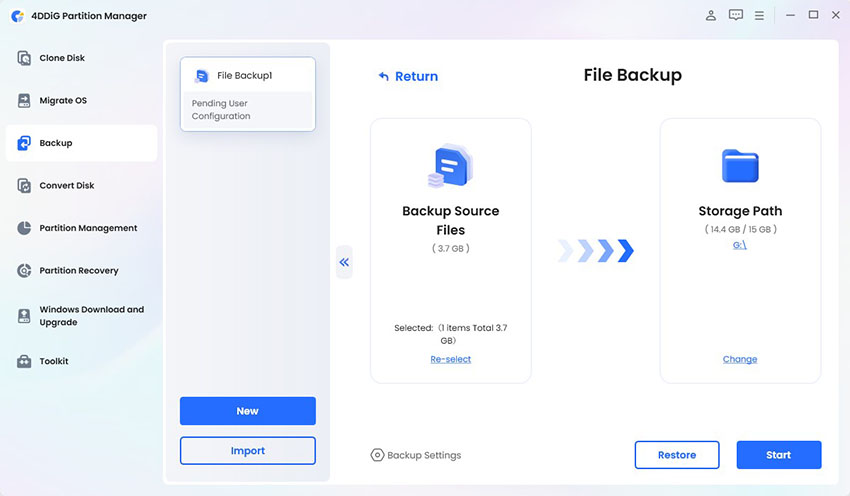
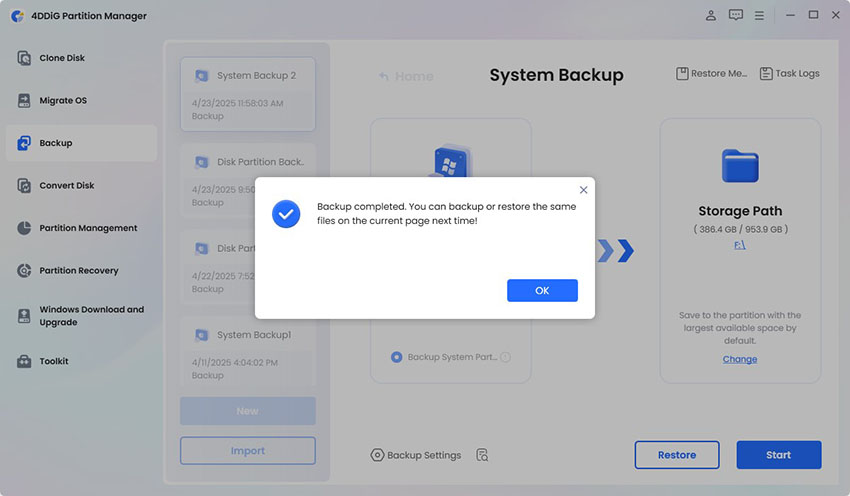
 ChatGPT
ChatGPT
 Perplexity
Perplexity
 Google AI Mode
Google AI Mode
 Grok
Grok