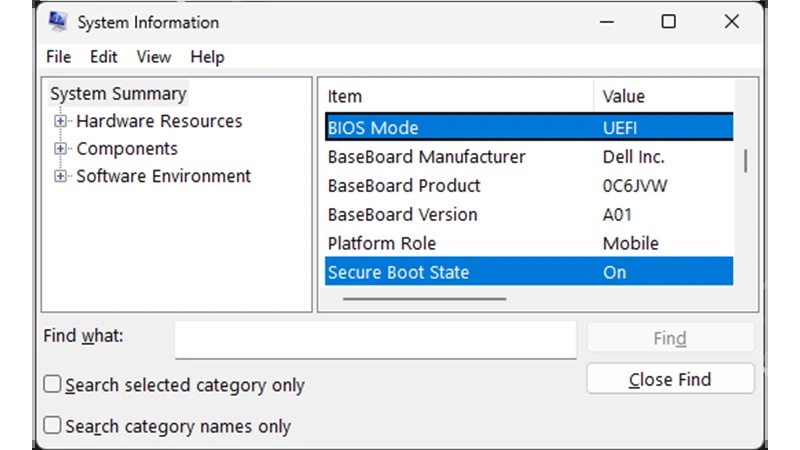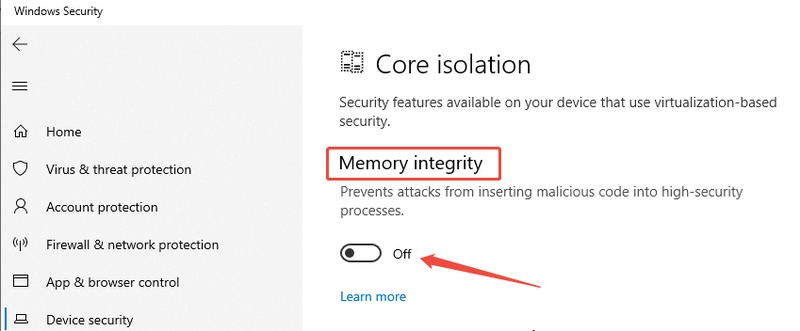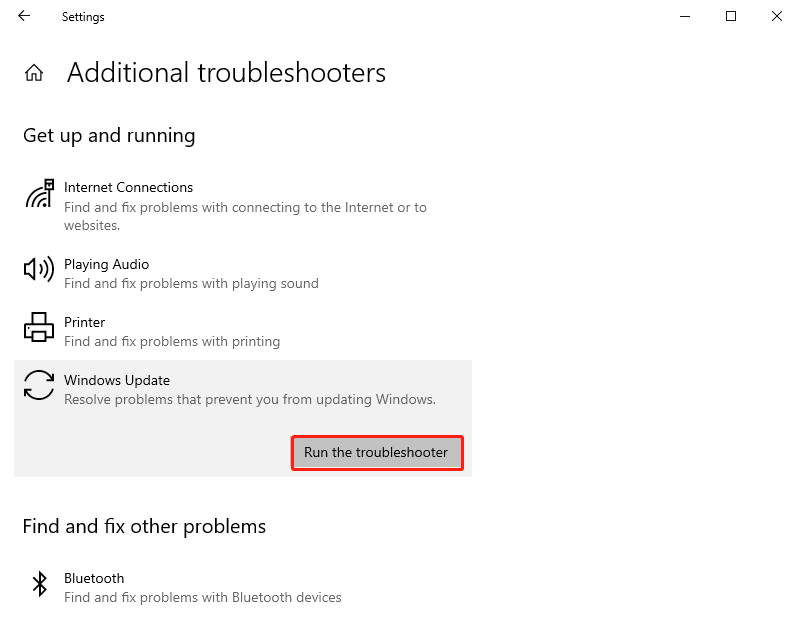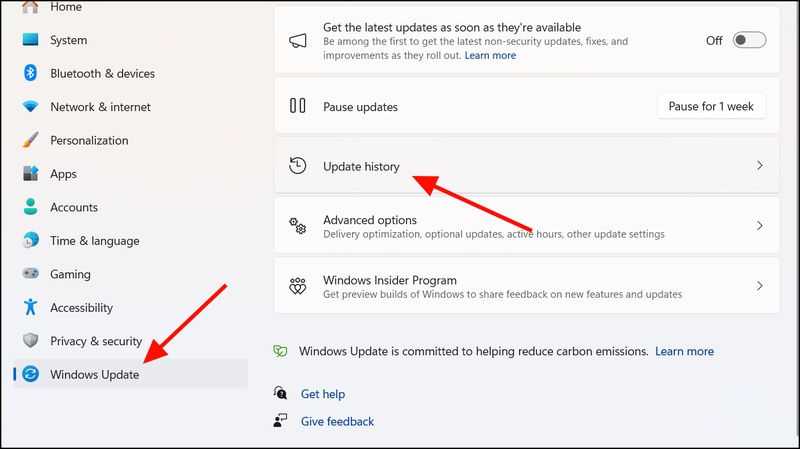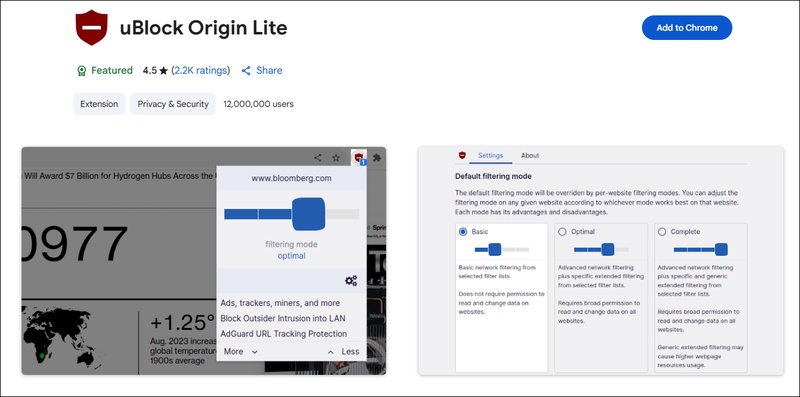How to Fix "Battlefield 6 Multiplayer Not Installed" Error
If you're trying to play Battlefield 6 on PS4 or PS5 but keep seeing the "Battlefield 6 multiplayer not installed" error, you're not alone. Many players on PC, Xbox and PlayStation have encountered this issue after installing the game, only to find the multiplayer mode locked or missing.
This error usually pops up because of incomplete downloads, corrupted files or platform specific bugs with the EA app or Steam. The good news is that there are several fixes you can try right now. This article will explore the 4 solutions to fix Battlefield 6 multiplayer not installed and get you back in the battle fast.
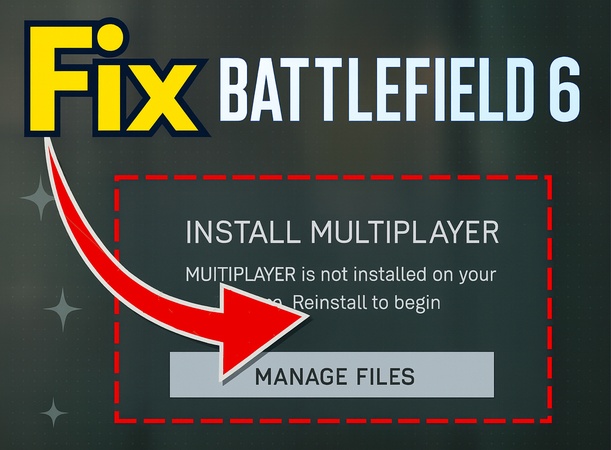
Part 1. Why Is Battlefield 6 Multiplayer Not Installed?

There are several reasons why players encounter the Battlefield 6 multiplayer not installed issue across Steam, EA App, PS4, PS5, and Xbox. Here are the most common causes:
- Incomplete Game Installation: The installer might not have finished downloading or installing all components, leaving multiplayer out.
- Multiplayer Pack Not Downloaded: Battlefield often splits campaign, multiplayer and co-op into separate content packs. If multiplayer wasn't selected manually, it won't be available.
- Corrupted Installation Files: Incomplete downloads or corrupt files can prevent the BF6 multiplayer not installed Steam build from working.
- Internet Connection Problems: A poor connection during installation may cause parts of the game (like multiplayer) to be skipped.
- Insufficient Storage Space: If your drive ran out of space during installation, multiplayer files may not have been installed.
- Edition or Platform Limitations: Trial versions, pre-release builds or campaign-only editions might not include multiplayer access.
- Corrupted Game Files: Damaged or missing data files can make the game treat multiplayer as "not installed".
- Cross-Platform Sync Issues: Switching platforms without proper sync can prevent multiplayer content from appearing.
Part 2. How to Fix "Battlefield 6 Multiplayer Not Installed" Error
The "Multiplayer Not Installed" error in Battlefield 6 is a real pain for players who want to play online. Fortunately there are several fixes ranging from permanent solutions to quick workarounds. Here's how to fix it.
1. Refund on EA App and Repurchase on Steam
Sometimes the issue is due to licensing and entitlement problems on the EA App. Many players report that repurchasing Battlefield 6 directly on Steam fixes the "Multiplayer Not Installed" bug permanently. Although this requires a refund and repurchase, it's the most long term solution and prevents recurring issues with missing multiplayer content.
⚡ Refund Eligibility Criteria:
You may be eligible for a refund if:
- Within 24 hours after launching the game.
- Within 14 days from the purchase date, provided you haven't launched the game.
- Pre-ordered the game and haven't launched it yet.
- Purchased within 30 days of its release and can't play it due to technical issues within EA's control. In this case, you can request a refund within 72 hours after launching the game.
✍ Steps to Refund & Repurchase:
-
Go to the EA Refund Tool and sign in with your EA Account.

-
Locate Battlefield 6 in your purchase list that will show eligible games.
-
Select Battlefield 6 and choose the reason for your refund. E.g., "Didn't meet expectations" or "Technical issues".
-
Confirm your payment method for the refund. It'll be processed back to the original source, usually 3-10 business days.
-
Review the details, then click “Confirm and Submit”. You'll get an email confirmation.
2. Join Custom Servers via Server Browser
If you don't want to go through the hassle of refunds and reinstallations, you can temporarily bypass the error by joining a custom server through the server browser. Even if the multiplayer mode shows as "Not Installed", players report that custom servers often still work. This workaround allows you to join matches, practice with vehicles or play with friends until you decide to do the permanent fix.
Steps:
-
Open Battlefield 6 and go to the “Multiplayer” tab on the left side of the main menu.
-
Select “Browse Servers” (or "Community” > “Browse Servers" if in a submenu).
-
Click "Filters" and choose your "region" (e.g. Europe for lower ping).

-
Apply the filters and you'll see a list of available custom servers.
-
Choose a server, for example, one focused on vehicle practice or standard multiplayer modes.
-
Click "Join", and you'll enter the match even if the multiplayer module appears "not installed".
3. Clear Steam Download Cache Then Verify Files
Corrupted or incomplete downloads can cause multiplayer components to fail. This process forces Steam to re-initiate downloads, often resolves incomplete or frozen multiplayer module installs. Clearing the Steam download cache helps refresh installation data, while verifying game files ensures missing or corrupted files are replaced. This is a quick fix for Steam players who don't want to fully reinstall the game.
Steps:
Open Steam and go to "Settings".
Select "Downloads" from the menu on the left.
Click "Clear Download Cache".
-
Restart Steam and sign back into your account.

-
Then go to your Library, right-click Battlefield 6 > "Properties" > "Installed Files" > "Verify Integrity of Game Files". Let it scan and repair.
-
Once verified BF6 game files, relaunch the game and check the “Multiplayer” tab.
4. Repair Battlefield 6 Game Files (EA App & Steam)
Sometimes the multiplayer error occurs because some game files didn't install correctly or got corrupted during download. Both Steam and the EA App have built-in repair tools that check the installation and replace missing parts. This fix works on both platforms and is a good first step before trying more drastic measures like refunds or reinstalls.
On Steam:
Open your Library in Steam.
Right-click on Battlefield 6 and select "Properties".
-
Go to "Installed Files" and select "Verify Integrity of Game Files".

On EA App:
Launch the EA App.
Open "My Collection" and right-click on Battlefield 6.
-
Choose "Repair" from the options and let the process finish.

After applying these fixes, restart your PC and then launch the game again. A fresh reboot often ensures all changes take effect and prevents errors like battlefield 6 multiplayer not installed ps5, xbox, or steam.
Part 3. Battlefield 6 Multiplayer Features You Won't Want to Miss
Despite some early issues, Battlefield 6's multiplayer is great in many ways. Here are the features you should check out:
- Amazing Graphics and Sound: Explosions, weather effects, and maps look and sound awesome, every battle feels real.
- Teamplay: Working together in squads is key to capturing objectives, supporting vehicles and winning matches.
- Epic Vehicle Battles: Tanks, helicopters and other vehicles are back, bringing large-scale combat to every game.
- Customization: Mix and match weapons across classes to create your own playstyle.
- Environment Destruction: Buildings and walls can be destroyed, and fluid movement lets you climb, vault and push through obstacles.
- Good Gunplay: Each weapon feels unique and skill-based, close or long range.
- Variety and Beauty: Maps like Sobek City offer big battles across different terrain and structures.
- Custom Servers (Portal Mode): Players can create custom game modes and rules, more ways to play.
- Multiple Game Modes: From Conquest to Breakthrough, something for everyone.
- Ongoing Updates: New content, events, and balance changes keep the game fresh and exciting over time.
These features, combined with Battlefield's chaos and teamwork, makes the multiplayer fun for all types of players.
More Error Fix: Solve Secure Boot for Battlefield 6 Not Enabled
Some players get the "Secure Boot not enabled" message when launching Battlefield 6. It's often because your system drive is using MBR (Master Boot Record) partition style. Secure Boot requires UEFI mode which only works with GPT (GUID Partition Table). The best solution is to convert your disk from MBR to GPT and the safest, easiest way to do that is with 4DDiG Partition Manager.
4DDiG Partition Manager is an all-in-one disk management tool that allows you to convert MBR to GPT in one click without losing any data. You don't need to reinstall Windows or format your drive. This simple yet powerful tool also allows you to:
- One-click MBR to GPT conversion, no data loss.
- Clone or migrate Windows OS to SSD/HDD without reinstalling.
- Partition resize, split, merge or delete in just a few clicks.
- Recover deleted partitions or repair corrupted ones easily.
- Bypass Windows 11 requirements and check compatibility instantly.
- Create WinPE bootable disks for repairing or cloning even non-bootable PCs.
Steps: Convert MBR to GPT with 4DDiG Partition Manager
Follow these simple steps to fix the Secure Boot error and enable Battlefield 6 to run smoothly:
-
Download and install 4DDiG Partition Manager on your PC. Open the program, click "Convert Disk" on the left menu, then choose "MBR to GPT".
FREE DOWNLOADSecure Download

-
Select the disk you want to convert and click "Continue".

If it's the system disk, the software will download the WinPE component. Save your work, make sure your PC is plugged in, then click "Yes". Your computer will restart into the WinPE environment. If it's an external disk, the conversion will happen directly without a restart.

-
Once in WinPE, open 4DDiG again and choose "MBR to GPT".

-
Pick the disk you want to convert and click "Continue". Note: In WinPE mode, only the system disk will be shown.

-
The program will now convert your disk. The time it takes depends on how many partitions are on the disk. When the process is complete, you'll see "Conversion Successful!" Restart your PC as instructed to boot properly with GPT.

Once converted to GPT, go into your BIOS settings and enable UEFI and Secure Boot. Battlefield 6 should now run without showing the "Secure Boot not enabled" error.
People Also Ask about Battlefield 6 Multiplayer
Q1: Will Battlefield 6 have multiplayer?
Yes, Battlefield 6 is primarily built around large-scale online multiplayer, supporting up to 128 players on next-gen platforms.
Q2: What time is the Battlefield 6 multiplayer reveal?
EA announces major multiplayer updates through seasonal events and live reveals. Keep an eye on official Battlefield channels for the latest schedules.
Q3: How to DOWNLOAD Battlefield 6 multiplayer safely?
Always download through trusted platforms like Steam, EA App, or console stores to avoid corrupted files or malware.
Q4: Will there be 128 players in Battlefield 6?
Yes. Battlefield 6 introduced large-scale 128-player matches on next-gen consoles and PC.
Q5: Is Battlefield 6 a single-player game?
Battlefield 6 focuses on multiplayer but includes limited single-player campaign missions.
Conclusion
If the Battlefield 6 multiplayer not installed message on Xbox or computer is blocking your gameplay, don't worry. These five fixes can help you get back into the game. Whether it's refunding and switching platforms, clearing caches, or repairing files, there's a solution for every situation.
For deeper system issues like the Secure Boot not enabled error, 4DDiG Partition Manager is a great tool. The one-click MBR to GPT conversion ensures your PC is ready for Battlefield 6 and other major games. Don't let installation problems hold you back. Fix now and play today.
Secure Download

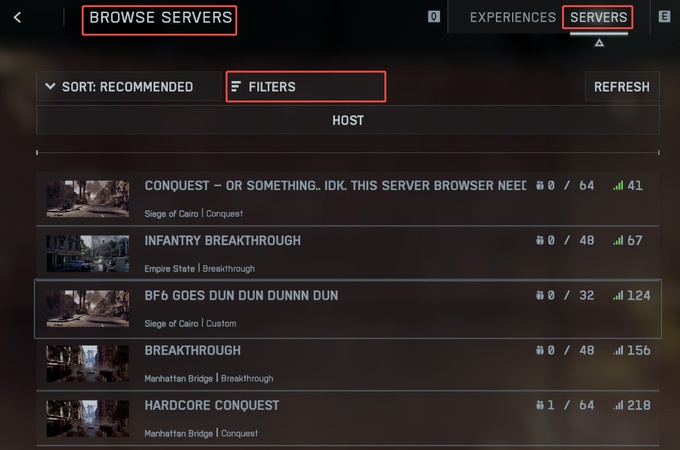
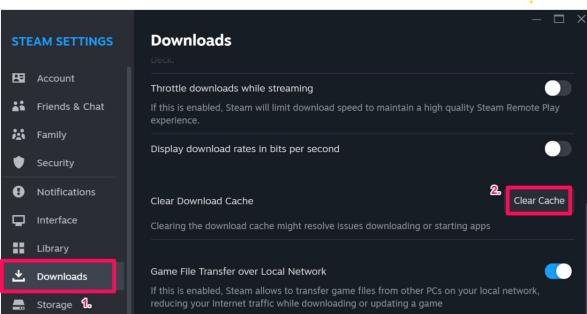
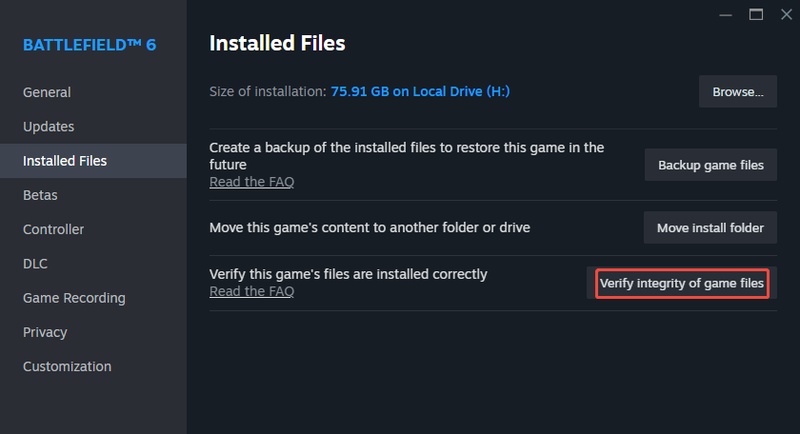
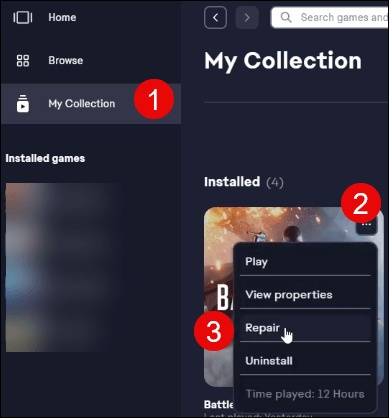
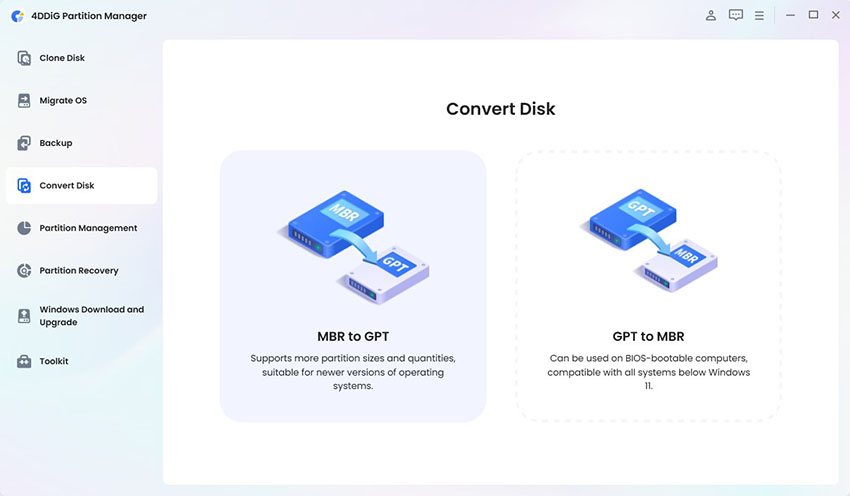
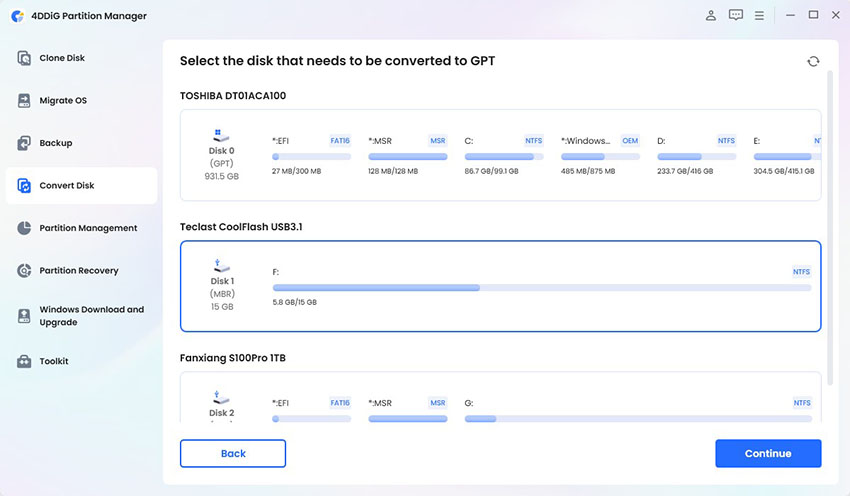
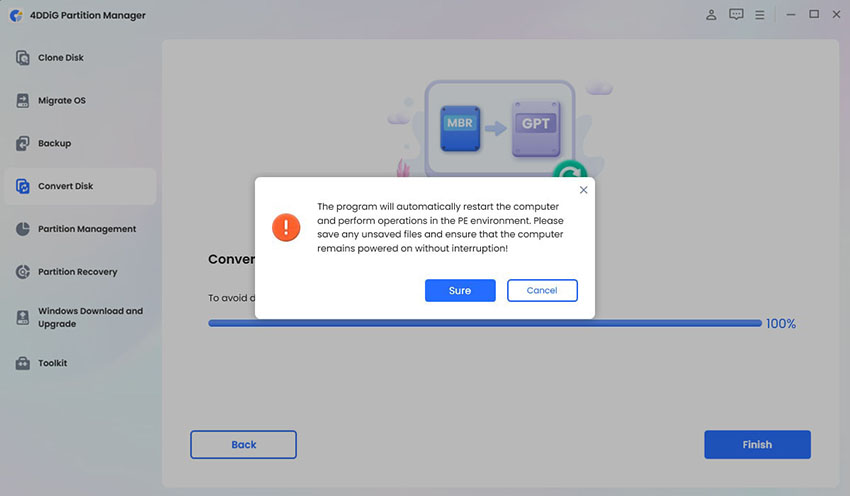
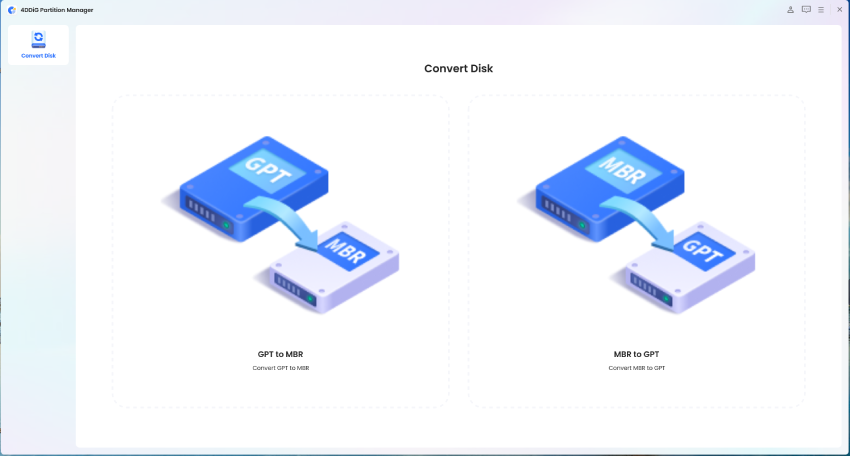
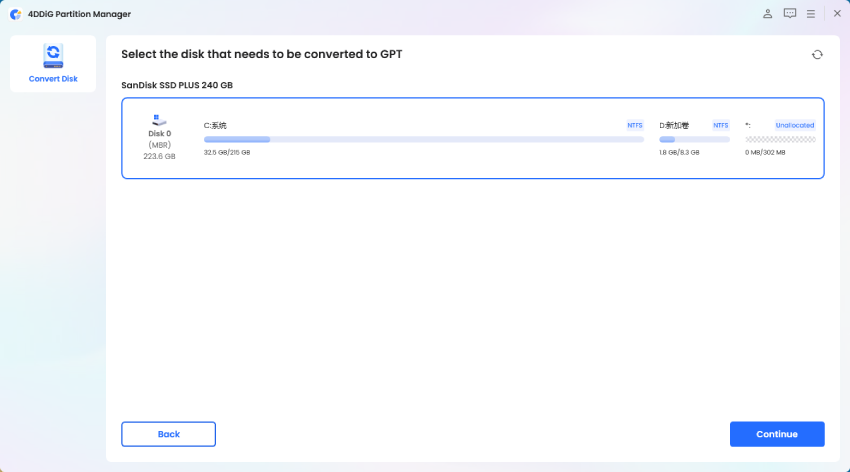
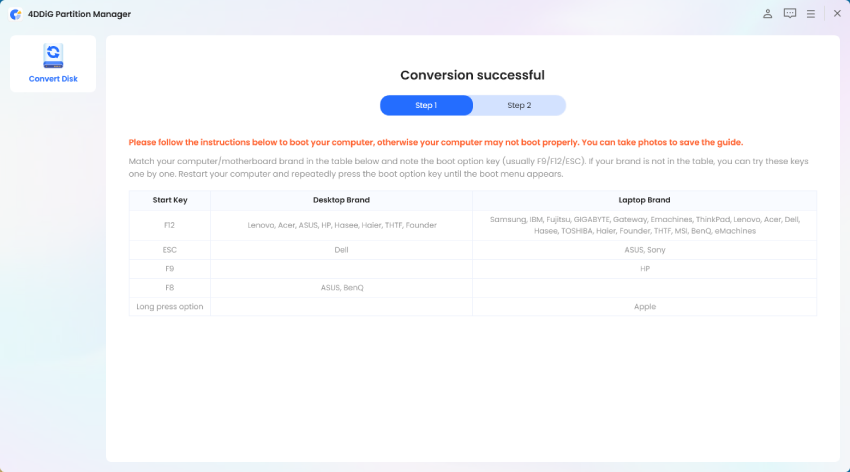
 ChatGPT
ChatGPT
 Perplexity
Perplexity
 Google AI Mode
Google AI Mode
 Grok
Grok