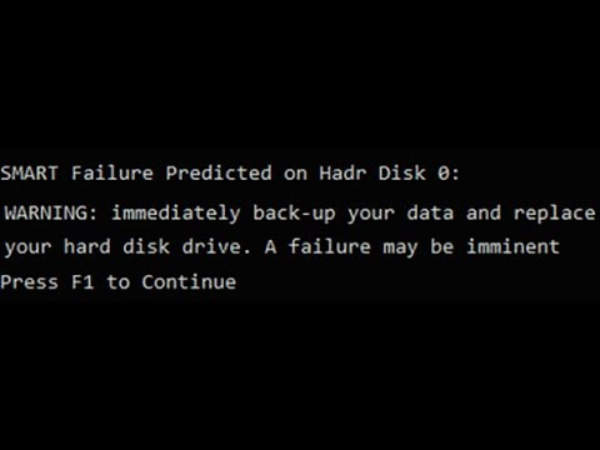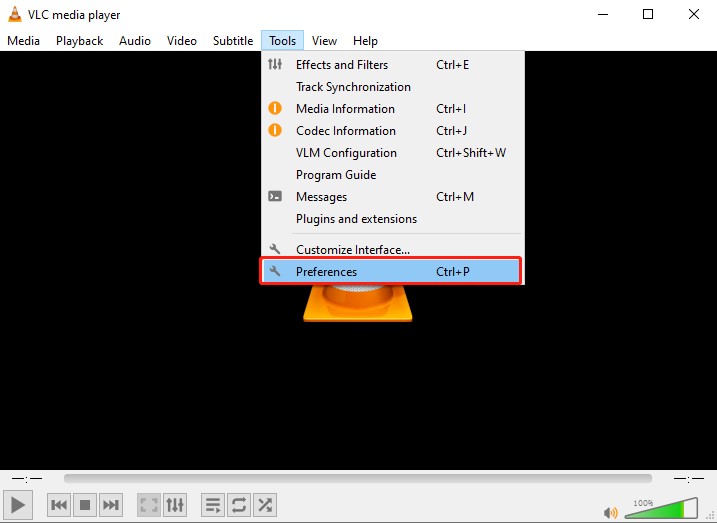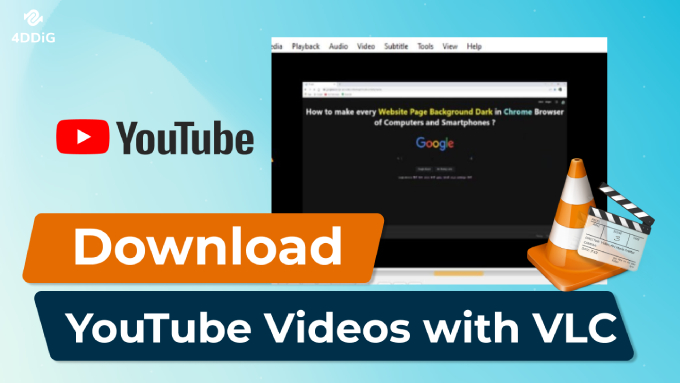A Complete Guide about Smart Media Card Reader
Download 4DDiG Windows Data Recovery Pro to recover your deleted, lost, damaged and corrupted files from Smart Media Card with just one-click process.
Before the reign of the SD cards, and smartphones, there was a king: the Smart Media Card. And to access its content, you needed a loyal companion: the Smart Media Card Reader. However, in today's era when SD cards are popular, smart media cards have become obsolete.
Still, there are many users who own the Smart Media cards on the old digital cameras to click photos. If you’re also one of them ,this is the complete guide about smart media card reader, how to read a smart media card, and how to perform a data recovery on SmartMedia cards.
- Part 1: Overview of Smart Media Card Reader
- Part 2: How to Recover Lost Data from a SmartMedia CardHOT
- Part 3: How to Use Smart Media Card Reader
- Part 4: FAQs about Smart Media Card Reader?
- Final Words
Part 1: Overview of Smart Media Card Reader
Smart Media Card is an outdated storage card used in various devices, such as cameras and handheld devices. It was mainly developed to store data on the digital camera, but it’s replaced with the much more advanced and smart storage memory cards called SD cards which offer significantly more capacity and support various devices.
The photos clicked on the camera will get saved on the camera as the image format. This can only be accessed and viewed on the computer using a smart media card reader. Compared to today's SD card, they came in smaller sizes ranging from 2MB to 128MB.
Smart Media cards were once a popular storage solution for storing digital photos and videos captured via digital cameras. However, even these seemingly robust cards are susceptible to corruption and data loss.
Here are some common signs that might indicate your Smart Media card is experiencing problems:
- Problems with Smart Media card access: The card may not be recognized by the device it is inserted into. For example, you might see messages like "No memory card found" on your camera or computer.
- Corrupted/damaged: The card may appear as RAW in your computer's disk management tools, making your stored data inaccessible.
- System error messages: You might encounter error messages like "The memory card is not formatted. Do you want to format it now?" which often indicates corruption or damage.
- Unable to open Smart Media card files: You may not be able to access files on the card, or they might not appear when you try to open the card's contents.
If you’re facing a data loss situation due to the Smart Media Card Corruption signs, it’s best to use the professional graded data recovery tool to retrieve the lost files. If the files are specifically lost to corruption, use a tool that supports retrieving and repairing the corrupted files.
Part 2: How to Recover Lost Data from a SmartMedia Card
One of the best ways to recover the lost data from a storage device is via using professional recovery tools. But, since SmartMedia cards have become obsolete, there aren’t many that support recovery from it. However, 4DDiG Windows Data Recovery is the only data recovery tool that allows you to recover the deleted, lost, corrupted files from SmartMedia cards.
It’s a powerful data recovery tool, allowing you to recover any type of deleted files, including files deleted long ago, and corrupted files even from damaged SmartMedia cards with just one-click process.
Key Features:
- Recover accidentally deleted, lost, damaged, corrupted, vanished, and formatted SmartMedia card.
- Recover 2,000+ different file formats including photos, videos, audios, and more.
- 99% success rate in retrieving files in all challenging situations like data lost due to logical errors, physical damage (extreme heat, wear & tear, and scratches) and virus.
- Preview feature that allows you to view the files even before you retrieve the files.
Secure Download
Secure Download
Here’s how to recover lost data from a SmartMedia Card using 4DDiG Windows Data Recovery Pro:
-
Instal the 4DDiG and connect the SmartMedia Card to the computer. Launch the program, and it should show your connected SmartMedia card.

-
Click on the Scan button to initiate the recovery process, and select the file types such as photos, videos, and documents that you want to recover.

-
Once scanning is completed, you can preview the recoverable files with a double-click. To retrieve the files, select the files and hit on the Recover button.


Part 3: How to Use Smart Media Card Reader
If you haven’t used a smart media card ever before, and have only relied on SD cards, you need to learn how to read a SmartMedia card. You can't directly connect the SmartMedia card to the computer, as there’s no slot for smart media cards. They’ve become obsolete, and there are a few devices that exist that support the SmartMedia cards.
In order to read a SmartMedia card, you need a computer, and a smart media card reader to connect it to the computer. Once it detects the card, it should show in this PC just like any other external drive. Double-click on the SmartMedia Card drive to access its content.
There are many smart media card reader’s vendor available, however the top ones with the best performance with connectivity are the SanDisk, Lexar and fujifilm smart media card reader. If your SmartMedia card doesn’t show up on the computer, try any of these smart media card readers.
Part 4: FAQs about Smart Media Card Reader?
Q 1: Are SmartMedia cards obsolete?
Yes, SmartMedia cards have become obsolete now. They were built in the 19s for the purpose of storing photos, and videos on the digital camera. Their production was halted in the 2000 by Toshiba as there are other better technologies available in the market.
Q 2: How to get pictures of a SmartMedia card?
In order to read a SmartMedia Card, you need a smart media card reader to connect it to the computer. Once connected, you can access the it’s contents like pictures, and videos.
Q 3: What is the difference between SD card and SmartMedia card?
SD cards are compact, durable, and offer high storage capacities (up to 2TB), making them ideal for modern devices. In contrast, SmartMedia cards are larger, fragile, and limited to a maximum of 128MB, primarily used in older devices. SD cards also support faster speeds and better security features.
Final Words
SmartMedia Card was a great innovation of its time, however now they’re obsolete, and barely seen used by any one. There are even very few devices that exist and are compatible with SmartMedia cards. People used to the SD cards might not be aware of the functionality like how to read a smart media card. This guide discusses how to use card reader smart media, and perform data recovery on SmartMedia card. 4DDiG Windows Data Recovery lets you recover any type of deleted and lost files with just a one-click process.




 ChatGPT
ChatGPT
 Perplexity
Perplexity
 Google AI Mode
Google AI Mode
 Grok
Grok