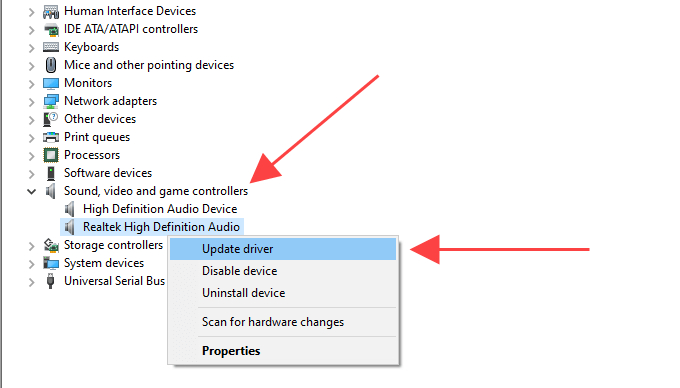How Do You Recover Files from a Corrupted USB Flash Drive?"What Is the Best Way to Recover Files from a Corrupted USB Flash Drive"
Data is important; there's no denying that. If you want to carry data around with you, you're most likely keeping it in a USB drive. Now, what if your USB flash drive gets corrupted? Does this mean your data is lost permanently? Is there no way to recover corrupted files from usb? In this article, you will learn how to recover files from corrupted USB.

Part 1: What Means that USB Flash Drive Is Corrupted?
Certainly! Here are 4 common signs of a corrupted USB flash drive:
- Inaccessibility: When you attempt to open files from the USB, an error message stating "The file is not recognized" appears. The USB drive may become inaccessible or unrecognized by the computer when plugged in. It might not show up in the file explorer or be assigned a drive letter.
- Error messages: When attempting to access the USB drive or its files, you may encounter error messages indicating corruption or issues or get a notification indicating that you should format your USB drive. These messages could include prompts such as "Please insert a disk into the USB drive," "The disk is not formatted," or "File system error." “Please insert a disk into USB Drive (F:)”
- Data corruption or loss: The unexpected disappearance of files from the USB flash drive. Or files and folders stored on the USB drive may become corrupted or inaccessible. You might notice that files are missing, have strange filenames, or display errors when trying to open or copy them.
- Unusual behavior: The USB drive may exhibit unexpected behavior, such as freezing, crashing, or disconnecting spontaneously during file transfers or when accessing files. It may also respond sluggishly or show significantly slower read or write speeds than usual.
If you encounter any of these signs, it's important to take precautions and stop using the USB flash drive to prevent further data loss or potential damage. Consider backing up any important files if possible and seek professional assistance if you need to recover valuable files from corrupted usb drive.
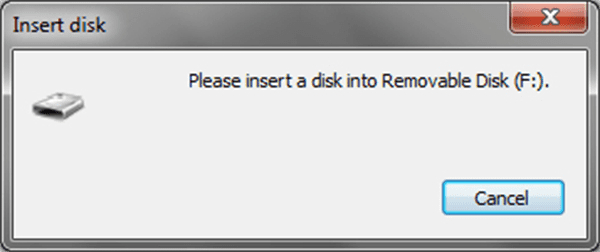
Part 2: How to Recover Data from a Corrupted USB Flash Drive?
There are multiple methods available to retrieve data from a corrupted flash drive. However, the simplest and most user-friendly approach to data recovery involves utilizing 4DDiG Data Recovery software.
Way 1: Use 4DDiG Data Recovery SoftwareHOT
4DDiG Data Recovery is a data recovery software that lets you recover your lost, deleted, or corrupted files from the USB flash drive quickly and efficiently. With this powerful data recovery software, you can recover almost 1000+ different types of files from any kind of device, including a corrupted/damaged USB flash drive, internal/external hard drive, and SD card.
4DDiG Windows Data Recovery software also assures 100% safety and offers a high recovery rate, which means you will be protected from all data loss scenarios. Even if you have no technical expertise or knowledge, you can use this data recovery tool to get back all your files in three simple steps.
Secure Download
Secure Download
-
To begin, download 4DDiG Windows Data Recovery and install it. Start the program, connect your USB flash drive to your PC. After that, click the "Scan" to start finding the lost data on your USB flash drive.

-
4DDiG immediately examines the flash drive all around for missing data. There are categories like Deleted Files, Existing Files, Lost Location, RAW Files, and Tag Files under the Tree View. You can also switch to File View to check file types such as Photo, Video, etc. Besides, you can search for target files or use Filter to narrow down your search on the right side of the panel.

-
When you find the target files, you can preview and recover them to a secure location. In case of disk overwriting and permanent data loss, please do not save to the same partition where you lost them.

Way 2: Update Drivers to Recover Data from a Corrupted USB Drive
When your USB driver is corrupted, you can try to reinstall or update it. The steps are as below
- Navigate to the Start icon, Right-click it, and then click on Device Manager.
- Open the dropdown for Disk drives, right-click your USB drive, and click “Uninstall device”.
- Disconnect and then reconnect USB device. This action will initiate the automatic download and installation of the latest drivers.
-
After the drivers have been successfully installed, Windows will detect and recognize the USB device once again. Now you have solved the corrupted USB flash drive issues.

Way 3: Test Your Corrupt USB Drive to Another Computer
Testing your corrupt USB drive on another computer helps determine if the issue is specific to your system. Connect the USB to a different computer and check if it's recognized. If it works, the problem may lie with your computer. If not, seek professional solutions for recovering files from corrupted usb drive..

Way 4: Apply the Disk Management
In some situations, you can’t access your USB drive because your drive is not assigned a drive letter. Now, you can try to changing the existing drive letter to fix the issue and then recover data from corrupted usb drive.
- Click “Type here to search” and search Disk Management and enter it.
- Right-click your USB disk number and click ”Change Drive Letter and Paths”.
- Click on the already- assigned drive letter, then click “Change”.
- In the dropdown list, choose a new drive letter.
-
Then the drive letter has been assigned, and you should access the USB via Windows Explorer.

Part 3: What Cause the Corrupted USB Flash Drive?
The USB flash drive is similar to a hard drive used for storing data files. Several factors can cause corruption or unreadable issues with the USB drive, resulting in data inaccessibility.
The causes of a corrupted USB flash drive include improper removal, power surges, file system errors, malware or viruses, physical damage, and manufacturing defects. These factors can lead to data corruption, making the USB drive inaccessible or resulting in data loss.

Part 4: People Also Ask
Q1: How to Format a Corrupted USB Flash Drive?
To format a corrupted USB flash drive, follow these steps:
- Connect the USB drive to your computer.
- Open the File Explorer and locate the USB drive.
- Right-click on the drive and select "Format."
- Choose the desired file system and allocation unit size.
- Click "Start" to begin the formatting process. Note that formatting erases all data, so ensure you have a backup before proceeding.
Q2: Is It Possible to Recover Files from a Corrupted USB?
Yes, it is possible to recover files from a corrupted USB drive. Various data recovery methods and software tools can help retrieve lost or inaccessible files. It is recommended to stop using the corrupted USB drive to prevent further damage and consult professional data recovery services or employ reliable data recovery software to increase the chances of successful file recovery.
Q3: How to Prevent Corrupted Files from USB Flash Drive
To prevent corrupted files on a USB flash drive:
- Safely eject the drive using the "Safely Remove Hardware" option.
- Avoid abrupt removal during data transfers or when files are being accessed.
- Protect the drive from physical damage and extreme conditions.
- Regularly scan the drive for malware using reliable antivirus software.
- Invest in high-quality USB drives.
- Backup important files from the drive to a secure location.
Conclusion
In this article, we'll take a look at some of these methods to recover files from corrupted USB drive. We'll also explore the common reasons that can result in a corrupted USB flash drive. Besides, we introduce how to prevent corrupted files from USB Flash Drive. When you need to recover data from your damaged USB drive, the easiest and most user-friendly method entails employing the 4DDiG Windows Data Recovery software.





 ChatGPT
ChatGPT
 Perplexity
Perplexity
 Google AI Mode
Google AI Mode
 Grok
Grok