If you use a digital camera, sometimes you may find that you are unable to access files on the memory card. Or you may experience data loss or file corruption. This could happen due to accidental deletion, a corrupted memory card, or a malware attack. But knowing MDT file recovery is crucial to restoring your valuable data. In this article, we’ll share 3 proven methods that you can try for Panasonic MDT file recovery. Check them out.
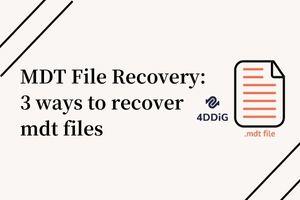
Part 1: What is MDT File?
MDT is a video file format used by Panasonic digital cameras such as GH4, GH5, or GH7. All the videos and photos in the camera, including .mdt files, undergo recording and transfer to the camera’s memory card. The MDT files serve a unique purpose while initializing Access database files and saving the default structure of the database.
Part 2: How to Recover MDT Files with/without Backup?
You can recover MDT files with or without backup. Below are the three methods for MDT file recovery:
Fix 1: Recover MDT Files Using CMD Command
You can use the CMD command to recover MDT files if you don't have a backup. Follow the below steps:
Step 1: Open the “Run” windows by pressing the “Windows and R” keys together.
Step 2: Type in “CMD” to open “Command Prompt.”
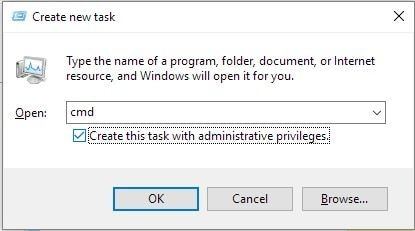
Step 3: Type “chkdsk X /f” and press “Enter”. X is the drive letter you can change according to the assigned letter for your storage device.
Step 4: Type “Y” to confirm the Command Prompt and hit “Enter.”
Step 5: Type “X” and press “Enter” again.
Step 6: As a final command, type “X:/˃attrib –h –r –s /s /d *.*”.
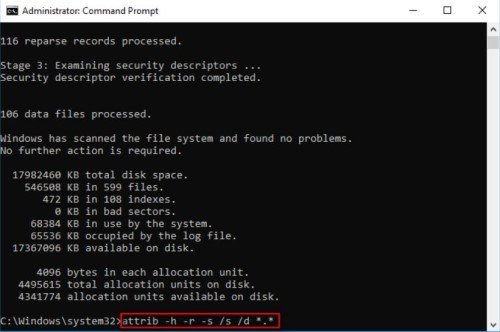
Now your MDT files will be recovered.
Fix 2: Restore MDT Files with the Restore and Backup Option
If you have created a backup of your MDT files, you can easily get them back from the restore and backup option. For this, follow the steps below:
Step 1: Connect the memory card or storage device containing MDT files with your PC.
Step 2: Press the “Windows and I” keys together.
Step 3: Choose Settings > Update and Security, then move to the Backup option.
Step 4: Click on the “Go to Backup & Restore” option in Windows and then choose the “Restore My Files” option.

Now your MDT files will be restored from the backup.
Fix 3: Retrieve MDT Files with 4DDiG
You can try the third method if the above two methods don’t work. However, critical the damage is to your video files, MDT file recovery Panasonic is possible with Tenorshare 4DDiG data recovery software. This method is the quickest and has a high guaranteed success rate. 4DDiG can recover deleted, formatted, corrupted, or broken MDT files in just three steps. Its features include:
- Recover files from internal & external drives, USB, digital cameras, encrypted drives, and recycle bin.
- Repair broken and corrupted MDT files.
- Recover 1000+ file types, including RAW, video, audio, images, and documents.
- Compatible with Mac and Windows operating systems.
- Advanced search algorithm to find lost files.
Here are the steps to recover lost or corrupted MDT video files with 4DDiG:
Secure Download
Secure Download
- Download and install the 4DDiG tool on your PC. Launch the tool and choose the location where MDT files used to stored. Then click on Scan.
- Now wait for 4DDiG software scanning you choose location, and once it is done, all the files stored on your choose location will be listed on the interface. Here you can preview each of them and choose the one you want to recover.
- After choosing the MDT files that you want to recover, click on Recover to save them to a safe location.



Now, you have successfully recover all your damaged/deleted MDT files.
Part 3: What Cause MDT Video Files to Get Lost or Corrupted?
There are several reasons behind MDT files getting lost or corrupted. They include:
- Accidentally Deleting MDT Video Files
- Shooting Video At Low Battery
- Virus Attack
- Interruption During File Transfer
- Formatting Memory Card
You may accidentally delete MDT video files from the memory card while deleting unwanted files. This will result in data loss.
If you continue capturing video while your camera’s battery is running low, it may cause file corruption.
If your PC is infected with a virus and you connect a memory card with your computer, the card will also get infected. This is also a reason behind MDT file corruption.
While transferring MDT files from your camera to your computer, any interruption, such as power failure or loose cable, will cause data loss or file corruption.
If you accidentally or intentionally format your memory card, your entire data on the card, including MDT files, will be erased.
FAQs:
How to Keep My Data Safe?
You can keep your data safe by following the tips below:
- Never eject the memory card while saving or viewing files.
- While turning your camera on/off, don’t remove the memory card.
- Don’t change the memory card while your camera is on.
- Don’t shoot videos if the camera’s battery is running low.
- Always use memory cards from established brands such as Panasonic, Kingston, SanDisk, etc.
How Do I Open an MDT File?
You’ll need to set up a necessary application to open the MDT files. Download and install the correct application. Double-click on the MDT file to open it on your computer or Mac.
What is MDT File Panasonic?
An MDT Panasonic file is a Microsoft Access add-in data file format used in Panasonic digital cameras. They are temporary video files that are created during a recording. Once the recording stops, the camera adds the MDT file to the memory card.
Conclusion
Panasonic digital cameras stores videos in MDT file formats. If somehow these files are corrupted, lost, or broken, you’ll lose your valuable videos. But hopefully, after going through this blog, you’ll clearly understand how to recover MDT files. If the first two MDT file recovery methods don’t work, you can restore files with the help of software such as Tenorshare 4DDiG. It’s a powerful data recovery tool that can repair and restore MDT files in their original condition and with a high success rate. Regardless of how corrupted the MDT files are, its advanced algorithm can locate hidden or damaged files and repair them instantly in just three clicks.
 ChatGPT
ChatGPT
 Perplexity
Perplexity
 Google AI Mode
Google AI Mode
 Grok
Grok