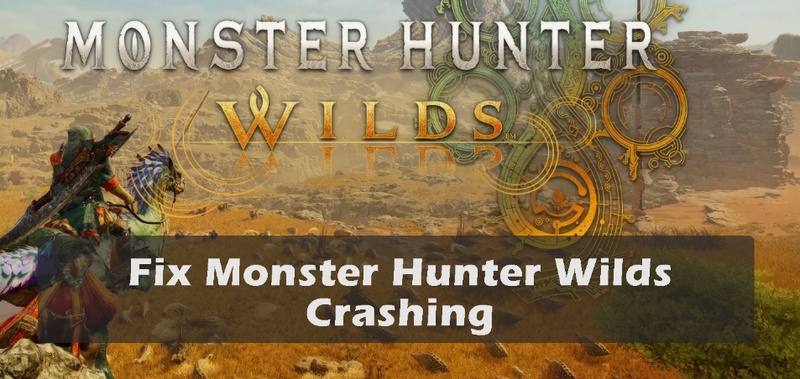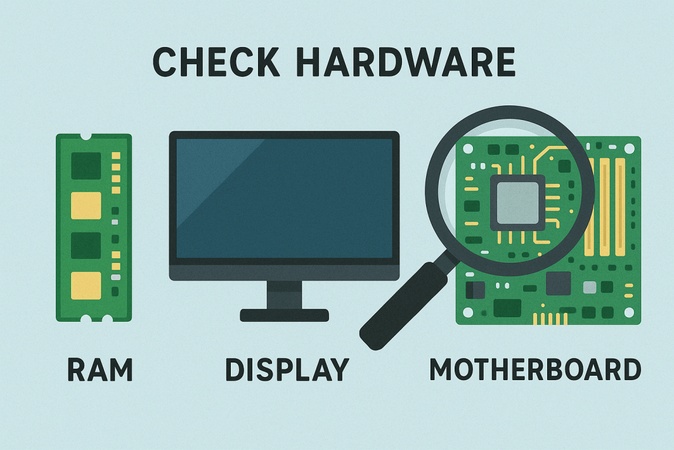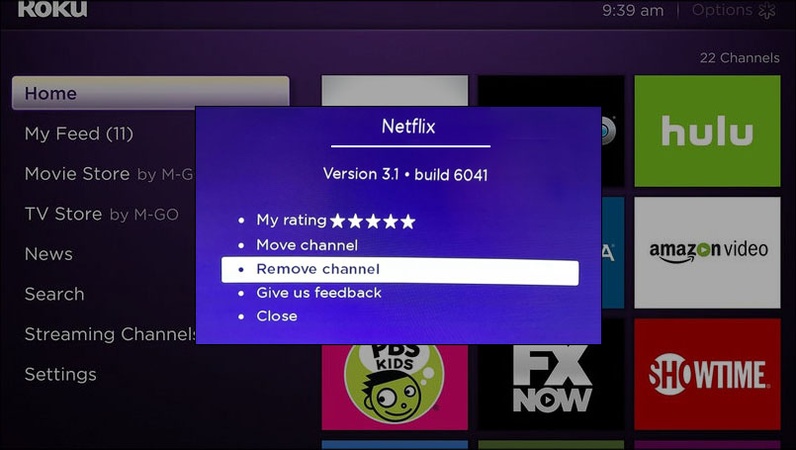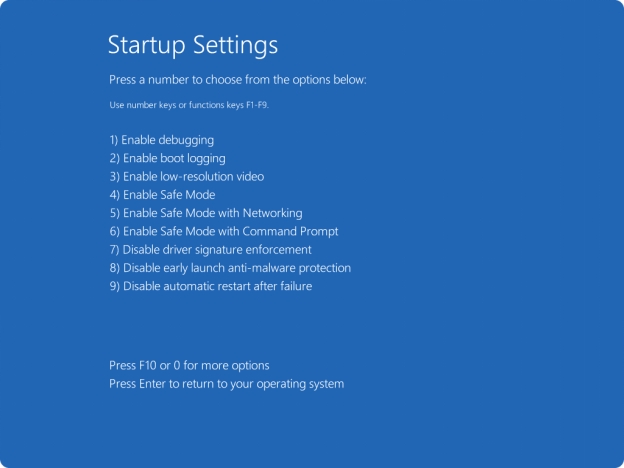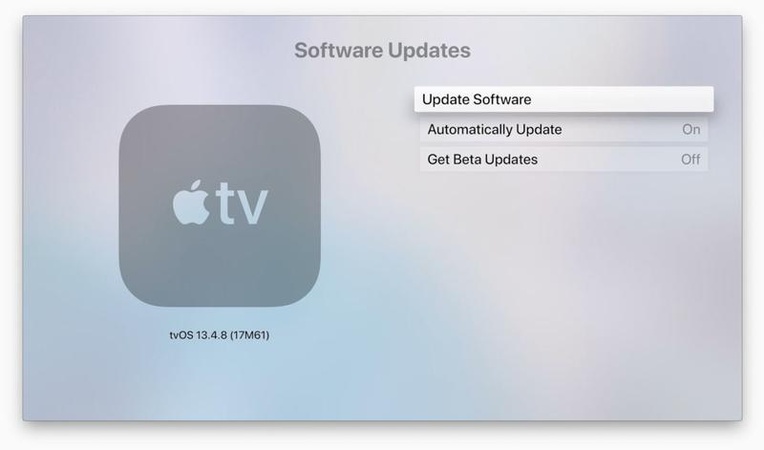How to Fix Monster Hunter Wilds Black Screen ?
Many players have reported getting stuck on black screen with cursor PC Monster Hunter Wilds while launching the game. Some experience it right after character creation, others during startup, or after a recent update. Whether you’re playing Steam, Epic, or PS5, we’ll walk you through proven methods to fix Monster Hunter Wilds black screen and get your game running smoothly again.
1. Common Causes of Monster Hunter Wilds Black Screen Issues
Monster Hunter Wilds builds upon Capcom's RE Engine and delivers vast open environments, advanced lighting, and dynamic weather. However, its demanding visuals and complex rendering system can occasionally cause launch issues.
The Monster Hunter Wilds black screen issue can appear due to several factors, here are the most common reasons:
- Outdated or corrupted graphics drivers
- Enabled DLSS, FSR, or frame generation, causing conflicts
- Game files are corrupted after updates
- Display scaling issues or mismatched resolution settings
- Incomplete shader or cache data
2. How to Fix Monster Hunter Wilds Black Screen?
Below are the most effective methods tested by players to eliminate the Monster Hunter Wilds black screen issue on startup, after updates, or in-game.
Fix 1: Disable Upscaling in Graphics Settings
If you’re using features, these can sometimes cause visual loading conflicts during startup or cutscenes. Disabling them helps reset the render pipeline and can immediately fix the Monster Hunter Wilds black screen.
-
Launch Monster Hunter Wilds and go to “Settings", then "Options", and head to "Graphics”.

-
Turn "Upscaling” off and disable other graphics quality settings.
Apply changes, then restart the game.
Disabling AI-based upscaling ensures your GPU renders frames natively, avoiding conflicts that cause display freeze or black screens.
Fix 2: Update Graphics Drivers
Outdated or buggy GPU drivers can also cause black screen crashes in demanding games. Updating to the latest version ensures your GPU can properly handle the game’s advanced rendering effects and fix the Monster Hunter Wilds black screen after update.
-
Press “Win + X” to open “Device Manager” and expand your GPU or Display adapter section, then right-click on your GPU and select "Update Driver,"

-
Pick "Search Automatically” to install the newest driver for your graphics card.

After that, restart your system and launch the game again.
Always perform a clean installation of your driver to remove old, conflicting files that may cause rendering problems. This methods also works for Monster Hunter Wilds Crashing on Startup.
Fix 3: Verify Game Files Integrity in Steam
Corrupted or missing files can prevent the game from initializing correctly, resulting in a Monster Hunter Wilds black screen on startup on Steam.
-
For Steam: Right-click Monster Hunter Wilds in your “Steam Library” and click “Properties", then go to "Installed Files” and click “Verify Integrity of Game Files”.

-
For Epic/Direct Launch: Go to your “Library” and click the “three dots” next to the game to choose “Manage” and hit “Verify”.
-
Wait for the process to finish and restart your PC afterward.
Fix 4: Adjust Display and Run as Administrator
Sometimes, the game is on the wrong monitor or with an unsupported resolution, leaving you with a Monster Hunter Wilds black screen after loading. Running the game in windowed mode or with administrative privileges can fix this problem instantly.
-
Right-click on your Monster Hunter Wilds shortcut or .exe file and choose “Properties", then go to the “Compatibility tab”.
-
Check “Run this program as administrator” and click “Apply”.

-
Then, launch the game and go to “Settings", then "Display” and choose “Windowed or Borderless Windowed”, then restart the game.
Running as admin ensures full permission access, while windowed display modes prevent the game from launching at unsupported resolutions.
Fix 5: Clear Shader Cache
When shader cache data becomes outdated or corrupted after an update, leading to the black screen on startup or after loading. Clearing this cache forces the game to rebuild it, often fixing the issue.
-
Open your NVIDIA control panel and go to "Manage 3D Settings," then disable the “Shader Cache” option and save changes.

-
Restart your computer, open "File Explorer", and put "%USER%\AppData\Local" in the address bar. Locate the NVIDIA folders DXCache and GLCache and delete everything in them.
-
Open the NVIDIA Corporation folder and open the NV_Cache folder to delete all its contents, then exit File Explorer.
-
Now open the NVIDIA control panel back and turn on the "Shader Cache" option by going into "Manage 3D Settings"
Here are all the methods for resolving the issue-- Monster Hunter Wilds black screen, if you encounter the black screen after PC turning on unrelating to this game, try these other troubleshooting steps instead.
Bonus: One-Click Backup Stops Monster Hunter Wilds Data Loss
If you plan to troubleshoot deeply, like deleting files, reinstalling, or updating system drivers, it’s wise to back up your data first especially when dealing with the Monster Hunter Wilds black screen.
4DDiG Partition Manager comes in. It allows you to back up files, partitions even the systemin one click before performing risky fixes. You can even restore your entire disk if something goes wrong during troubleshooting.
Secure Download
-
Open 4DDiG Partition Manager on your computer and click the "Backup” option on the left side and choose “File Backup”

-
In the backup task, you need to choose all the files that you want to back up and then click "Next."

-
Now, you need to specify the storage path and tell 4DDiG where you want to store the backup on your computer, and click "Start."

-
Wait for a moment as the backup completes, and once you see the pop-up window, you will click "Sure" to finalize the backup.

More FAQs about Monster Hunter Wilds Black Screen
1. Why is my Monster Hunter Wilds just a black screen?
This can happen due to outdated GPU drivers, corrupted cache, or display upscaling conflicts. Try disabling DLSS/FSR and verifying your game files first.
2. How to fix a black screen glitch?
Clear the shader cache, run as administrator, or update your drivers to eliminate display and rendering issues.
3. Why can’t I connect to Monster Hunter Wilds?
Server overloads or unstable internet connections can cause connection failures. Check the official Capcom status page, check DownDetector, or restart your router.
Conclusion
A Monster Hunter Wilds black screen issue can make you frustrated. However, most are easy to fix once identified. Following the steps above should help you get back into the hunt quickly. For extra safety, always back up your game data using 4DDiG Partition Manager, so you can troubleshoot freely without worrying about data loss.
Secure Download
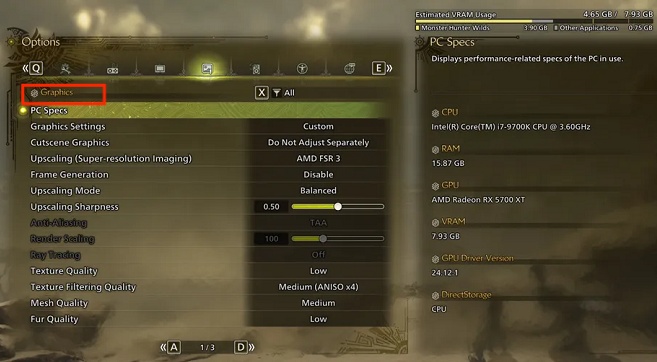

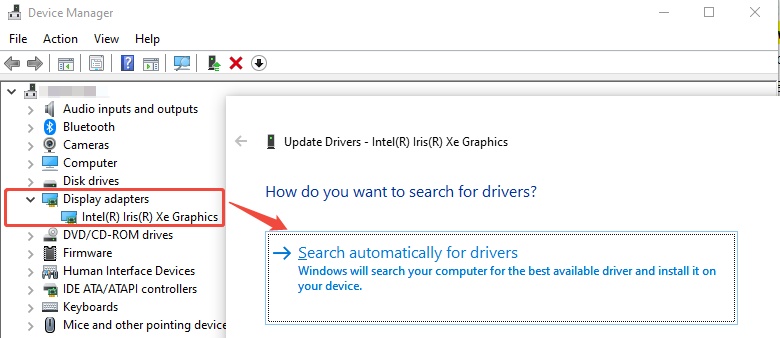
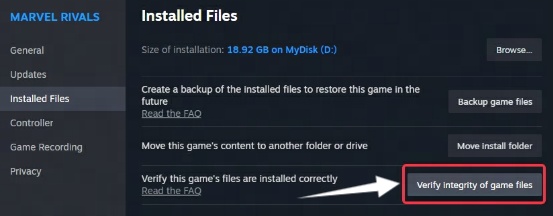

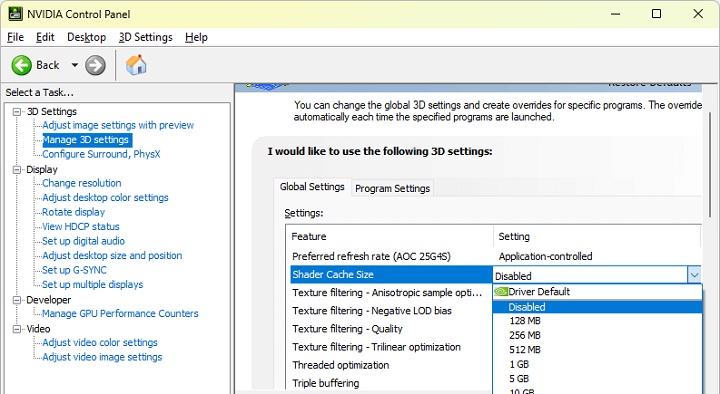


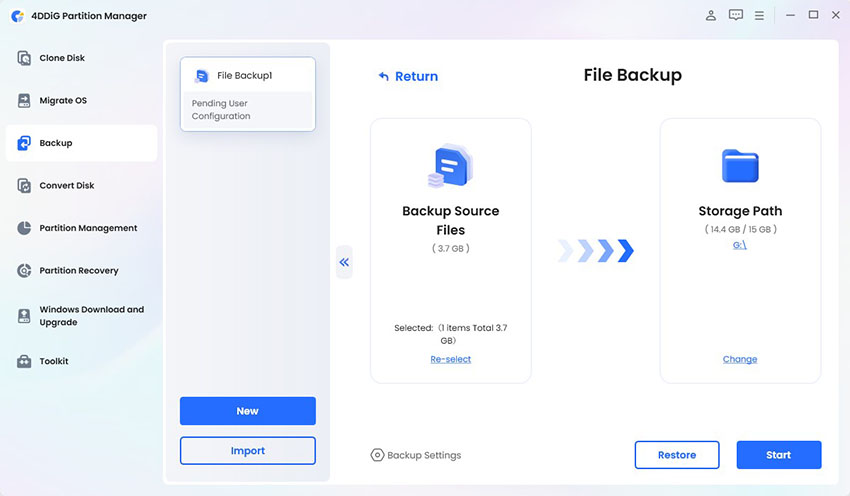
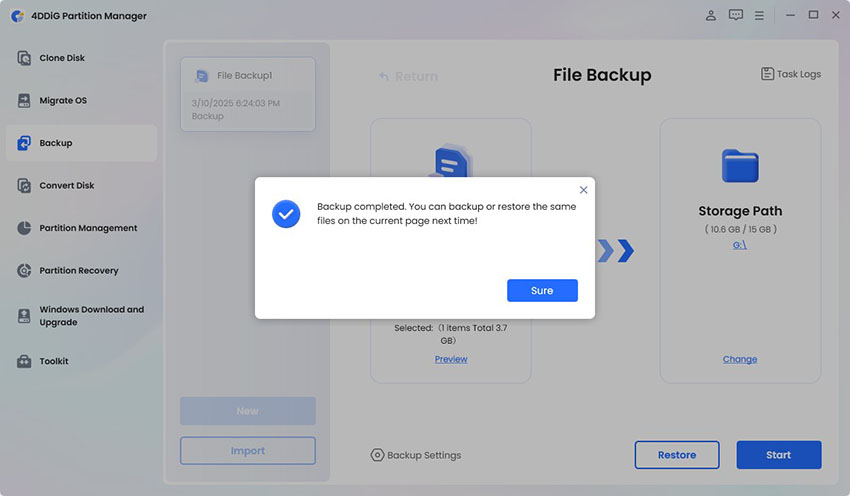
 ChatGPT
ChatGPT
 Perplexity
Perplexity
 Google AI Mode
Google AI Mode
 Grok
Grok