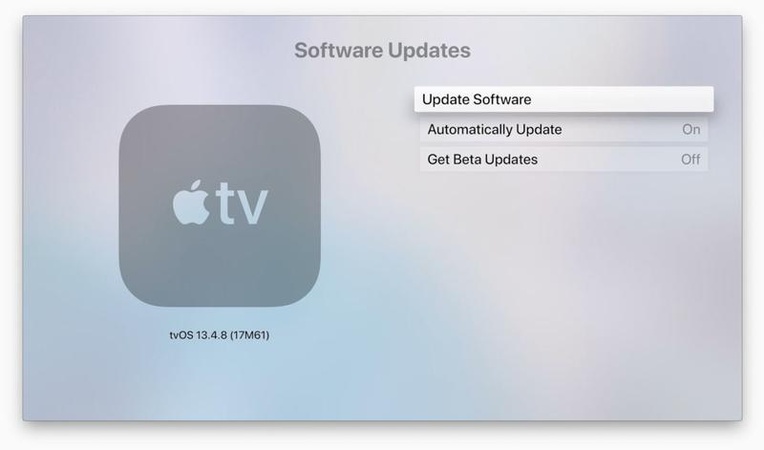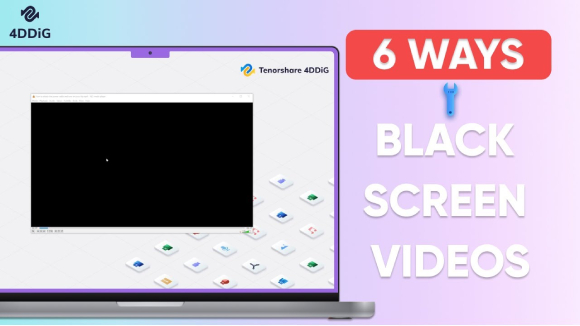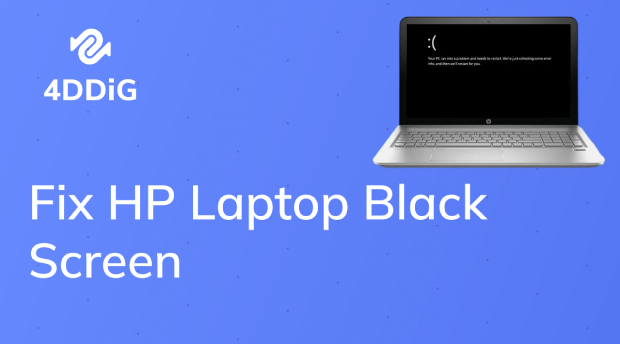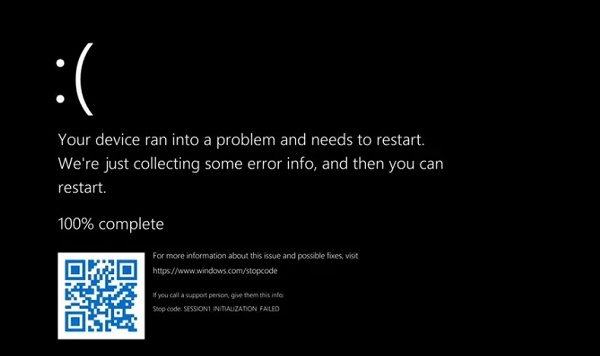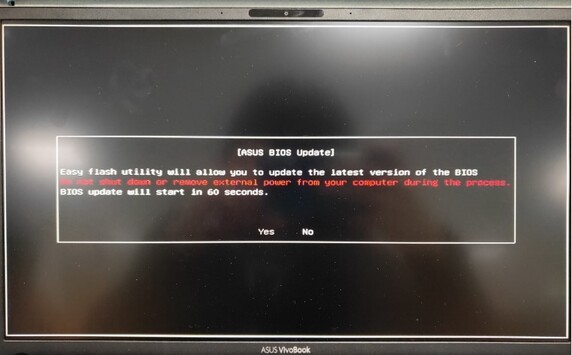How to Fix Black Lines across MacBook Pro Screen

Noticing black lines across your MacBook Pro screen can be frustrating, especially when it interrupts work or entertainment. Whether you see faint horizontal lines or a bold vertical streak, these screen issues need attention.
Some users experience black lines at the bottom of their MacBook Pro screen after long hours of use, or encounter them suddenly. In this guide, we'll walk you through the causes, effective fixes, and tips to keep your display in optimal condition.
Why Does My Mac Screen Have Black Lines?
If you're wondering, why is there a black line on my MacBook screen? You're not alone. Graphics card issues, overheating, loose display cables, or physical damage to the screen can all result in black lines on the Mac screen. Some are black horizontal lines or vertical black lines.
In some cases, software glitches also contribute to the appearance of black lines on a MacBook Pro randomly during use. Understanding the root causes is the first step in finding a lasting solution.
How to Fix Black Lines on MacBook Pro Screen?
Before rushing to a service center, you can try these step-by-step methods to fix black line on mac screen.
Fix 1. Restart Your MacBook
A quick restart can often resolve minor glitches that cause black lines on the MacBook screen.
Simply click the Apple menu and select Restart.
Once your system reloads, check whether the lines disappear.
Fix 2. Let Your Mac Cool Down
Overheating can trigger screen artifacts, including black lines. If your MacBook feels unusually warm, shut it down and allow it to cool for 15-20 minutes. Place it on a flat, ventilated surface to prevent overheating issues.
Fix 3. Check Display Cables

Loose or damaged display cables may cause flickering or black lines across the screen. Carefully inspect the hinge area and connection points.
Fix 4. Reset the System Management Controller (SMC)
The SMC controls hardware functions like power and display. Resetting it can fix persistent screen issues.
To reset, shut down your MacBook.
Next, press and hold Shift + Control + Option + Power for 10 seconds, then release and restart.
Fix 5. Reset the NVRAM (Non-Volatile Random-Access Memory)
NVRAM stores certain settings that may affect display performance.
First, you should restart your MacBook.
Then hold down Option + Command + P + R for about 20 seconds until the Apple logo appears.
After resetting the NVRAM, some settings like volume, display resolution may revert to their default values, and you can adjust these settings again in the System Preferences.
Fix 6. Connect to an External Monitor

If you connect your MacBook Pro to an external monitor and the black lines do not appear, the issue likely lies with your Mac's built-in display rather than the graphics card. This test helps you identify whether a hardware repair is necessary.
Fix 7. Consider a Professional Repair
If none of the above solutions work, it's time to seek professional help. Apple Authorized Service Providers can diagnose whether the problem is caused by a faulty display, damaged GPU, or other internal issues.
How to Clean the Junk Files on Your Mac for Better Prevention of Computer Issues?
Sometimes, screen issues may be worsened by system overload due to junk files. Regularly cleaning your Mac helps optimize performance and reduce glitches.

Tenorshare Cleamio is an excellent tool designed to remove cache, logs, and unnecessary files in just a few clicks. It improves system speed and stability, and can even minimize the risk of seeing black horizontal lines during heavy usage. Here are the steps:
Secure Download
First, open the software and choose "Junk Files" from the menu on the left. Then click the "Scan" button to begin the scanning process. Wait until the scan finishes.

When the scan is complete, it will display the number of system and app junk files found. Simply select the files you wish to delete from your Mac and press the "Smart Remove" button located at the top-right corner.

After clearing the junk files from your Mac, click "Done" to exit this section. And you can also explore other features.

More FAQs About Fixing Black Lines on MacBook Pro Screen
Q1: How can I prevent black lines from appearing on my MacBook Pro screen?
Avoid overheating, keep software updated, and handle your MacBook carefully to prevent hardware damage.
Q2: How much does it cost to fix black lines on the MacBook Pro screen?
That's depending on how bad of the issue is.
Q3: How to run Apple diagnostics on a MacBook Pro?
Restart your MacBook and hold the D key during startup. Follow the on-screen instructions to check hardware health.
Q4: Why is my Mac screen black and glitching?
This may be due to GPU issues, faulty connections, or overheating. Running diagnostics can help pinpoint the cause.
Conclusion
Black lines across MacBook Pro screens are distracting but can also signal deeper hardware problems. By following the troubleshooting steps, you can often fix it without immediate repair costs. If the issue persists, professional service is recommended.
To maintain peak performance and avoid similar issues in the future, consider using Tenorshare Cleamio to keep your system optimized. With regular care and the right tools, you can enjoy a smooth and reliable MacBook experience.
Secure Download



 ChatGPT
ChatGPT
 Perplexity
Perplexity
 Google AI Mode
Google AI Mode
 Grok
Grok