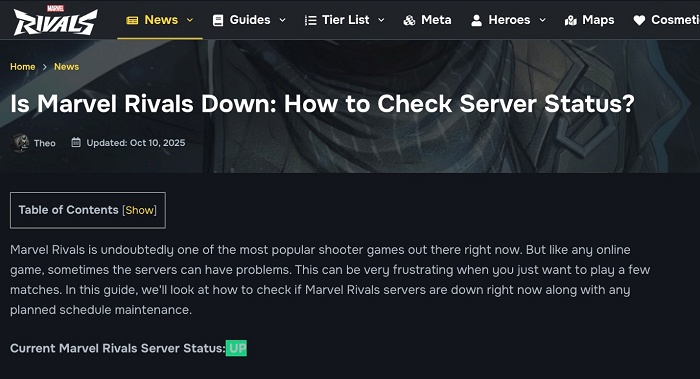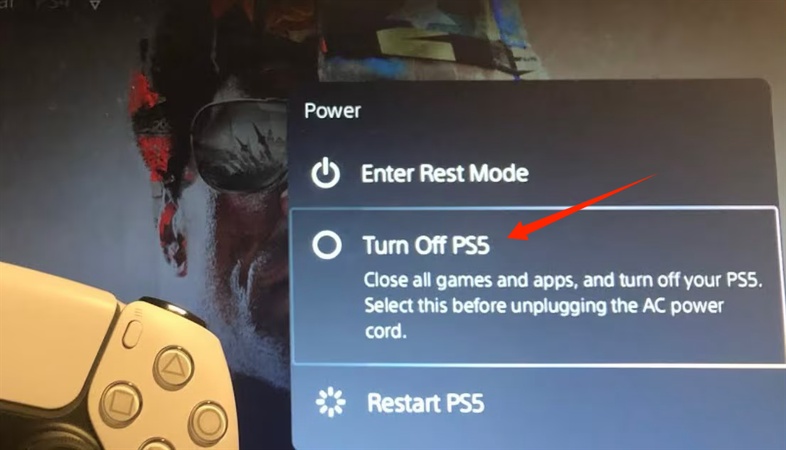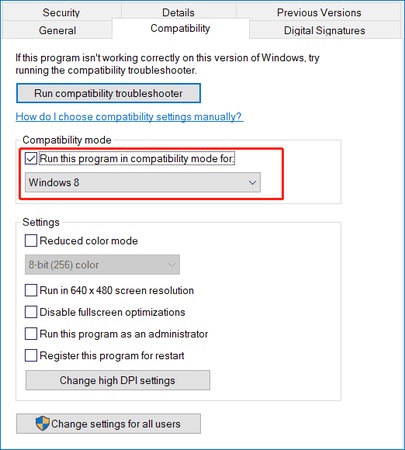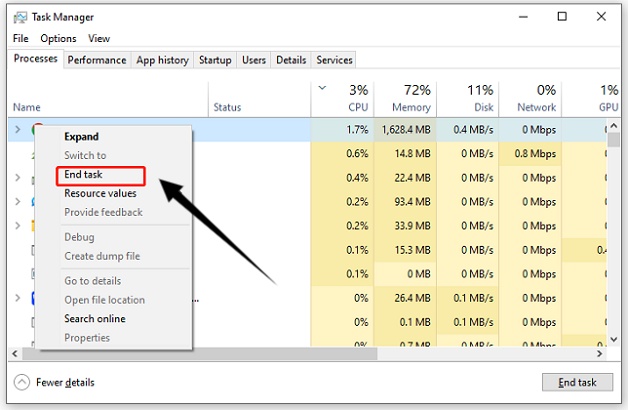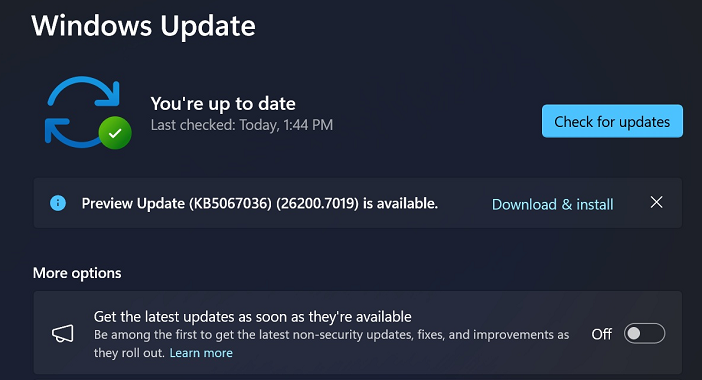How to Fix Marvel Rivals Error Code 220?
If you’ve tried logging into the game only to see “Unknown Error Code 220 Marvel Rivals,” you’re not alone. Many players have encountered this error that blocks access to their accounts or disconnects them from the game’s servers. Whether you’re on PC or console, Error Code 220 often signals a connection or verification problem between your device and the game network. In this guide, we’ll explain what Marvel Rivals Error Code 220 means, why it happens, and how to resolve it step-by-step.
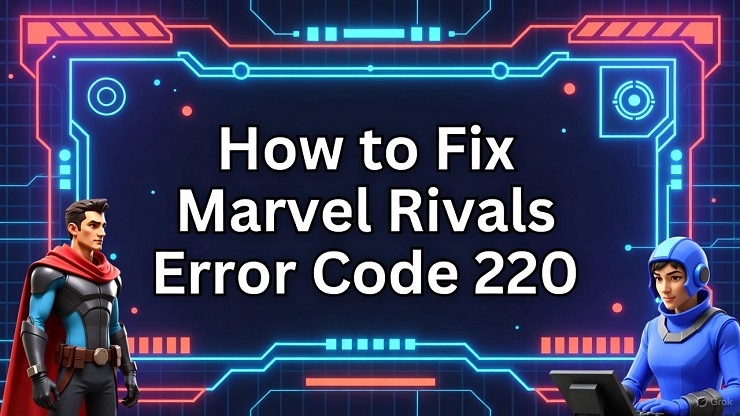
1. What is Marvel Rivals Error Code 220?
Marvel Rivals Error Code 220 is a login or connection error that prevents players from accessing online features. It typically appears with a message like “Login Error Code 220 Marvel Rivals,” indicating that the game client failed to establish a secure connection with Marvel Rivals’ authentication servers.
This issue can occur on both PC and console versions and is often temporary. However, if the error persists, it may point to deeper network or system problems.
2. What Causes Marvel Rivals Error Code 220?
The Marvel Rival Error Code 220 typically appears during login or matchmaking when the connection between your game client and the servers is disrupted. Below are the most common causes behind this error and how they affect gameplay:
- Server Overload or Maintenance: When Marvel Rivals servers are overloaded or under maintenance, login attempts may fail, triggering Error Code 220.
- Unstable Internet Connection: A poor or fluctuating connection can interrupt the authentication process, leading to repeated login errors.
- Firewall or Antivirus Interference: Security programs may wrongly block the game’s network access, preventing it from verifying your account.
- Corrupted Cache or Game Files: Damaged configuration or temporary files can stop the launcher from initializing a secure session with the servers.
- DNS or Routing Issues: Incorrect DNS configurations or region-based restrictions may misroute traffic, causing failed connections to the game servers.
3. How to Fix Marvel Rivals Error Code 220?
If you’re stuck with this issue, try these five effective methods to fix Marvel Rivals Error Code 220 and restore your game connection.
Fix 1: Relaunch the Game and Launcher
Sometimes, the problem is a minor glitch between the game client and the server. Restarting both the Marvel Rivals launcher and your game can reinitialize the login process and clear temporary files that might be causing the error.
Close the Marvel Rivals game and its launcher completely.
-
Open “Task Manager” and go to the "processes" tab, click on the Marvel Rivals task, then select "End Task".

Relaunch the launcher and then start the game again.
Fix 2: Reboot Router/Modem
Restarting your router or modem clears up temporary connection errors and assigns a new IP address, which may help bypass login restrictions. Make sure your internet connection is stable before relaunching the game.
-
Power off your router and modem, and unplug them for at least 60 seconds.
Plug them back in and wait for the lights to stabilize.
-
Reconnect your PC or console to the internet and relaunch Marvel Rivals.

Fix 3: Disable Windows Firewall/Antivirus Temporarily
Temporarily disabling Windows firewall and antivirus helps verify if security interference is causing the issue. Remember to re-enable your protection after testing if this method fixes the unknown error code 220 Marvel Rivals.
-
Open "Settings" and go to “Privacy & Security” then “Windows Security.”
-
Click "Virus and Threat Protection" and choose "Manage Settings", then turn off “Real-time protection”.

-
Go to Windows Defender Firewall and click “Turn Windows Defender Firewall on or off” to disable it temporarily now, relaunch Marvel Rivals, and test your login.
Fix 4: Use a VPN
If the Marvel Rivals servers in your region are unstable or overloaded, using a VPN can route your connection through another region to avoid congestion. A VPN also helps bypass regional restrictions or ISP-related routing errors that might trigger Marvel Rival Error Code 220.
-
Download and install a reputable VPN service (like ProtonVPN or NordVPN).
Connect to a nearby server in another region.
Launch Marvel Rivals and try logging in again.
Fix 5: Flush DNS
A corrupted DNS cache can block proper communication between your system and game servers, leading to the login error code 220 Marvel Rivals. Flushing your DNS resets the cache, ensuring smoother network routing for Marvel Rivals.
-
Search for "CMD" in Windows Search and right-click Command Prompt, then select the "Run as Admin" option.
-
In Command Prompt, run the following command: “ipconfig /flushdns”.

Then, restart your PC and relaunch the game.
Bonus: Fix Partition Issues Causing Marvel Rivals Error Code 220
In some rare cases, Marvel Rivals Error Code 220 may caused by disk or partition issues. Corrupted or unstable storage partitions can prevent Marvel Rivals from properly loading authentication files, resulting in persistent login errors.
This is where 4DDiG Partition Manager can be very helpful. It not only repairs disk errors and restores corrupted partitions but also optimizes disk performance, ensuring your system runs smoothly and your games load without interruption. What's more, 4DDiG Partition Manager also combines Windows 11 upgrade bypass and MBR-to-GPT conversion into a single, seamless experience. No more juggling multiple apps or risky manual edits — this is your one-stop solution for upgrading legacy PCs to Windows 11 without data loss.
Secure Download
-
Launch the 4DDiG Partition Manager on your computer. Now, select the "Partition Recovery" feature from the left pane and click the disk on which you want to perform partition recovery. Finally, begin by clicking "Quick Scan".

-
Once the scan is complete, you can click “Sure” in the pop-up window and choose the partitions to restore. Select the disk and click “Start Recovery” to begin.

-
4DDiG will now restore your partition, and you can click "Finish" once the process completes.

Conclusion
Marvel Rivals Error Code 220 can be annoying, but it’s usually temporary. By following the methods shared in this guide, restarting your router, clearing DNS, or adjusting firewall settings, you can restore normal gameplay quickly.
However, if the error persists due to deeper system problems, using the 4DDiG Partition Manager is highly recommended. It helps repair disk corruption, optimize your drive, and ensure Marvel Rivals runs smoothly without unexpected interruptions.
Secure Download
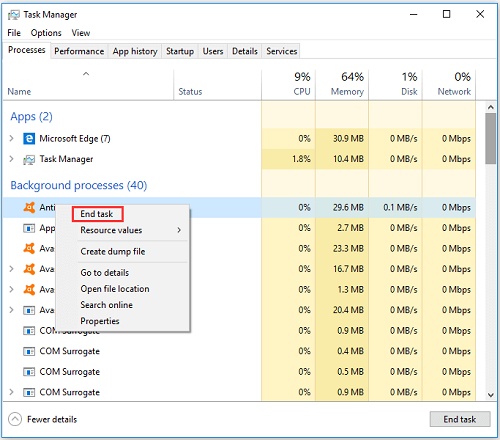
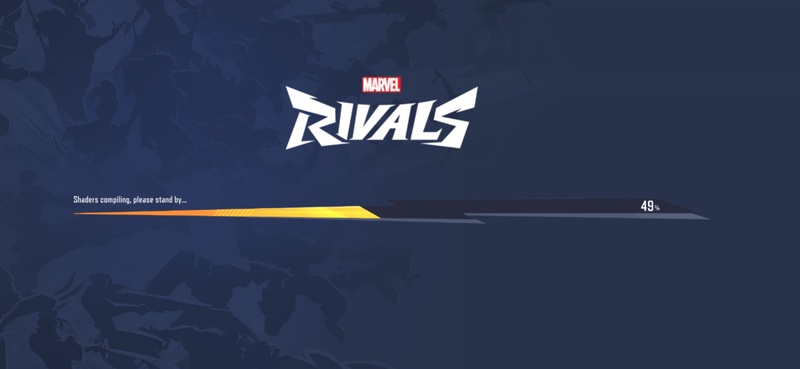

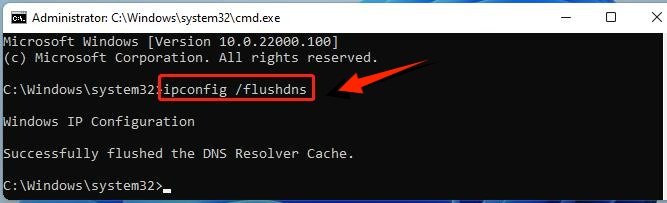
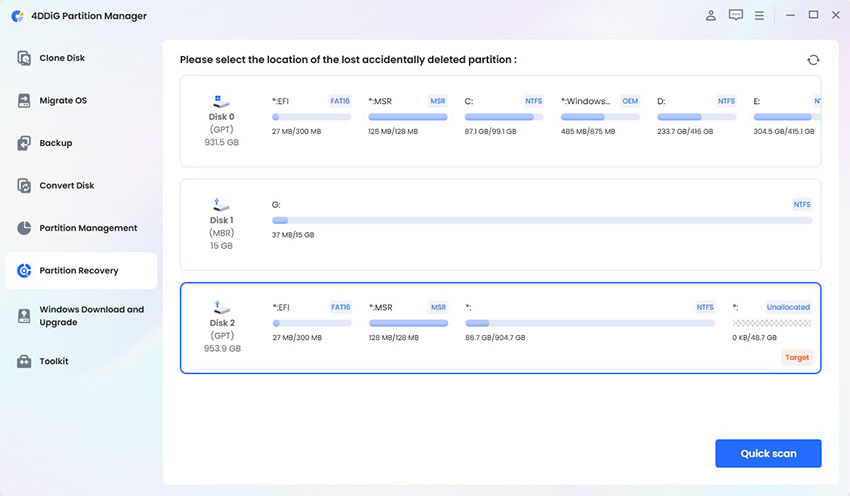
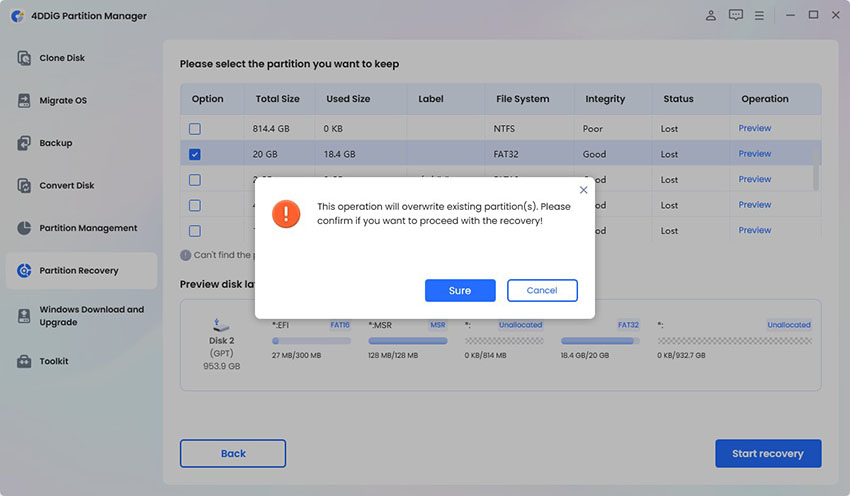
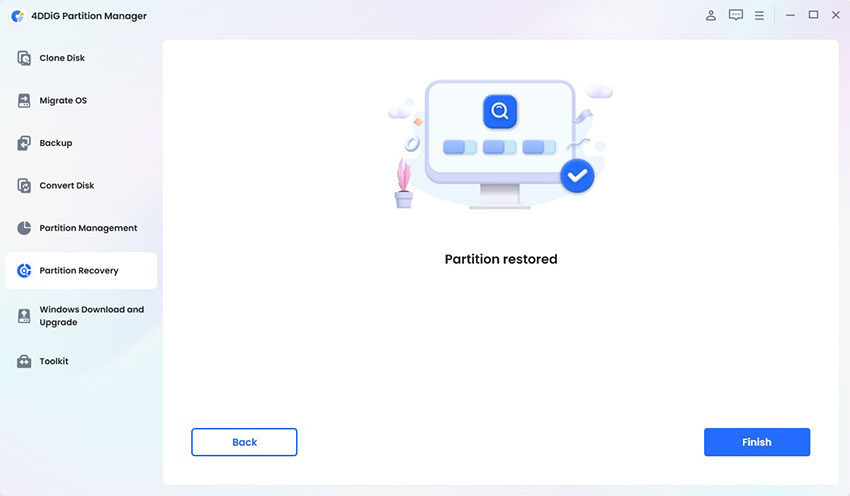
 ChatGPT
ChatGPT
 Perplexity
Perplexity
 Google AI Mode
Google AI Mode
 Grok
Grok