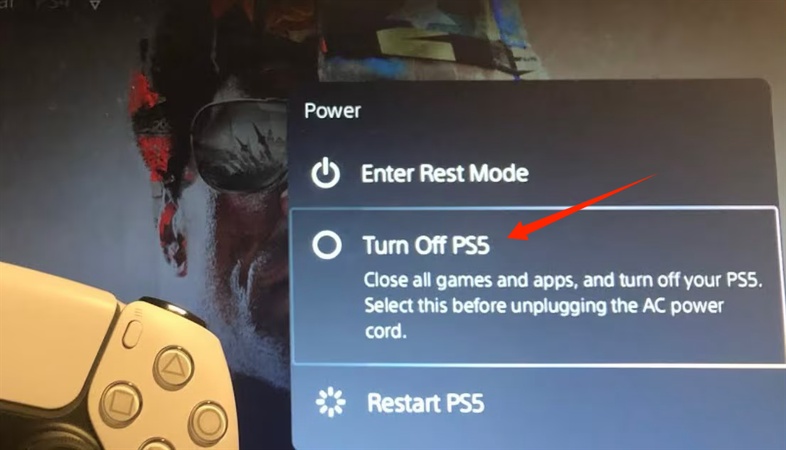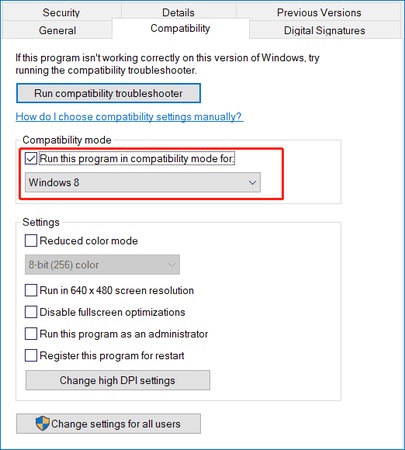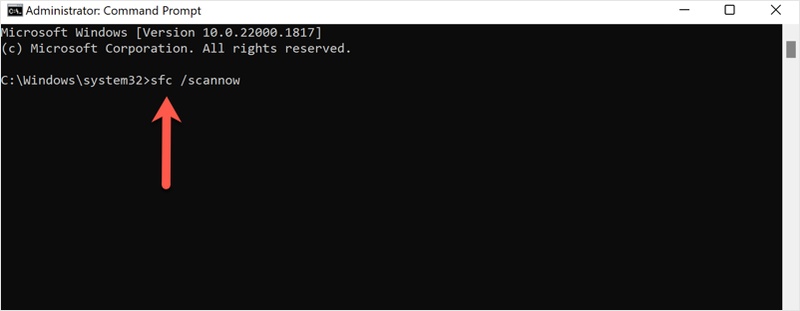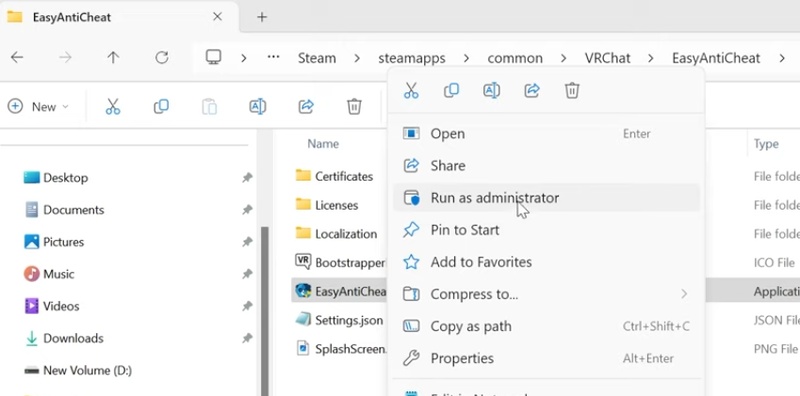How to Fix Marvel Rivals 2103 Error in 2026?
The issue, “Error Code 2103 Marvel Rivals Operation Frequency Too High”, prevents many players from entering matches or joining queues across platforms like PC, PS5, and Xbox Series X. The error has become increasingly common since early 2025, especially during server spikes or patch rollouts. In this guide, we’ll explain what the Marvel Rivals 2103 error means, why it appears, and provide step-by-step methods to fix it permanently.
1.What Does 2103 Operation Frequency Mean in Marvel Rivals?
The Marvel Rivals 2103 error usually appears when the game’s backend detects too many repeated requests from your account or device within a short time frame. In simple terms, it means the game thinks you’re overloading the matchmaking servers, even if you’re not.
What Causes the Marvel Rivals 2103 Error?
Understanding these causes makes it easier to apply the correct fix and avoid getting stuck in the queue indefinitely.
- Rapid Queue Spamming: Continuously pressing “Play” or rejoining matches too quickly can flag your activity as a flood request.
- Unstable Network Connection: High latency or packet loss might make the game resend matchmaking requests too often.
- Corrupted Cache or Temporary Files: Old or conflicting files may confuse the client and cause repeated connection attempts.
- Server Overload or Maintenance: During peak hours or server updates, the matchmaking system may throttle frequent requests.
- Cross-platform Sync Issues: Players using linked accounts between PC and consoles might experience this due to desynchronized sessions.
3. How to Fix Error Code 2103 Marvel Rivals?
Below are several tested fixes that address the operation frequency too high Marvel Rivals 2103 error across all platforms.
Fix 1: Check Server Status
Before troubleshooting your own system, always confirm whether the issue is server-side. If the Marvel Rivals servers are down or under maintenance, the 2103 error will appear for everyone attempting to queue. Checking official updates can save you time and frustration from the Marvel Rivals 2103 error Xbox Series X.
-
Visit the official Marvel Rivals Server Status page or their verified Twitter/X handle to check if maintenance or downtime has been announced.

Third-party platforms like DownDetector or Reddit can also help you see if others are facing the same error in real-time. And if you also encounter other Marvel Rivals issues, like error code code 10 or out of video memory error, you can check the solutions.
Fix 2: Avoid Queue Spamming & Switch Modes
If you repeatedly press “Find Match” after a failed attempt, the game interprets this as excessive matchmaking requests. This can temporarily flag your account for over activity, triggering the Marvel Rivals operation frequency is too high warning. To prevent this, allow the system a short cool down before queuing again.
-
After getting the error, wait 2–3 minutes before retrying matchmaking, and do not repeatedly switch your game mode.
-
Restart the queue once the delay has passed and the servers are stable.
Allowing a brief cool down period helps reset your matchmaking frequency and reduces the chance of the 2103 error appearing again.
Fix 3: Restart Game & Platform Client
Occasionally, extra processes or cached sessions in the game client can cause repeated server requests, resulting in the error. Restarting your game and platform completely clears these background conflicts.
-
Press "Ctrl + Shift + Esc" together and open "Task Manager," then go to the "Processes" tab.
-
Right-click on "Marvel Rivals" processes and "Steam/Epic Games" process and click End Task.

-
Then relaunch your platform client, like Steam or Epic Games, and open the game again.
For Xbox and PS5 users, close the application fully and reboot the console to clear the temporary cache and fix the Marvel Rivals 2103 error PS5.
Fix 4: Optimize Network Connection
Poor or unstable internet connections can flood the server with repeated login or matchmaking requests, causing the Marvel Rivals error code 2103. Ensuring a clean and consistent connection minimizes dropped packets and server miscommunication.
-
Restart your router and modem by unplugging them for 60 seconds.
-
Switch from Wi-Fi to a wired Ethernet connection for better stability by going to "Settings", then "Network and Internet”.

Relaunch Marvel Rivals and try rejoining a match.
If you still face instability, consider changing your ISP to gain stability at Marvel Rivals servers.
Fix 5: Verify Game Files
Corrupted or missing files can disrupt how Marvel Rivals communicates with its backend servers, causing matchmaking errors like Marvel Rivals operation frequency is too high. Running this scan ensures your installation is complete and stable.
-
On Steam: Go to Library > Marvel Rivals, and then click “Properties”. Now choose “Installed Files” and click “Verify integrity of game files”.

-
On Epic Games Launcher: Navigate to “Library” and select "Marvel Rivals", then click "Three Dots", then choose “Manage” and click “Verify”.
Wait for the verification to finish, then restart your PC.
Once verified, your game files will be re-synced with the latest version, reducing crashes and server communication issues.
Fix 6: Flush DNS
Sometimes, cached DNS data on your system interferes with the connection between your computer and the Marvel Rivals servers. Flushing your DNS can fix for the network-related Marvel Rivals 2103 error.
-
Press “Windows + S” and type “cmd," then right-click “Command Prompt” and select “Run as administrator.”
-
Run the following commands one by one:
-
ipconfig /flushdns
-
netsh winsock reset
-
netsh int ip reset

-
Then, restart your PC and relaunch Marvel Rivals.
Bonus: Backup Data First before Fixing Marvel Rivals 2103 Error
Before attempting advanced fixes to the Marvel Rivals error code 2103 or game reinstallations, it’s wise to back up your system and game data to prevent accidental loss. That’s where 4DDiG Partition Manager comes in. It helps ensure that your game saves and system files are secure before troubleshooting.
Secure Download
-
Run the 4DDiG Partition Manager on your computer after downloading and installing it. Go to the "Backup" option and click "File Backup"

-
Select all the files that you want to back up using 4DDiG’s graphical user interface and click “Next”.

-
Select the target location where you want to save the backup and click “Start”.

-
When the backup is complete, you will get a pop-up window where you need to click “Sure” before you close everything. Now your backup is successful, and your game data is saved.

More FAQs about Marvel Rivals 2103 Error
1. How to fix the DirectX error in Marvel Rivals?
Try updating your GPU drivers, verifying game files, and switching between DirectX 11 and DirectX 12 modes in the configuration file.
2. Why does Rivals take so long to load?
This usually happens due to server congestion, background updates, or disk performance issues. Try clearing the cache and verifying installation integrity.
Conclusion
The Marvel Rivals 2103 error can feel like a huge roadblock, but most cases stem from minor connection or server issues. By following the methods, you can quickly get back into action.
Before performing advanced fixes, always remember to back up your data with the 4DDiG Partition Manager. It’s the safest way to protect your files while troubleshooting.
Secure Download
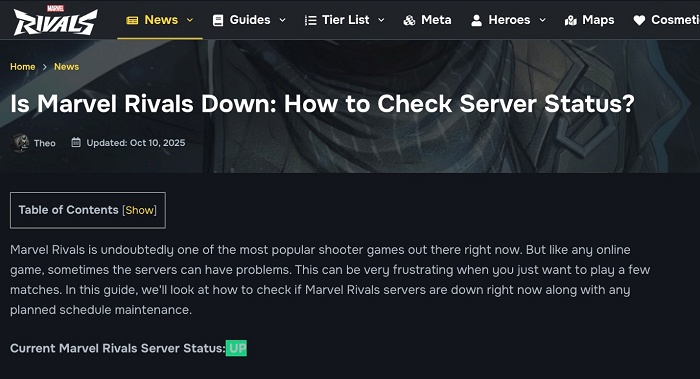
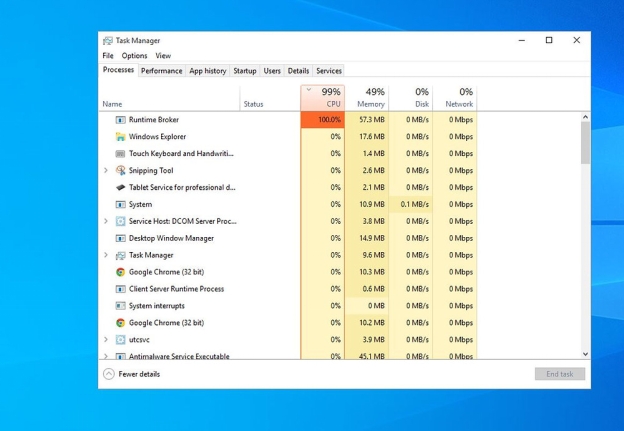
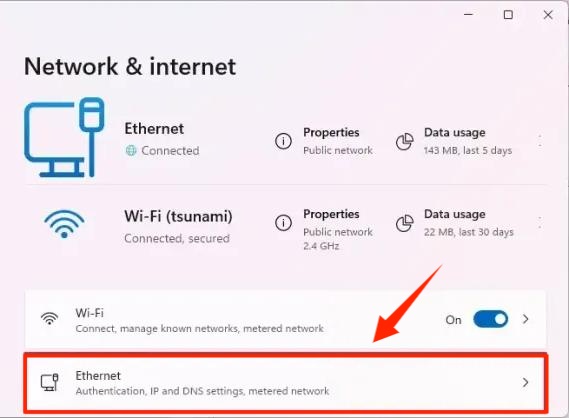
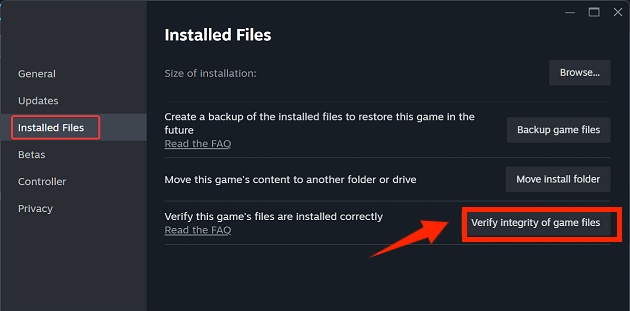
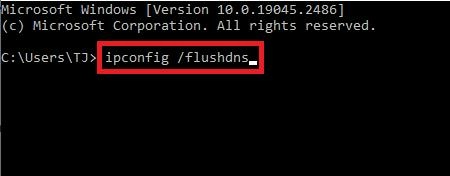


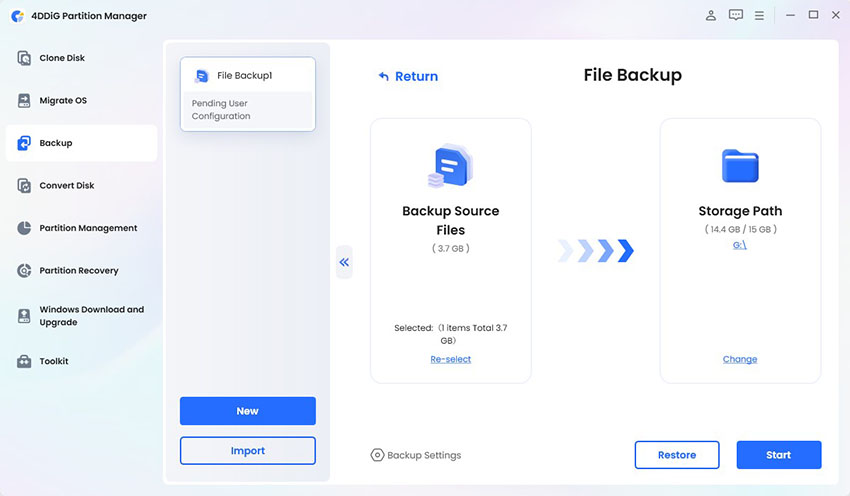
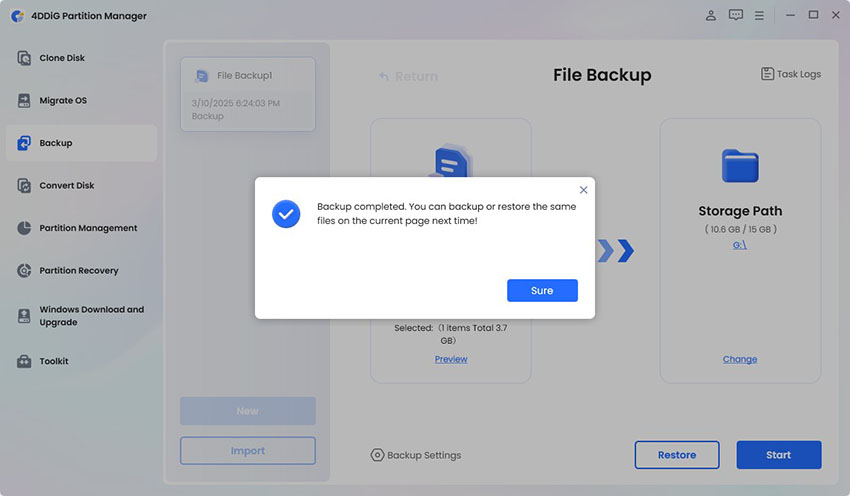
 ChatGPT
ChatGPT
 Perplexity
Perplexity
 Google AI Mode
Google AI Mode
 Grok
Grok