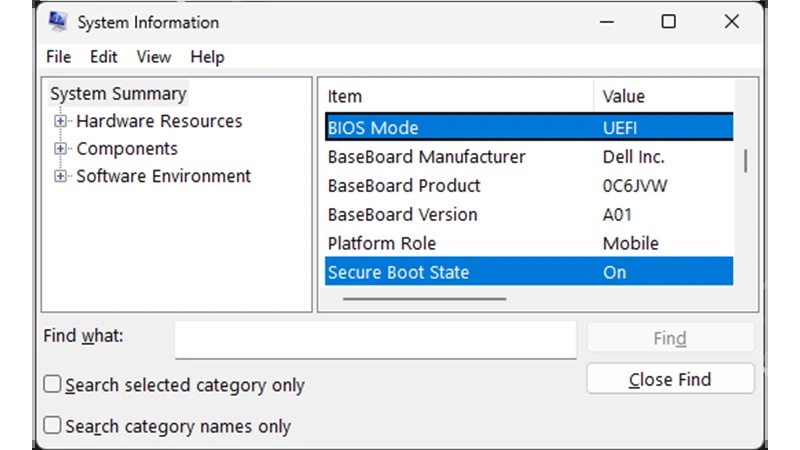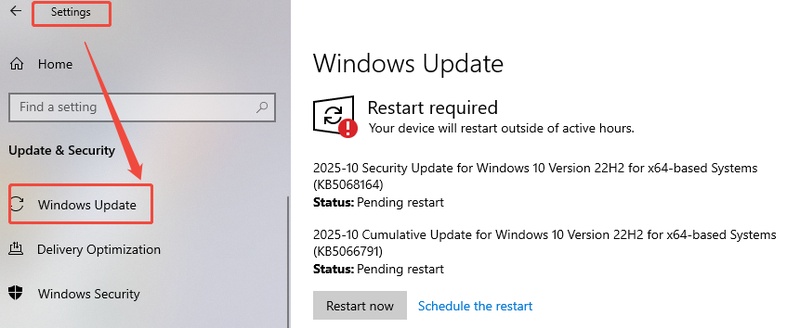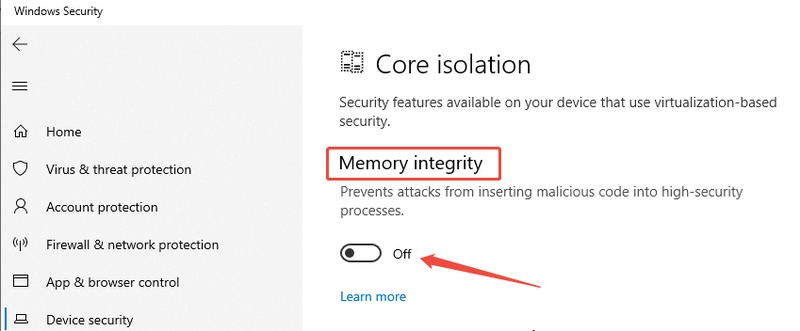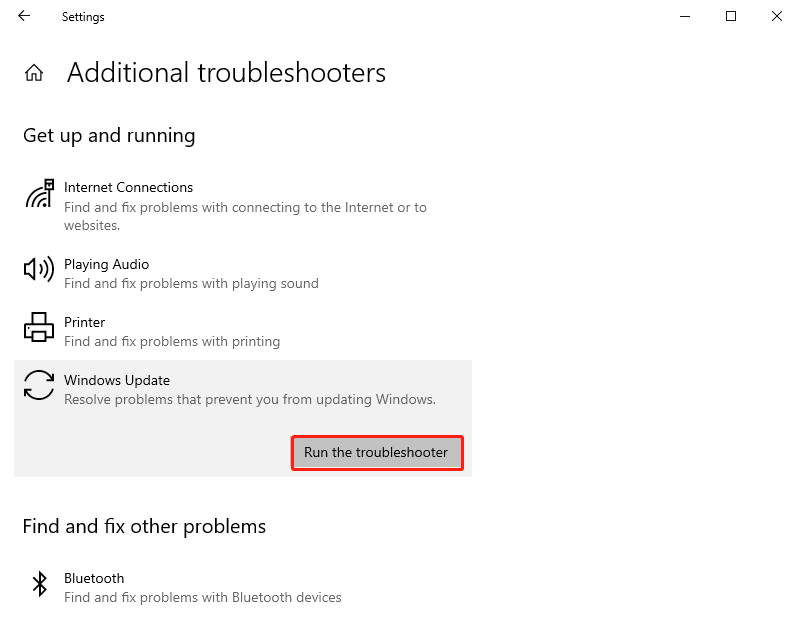How to Fix Battlefield 6 DirectX Error?
You’re in the middle of an intense match, shooting all around, and suddenly, the game freezes with a Battlefield 6 DirectX error. Frustrating, right? Many players have reported this issue after recent updates, especially when using DirectX 12. Whether it’s DXGI_ERROR_DEVICE_REMOVED, a DirectX error out of memory, or a hang detected, this guide will walk you through every reliable solution. Keep reading to learn how to fix the Battlefield 6 Error.
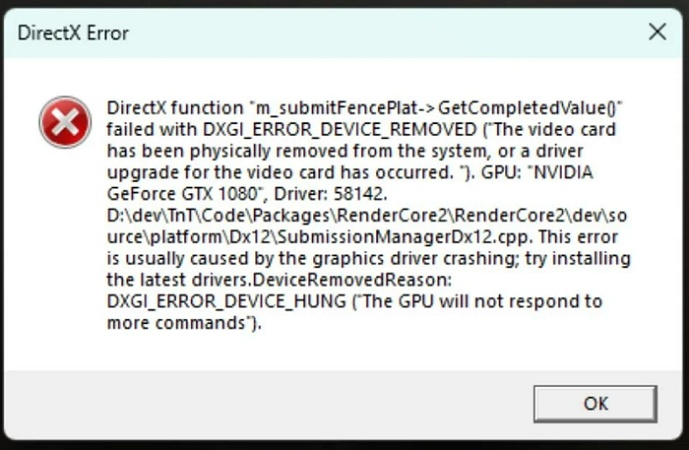
1. What Is the Battlefield 6 DirectX Error?
Sometimes, when launching or playing the game, you may encounter an unexpected message saying Battlefield 6 DirectX function error. These errors usually indicate that the game cannot communicate properly with your graphics card through DirectX.
🛡 Common Forms of Battlefield 6 DirectX Error
- DirectX Error DXGI_ERROR_DEVICE_REMOVED: Your GPU driver crashed or was physically disconnected during gameplay.
- DirectX Error DXGI_ERROR_DEVICE_HUNG: The game detects a GPU timeout or freeze.
- DirectX Error E_OUTOFMEMORY: The game exceeds your GPU’s VRAM limit or encounters allocation conflicts.
⛔ Common Causes of Battlefield 6 DirectX Error
If you keep getting a DirectX error Battlefield 6, here are the most common reasons behind it:
- Outdated or corrupted GPU drivers.
- Overlays (Discord, Steam, NVIDIA, or Xbox) interfere with DirectX.
- Running the game at ultra-high graphics settings or unlocked FPS.
- Shader cache corruption or missing game files.
- Conflicts between DirectX 12 and system hardware.
- Power fluctuations or GPU overheating.
2. How to Fix Battlefield 6 DirectX Error?
Now that you understand the causes, let’s explore practical fixes tested by the community and verified to work in 2025.
Fix 1: Close Overlays & Background Apps
Overlays from apps like Discord, Steam, NVIDIA GeForce Experience, and Xbox Game Bar often inject code into the Battlefield 6 process, which can interfere with DirectX. So before diving into deeper Battlefield 6 DirectX error fixes, you can try disabling overlays and closing unnecessary background apps first, since they’re among the most common causes of DirectX crashes.
-
Press “Ctrl + Shift + Esc” on your keyboard and open “Task Manager”
-
Now, go to the “Processes” tab and end unnecessary tasks like “Discord”, "Steam", etc., by right-clicking on the task and choosing "End Task”.

-
Now, open “Steam” and go to “Settings” and choose “In Game”. Uncheck the “Enable the Steam Overlay While in Game” option and click “OK” to apply changes.
Disabling overlays eliminates conflicts with the DirectX rendering process and often fixes random crashes immediately.
Fix 2: Enabling V-Sync
Uncapped frame rates can push your GPU beyond its stable limits, especially if Battlefield 6 runs higher than your monitor’s refresh rate. This mismatch may cause DXGI_ERROR_DEVICE_REMOVED or hang-detected errors due to graphics overload.
Enabling V-Sync helps synchronize your frame rate with the monitor, reducing stress on both GPU and DirectX and ultimately making the game run smoother and more stable.
-
Start your Battlefield 6 game and go to “Settings” from the home screen. Then click “Graphics” from the left menu and scroll down to the “Vertical Sync” option. Enable it and restart the game.

Enabling V-Sync sets frame rates according to your display’s refresh rate, ensuring smoother gameplay and preventing GPU overload.
Fix 3: Cap FPS + Disable High-Load Features
Running Battlefield 6 at unlimited FPS or with heavy graphical settings can cause instability on both NVIDIA and AMD GPUs. High GPU utilization, combined with features like Ray Tracing or DLSS, may trigger DirectX timeout, memory error, or Battlefield 6 DirectX function error.
By limiting FPS and turning off these demanding features, you can reduce power spikes, temperature buildup, and rendering errors.
-
Open the Battlefield 6 game and go to "Settings", then "Graphics", and in graphics locate the “Advanced Settings” option and click the “Edit” button against it.
-
Use the “Frame Rate Limiter” option and toggle it to limit frames in your game.

-
Turn off “Ray Tracing,” “Ambient Occlusion,” and “DLSS Quality” if enabled and restart the game.
Reducing graphical strain stabilizes GPU usage and prevents DirectX from triggering the device removed error during gameplay.
Fix 4: Change Display Mode to Windowed
If you notice that DirectX errors happen when switching tabs or minimizing the game, the issue may be related to display mode conflicts. Full screen mode forces Battlefield 6 to take full control of GPU rendering, which sometimes causes crashes when Windows interrupts or changes focus.
-
Run Battlefield 6 and go into the “Graphics” section in its “Settings” and scroll down to the “Display” section. Then use the arrow buttons to switch the “Fullscreen Mode” to “Windowed”.

Windowed mode gives Windows better control over GPU resources, often eliminating black screens or sudden DirectX crashes.
Bonus: Backup Battlefield 6 before Next Steps with 4DDiG Partition Manager
Before attempting more technical fixes like editing game files or updating GPU drivers, it’s crucial to safeguard your data. Corrupted saves or failed patches can lead to game loss, which is why backing up Battlefield 6 ensures a smooth recovery if something goes wrong.
4DDiG Partition Manager offers a fast and secure way to clone your game installation or back up your system drive before troubleshooting deeper issues.
Secure Download
-
Download and install 4DDiG Partition Manager on your computer, launch it, then select "Backup" and click "File Backup".

-
Then you can select different files from various locations that you want to back up. After selecting all files for backup, you will click “Next”.

-
Now, select the location where you want to save the backup and click “Start”.

-
Wait for a few seconds as 4DDiG processes your backup, and once it is complete, click "Sure" and your backup is successful.

Fix 5: Verify Game Files & Clear Shader Cache
Corrupt or missing Battlefield 6 files are one of the most frequent reasons for DirectX crashes. Verifying game files ensures that every required component is properly installed, while clearing the shader cache allows the game to rebuild fresh, error-free data.
-
Open the Steam app and right-click "Battlefield 6" from the library, then choose "Properties"
-
Click the “Installed Files” option and click the “Verify integrity of game files” button.

-
Open File Explorer and go to the “Battlefield 6” file in “Documents” and delete the contents of the "Cache" folder. Now restarting the game will rebuild the cache files, including the shader cache.
Fix 6: Update GPU Drivers
GPU driver updates often include DirectX compatibility fixes, especially for modern games like Battlefield 6. Installing the newest driver ensures stability, improved performance, and support for DirectX 12 features that Battlefield 6 relies on heavily.
-
Press “Win + X”, select “Device Manager", then expand “Display adapters” and right-click your GPU. And Choose “Update driver” and click “Search automatically for drivers”.

Updated GPU drivers improve DirectX compatibility, fix bugs, and enhance performance across Battlefield titles.
Fix 7: Change the GstRender.Dx12Enable value from 0 to 1
Some users find that Battlefield 6 defaults to DirectX 11 even on DirectX 12-supported hardware, leading to repeated DirectX function errors. Changing the GstRender.Dx12Enable setting forces the game to run in DX12 mode, aligning better with modern GPUs. This tweak can significantly reduce crashes.
-
Press Win + R and run: “%Documents%\Battlefield 6\settings”, and open the file “PROFSAVE_profile” using Notepad by right clicking it

-
and choosing "Notepad" in the "Open with option, then search for the line: "GstRender.Dx12Enable 0"
-
Change the “0” after enable to "1" and save the file, then restart the game.
Switching the DirectX version ensures your system uses the latest rendering API supported by your GPU, often eliminating recurring crashes.
More FAQs about Battlefield 6 DirectX Error
1. How to fix the DirectX error out of memory?
Lower your game resolution and texture quality, close background apps, and increase your page file size. If the issue persists, delete the shader cache or update GPU drivers.
2. What is error code 0x887a0005 on DirectX 12?
This error means DirectX lost communication with the graphics card, often due to GPU driver timeouts or overheating. Ensuring proper cooling and stable power delivery can help.
3. Which DirectX does Battlefield 4 use?
Battlefield 4 primarily runs on DirectX 11, and it includes an optional DirectX 12 mode for compatible hardware.
Conclusion
DirectX errors can turn an immersive Battlefield 6 session into a headache, but with the right fixes, you can get back on the game quickly. Always remember to back up your game data using 4DDiG Partition Manager before performing major changes or reinstallations.
This powerful disk management tool ensures that no matter what fix you try next, your Battlefield 6 progress remains safe. With these proven methods, you can finally say goodbye to the Battlefield 6 DirectX Error.
Secure Download
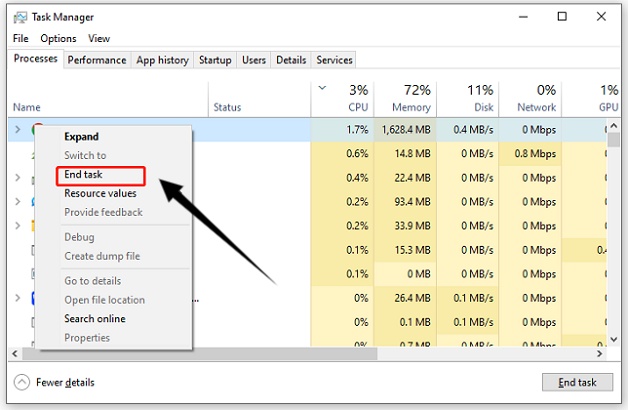
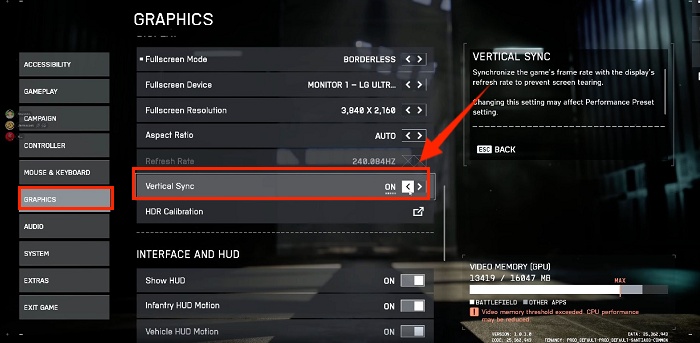
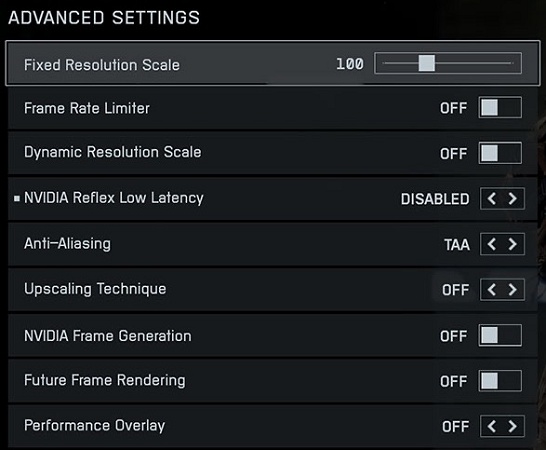
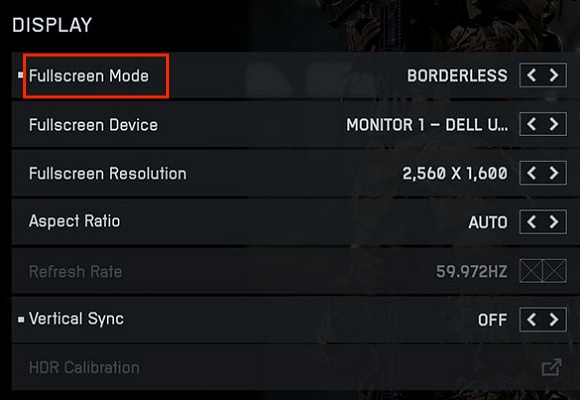


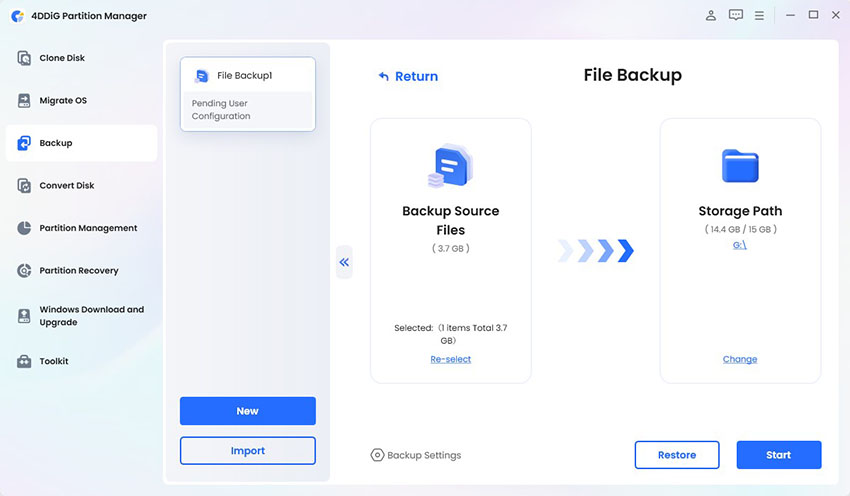
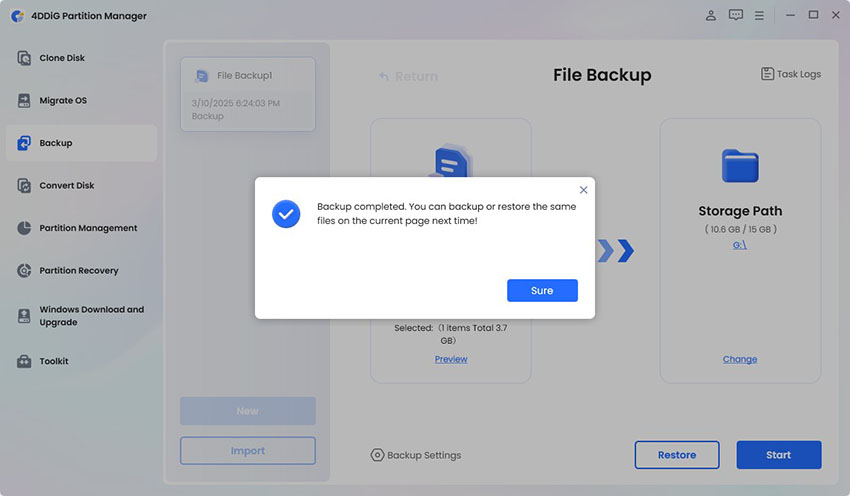
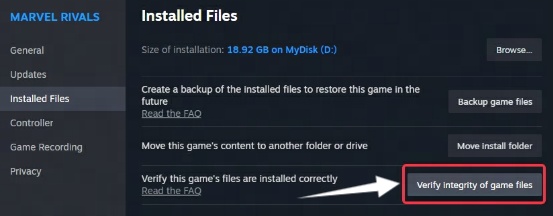
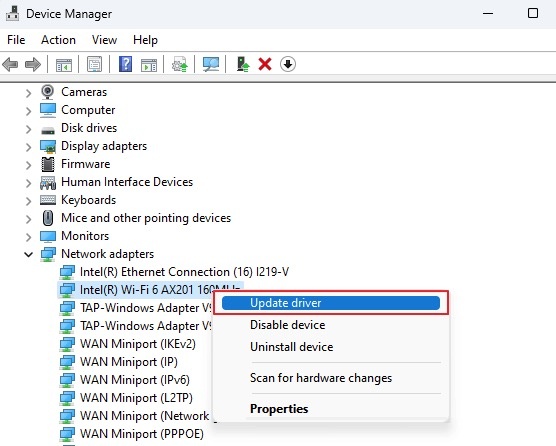
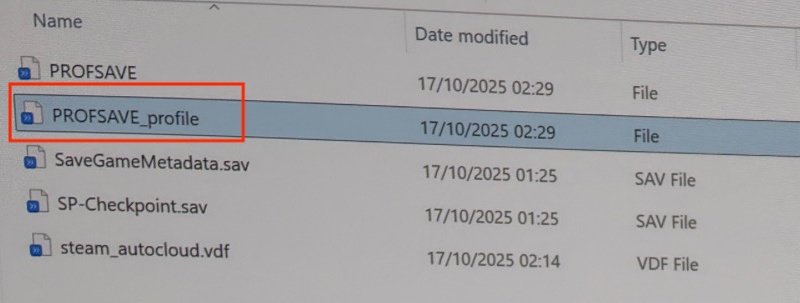
 ChatGPT
ChatGPT
 Perplexity
Perplexity
 Google AI Mode
Google AI Mode
 Grok
Grok