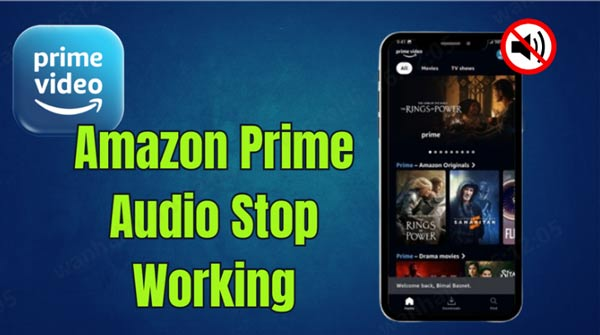How to Fix ERR_SSL_PROTOCOL_ERROR?
Have you ever tried to open a website only to be met with the frustrating message, “This site can’t provide a secure connection - ERR_SSL_PROTOCOL_ERROR”? This common browser issue blocks secure HTTPS sites, preventing access even to trusted pages like Google or YouTube.
Whether you’re facing ERR_SSL_PROTOCOL_ERROR in Chrome, Edge, Firefox, or mobile, it means something’s interrupting your SSL handshake that verifies a website’s security certificate. Here, we’ll explain what the ERR_SSL_PROTOCOL_ERROR means, its main causes, and the 11 proven fixes to restore your connection fast, no matter your device or browser.
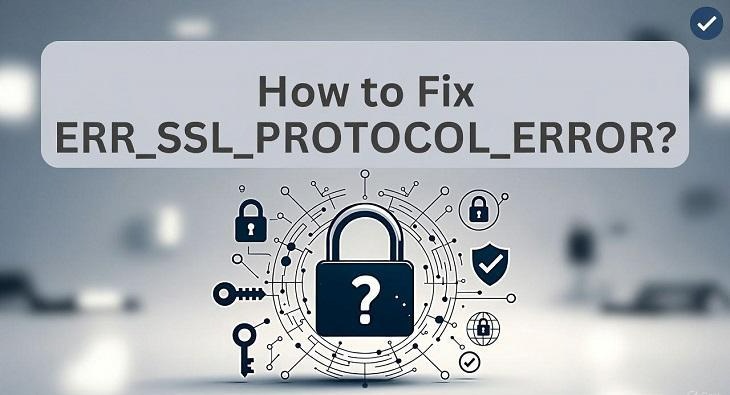
1. What is ERR_SSL_PROTOCOL_ERROR?
The ERR_SSL_PROTOCOL_ERROR is a browser error that occurs when your device can’t establish a secure connection to a website using HTTPS. SSL (Secure Sockets Layer) is what encrypts data between your browser and the website server. It helps in ensuring privacy and authenticity.
When the SSL handshake fails, browsers like Chrome, Edge, or Safari display this message: “This site can’t provide a secure connection”, so ERR_SSL_PROTOCOL_ERROR means the SSL protocol failed either due to certificate issues, network conflicts, or misconfigured settings.
2. What is the Cause of ERR_SSL_PROTOCOL_ERROR?
Before jumping into the fixes, it’s helpful to know what causes the issue. The ERR_SSL_PROTOCOL_ERROR on all browsers typically happens because the browser can’t complete the SSL handshake due to one or more of these reasons:
- Incorrect system time or date: SSL certificates have strict time validity periods; wrong system clocks often trigger validation errors.
- Corrupted browser cache or cookies: Old or mismatched session data can break secure connections.
- Faulty antivirus or firewall settings: Some security programs block SSL handshakes that they mistake as suspicious.
- Outdated browser or operating system: Missing security updates prevent newer SSL/TLS protocols from functioning properly.
- Network or DNS misconfigurations: Incorrect proxy, VPN, or DNS settings can interrupt secure connections.
No matter the cause, the following fixes will help you troubleshoot the ERR_SSL_PROTOCOL_ERROR.
3. How to Fix ERR_SSL_PROTOCOL_ERROR?
If you’re constantly encountering the ERR_SSL_PROTOCOL_ERROR, don’t worry. We’ll explain 11 effective solutions to help you restore secure connections and get your browser working smoothly again.
Fix 1: Check System Time and Date
If your system clock is incorrect, SSL certificates may appear expired or invalid, leading to connection errors. This happens because SSL validation relies on accurate timestamps to authenticate secure connections.
Ensuring your PC or phone shows the correct date, time, and time zone often fixes the issue instantly.
-
Open "Settings" and go to "Date and Time" settings on Mac, on Windows, you may right-click "Clock" and choose "Adjust Date and Time".
-
Set the “Time” and “Time Zone” options to automatic and close settings, then restart your browser.

Fix 2: Clear the Browser's Cache and Cookies
Corrupted cookies or outdated cache can conflict with new SSL sessions, resulting in ERR_SSL_PROTOCOL_ERROR. Old session tokens or expired cookies may cause browsers to reject updated certificates from the same domain. Clearing the cache forces the browser to reload secure credentials and start fresh.
-
Open your browser and click the "Options" button in the top right, then click "Delete Browsing Data."

-
Check "Cookies" and "Cache" options and set time to "All time," then click "Delete Data" and try accessing the website again.
Fix 3: Clear SSL State
Sometimes your system’s SSL cache stores expire or have invalid certificates. Clearing this cache forces Windows or macOS to rebuild a fresh SSL database. It helps fix ERR_SSL_PROTOCOL_ERROR in Chrome and Edge effectively.
-
Open Control Panel and go to Internet Options, then click "Content tab".
-
Click “Clear SSL State”, then confirm by clicking “Apply” and “OK”. Now, restart your browser and revisit the site.

Fix 4: Disable Antivirus and Firewall Temporarily
Certain antivirus programs intercept HTTPS traffic for “secure scanning,” but this can break SSL negotiation. Temporarily disabling the real-time protection or HTTPS scanning feature can confirm if that’s the culprit.
-
Open your Settings, you should disable antivirus in Settings > Windows Security > Virus & threat protecting settings.

-
Then, reload the problem website to test if the error disappears.
Fix 5: Disable Browser Extensions
Extensions that modify HTTPS requests, like VPNs, ad blockers, or privacy tools, can interfere with SSL traffic. Disabling them helps identify if one is causing the protocol error.
-
Open your browser and click the "Extensions" button from the top menu bar to go to the extensions page.
-
Now disable all extensions using the “Toggle” button and reload the site to check if one of your extensions was causing the issue.

Fix 6: Update Your Browser
An outdated browser may lack support for modern SSL/TLS protocols. Ensuring you’re running the latest version eliminates many ERR_SSL_PROTOCOL_ERROR causes.
-
Open your browser and go to Settings by clicking "Options" and choosing "Settings".
-
In Chrome, you can go to "About Chrome" and update if any updates are available. This page also tells if your browser is already up to date.

Fix 7: Refresh Your Network Configuration
Network misconfigurations or DNS cache corruption can block HTTPS handshakes. Resetting your TCP/IP stack clears temporary connection issues and restores normal communication with servers. It’s a quick and safe fix for recurring SSL errors.
-
Search "CMD" in Windows search and right-click Command Prompt, then choose "Run as Admin"
-
Run the following commands one by one:
-
netsh advfirewall reset
-
netsh int ip reset
-
netsh int ipv6 reset
-
netsh winsock reset

-
After that, restart your PC and retry the website.
Fix 8: Check Your Proxy Settings
Proxy servers can reroute encrypted connections improperly, causing SSL mismatches. If you’re unknowingly using a proxy, disabling it can help establish direct, secure connections. This step is particularly effective for users connected to public or corporate networks.
-
Open Settings and go to "Network & Internet", then "Proxy". Turn off a proxy if you have enabled it and relaunch the browser, then test the website.

Fix 9: Disable TLS 1.3 Post-Quantum Key Agreement (Chrome-Only Fix)
Chrome’s experimental TLS 1.3 features can cause compatibility issues with some websites. Temporarily disabling post-quantum key agreements helps restore access to legacy SSL servers. This is especially relevant for users encountering errors on localhost or testing environments.
-
Open “chrome://flags” then look for the option that says “TLS 1.3”
-
Click the “Dropdown” and set this option to “Disabled”. Now restart Chrome and try the website again.

Fix 10: Change DNS Servers
Incorrect or slow DNS servers may block SSL verification or redirect to expired certificates. Switching to a public DNS, such as Google’s (8.8.8.8, 8.8.4.4), can instantly resolve these issues. This change ensures faster, more reliable SSL lookups.
-
Open "Control Panel" and click "View Network Status and Tasks," then click on your connection name.
-
In the status window, click the "Properties" option and select "Internet Protocol Version 4 (TCP/IPv4)”
-
Click the “Properties” button and set your custom DNS server address (preferred: 8.8.8.8 and alternate: 8.8.4.4) and finally click “OK” to save.

Fix 11: Tweak SSL/TLS Configuration
Sometimes, the ERR_SSL_PROTOCOL_ERROR appears when your system or browser uses outdated or incompatible TLS settings. Adjusting the SSL/TLS configuration ensures your browser supports the latest encryption standards, improving compatibility with modern secure websites.
-
Press “WIN + R” and go to “inetcpl.cpl" to open your Internet Options and go to the “Advanced” tab.
-
Check mark the boxes:
Use SSL 3.0
Use TLS 1.0
Use TLS 1.1
-
Use TLS 1.2

-
Click “Apply” to save changes and restart your computer before visiting the website again.
Updating SSL/TLS settings ensures your browser uses modern encryption protocols, often resolving the issue and restoring safe, stable website access.
Bonus: Fix ERR_SSL_PROTOCOL_ERROR Caused by Disk Corruption
Sometimes, the ERR_SSL_PROTOCOL_ERROR isn’t caused by SSL misconfigurations but by underlying disk corruption or damaged partitions. When your storage sectors or browser cache directories become corrupted, it can interfere with secure connections and data validation.
In such cases, the 4DDiG Partition Manager offers a powerful solution. It scans and repairs disk errors, restores lost or inaccessible partitions, and optimizes your system’s overall performance for a smoother, more stable Windows experience.
Secure Download
-
Install 4DDiG Partition Manager on your computer and launch it. Now, go to the "Partition Recovery" and select the disk that you want to recover and click "Quick Scan".

-
Once the scan is complete, choose the partition that you want to restore. Remember that this process will overwrite the existing partitions. After selecting the partition, click "Sure" and then "Start Recovery".

-
Once the process is complete, you will see the "Partition Restored" screen, and you can click "Finish" to end the process. Try visiting your website again, and it will be fixed now.

More FAQs about ERR_SSL_PROTOCOL_ERROR
1. How to fix ERR_SSL_PROTOCOL_ERROR on Wi-Fi?
Make sure that your router firmware and system DNS are updated. Then flush DNS, disable VPNs, and reconnect to your network.
2. How to fix the err_ssl_key_usage_incompatible?
Update your browser and system SSL libraries. This error indicates a mismatch between the certificate key and its intended usage type.
Conclusion
The ERR_SSL_PROTOCOL_ERROR may seem frustrating, but most of the time, it’s caused by minor configuration issues. Whether you’re clearing SSL cache, adjusting DNS, or updating your browser, one of the methods from our guide will get your connection secure again.
For deeper system-related SSL errors caused by disk corruption, 4DDiG Partition Manager remains a powerful tool to diagnose and repair underlying problems safely. By combining software maintenance and network hygiene, you can browse securely without disruptions.
Secure Download

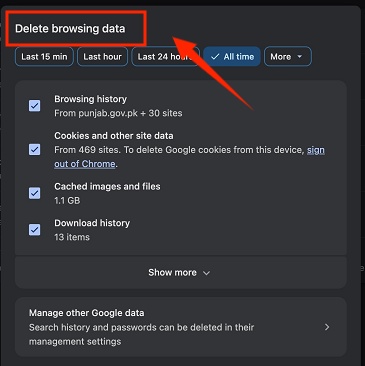
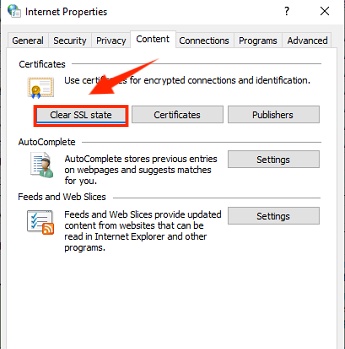

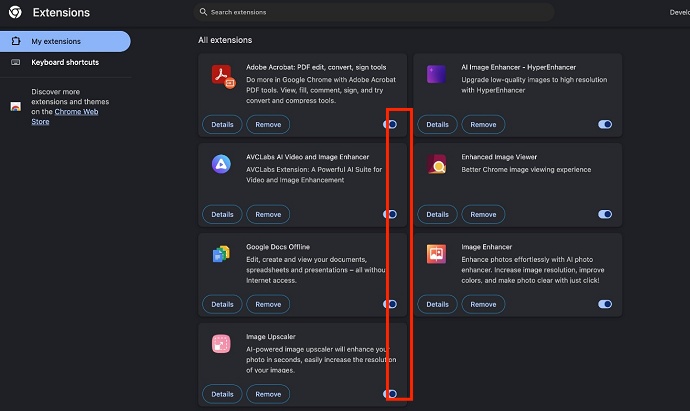
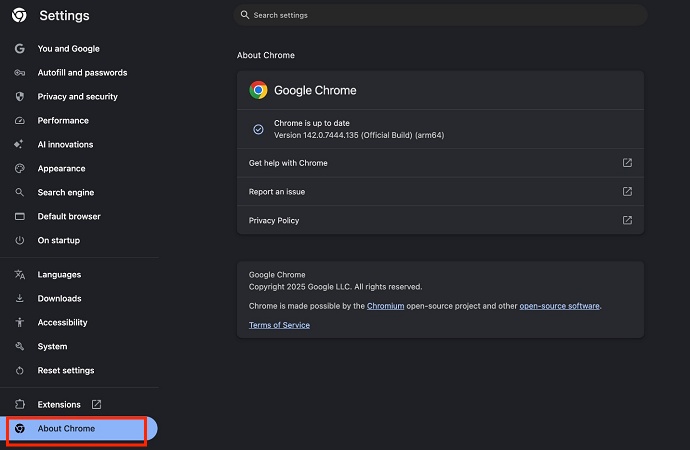
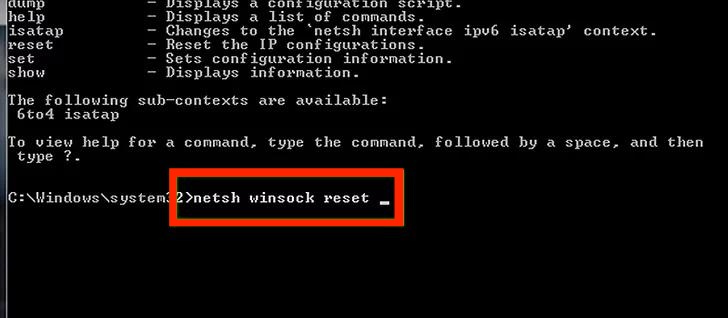
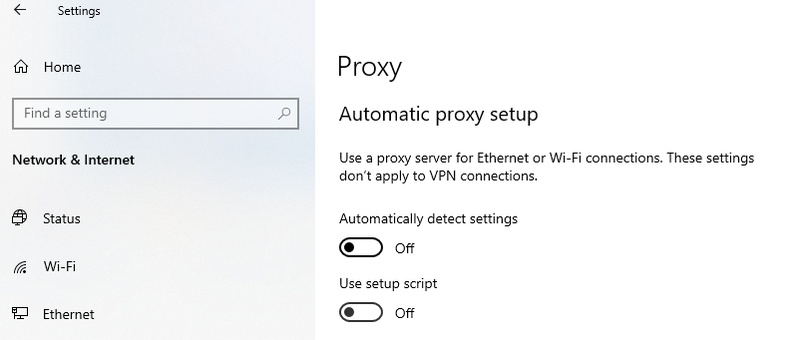

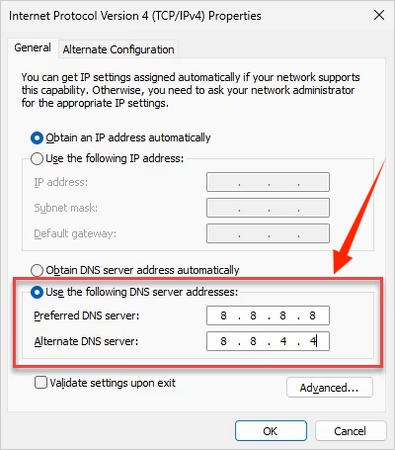
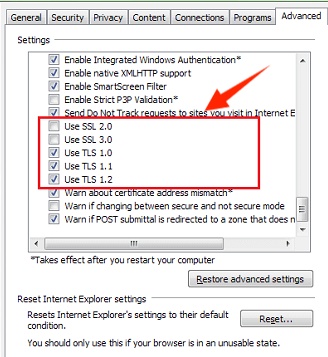
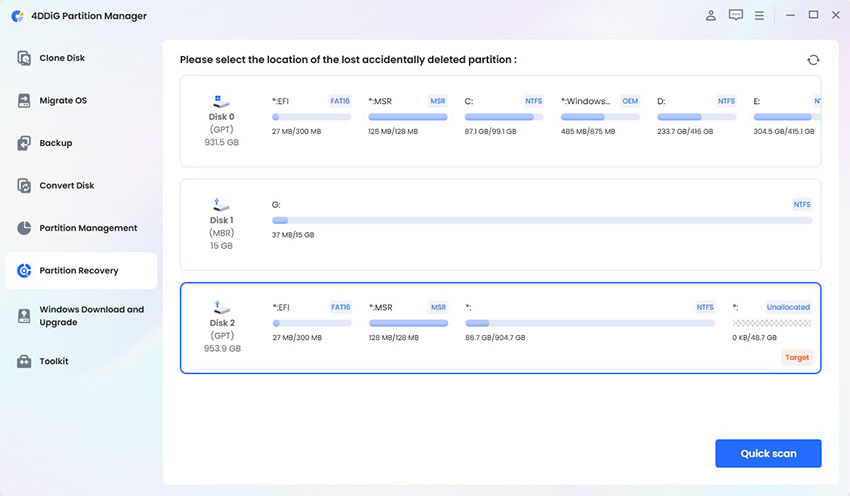
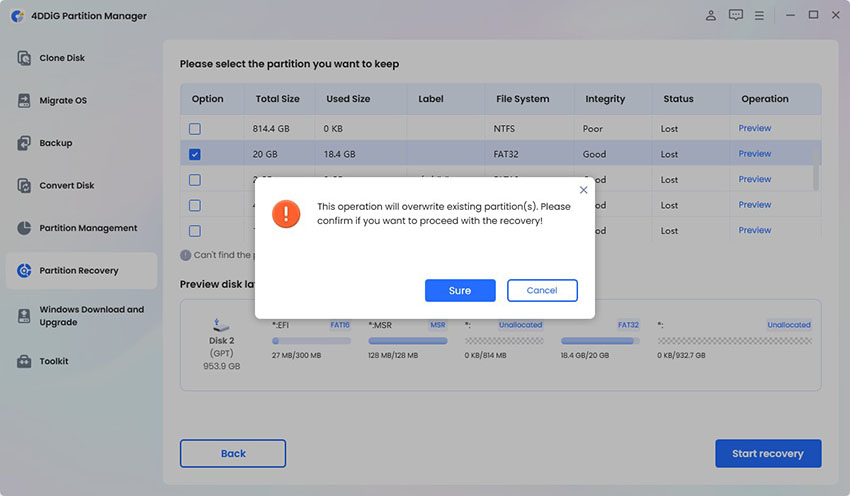
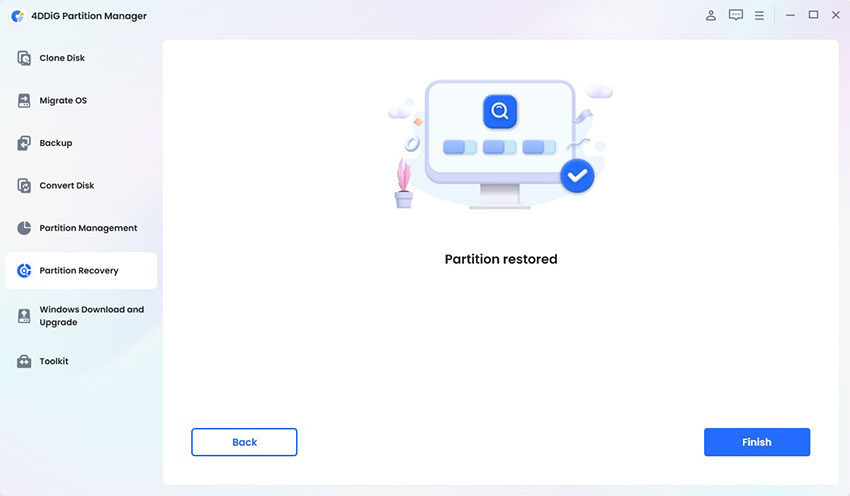
 ChatGPT
ChatGPT
 Perplexity
Perplexity
 Google AI Mode
Google AI Mode
 Grok
Grok