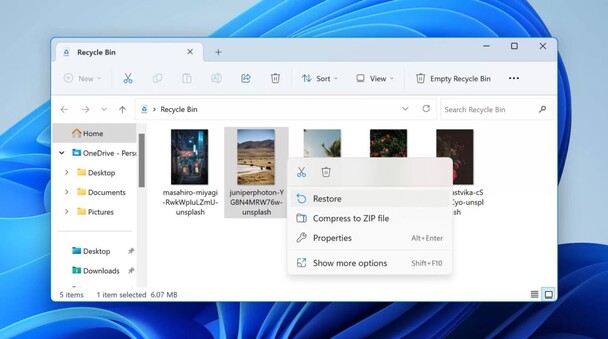How to Recover Corrupted SD Card Free
Ever wondered how to recover a corrupted SD card for free? SD cards are essential for storing photos, videos, and documents, but they can become corrupted, causing panic over potential data loss. The good news is that you don't have to spend money to retrieve your files. This article will guide you through four effective methods to recover corrupted SD cards without any cost. By using these free recovery options, you can restore access to your important data and overcome the frustration of SD card corruption. So, if you're desperate to recover corrupted SD card free, read on to discover the solutions that can bring your data back to life.

Part 1: Can I Recover Corrupted SD Card Free?
Yes, recovering data from a corrupted SD card for free is possible! While it might seem hopeless, don't format the card as it can permanently erase your files.
Instead, download reliable SD card recovery software that can undelete various file formats, including photos, videos, and documents. These tools scan your corrupted card, identify recoverable files, and restore them safely.
In the following sections, we'll explore effective methods to recover corrupted SD card free using powerful software and simple tricks.
Part 2: How to Recover Corrupted SD Card Free?
When you need to recover data from a corrupted SD card, a reliable tool is essential. 4DDiG Free Data Recovery is the top choice for this purpose, excelling at retrieving lost data from various scenarios.
In our testing, we noted that 4DDiG Free Data Recovery performs exceptionally well in recovering photo from corrupted SD cards. Whether you've accidentally deleted files, formatted the card, or encountered corruption, 4DDiG can help.
With 4DDiG Free Data Recovery, you can Recover Data from a Corrupted SD Card for free. The AI-powered technology repairs corrupted files, which is particularly recovering photo and videos. The software supports a wide range of file types and multiple SD card formats, including Transcend, SanDisk, Lexar, ProGrade, Acer, and Delkin, ensuring comprehensive recovery options.
Users can preview files before recovery, and the deep scanning capabilities ensure no data is missed. Here is how you can use 4DDiG Free Data Recovery to Recover Data from a Corrupted SD Card:
Secure
Download
Secure
Download
-
Connect Your SD Card
Securely connect your SD card to your computer using a card reader if necessary. Ensure the connection is stable. If the software doesn't automatically detect the card, try refreshing the device list or reconnecting the card.
-
Select Your Memory Card
Once the SD card is detected, select it within 4DDiG. Click "Scan" to begin searching for lost data. You can choose specific file types, like photos or videos, to speed up the process.
-
Preview and Recover Your Data
After the scan, preview the recoverable files to ensure they are intact. Select the files you need and choose a different location to save them to avoid overwriting the original data.
Part 3: How to Recover Corrupted SD Card Free in Other Ways?
While 4DDiG Free Data Recovery is a powerful and effective tool for recovering data from corrupted SD cards, there are other methods you can try as well. These alternative solutions may help you restore your valuable files without any cost.
Way 1: Try the CHKDSK Command
The CHKDSK command is a built-in Windows utility that can help you repair corrupted SD cards and recover your valuable data. This handy tool scans your SD card for errors and attempts to fix them automatically.
Here's how to use the CHKDSK command to fix your corrupted SD card:
- Connect your SD card to your computer using a card reader or adapter. Open the Command Prompt by typing "cmd" in the Windows search bar and pressing Enter.
- In the Command Prompt, type "chkdsk [drive letter]: /f" (replace [drive letter] with the actual letter assigned to your SD card). For example, if your SD card is assigned drive E, you would type "chkdsk E: /f". Press Enter to start the process.
-
The CHKDSK utility will begin scanning your SD card for errors and attempting to repair them. This process may take some time, depending on the size of your SD card and the extent of the corruption. Be patient and let the tool do its job.

- Once the CHKDSK process is complete, check if you can now access your files on the SD card. If the corruption was minor, the CHKDSK command might have successfully repaired your SD card
Way 2: Reinstall the Driver
If your computer is having trouble reading your corrupted SD card, the issue might lie with the card's driver. In such cases, reinstalling the driver can help your system recognize the SD card and grant you access to your data.
Follow these steps to reinstall the SD card driver and recover your files:
- Connect your SD card to your computer using a card reader or adapter. Press the Windows key + X and select "Device Manager" from the menu.
-
In the Device Manager window, expand the "Disk drives" section. Locate your SD card in the list, right-click on it, and select "Uninstall device." Check the box that says "Delete the driver software for this device" and click "Uninstall."

- Once the driver is uninstalled, disconnect your SD card from the computer and restart your system. After the restart, reconnect your SD card to the computer. Windows will automatically detect the card and reinstall the driver.
- After the driver reinstallation is complete, open File Explorer and check if your SD card appears in the list of available drives. If it does, try accessing your files to see if the corruption issue has been resolved.
Way 3: Rename a New Drive Letter
Sometimes, your computer may fail to read your corrupted SD card because it's having trouble assigning a drive letter to the card. In such cases, manually assigning a new drive letter can help your system recognize the SD card and allow you to access your files.
Here's how to assign a new drive letter to your corrupted SD card:
- Connect your SD card to your computer using a card reader or adapter. Press the Windows key + X and select "Disk Management" from the menu.
- In the Disk Management window, locate your SD card in the list of available drives. Right-click on the SD card's partition and select "Change Drive Letter and Paths."
-
In the new window, click "Change." Choose an unused drive letter from the dropdown menu and click "OK" to assign it to your SD card. If prompted, confirm your action by clicking "Yes."

- After assigning the new drive letter, open File Explorer and check if your SD card appears with the newly assigned letter. If it does, try accessing your files to see if the corruption issue has been resolved.
Part 4: What Causes the Data Loss from SD Card?
Data loss from SD cards can occur due to a variety of reasons. Understanding these causes can help you prevent future data loss and take better care of your valuable files.
Here are some common causes of data loss from SD cards:
- Accidental deletion: Unintentionally deleting files or formatting the SD card without a backup can lead to permanent data loss.
- Improper ejection: Removing the SD card from a device without properly ejecting it can corrupt the data on the card.
- Physical damage: SD cards are susceptible to physical damage, such as water exposure, extreme temperatures, or bending, which can render the card unreadable.
- Malware or virus attacks: Malicious software can infect your SD card and corrupt or delete your files.
- Sudden power loss: Unexpected power outages or battery failure during data transfer can result in corrupted or incomplete files.
- Exceeding the card's lifespan: SD cards have a limited number of read/write cycles, and exceeding this limit can cause data loss and card failure.
- File system corruption: Errors in the SD card's file system can make the stored data inaccessible or lead to corrupted files.
Part 5: FAQs about Recover Corrupted SD Card Free
Q: How to Recover Data from a Corrupted SD Card for free?
Ans: You can recover data from a corrupted SD card for free using 4DDiG Free Data Recovery. This powerful software can scan your SD card, locate lost files, and restore them without any cost.
Q: Can I recover data from a corrupted SD card without formatting?
Ans: Yes, it's possible to recover data from a corrupted SD card without formatting using specialized data recovery software like 4DDiG. Formatting should be avoided, as it can permanently erase your data.
Q: How to Avoid SD Card Corruption and Data Loss?
Ans: To avoid SD card corruption and data loss, always properly eject the card before removing it from a device. Regularly back up your data and avoid exposing the card to extreme conditions.
Final Thoughts
Recovering data from a corrupted SD card for free is possible with the right tools and methods. 4DDiG Free Data Recovery stands out as a powerful and user-friendly solution, offering a high success rate in retrieving lost files.By following the steps outlined in this article, you can restore your valuable photos, videos, and documents without spending a dime. Don't let a corrupted SD card ruin your day – try these free methods and get your data back today!

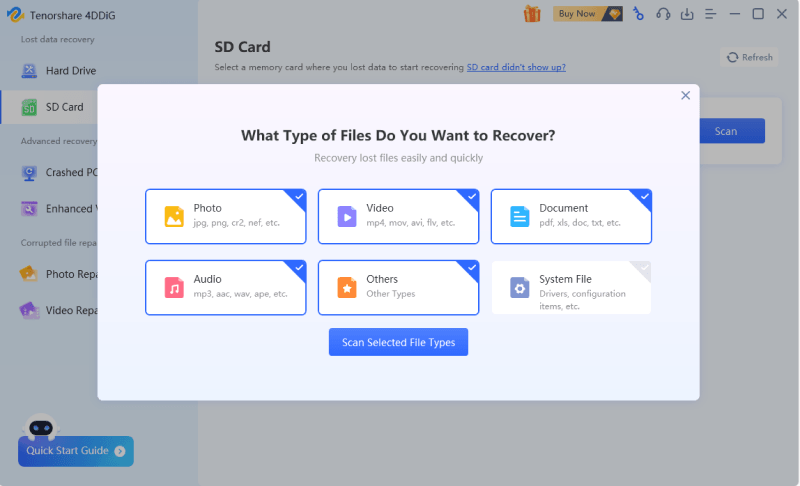

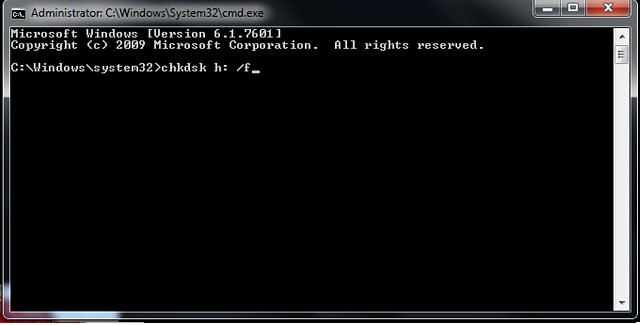
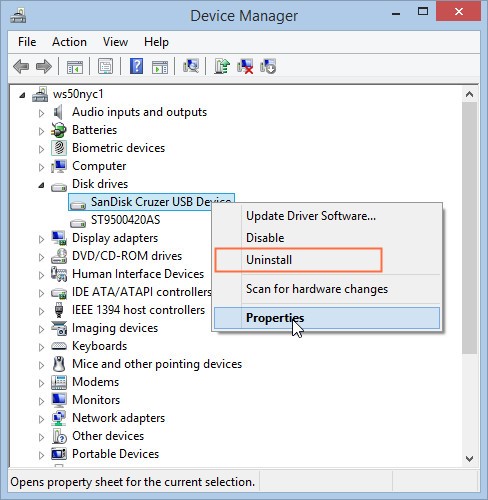
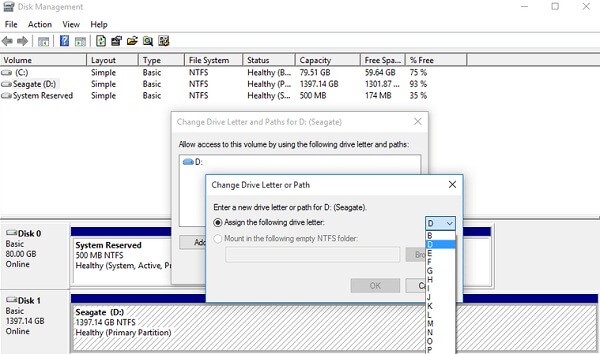
 ChatGPT
ChatGPT
 Perplexity
Perplexity
 Google AI Mode
Google AI Mode
 Grok
Grok