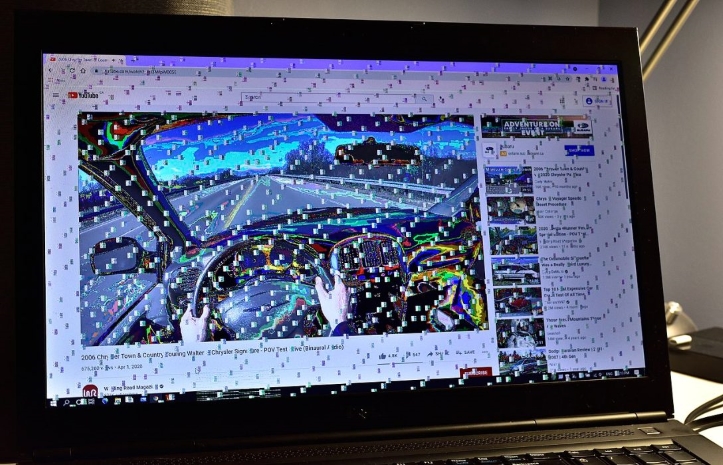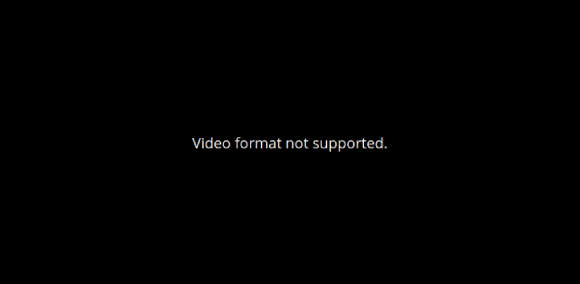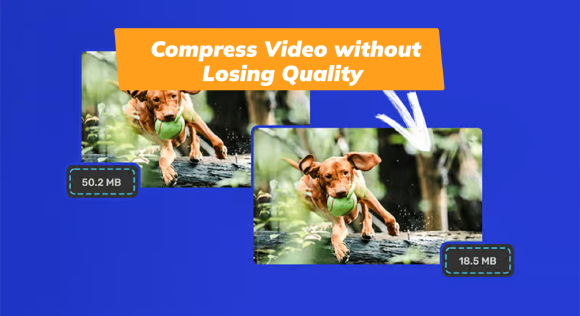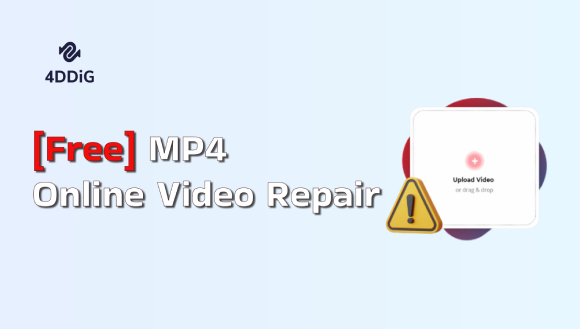5 Ways on Recycle Bin Video Recovery in Easy Steps
Question
"Hy google, how to recover my deleted videos from recycle bin also. I deleted some of my important videos by mistake. I want to recover those videos. please help me as soon as possible”
- from the Google Community
Losing the important videos from the computer isn't a good sight. Although Recycle Bin stores the deleted data, sometimes it prevents you from recovering the lost data. Can you go for the recycle bin video recovery? If you're having a tough time getting back the lost data and would love to access the data, this guide introduces brilliant ways to help you know how to recover deleted videos from Recycle Bin.
Part 1: How to Get Back Videos Deleted from Recycle Bin Before Empty
Look at the two methods below to help you know how to recover deleted videos from Recycle Bin.
1. Use Keyboard Shortcuts
The Windows operating system comes up with the undo recent changes feature to ensure that you can undo the changes made to the computer.
If you've deleted the data unintentionally, you can press the Ctrl+Z keyboard shortcut to retrieve the lost data.
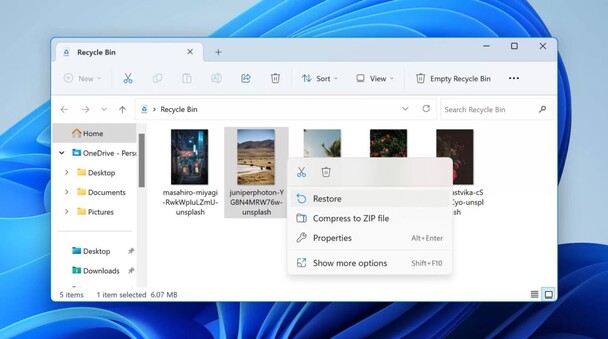
2. Check Your Recycle Bin
Learning how to get back videos deleted from Recycle Bin is also possible going into the Recycle Bin. After reaching there, you can then access the lost data.
- Launch the Recycle Bin and navigate to the folder of files you've lost from the computer.
-
After finding them, click on the Restore button to get them back on the PC.

Part 2: How to Get Back Videos Deleted from Recycle Bin After Empty
Here's a list of stunning methods to assist in learning how to recover permanently deleted videos from Recycle Bin.
1. Recycle Bin Video Recovery from Recycle Bin Recovery Software
Aiming at the Recycle Bin video recovery has turned simple thanks to the excellent and mind blowing features of the 4DDiG Data Recovery. With this tool, you can get back the lost thing from recycle bin quickly . Whether you're looking to retrieve lost images, videos, or other data types, recycle bin recovery software takes no time before getting the data back on the computer.
Secure
Download
Secure
Download
-
Install the 4DDiG Data Recovery and start the program before moving into the recyle bin, which you've lost the data form.

-
Press the Scan icon to begin the scanning process, and this will only take a few moments.

-
Preview the data and hit the Recover icon to get back the lost data.

Secure
Download
Secure
Download
2. Recycle Bin Video Recovery from OneDrive
The Recycle Bin video recovery is also possible with OneDrive. Since Windows is integrated with OneDrive , you might have enabled OneDrive backup to preserve the data from getting deleted.
Here's how to deleted videos from Recycle Bin via OneDrive.
- Launch the web browser, navigate to the Onedrive, and log in with the Microsoft account.
-
Visit the folder you've lost data from and choose the deleted data. Click on the Download button icon to begin retrieving the lost data.

3. Recycle Bin Video Recovery via Command Prompt
Despite trying various options, if you're unable to go for the Recycle Bin recovery video, you can run the command prompt to put things in order.
- Press the Windows+R key to access the search box before typing the CMD key into the search box.
-
Click on the Enter button after typing the chkdsk D/f command. D is the name of the drive letter there. Press the Y icon before typing your drive letter again and hitting the Enter icon. Type the in [drive letter:\>attrib-h-r-s/s/d*.*] command to help you regain the lost data quickly.

4. Recycle Bin Video Recovery via Previous Versions
Another way to know how to recover deleted videos from Recycle Bin is through Previous Versions. The previous versions of the Windows tend to store all the data, and you can use it to get back the lost data.
-
Launch the Windows File Explorer on the PC. Next, you'll need to visit the folder from which you've lost the data and select the Properties button.

-
Press the Previous Version icon and, select the version you want to get back, and hit the Restore icon. Doing so will help you regain the deleted videos on the computer.

Tips to Avoid Permanent Video Loss from Recycle Bin
You can avoid losing the videos permanently by looking at the tips below.
- Ensure that you're creating regular backups of the important videos.
- While deleting the unwanted data from the computer, you'll need to be careful as one mistake can cause the data loss, and removing the data from the Shift key doesn't get it moved to the Recycle Bin.
- After eliminating the data from the Recycle Bin, you must stop using the computer until you've recovered the lost data.
- Check the ''Display delete confirmation dialog'' button to prevent the data loss.
To Wrap Up
This guide helps you to go for the Recycle Bin video recovery by revealing some of the most reliable and efficient methods. After acting upon these methods, you'll be able to learn how to recover deleted videos from Recycle quickly. 4DDiG Data Recovery remains the best way to retrieve all types of data as it doesn't affect the quality of data while recovering it.
FAQs about Recycle Bin Video Recovery
Q1: Where do restored videos from Recycle Bin go?
The restored videos in the Recycle Bin will be saved in the original location.
Q2: Can I recover videos deleted 2 years ago?
You can recover videos deleted two years ago using the 4DDiG Data Recovery software. With this tool, you can get back the permanently deleted data quickly.
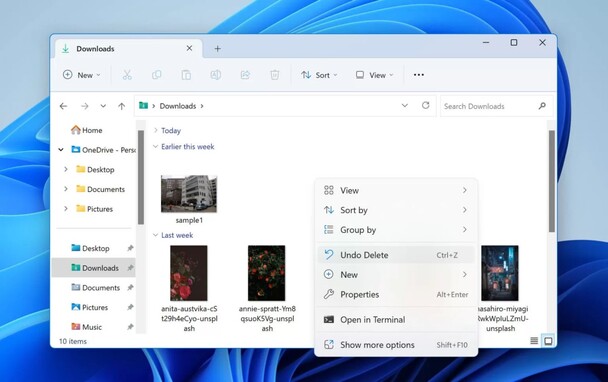



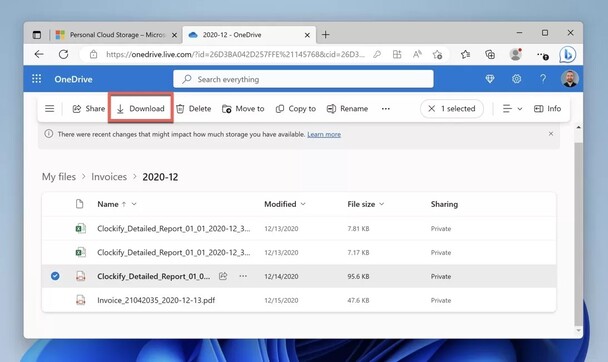
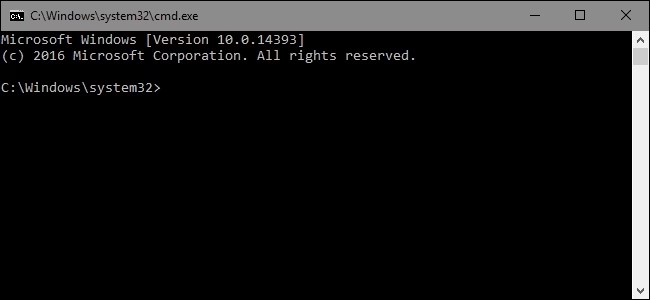
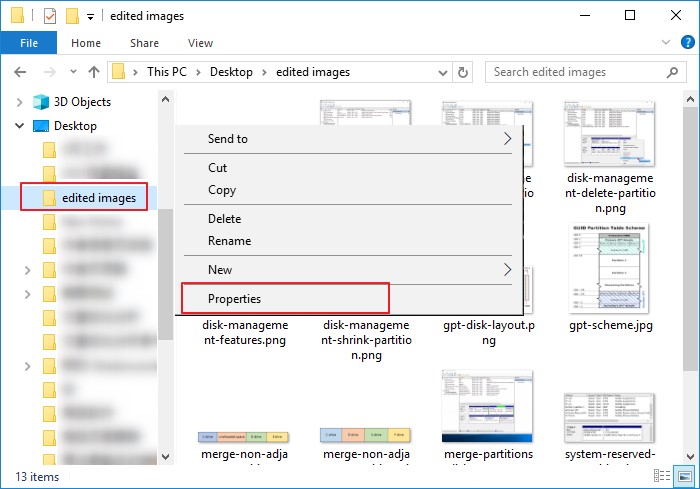
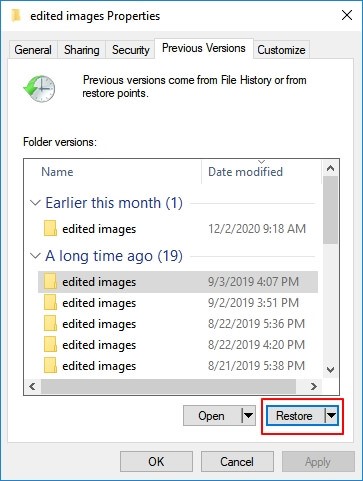
 ChatGPT
ChatGPT
 Perplexity
Perplexity
 Google AI Mode
Google AI Mode
 Grok
Grok