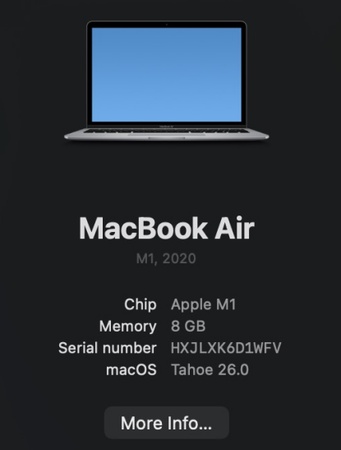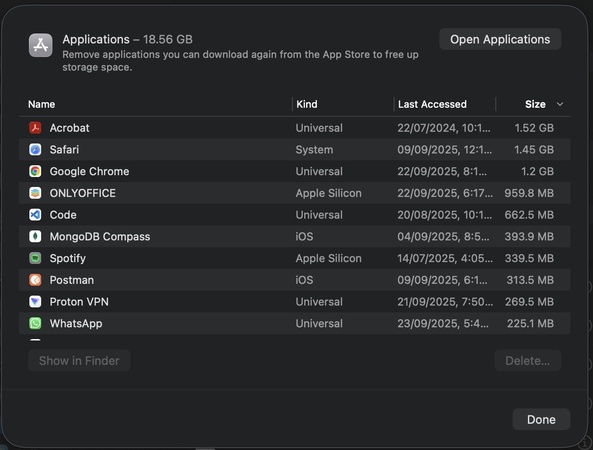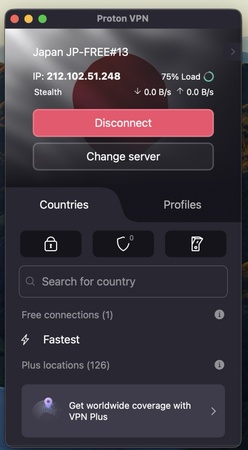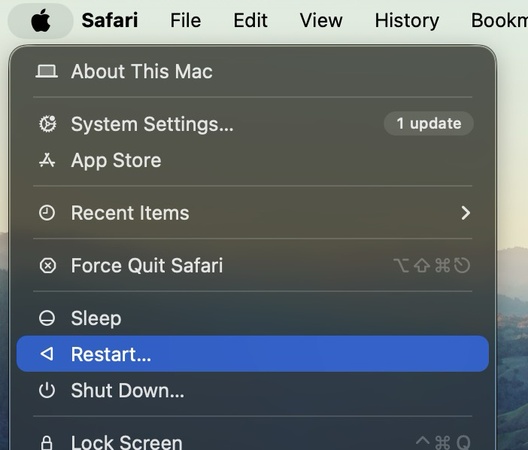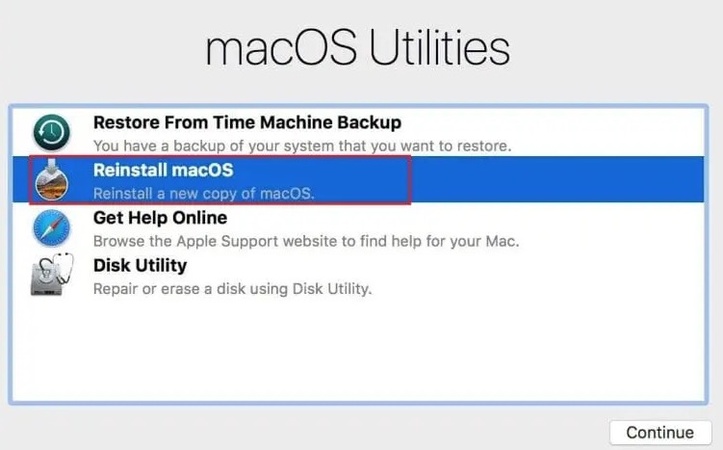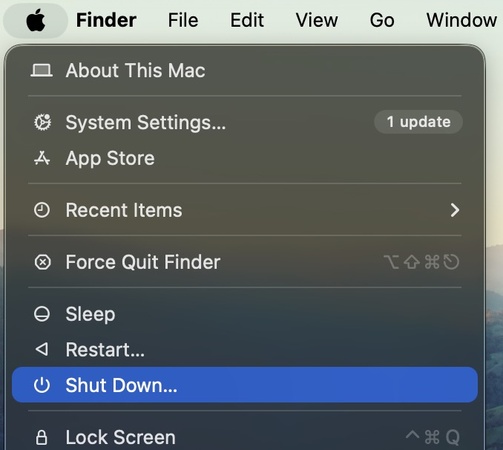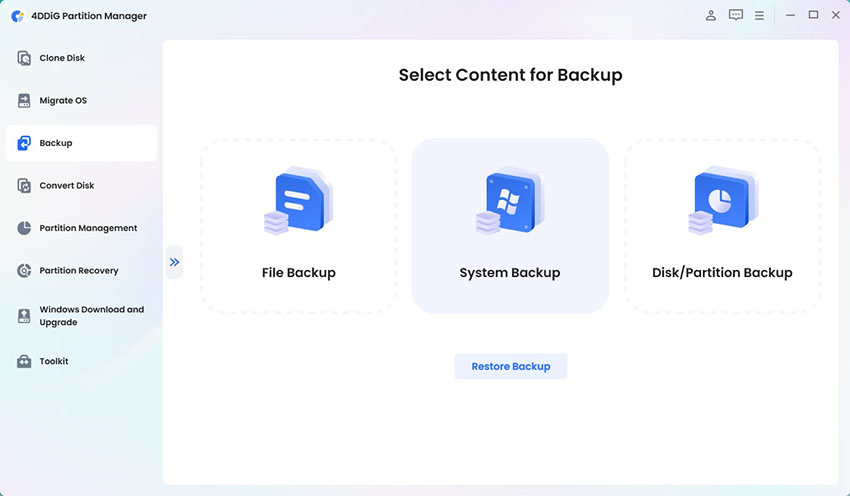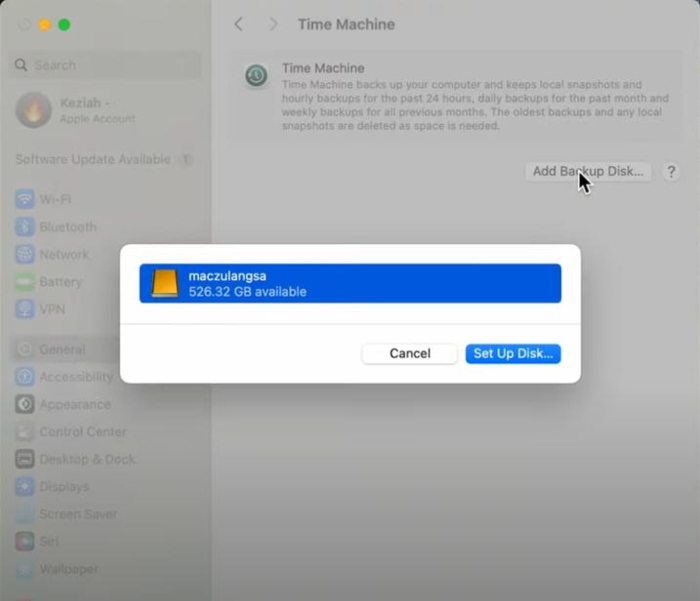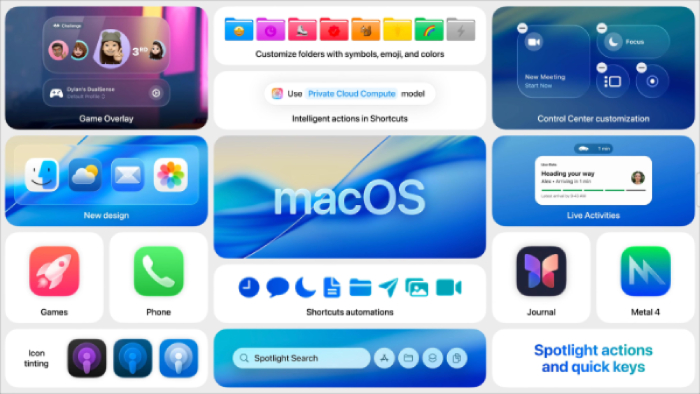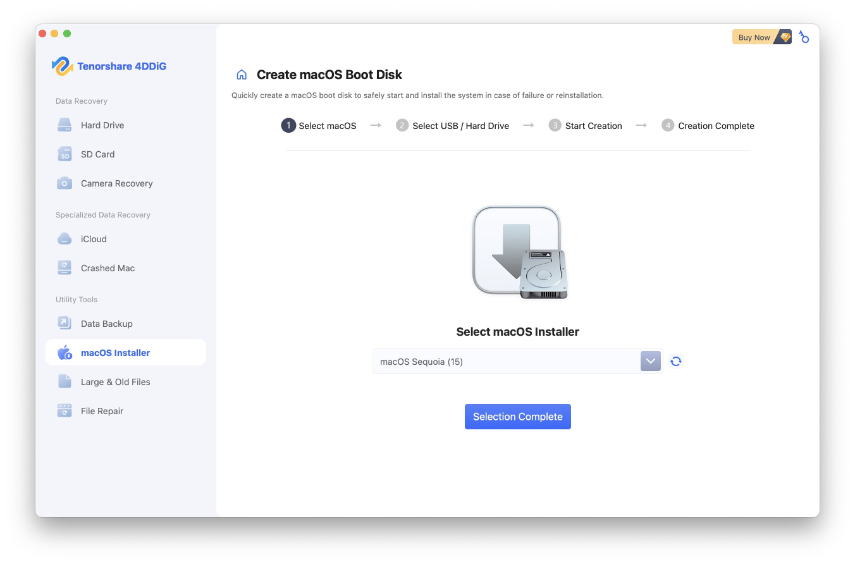Resolve macOS Tahoe Installation Failed Error with 8 Solutions
Facing the macOS Tahoe installation failed error can be incredibly frustrating, especially when you’re eager to explore the new features of the update. This problem is experienced by many Mac users because of compatibility issues, lack of storage, or technical glitches.
The positive thing is that in most cases, such an issue can be resolved by taking the right steps. We are going to take you through the reasons and the eight best solutions in this guide to get your Mac successfully started on macOS Tahoe.
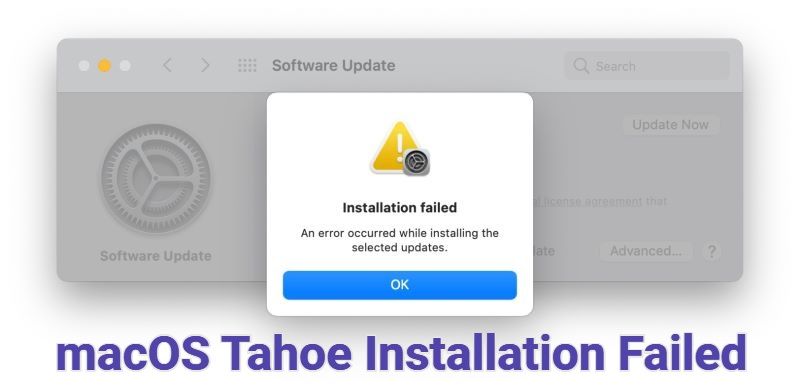
💡 Let AI Summarize for You:
Why Does My Mac Keep Saying Installation Failed?
When you are asking yourself why does my Mac keeps telling me installation failed, you are not the only one. MacOS installation errors are quite common, and they may happen for several reasons.
The cause of the problem is the initial step to its resolution. The following are the most frequently experienced causes of the error message macOS Tahoe installation failed:
- Overloaded server: Sometimes Apple’s servers are overloaded during release periods, resulting in client-side errors when obtaining update files.
- Outdated hardware: Even if your Mac receives update notifications, outdated hardware may still block installation.
- Not enough storage: macOS updates require significant free storage for both download and installation files.
- installation disruption: Interruptions during download or verification can cause the update to stop due to an unstable connection.
- Impact of security software: VPNs, antivirus software, or system cleaners can disrupt the process.
- Known macOS problems: Existing macOS issues can lead to the macOS Tahoe installation error.
Knowing these causes helps you better target the right fix.
How to Fix the macOS Tahoe Installation Failed Error?
When your Mac won’t install macOS Tahoe 26, it doesn’t necessarily mean your computer is broken. Below are eight step-by-step solutions you can try.
1. Verify Your Mac’s Compatibility
Incompatibility normally leads to failure in the installation. By making sure that your model of Mac is compatible with the Tahoe OS, you can remove hardware-related issues, and you save time on the troubleshooting process of errors that cannot be eliminated by software modification.
-
Go to the "Desktop" on your Mac and click the "Apple" logo in the top left, then click "About this Mac"
-
Now, check your Model Number and Year with the Processor name.

-
Go to Apple’s Official website that lists the compatible devices and ensure that yours is on that list. It ensures that you can enjoy macOS Tahoe installation error free.
Sometimes everything is good, from compatibility to receiving the updates. However, it still fails. When that happens, it is usually because of hardware issues.
2. Ensure Sufficient Free Disk Space
The macOS updates occupy a lot of temporary space when they are installed. In case your Mac has insufficient storage, the process may not go all the way through. Freeing up some disk space guarantees file extraction and the avoidance of unwarranted interruptions during the upgrade.
-
Open the Settings app on your Mac and go to "Storage" under the "General Tab".
-
It will show you a breakdown of everything that is using your Mac's storage.

-
Click the “i” button against any category to delete unnecessary items and free storage. Having around 35-50 GB of free storage is recommended for macOS 26 installation. Otherwise, you may see the Mac unable to install macOS Tahoe error.
3. Test Internet Connection & Apple’s System Status
An active and steady internet connection and operating Apple servers are important in downloading update files. Installations are often disrupted due to a weak connection or temporary server disconnection.
Checking on these factors will result in easier delivery of the macOS Tahoe but not failure.
-
Open your browser and go to a website like "SpeedTest.Net” and press “Go” to perform your internet speed test.
-
If you are getting enough speed according to your package, then you do not have internet problems.
-
Go to Apple System Status Page and make sure that the “macOS Software Update” option is available with a green indicator. If it is having issues, then you may see errors like installation failed on macOS 26.

4. Disable VPN or Antivirus Software
VPNs and anti-viruses may interfere with update servers and create verification or installation errors. Disabling them temporarily will break down the barriers that are there between your Mac and the servers so that the update can be carried out without any unwarranted conflict.
-
Open your third-party VPN and Anti-Virus client application, and temporarily turn these off if you cannot install macOS Tahoe 26.

-
Quit these apps and restart your Mac. When it restarts, check for "Software Updates" again and try to reinstall.
5. Restart Your Mac to Try the Update Again
Oftentimes, updates are blocked by background processes or temporary glitches. Clearing the cache errors and restarting the system environment allows the macOS Tahoe installation to start cleaner with fewer opportunities for process interruptions or freezes.
-
Move your cursor to the top left of the screen and click “Apple Logo” if you are facing the macOS Tahoe installation failed error.

-
Click the “Restart” option and follow through with any prompts if asked.
-
When the Mac restarts, wait for it to connect to the internet and then try for "Software Update" again.
6. Install macOS Tahoe with a Bootable Installer Directly
If updates keep failing through System Preferences, creating a bootable USB installer can bypass problems and install the macOS Tahoe to your device easily.
However, manually creating a bootable installer is complex. Among all the options on the market, the simplest and safest option is by using Tenorshare 4DDiG macOS Installer, which can repair the installation failed error while creating a boot disk for you to install macOS.
Secure Download
Secure Download
Key Features of 4DDiG:
- Multi-Purpose: You can use it for macOS installation and system repair.
- Wide Compatibility: Works with different macOS versions and both Intel & Apple Silicon Macs.
- Fast Creation: Quickly makes a bootable USB to save time.
- Up-to-Date: Download and install the latest macOS without hassle.
- Fast Performance: Quick boot and installation with optimized speeds.
- Easy to Use: Create a bootable installer with just a few clicks, no tech skills needed.
Steps to Use Tenorshare 4DDiG macOS Installer:
-
Download and install the 4DDiG Mac Data Recovery Software on your Mac and launch it. Go to the "Utility Tools" options and open "macOS Installer", then click "Start Creation”.

-
Use the "Dropdown menu" to choose the macOS version of your choice. Here, you will choose macOS Tahoe 26 to bypass the macOS Tahoe installation error. Click “Selection Complete” to move to the next step.

-
Connect a USB stick or storage drive to your Mac that has over 19 GB of free space available, and click "Create Now" and proceed by clicking “Format”.

-
4DDiG will automate the process for you, and after the Boot Disk is complete, it will show you the success screen. Click "Complete" and you are ready for installation.

Now, press and hold the “Power” button to see bootable volumes and select your USB. Simply follow the on-screen instructions to complete macOS Tahoe installation now.
7. Use Recovery Mode to Install macOS Tahoe
Recovery Mode is an inbuilt macOS environment for system repair and reinstallation. Its use assists in installing or reinstalling macOS Tahoe without any existing problems where the normal update operations fail.
-
Shut down your Mac by clicking the "Apple" icon and choosing "Shut Down."
-
Press the "Power" button and immediately hold the "Option CMD R" keys. You may release them when you see the Recovery Mode macOS Utilities spinning icon.

-
Choose "Reinstall macOS" and click "Continue," and follow through with the on-screen steps to resolve the macOS Tahoe installation error.
8. Reset NVRAM and SMC
Contaminated firmware configurations also do not allow running updates efficiently. NVRAM and SMC clear Low-level memory problems. Resetting NVRAM and SMC will fix any hardware issues with communication and provide your Mac with a clean starting point to install macOS Tahoe successfully.
-
One way to resolve installation failure on macOS 26 is to reset your NVRAM and SMC. To reset your SMC, you need to open the MacBook first. Disassembly is not required if you have an iMac or a Mac Mini.
-
Remove the battery and hold the power button for some seconds. In case of a battery-less Mac, you just need to remove the power cord.
-
Now, reinstall the battery and turn it on with the power button.
-
Shut down the Mac by clicking the "Apple" icon in the top left.

-
Now, hold the "Shift Control Option" buttons together and the power button.
-
Keep holding the keys for 10 seconds, then release them and press the "Power" button to turn on your Mac.
-
Now, to reset the NVRAM, you need to power off the Mac again and press the "Power" button.
-
Immediately hold "CMD Option P R" keys on your keyboard until the computer restarts, and then release them.
What Are the Requirements for Installing macOS Tahoe?
Before upgrading, make sure your Mac meets the system requirements. Otherwise, you’ll repeatedly face the cannot install macOS Tahoe 26 error.
- Apple Silicon-based processors starting from 2020
- Intel-based processor models starting from 2019
- 35-50 GB of free storage space
- The latest prior software version installed
- Stable internet connection
Ensuring your Mac meets these requirements can prevent installation failures on macOS 26 errors before they even happen.
Conclusion
Facing a macOS Tahoe installation failed error doesn’t mean your Mac is useless now. The reasons always narrow down to compatibility, storage, internet problems, or conflicts in the software.
The problem can be solved by the eight solutions mentioned above. To avoid most of the errors, Tenorshare 4DDiG for Mac can be a very useful program to launch macOS Tahoe without any hassle and without any frustrations.
Secure Download
Secure Download
💡 Summarize with AI:
You May Also Like
- Home >>
- Mac Update >>
- Resolve macOS Tahoe Installation Failed Error with 8 Solutions
 ChatGPT
ChatGPT
 Perplexity
Perplexity
 Google AI Mode
Google AI Mode
 Grok
Grok