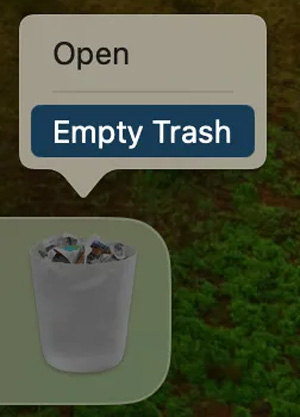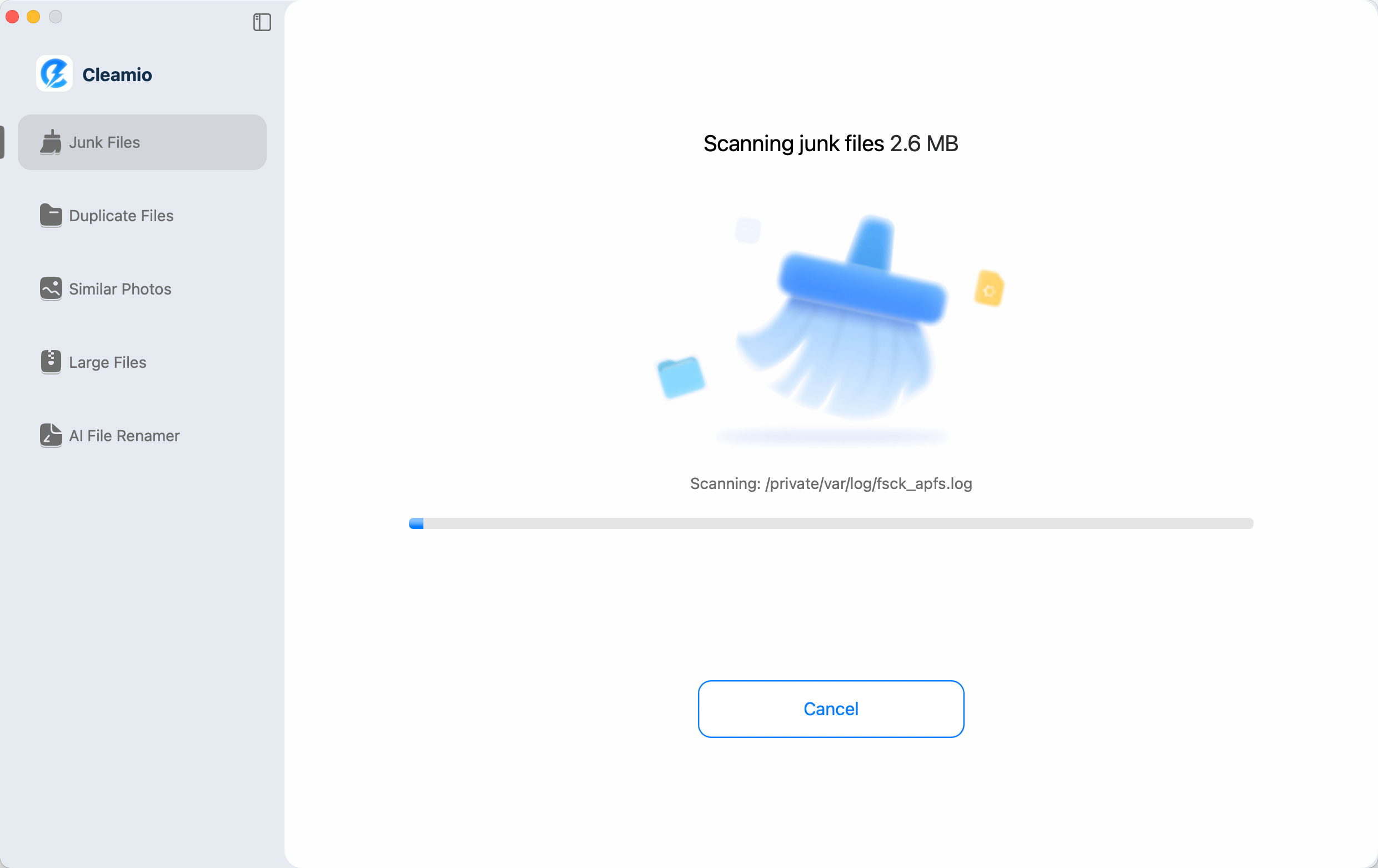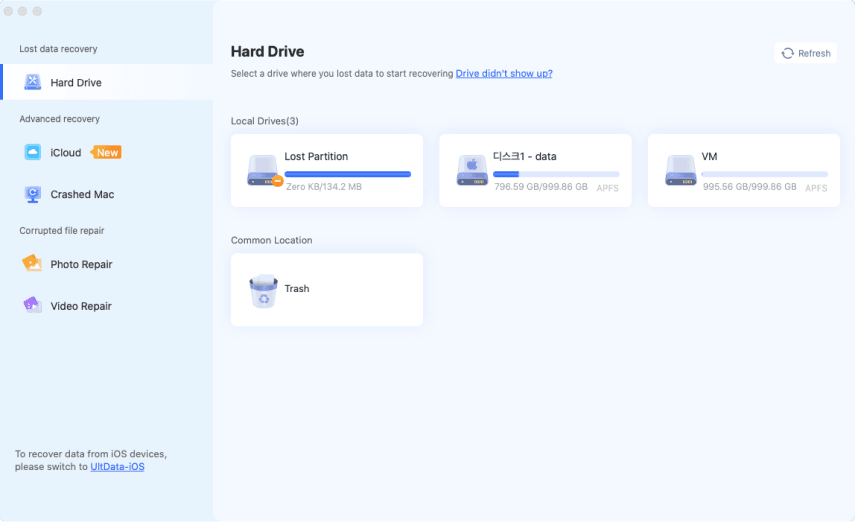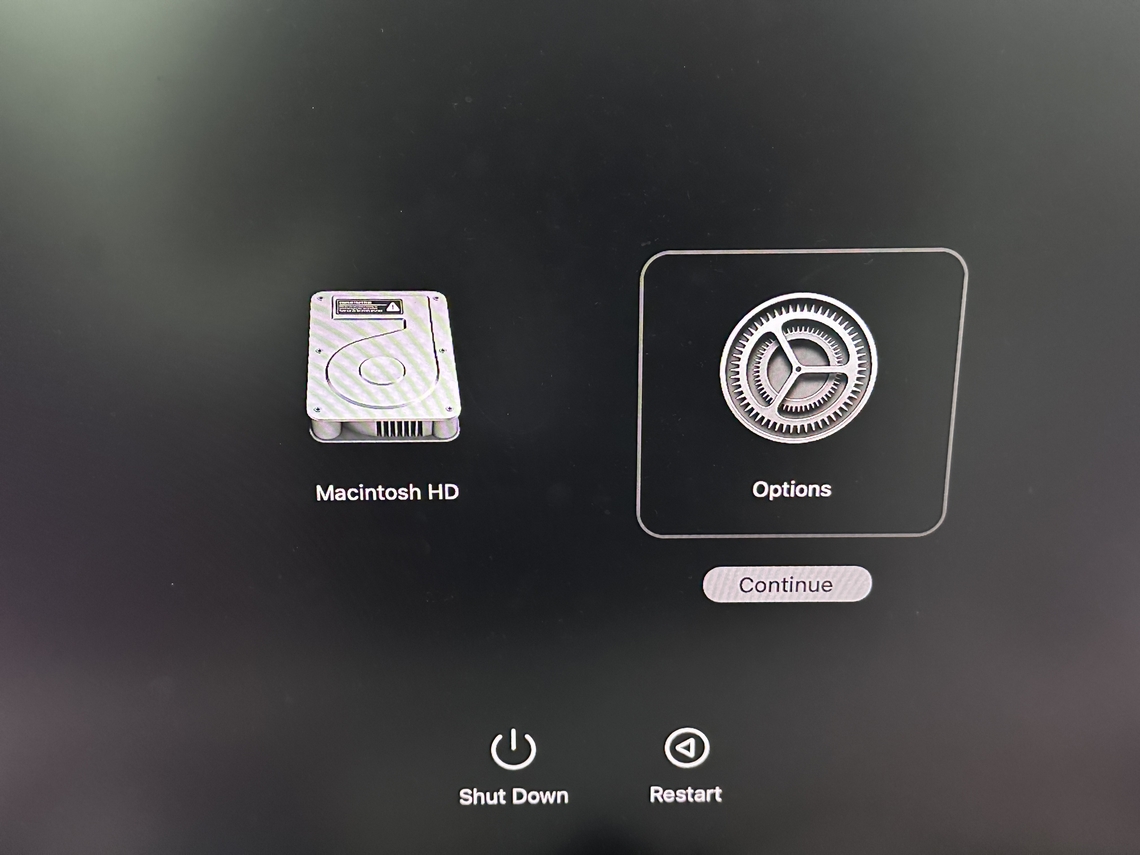How to Fix Preparing macOS Tahoe Is Stuck at 30 Minutes?
There is nothing more frustrating than sitting in front of your Mac and seeing the update screen freeze. Preparing macOS Tahoe stuck at 30 minutes is a common report by many users who may feel the computer is not even moving. Don’t panic, though.
This problem is common and often fixable. In this guide, you’ll discover the main reasons behind the issue and nine proven fixes that can get your Mac running smoothly again. Read on to learn more.
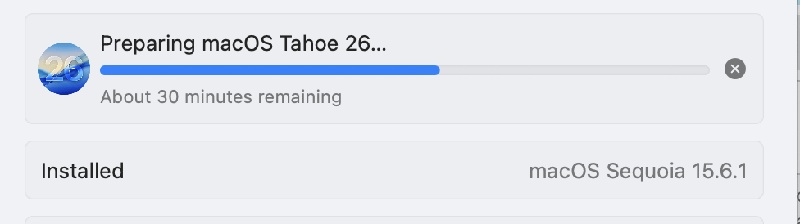
Why Is My Mac Stuck at Preparing macOS Tahoe About 30 Minutes Remaining?
If your Mac shows the “about 30 minutes remaining” message and refuses to move, you’re not alone. This update issue can be caused due to several factors. Knowing them helps to find the correct solution.
- Unstable Internet Connection: Updates need steady Wi-Fi. If the connection drops, your Mac may hang.
- Not Enough Storage: macOS updates require plenty of free space. Without it, your system can stall.
- Corrupt Update Files: Sometimes the files downloaded are damaged, making the installation freeze.
- System Cache or Bugs: There can be an old cache file or minor glitch which can interfere with the update process.
- Hardware Problems: It is a very rare case that the hard drive or memory problems may slow down the updates.
So if you see the preparing macOS Tahoe stuck at 30 minutes, don’t give up. The fixes below can help you push past that screen.
6 Basic Fixes for Preparing macOS Tahoe Is Stuck at 30 Minutes
When your Mac shows preparing macOS Tahoe about 30 minutes remaining and it won’t move forward, don’t panic. Most of the time, you can fix it with a few simple tricks. Let’s walk through six basic solutions that often get the job done.
1. Wait a Bit Longer
Yes, sometimes patience really is the best fix. Updates may take a long time as your Mac is authenticating files or decompressing massive data. Although the timer indicates 30 minutes, it does not always mean so.
It might jump forward suddenly after sitting still. So, if your mac update stuck on 30 minutes remaining, try giving it another 20–30 minutes before forcing anything. Many users find it continues on its own.
2. Check Internet Connection
Even a weak Wi-Fi connection can stop the entire update and make you unable to update to macOS Tahoe. macOS downloads additional elements in the process of the installation and when the network goes dead, the whole thing halts. Here’s what you can do:
- Move closer to your router.
- Restart your modem or router.
- An Ethernet cable can be plugged in (where possible) to have a constant connection.
- Try different Wi-Fi network.
A stable internet connection can kick the update back into gear and save you from seeing mac tahoe update stuck at 30 minutes then fails again.
3. Force Restart Your Mac to Clear Temporary Cache
Waiting and checking Wi-Fi is not working, then start-up. Restarting will flush temporary system caches that may be causing problems. Here’s how:
- Keep pressing the “Power” button until the screen goes black.
- Wait about 10 seconds, then press the “Power” button again to restart your Mac.
The next time your Mac restarts, it will mostly reload the update at the point it was at. Consider this as a clean up of your computer.
4. Free Up Space for the Update
Updates need elbow room. If your drive is packed, the update may freeze. Ideally, you need 20–25GB free. To check: Click the Apple logo > About This Ma > Storage to see how much space is available.If space is low, clear it up by:
-
Deleting large files or apps you don’t use.

Emptying the Trash.
-
Moving photos, videos, or backups to an external drive or iCloud.
Tools like 4DDiG’s “Large & Old Files” scan can quickly spot files hogging your space. Making room can fix the preparing macos tahoe about 30 minutes remaining problem and keep your Mac running faster too.
5. Boot Mac into Safe Mode
Safe Mode loads only the basics and runs system checks in the background. This can clear issues blocking the update. Steps to do:
Shut down your Mac.
Press the “Power” button and immediately hold “Shift”.
-
When you are viewing the login window, release the key.

Once in Safe Mode, try running the update again. If it moves forward, you’ll know the issue was caused by a conflict with startup items or cached files.
6. Reset NVRAM/PRAM
Your Mac stores small settings like volume, display, and startup disk in special memory called NVRAM/PRAM. If those settings get corrupted, updates can stall. Resetting them is quick and safe:
- Shut down your Mac.
- Restart it with “Option + Command + P + R”.
- Hold approximately 20 seconds.
- Release the keys and let your Mac restart.
Once this reset is done, most users claim that their Mac has completed the update. It is like sweeping the cobwebs in the background.
Try these six fixes one by one. Often, a simple step like freeing space or restarting is all it takes. And if none of these work, don’t worry; you can move on to advanced solutions in the next section.
3 Advanced Fixes for macOS Tahoe Preparing Update Stuck Issues
When the simple solutions fail to work, you will have to get to advanced solutions. Don't worry, they are not as difficult as they sound. Let's discuss.
1. Use Recovery Mode to Reinstall macOS
Each Mac is equipped with Recovery Mode. It allows you to reformat the MacOS without losing files. If your Mac gets stuck, try the recovery mode to perform a reinstall:
Turn off your Mac.
-
Turn it on and hold “Command + R” until you see the Apple logo.
-
Choose “Reinstall macOS” from the options.

Follow the prompts to reinstall the system.
This method replaces any corrupt files that may be causing preparing updates about 30 minutes remaining.
2. Reinstall macOS with a Bootable macOS Installer
Sometimes Recovery Mode isn’t enough when macOS Tahoe stuck at 30 minutes while preparing update. That’s where a bootable installer comes in handy.
This is a tool that can set up macOS from scratch, ideal for fresh installs, troubleshooting, or reinstalling macOS when other methods fail. Creating one manually can be tricky, but 4DDiG macOS Installer makes it simple.
With the 4DDiG macOS Installer tool, you can:
- Create a bootable USB in few clicks.
- Select among a variety of macOS versions and the latest one.
- Experience a convenient installation that is easy to use.
- Reinstall macOS successfully without getting stuck again.
Secure Download
Secure Download
-
Install 4DDiG on your Mac and launch it. Select the "macOS Installer" option and click "Start Creation”.

-
Choose the desired macOS version. After selecting your desired version, click "Selection Complete" to download the macOS.

-
Connect a USB to your Mac that has over 19GB of free space in it. Select the USB in 4DDiG and click "Create Now," then click "Format".

-
Now, 4DDiG will download the latest macOS for you, and once the downloading is finished, you can click "Complete" and end the process.

3. Erase Disk to Re-download macOS
This is the last resort when nothing else works. It wipes your Mac and installs a clean version of macOS. Below are the steps:
- Boot into “Recovery Mode (Command + R)”.
- Choose “Disk Utility".
- Select your startup disk and click “Erase".
- After erasing, select “Reinstall macOS".
This deletes all data, so back up your files first. Here again, 4DDiG can help. Use its backup feature to save important data before wiping. After reinstall, you’ll have a fresh system without the mac update stuck at 30 minutes error.
FAQs About macOS Tahoe Preparing Update
Q1: Why is preparing macOS Tahoe taking so long?
The process can take time because the system checks files, clears space, and downloads updates. Slow internet or low storage makes it worse.
Q2: How long does it take to upgrade to macOS Tahoe?
It requires on average 30 minutes to an hour. However, it can be even more time consuming when you need to open many files or your Wi-Fi connection is low.
Conclusion
You have learned about nine fixes for the preparing macOS Tahoe stuck at 30 minutes issue. Most of these methods are safe and easy for anyone to try.
When it comes to the best solution, Tenorshare 4DDiG can be the pick as it provides you with an easy way out when times are rough. If you want to secure your Mac in the future while getting the problem fixed, this tool is worth trying.
Secure Download
Secure Download
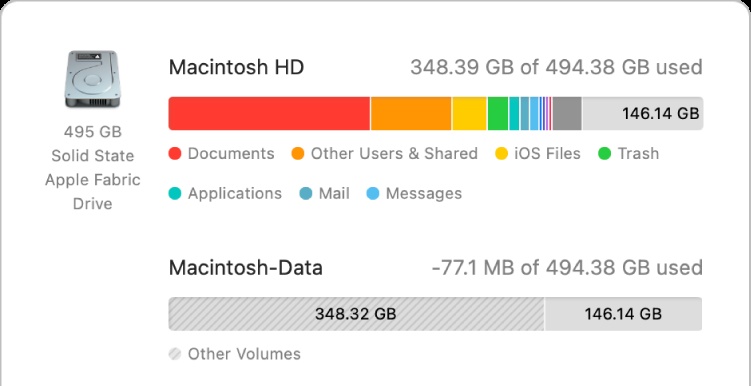
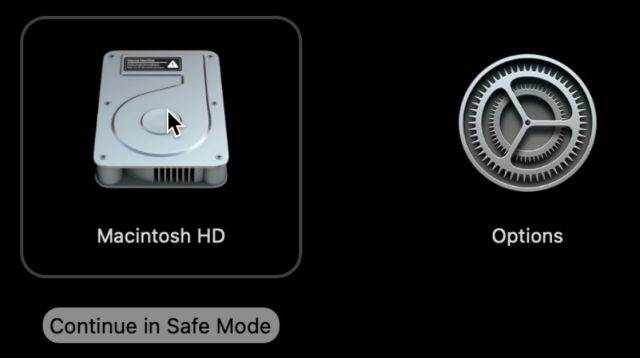
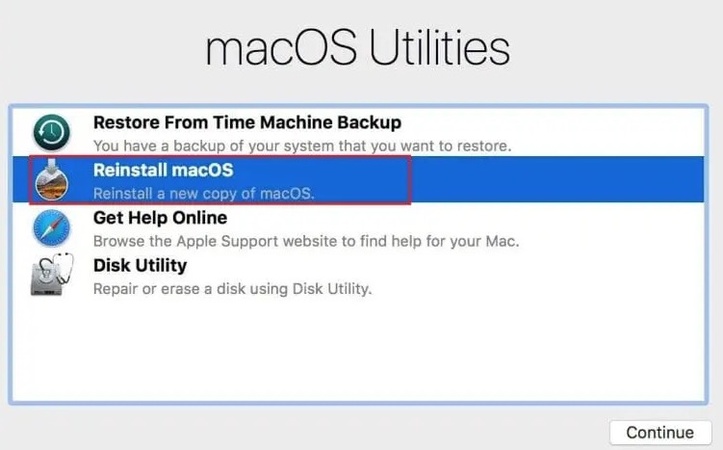




 ChatGPT
ChatGPT
 Perplexity
Perplexity
 Google AI Mode
Google AI Mode
 Grok
Grok