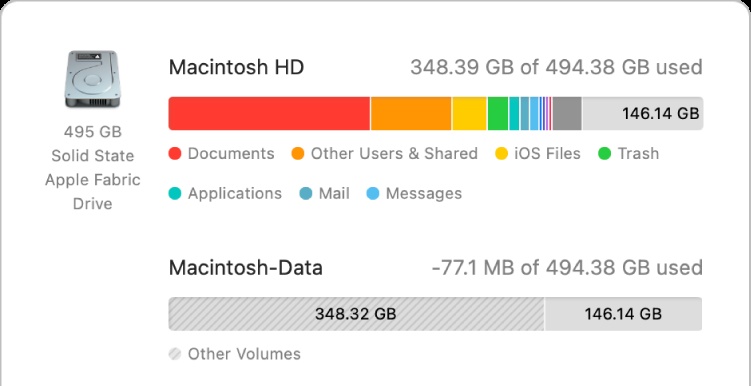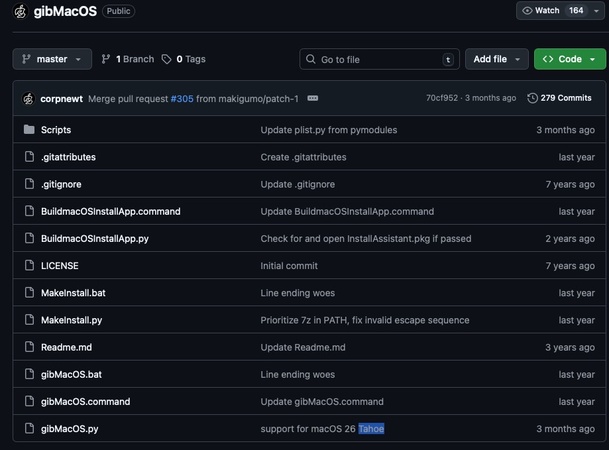How to Get macOS 26 Beta Without Issues | Step-by-Step Guide
Ready to explore macOS 26 Tahoe’s stunning Liquid Glass design and enhanced Spotlight? Early adopters are buzzing to try the beta, but failed installs, slow Macs, and storage issues like not enough space to download macOS 26 can derail the experience. This guide shows you how to get macOS 26 beta safely, optimize your Mac with a cleaner, and avoid common pitfalls for a seamless update.

- Part 1. Does Your Mac Support macOS 26 Tahoe
- Part 2. Who’s Eligible for the macOS 26 Beta
- Part 3. Pre-Download Checklist for macOS 26 Beta Installation 🔥
- Part 4. Clean and Optimize Your Mac for Enough Space to Get macOS 26 Beta 💡
- Part 5. Step-by-Step Guide to Safely Install macOS 26 Beta 🔥
- Part 6. Why Install macOS Tahoe? Discover macOS 26 Features
Part 1. Is Your Mac Compatible with macOS 26 (Tahoe)
Before diving into the macOS 26 beta, it’s crucial to ensure your Mac is compatible. Many users can’t update to macOS 26 beta or failed to prepare the software update on Mac because their device doesn’t meet the requirements. Apple has dropped support for several older Macs in this release. As a result, several older Macs may not support the upcoming macOS 26.
To avoid installation failures, verify your Mac model against Apple’s official compatibility list, especially the macOS 26 Intel Mac support list. Based on Apple’s 2025 announcement, macOS 26 supports:
- Apple Silicon Macs
- macOS 26 Intel Mac support list
- All models:
- Limited support:
- MacBook Air (M1 and later)
- MacBook Pro (16-inch, 2019; 13-inch, 2020)
- MacBook Pro (M1 and later)
- iMac (2020)
- iMac (M1 and later)
- Mac Pro (2019)
- Mac mini (M1 and later)
- Older models like the MacBook Air (2017) or iMac (2015) are likely incompatible
- Mac Studio
- Limited support:
If your Mac is unsupported, consider upgrading to a compatible model or waiting for the stable macOS 26 release in fall 2025 to explore new features safely.
Part 2. Who Can Get macOS 26 Beta
There are two main ways to access macOS 26 Tahoe beta: the Developer Beta and the Public Beta.
🚀 Developer Beta: Available earlier and updated more frequently, but intended for app developers or advanced users. You need to be enrolled in Apple Developer Program. This version may contain more bugs but offers early access to new features for testing and app development.
🌐 Public Beta: A more stable option for general users, usually released a few weeks after the developer version.
Part 3. Preparation Checklist Before macOS 26 Download
Follow this comprehensive checklist to prepare your Mac for macOS 26 beta (macOS Tahoe), which save you from installation errors, crashes, or data loss. Here’s what to do before installing macOS beta to safeguard your data and optimize your system, ensuring a smooth experience.
✅ Backup Your Mac
Before installing any beta software, backing up your Mac is non-negotiable to prevent data loss from potential bugs or installation failures. Use Time Machine for a full system backup to an external drive or iCloud for critical files like documents and photos. To set up Time Machine:
Connect an external drive with sufficient storage.
-
Go to Apple log > “System Settings” > “General” > “Time Machine”
-
Hit on the “Add Backup Disk...” button and choose “Set Up Disk” from the pop-up.

-
Make sure the toggle of “Encrypt Backup” is ON. Then click “Done” to kick off the backup process.
On other versions of macOS, you need go to “System Preferences” > “Time Machine” > “Select Backup Disk” > select a drive you want to backup > check the “Encrypt Backups” option > “Use Disk”.

✅ Check Storage Space
The macOS Tahoe requires significant storage (typically 15–40 GB), depending on the installer size (e.g., Beta 3 is 7.05 GB) and temporary files generated during installation. Insufficient space will cause not enough space to download macOS 26. To check your available storage:
Go to Apple menu > "About This Mac" > "Storage".
-
Ensure at least 40 GB of free space for a safe installation.

To free up space on Mac, use a professional Mac cleaner to optimize your Mac’s storage and system resources. You can skip to Part 4 to view detailed steps.
✅ Update to a Recent macOS Version
For compatibility, ensure your Mac is running a recent macOS version, such as macOS Ventura (13), Sonoma (14), or ideally macOS Sequoia (15). Older versions may cause compatibility issues, making users can’t update to macOS Tahoe beta.
✅ Check Internet Stability
Beta installers are large. A weak or unstable connection can trigger macOS Tahoe download failed errors or get macOS 26 Beta Installation Stuck at Preparing for Update. Use a stable Wi-Fi or Ethernet connection, and avoid updating over public networks. Consider plugging in your Mac and disabling sleep mode during the download process.
✅ Enable Developer Mode (Apple Silicon Only)
For Apple Silicon Macs (e.g., M1, M2, M3), you must enable Developer Mode to install developer betas. This security feature ensures safe beta installations. Just go to "System Settings" > "Privacy & Security". Scroll to "Developer Mode" and toggle it on.
✅ Join the Apple Beta Program (See Detailed Steps in Part 5)
To access the macOS 26 Tahoe beta, enroll in either the Apple Developer Program (for developer betas) or the Apple Beta Software Program (for public betas, available in late July 2025) to get access to the macOS 26 download. Here’s how:
-
Developer Beta: Sign up at developer.apple.com with your Apple ID. Download the macOS 26 Developer Beta Access Utility.
-
Public Beta: Enroll at beta.apple.com. Then enable beta updates in “System Preferences” > “Software Update” > “Beta Updates”. Finally, choose “macOS Tahoe 26 Developer Beta”.

Part 4. How to Clean and Optimize Your Mac Before Getting macOS 26 Beta
One of the most frequent causes of macOS beta installation problems is insufficient free storage. The macOS Tahoe beta installer requires 15–40 GB of free disk space, but a cluttered Mac storage with junk files, large files, or duplicates is space-hogging, causing macOS 26 download failures.
To solve these issues, consider using this Mac Cleaner & Optimizer 👉 Tenorshare Cleamio 👈, a powerful tool designed to deep scan your Mac and free up disk space. It can identify and remove junk system files, old caches and logs, large unused files, duplicate files, and even similar photos with just one click. This not only clears valuable storage but also optimizes your Mac’s overall performance, reducing the risk of installation failures.
Secure Download
Cleamio Makes It Easy To:
- Deep scan your Mac for hidden junk files (e.g., system cache, logs)
- Find and delete large files, duplicate files, and similar photos
- Clean up caches, system logs, and app residues
- One click to free up gigabytes of space
- Offer multiple removal options without important data loss
- Optimize disk usage and performance
Steps to 360° Clean Your Mac for Enough Space to Get MacOS 26 Beta
-
Install and launch Tenorshare Cleamio on your Mac. Select “Junk Files” from the left menu and tap on “Scan” to start detecting junk system files, caches, logs, unused installation packages, and more.

-
Once scanned, review and pick the items you want to delete from your Mac. Then click “Smart Cleanup” to safely delete those selected system and app junks.

-
Wait for a minute. This software will quickly remove those hogging-space junks and clean up disk space on your Mac, optimizing Mac storage. Once done, you can start trying to install the macOS Tahoe beta.

Tips:
You can also check Duplicate Files, Similar Photos, and Large Files from the left menu. Follow the on-screen instructions, you can find unused files that taking up much space on your Mac with one click. Cleamio will sort those detected files by Size, Time, Quantity, etc. You can select the largest or oldest useless files and click “Remove” to delete them effortlessly without data loss. This way, you can free up disk space on Mac dramatically.

Part 5. How to Get macOS 26 Beta Safely | Step-by-Step
Understanding how to get macOS 26 developer beta and implementing the best way to get macOS 26 beta without issues requires following a systematic, safety-focused approach. This comprehensive guide ensures a smooth installation experience while minimizing risks.
After meeting the preparations above, you can start downloading and getting the Tahoe beta version in the following steps. Or, you can check this guide: How to Install macOS Tahoe Beta in 5 Minutes.
📝 Text Steps:
-
Navigate to developer.apple.com and sign into your Apple Developer account.

-
Go to "Account" > "Downloads" to find the “macOS Tahoe 26 beta" section.
-
Click "Download Profile" next to your Mac model and save the .mobileconfig file to Downloads folder.
-
Double-click the .mobileconfig file and click "Install" in the profile window. Restart Mac when prompted.
-
Go to “System Preferences” > “General” > “Software Update” > “Beta Updates” (if you have enabled beta updates following the steps in Part 3, please skip it).
-
Choose "macOS Tahoe 26 Developer Beta" from Beta Updates and tap "Done" to confirm selection.
-
Return to main Software Update window and hit the "Upgrade Now" or "Upgrade Tonight" button to start downloading macOS 26 Beta.

🎬 Video Tutorial:
Part 6. Is macOS Tahoe Worth Installing: Explore macOS 26 Features
If your Mac is compatible and fully prepared, you're ready to download and install macOS 26 beta. Whether you're a developer or a curious early adopter, here’s the safest, most efficient way to get started.
-
Debuts a Liquid Glass interface, including transparent menu bars and dock, customizable folder colors and emoji/symbol tags, tinted icons and dynamic wallpapers.
-
Spotlight gets its biggest upgrade ever, transforming from a search tool into a powerful action hub. You can perform tasks like sending emails, running Shortcuts, or managing files directly from Spotlight. It also optimized the search box and expanded views.
-
Introduces a dedicated Phone app, letting you make and receive calls directly from your Mac, synced with your iPhone.
-
Apple Intelligence brings advanced AI capabilities to macOS 26, such as live translations for real-time text and audio, genmoji for creating custom emoji from text descriptions, image Playground (a dedicated app for generating cartoon-like images from prompts), and improved Siri with deeper integration and smarter responses.
-
A Goldenrod new Games app centralizes gaming on macOS with support for Metal 4 enhancements, offering better graphics and performance for titles.
-
In Control Center, fully customizable with drag-and-drop widgets for quick access to settings.
-
New features in Accessibility like a Mac version of Magnifier, braille note-taking, and motion sickness reduction options.
Conclusion
Now, you have figured out how to get macOS 26 Beta (Tahoe) safely. It can be easy with proper preparation. Back up your Mac, check compatibility, clean it with Tenorshare Cleamio, and follow our step-by-step guide to avoid issues like insufficient storage for beta install. Also, you can explore exciting features like Liquid Glass design and Apple Intelligence. Share your beta experience below and check our related guides for more tips!
Secure Download
💡 Summarize with AI:
You May Also Like
- Home >>
- Remove Duplicates >>
- How to Get macOS 26 Beta Without Issues | Step-by-Step Guide
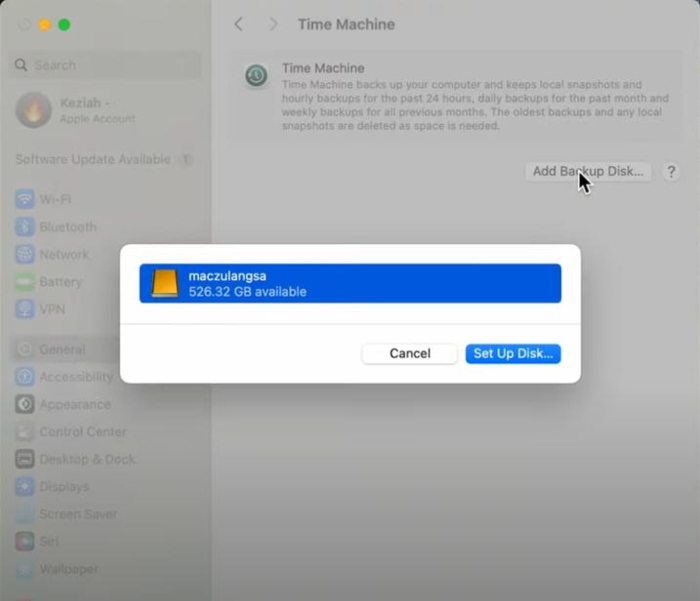
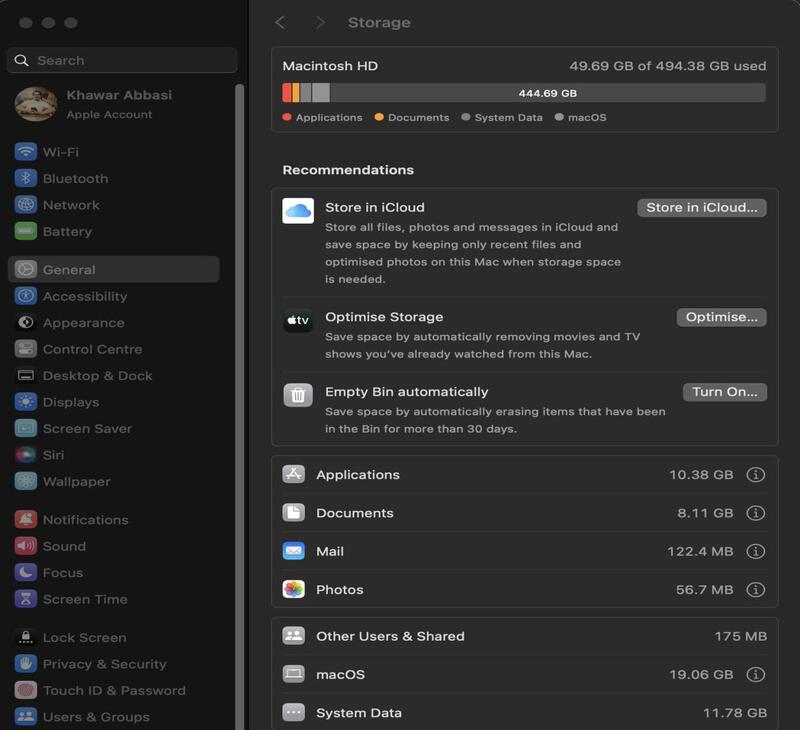
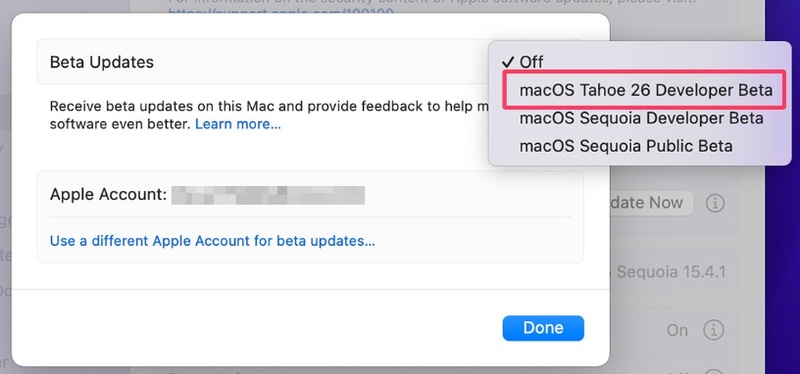
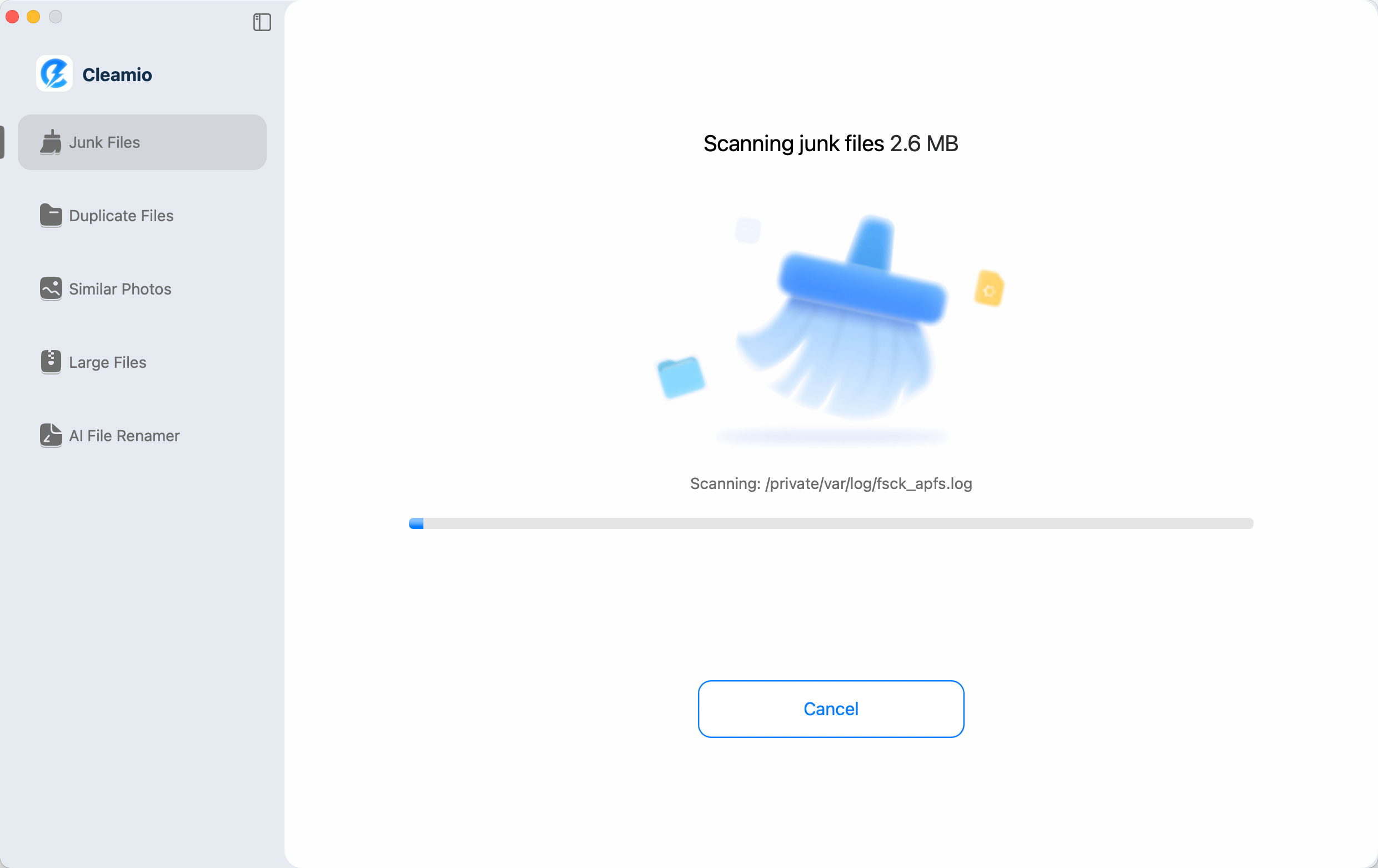
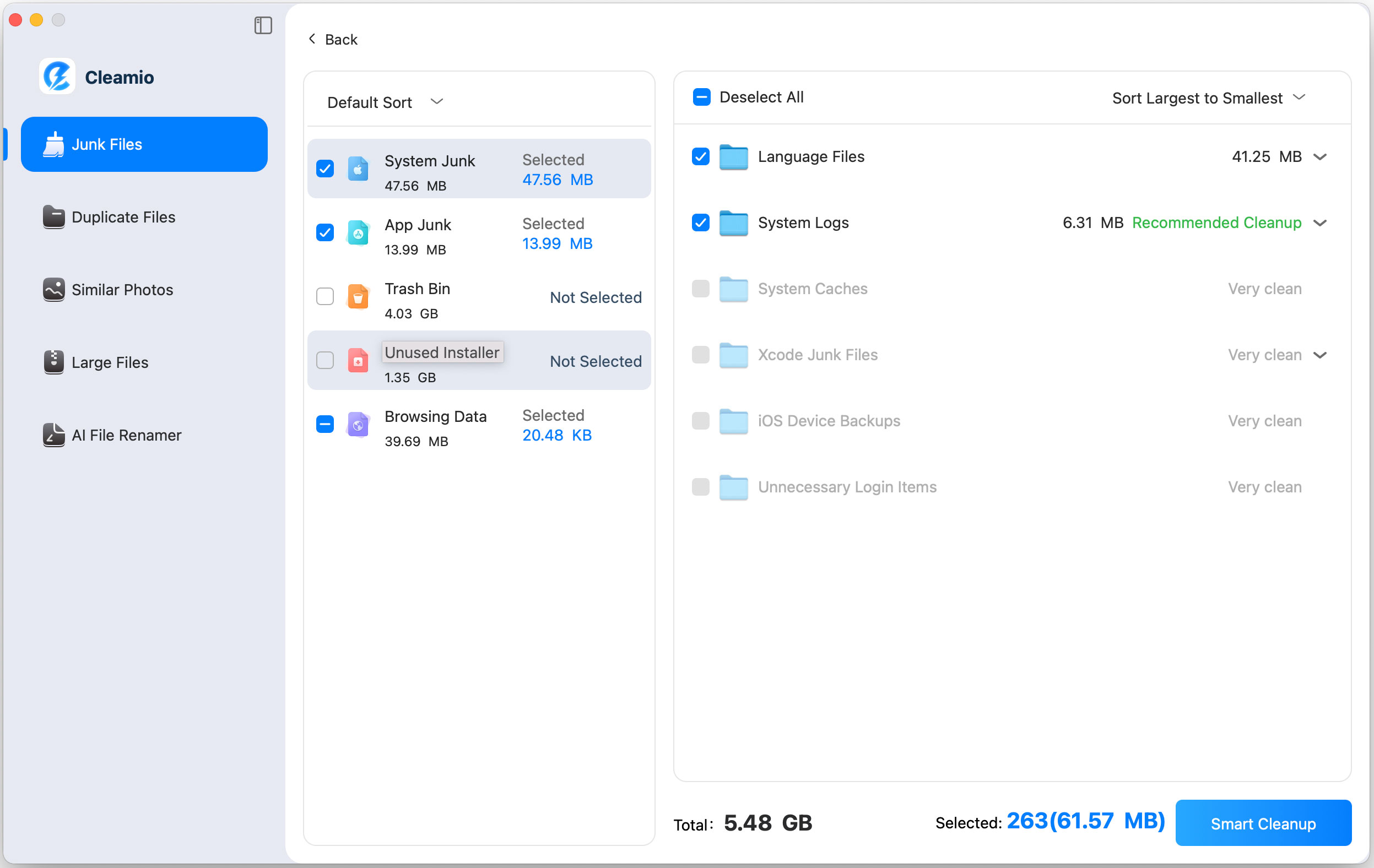

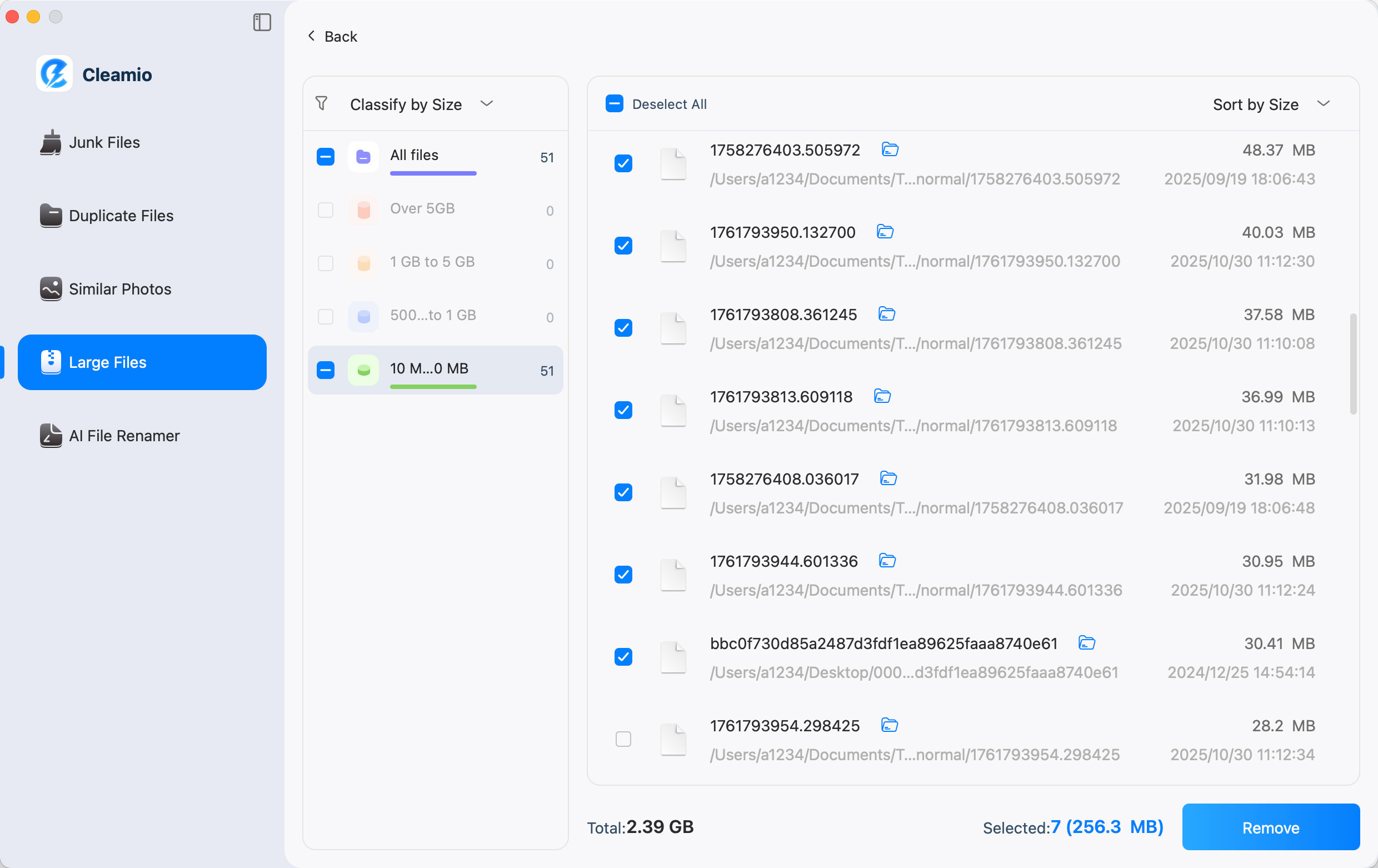
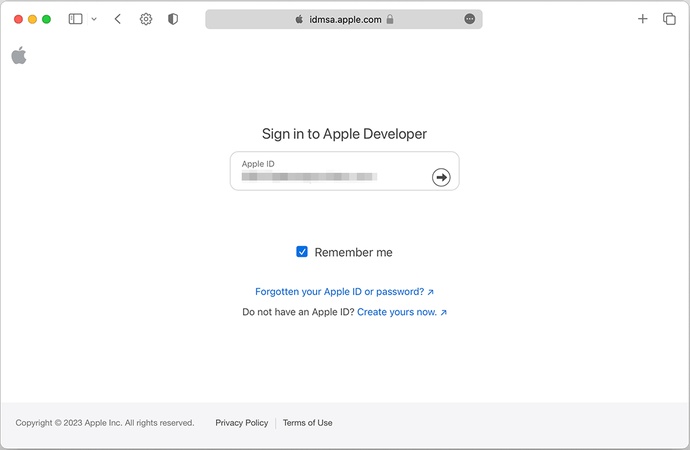
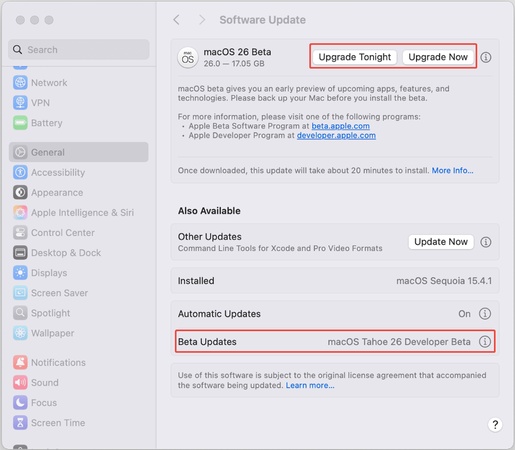
 ChatGPT
ChatGPT
 Perplexity
Perplexity
 Google AI Mode
Google AI Mode
 Grok
Grok