How to Recover Overwritten Files on Mac?
Download 4DDiG Mac Data Recovery software to recover overwritten files on Mac with ease.
While clearing files from your Mac, you may erase one of your important files and did not notice. Surprisingly you realize the loss of data, but presently you can't recover this because the document got overwritten. Are you thinking about how to recover overwritten files on Mac now? Here, we will direct you to the solutions that assist you with how to recover a replaced word document on Mac and how to recover erased files with the Tenorshare 4DDiG data recovery program.

Part 1: What're the Overwritten Files?
Many people don't know what overwriting is and can not forestall it or quit doing it. The overwrite operation intends to compose or replace old or erased data with new data.
When you erase a file, the data isn't completely taken out from the hard drive. The PC refreshes the database and afterward makes the files not seeable when you do not need them anymore. The document gets erased forever just when another record or data is put away in its place. Erased files can be recovered utilizing data recovery software.
Part 2: Video Guide on How to Recover Overwritten Files on Mac
Part 3: 3 Ways to Recover Overwritten Files on Mac
Solution 1: Recover Overwritten Files on a Mac with Time Machine
If you follow best practices, you ought to perform the regular backups of your Mac. Time Machine, the backup and recovery system essential for macOS, gives a simple method to protect your data for simply this sort of event.
To recover an overwritten document utilizing Time Machine:
- Connect the storage device that holds the Time Machine backups to your PC.
-
Explore the folder that contained the record you need to retrieve.

-
Snap-on the Time Machine symbol in the Menu bar and select Enter Time Machine.

- Find the things to be recovered by utilizing the timeline on the edge of the screen.
- Choose the file and press the Space Bar to preview it.
- Tap the Recover button to get back the chosen document.
- Advantages:
- Disadvantages:
-
- Time Machine is planned so it doesn't meddle with the regular activity of your PC. If your Mac is hot or the battery is coming up short, Time Machine eases back until your Mac is cool or charged.
- You can make a time Machine to not backup specific files or folders by adding them to its Do Not Backup list.
-
- You can't turn your PC on from your Time Machine backup.
- Time Machine requires a lot of disk storage, and even though it doesn't store duplicates of like files, it doesn't even compress your data.
Solution 2: How to Recover Replaced Files on a Mac without Time Machine
For the most part, if you cleaned a storage device, for example, a USB drive, and then saved new files on it, the old files get overwritten. Will you get an opportunity to accidentally replaced file how to recover Mac? Indeed you can!
If you have lost data by cleaning your system and replaced old data by saving new files, you need to utilize Mac data recovery software. Tenorshare 4DDiG Data Recovery Software can act as an elective answer for recovering replaced files from the given location.
Being incredible, protected, and simple to utilize, Tenorshare 4DDiG Data Recovery for Mac is your ideal decision. It knows how to recover replaced files Mac and supports restoring different kinds of files like pictures, recordings, archives, music files, and so forth from Mac.
- It has a powerful core system
- It is 100% trusted software
- Offers support for all kind of files
- Fast Scanning and recovery
- 3 Easy Steps to Recover your Data
Here are the 3 Steps to recover your data from your Mac using Tenorshare 4 DDIG Mac Data Recovery:
Secure Download
Secure Download
-
Select a Location
Install and open 4DDiG-Mac after downloading and select an area like your hard drive to begin Mac data recovery. Then, at that point, click "Scan" to look into every lost file.

Note:
If you need to recover data from macOS High Sierra and later system, you will need to disable SIP first to allow access of Mac files. Just take a photo of onscreen prompts and follow the steps.

-
Scan and Preview
The scanning process will take a significant amount of time to filter all erased files. After the scanning result is produced, you can tap on explicit file types to see more files inside of it.

-
Recover Overwritten Files on Mac
Tap the "Recover" button and select a location to save the files that you just found from the scan. It is not a good idea to save the recovered files to the area where you lost them. That might cause an unrecoverable data loss.

- Advantages:
- Disadvantages:
-
- 4DDiG incorporates every essential and progressed tool you need to recover documents of all types from a wide range of disk failures.
- It has a top-class interface and quality.
- Rapid scanning speed.
- It gives the ideal quality of recovered files.
-
- These programs have a few constraints as far as features are concerned. For example, paid versions typically will offer clients more when contrasted with free versions.
Solution 3: How to Undo Replace File on Mac with AutoSave
Regardless of Windows OS or macOS, there is a feature available in both the systems, named "AutoSave." The AutoSave included on Mac saves every one of the variants of your documents. It does the backup each time you open, return, adjust, rename or save it. Here are the means for how to recover overwritten files on Mac with AutoSave.
-
Firstly, open the document where the Mac requested you to replace the existing one. At that point, snap the "File" menu on the upper left side and select "Revert to">"Browse All Version."

- In the rundown of all past variants of the file, select the target file and snap "Recover" to get the overwritten files on Mac without a time machine.
- Advantages:
- Disadvantages:
-
- With AutoSave, there is no effect on the Mac performance.
- This method eradicates the necessity for manual saving and giving versioning support through the same Mac.
-
- There will be higher network use, affecting individuals with a limited network capacity or significant expense data use.
- Applications should be refreshed to use this feature. Apple refreshed some of its built-in applications with the release of AutoSave.
Part 4: Tips to Avoid Files That Are Overwritten, Replaced or Saved-over
Here are a few hints you might follow to abstain from overwriting when you lose data:
- Quit utilizing the gadget when you lose any of your essential files.
- Try not to save the files in the area from where you have lost the files.
- Try not to utilize a similar PC to look for possible solutions.
- Take regular backup with Time Machine and see if it is synchronized appropriately.
- Any recovered or reestablished files ought to be saved in another area.
- Try not to run the system's built-in CD/DVD recovery.
Frequently Asked Questions
1. What happens when data are overwritten?
In PC, overwriting is the way toward replacing old data with new data. The algorithms of a computer utilize an exact arrangement of rules to eliminate any piece of data from memory by composing new data over it.
2. Does overwrite mean delete?
The word overwrite signifies that it composes over the erased data with new data. The process of it is writing a bunch of data in PC with new data to replace the old data. Data that has been overwritten is thought of as unrecoverable.
3. Where do the permanently deleted files go?
Files moved to the Recycle Bin (on Microsoft Windows), or Trash (on macOS) stay there until you clean them. When they are cleared from the Trash, they are still situated in the hard drive and recovered with the correct recovery program.
Conclusion:
In the guide mentioned above, we examined everything about overwritten files and how we can get them back. You can retrieve them from backups or utilizing past changes. Stay alert so you don't lose any data.
We additionally talked about how to recover overwritten files Mac using 4DDiG Mac Data Recovery. It is an incredible software that works effectively and rapidly to recover lost files. Along these lines, relax if you lose your data; use Tenorshare 4DDiG for Mac and get it back today.
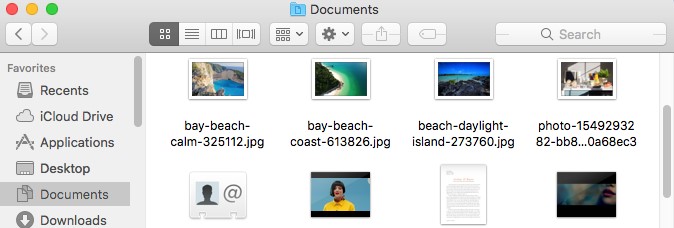
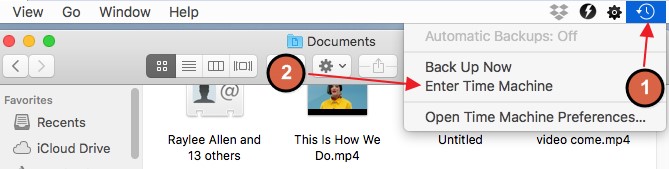
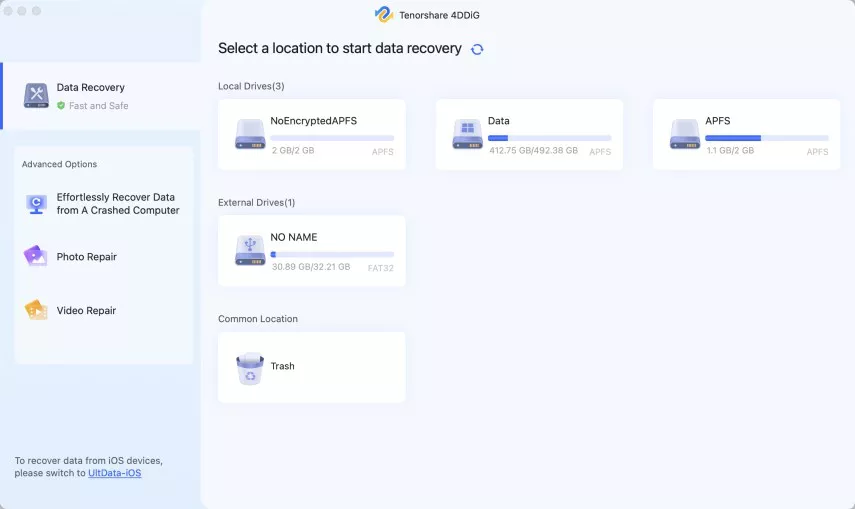
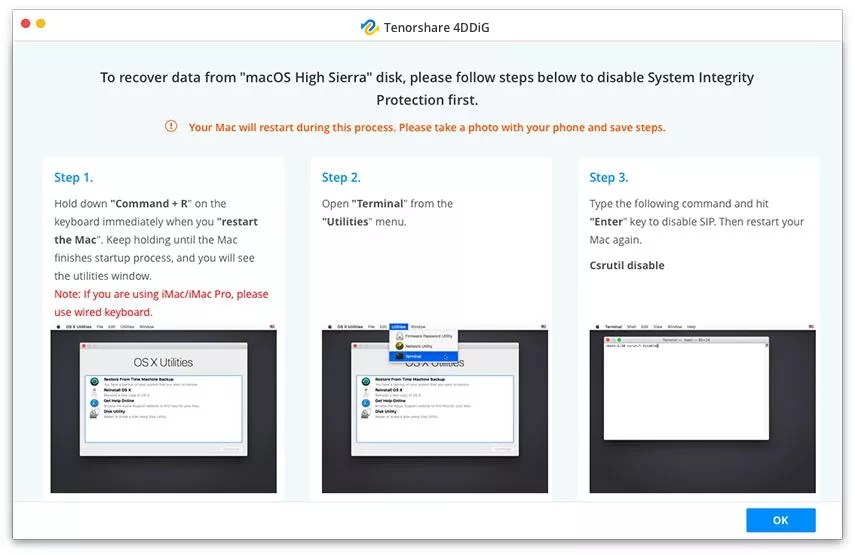
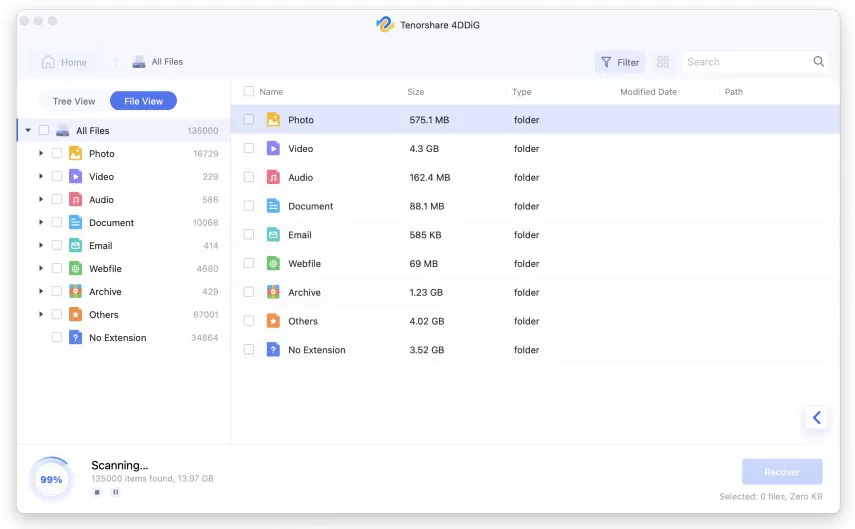
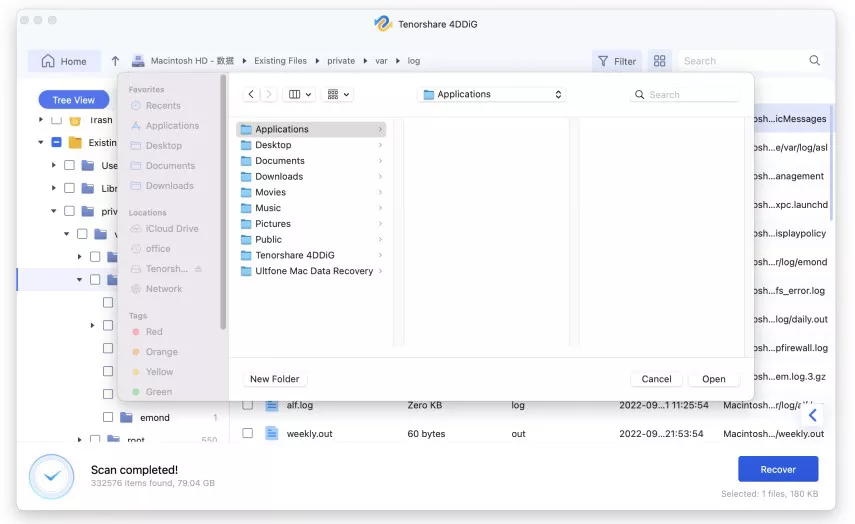

 ChatGPT
ChatGPT
 Perplexity
Perplexity
 Google AI Mode
Google AI Mode
 Grok
Grok
