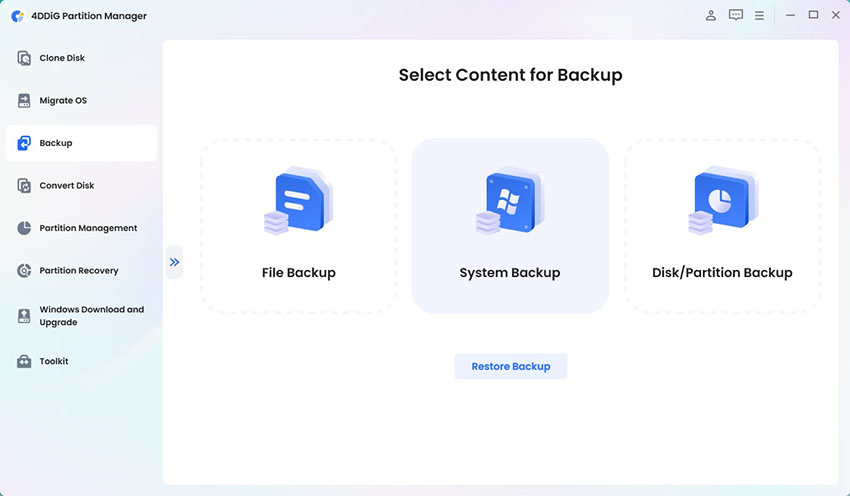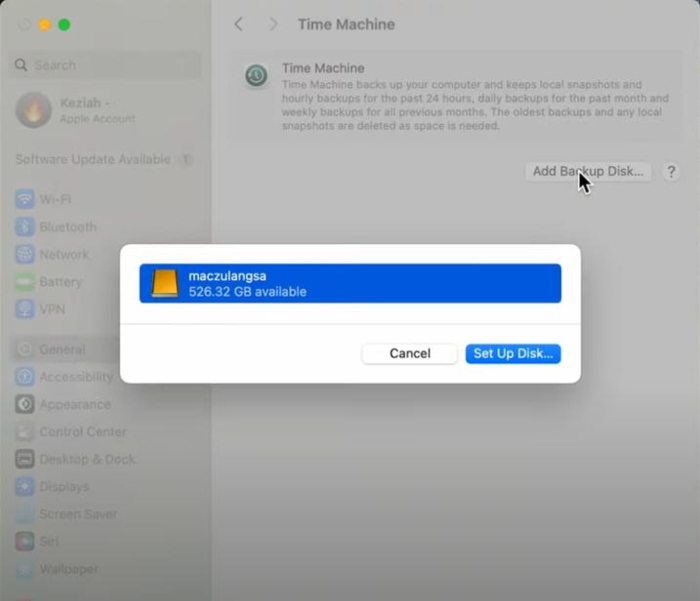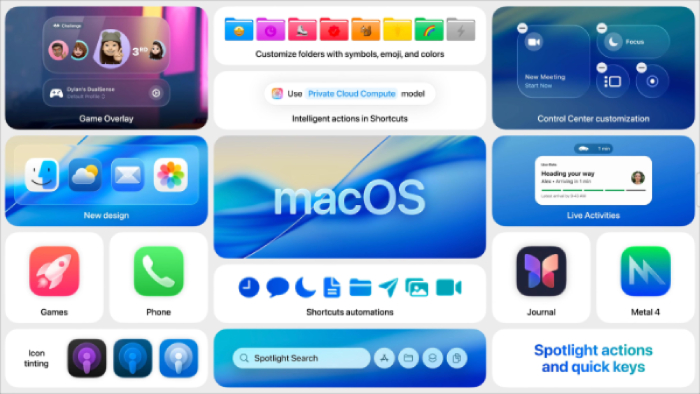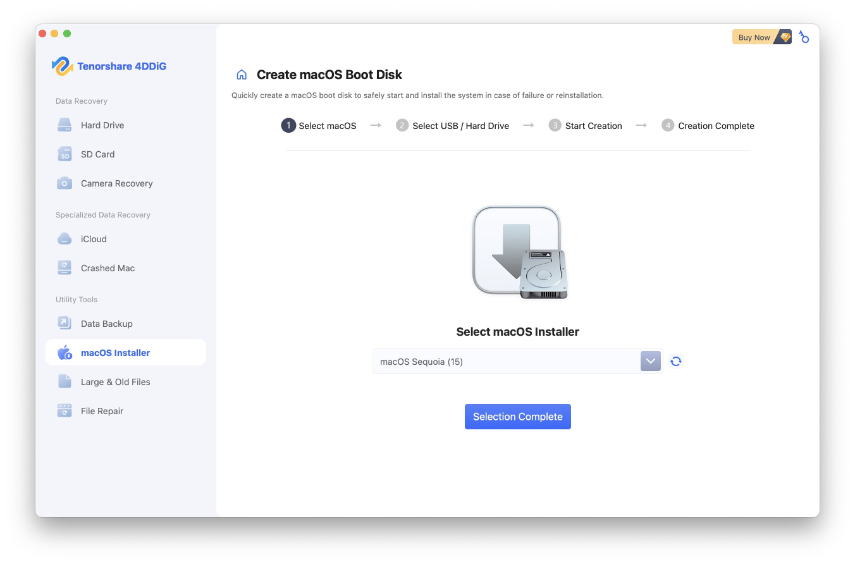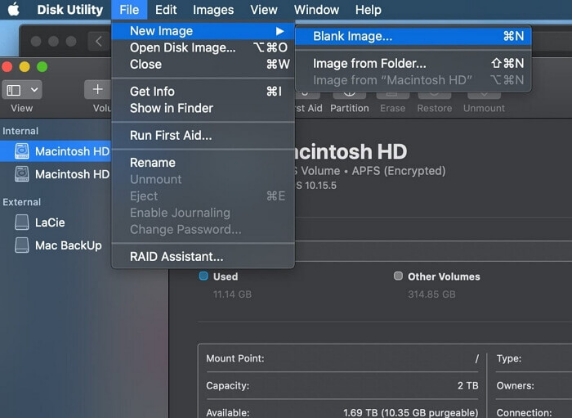[Full Guide] 10 macOS Tahoe Known Bugs, Issues and Fixes
Apple rolled out the official version of macOS Tahoe on September 15, 2025, introducing many highly-anticipated new features and performance improvements.
As always, many Mac users are eager to update as soon as a new version drops. While the update brings a raft of new features, it may also trigger unexpected problems like app crashes, installation failures, or slower performance.
This guide covers the most common macOS Tahoe bugs and fixes, helping you enjoy the new update without hassle.

How to Back Up Your Mac Before an Update?
Some of you may have not install the latest macOS Tahoe update yet, often because you want to see what bugs or issues might exist first. If you’re planning to update, the first step is to back up your Mac to keep your files and data safe.
One easy way to do this is by using the Tenorshare 4DDiG Mac Data Backup software, which gives you more control over the backup process, helping you create a full disk backup that can be restored instantly later.
Though you can also use Time Machine for a basic backup, the features and flexibility offered by 4DDiG are unmatched by Apple's built-in solution.
Here are the key features of 4DDiG Mac Data Backup solution:
- Full System Backup: Able to back up your entire Mac, including system files, apps, and settings.
- Fast Backup & Restore: Quickly back up large amounts of data and restore it efficiently.
- Support for Multiple Devices: Backup Mac, external drives like camera, drone, and other devices.
- File & Folder Selection: You can choose specific files, folders, or drives to back up.
- User-Friendly Interface: Simple, intuitive interface that doesn’t require advanced technical skills.
- Wide Compatibility: Compatible with the latest macOS Tahoe versions.
You can download and install 4DDiG to your Mac, then follow the steps below to make a full backup to avoid potential data loss.
Secure Download
Secure Download
-
Launch the software and click on the Data Backup in the left sidebar. Then, click “Start” to begin.

-
Connect an external drive or make sure your local storage has enough free space to back up the whole disk. Then click “Start Backup” for the program to proceed.

-
Wait patiently for the software to finish the backup process, you can pause or cancel the backup at any time.

-
When the process completes, you’ll have a DMG file containing an exact copy of your drive. Click “Show in Finder” to view it or back to home.

Secure Download
Secure Download
10 macOS Tahoe Known Issues & Fixes
If you do worry about data loss, don’t forget to back up your Mac before making an update. After that, you can upgrade your macOS safely. However, major updates can sometimes bring unexpected problems. This part will introduce 11 macOS Tahoe known issues along with practical fixes.
Bug 1: macOS Tahoe Not Showing Up
Some users have reported that when they try to upgrade their Macs in Settings after the release of macOS Tahoe, the update doesn’t show up as expected, leaving them unsure why they can’t access the latest version.
If the Software Update tells you that your Mac is up to date or your Mac gets stuck at the “Checking for updates” process, and the macOS Tahoe 26 version is not available, try the following solutions.
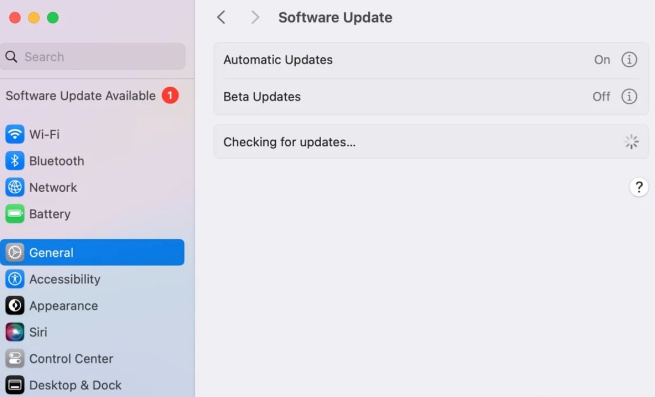
Check for Compatibility
Apple Silicon Macs
- Product Line
- Models & Years
- MacBook Pro
- 13-inch M1 (2020), 13-inch M2 (2022), 14-inch & 16-inch M2–M4 (2023–2024)
- MacBook Air
- 13-inch & 15-inch M1–M4 (2020–2025)
- iMac
- 24-inch M1/M3/M4 (2021–2024)
- Mac mini
- M1 (2020), 2023–2024
- Mac Studio
- 2022–2025
Intel-Based Macs
- Product Line
- Models & Years
- MacBook Pro
- 13-inch / 16-inch (2020–2023), 14-inch / 16-inch (2021–2023, Intel versions)
- iMac
- Retina 5K 27-inch (2020)
- Mac Pro
- 2019, 2023
Check Network Connection
It’s always required to have a stable internet connection to check and download new software updates. Therefore, if your network is weak or interrupted, the macOS Tahoe update won’t appear as expected.
So, if your Mac is compatible, check out this solution: try switching to a stronger Wi-Fi network or using your phone’s hotspot. Once connected, re-access to see if macOS Tahoe becomes available.
Bug 2: macOS Tahoe Not Downloading
If macOS Tahoe finally appears in Software Update, some users encounter a new problem: the download doesn’t go smoothly.
Normally, once Software Update detects the new update, it should begin downloading the installer. However, the process may be slow, get stuck midway, or even fail with error messages. Let’s explore the common errors and how to fix them.
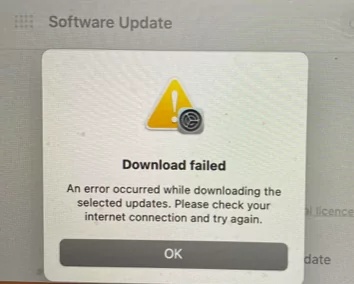
- The network connection was lost: It happens when Wi-Fi drops or the connection is unstable.
- Not enough free space: macOS Tahoe requires at least 30GB of free space.
- Unable to verify the update: This error indicates server or cache issues.
- Download stuck at a certain percentage: It is often related to server load or unstable internet.
macOS Tahoe won’t download issue can happen due to unstable internet, storage limitations, or temporary glitches in Apple’s servers. Let’s see how to fix it once you’ve made sure the network connection is stable.
Check Apple’s System Status
If too many users are downloading the new update at the same time, the Apple’s update servers may experience downtime or heavy traffic, making the macOS Tahoe installer fail to download or stall midway.
You can go to Apple’s System Status page and see if “macOS Software Update” is showing any issues. If so, wait until Apple resolves it before trying again.
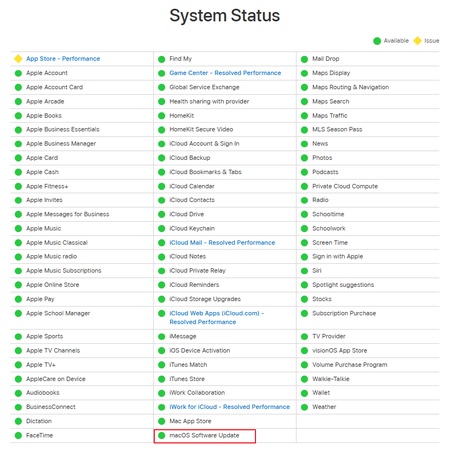
Ensure Enough Storage Space
The macOS Tahoe installer is large and often requires at least 30GB of free disk space to cover the whole downloading process, so if your Mac doesn’t have enough free storage, the download may get stuck or fail.
Check available space by clicking “Apple Menu > About This Mac > Storage”, then delete unnecessary files or move them to an external drive before reattempting the download.
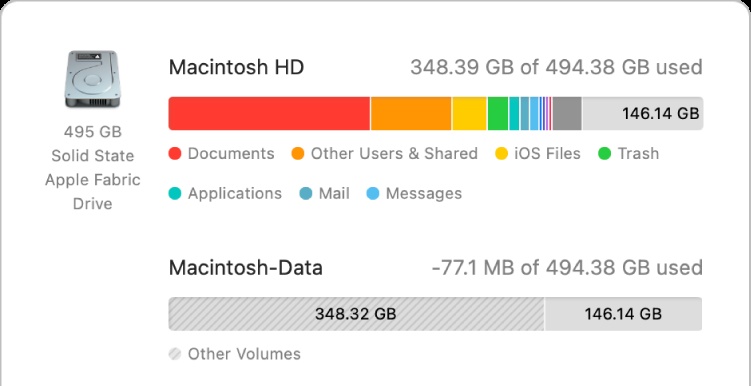
Delete and Re-download the Update File
If the initial macOS Tahoe download was interrupted or corrupted, the installer may not function properly. Removing the incomplete file and making a fresh download often resolves the issue.
You can open “Finder > Applications > Install macOS Tahoe”, right-click to delete it if it appears. Then, return to download the update file via the Software Update.
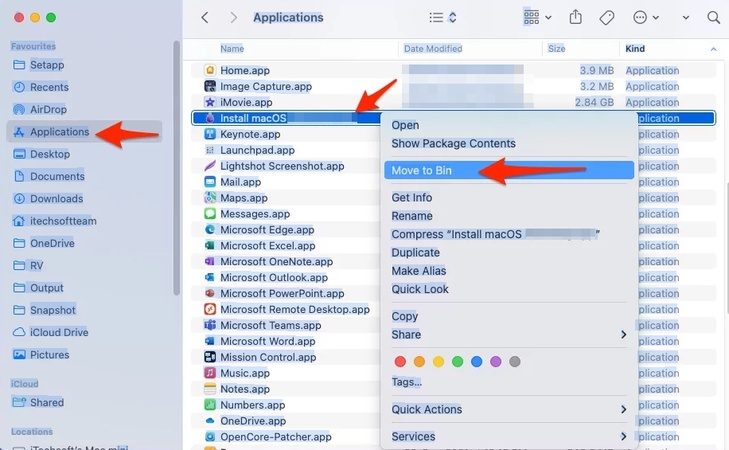
Disable Security Software
Firewalls or third-party antivirus apps can sometimes stop macOS from downloading an update, which is why the download won’t finish as expected.
You can temporarily disable any security software running on the background, then go back to to re-download macOS Tahoe. Once the installation begins successfully, you can re-enable the software.
Bug 3: macOS Tahoe System Crashes
One of the most frustrating macOS Tahoe problems you may encounter after successfully downloading and installing the update is the random system crashes.
Your Mac might freeze, stuck on black screen or restart unexpectedly. These crashes often occur due to soft
ware conflicts, incompatible apps, or corrupted system files, making the update feel unstable.
Let’s see how to troubleshoot the problem and stabilize your Mac with some common solutions.
Restart Your Mac
Sometimes a simple restart can resolve temporary glitches causing crashes on your Mac. Click “Apple Menu > Restart”, and see if the system become stable after rebooting.
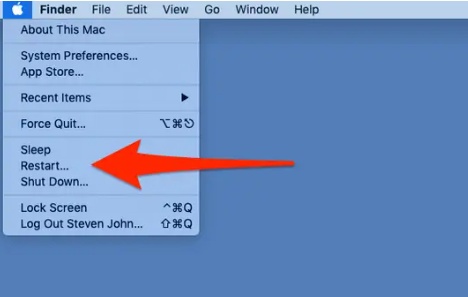
Update All Apps
Incompatible or outdated apps often trigger system crashes. To ensure that your macOS is running smoothly, you can update all apps on the App Store, then restart your Mac to check whether the apps are compatible with the system.
Boot in Safe Mode
When your Mac keeps crashing, Safe Mode can help identify the problem. It loads only the essential system files and disables third-party apps or unnecessary extensions.
If your Mac runs smoothly in Safe Mode, the crashes are likely caused by an app or extension. Here’s how to boot into Safe Mode and check your Mac.
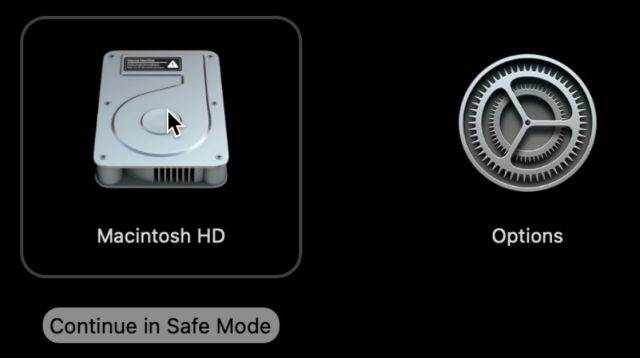
-
Turn off your Mac, then turn it back and immediately press and hold the Shift key.
-
Release the key. When the login screen appears, sign in with your info.
-
Once in Safe Mode, see if the system crashes still happen on your Mac.
-
If your Mac works fine in Safe Mode, a third-party app or extension is probably causing the problem. Remove or update these to stop the crashes.
-
After troubleshooting, restart your Mac normally and check if it stays stable.
Bug 4: macOS Tahoe Running Slow
One of the macOS Tahoe bugs you may notice is that your Mac isn’t as responsive as before after updating. Apps may take longer to launch, message might open more slowly or switching between windows may feel laggy.
If your Mac is running slowly after updating to macOS Tahoe, make sure all your apps are updated for better compatibility and remove any programs that may conflict with the system. Also, avoid running multiple apps at the same time.
Bug 5: System Data Using too Much Space
Another macOS Tahoe bug you may encounter is the storage running out too quickly. Some users even reported seeing the “Your startup disk is almost full” warning after the update.
When checking the storage, you may notice that System Data is taking up an unusually large portion of space, which can leave little room for your personal files, apps, or future macOS updates if not managed. Let’s see how to deal with it.
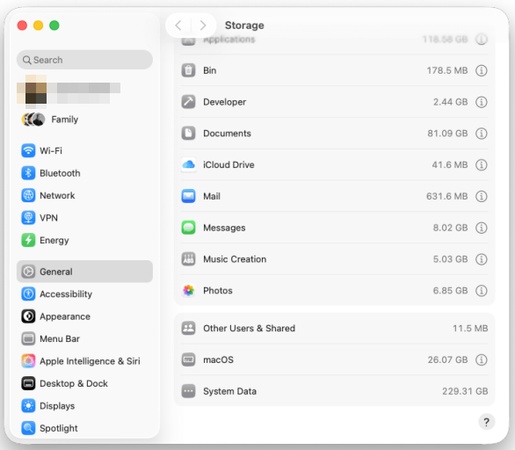
- Delete system and app cache files from Library folders.
- Remove the device backups stored on the Mac that you no longer need in Finder or iTunes.
- Find and delete large or unnecessary files by going to “Apple Menu > About This Mac > Storage > Manage”.
- If the issue persists, reinstall macOS Tahoe to clear corrupted system files.
Bug 6: macOS Tahoe Battery Drain
You may notice your Mac’s battery running faster after updating to macOS Tahoe. This can happen because of background processes, new system features, app incompatibilities, or settings that use more power than before.
In this case, let’s explore practical ways to fix battery drain on your macOS Tahoe and extend your Mac’s battery life.
- Check the battery usage to see which apps use the most power, close or limit them.
- Disable background processes, including limiting automatic downloads, turning off Spotlight indexing, and iCloud syncing.
- Keep all apps and macOS Tahoe up to date to fix battery-draining bugs.
- Adjust energy settings. For example, reduce brightness, toggle on “slightly dim display while on battery” and “Put hard disks to sleep when possible” to reduce power usage.
Bug 7: macOS Tahoe Wi-Fi Keeps Disconnecting
Wi-Fi problem is also one of the macOS Tahoe known issues. The Wi-Fi keeps dropping even if you’ve connected to a commonly used and stable network.
Here are some practical tips to help you fix macOS Tahoe internet and Wi-Fi issues.
- Power off then restart your router to refresh your internet connection.
- Remove your Wi-Fi network and reconnect to fix minor connection glitches.
- Go to “System Settings > Privacy & Security > Location Services” to turn off and back on “Location Services”, which can fix Wi-Fi issues related to location settings.
- Disable VPN or security apps that may block or interfere with Wi-Fi.
Bug 8: macOS Tahoe Display Flickering
After upgrading to macOS Tahoe 26, some users have reported that their display flickering when they view the screen from most angles, which is a big trouble that interfere with both work and entertainment.
If this issue persists for a long time, There may be a risk of internal component damage. Below are some workable solutions.
-
Try to perform a simple restart to your Mac device.
-
If your Mac has dual graphics cards, you can go to “Apple Menu > System Settings > Battery > Options” to disable the “Automatic graphics switching" feature.
-
The “True Tone” feature on your Mac is designed to adjust the display color based on lighting. Turning it off may help to resolve this screen flickering issue. You can navigate to “Apple Menu > System Settings > Displays > Select display”, toggle off the button next to “True Tone”.

Bug 9: macOS Tahoe Memory Leak
After updating to macOS Tahoe, you msy notice that your Mac is slowing down, apps are freezing, or the beach ball appears more often, with the processes mds_store, kernel_task or WindowServer using unusually large amounts of memory.
This is what we call “Memory leak”, which happens when apps or system processes use RAM but don’t release it properly.
For instance, Safari manages all your open tabs and extensions. If it’s using too much memory, it usually means one or more tabs or extensions are consuming excessive RAM. You can close unnecessary tabs, disable problematic extensions, or force quit the process in Activity Monitor to stop the memory leak and reduce memory usage.
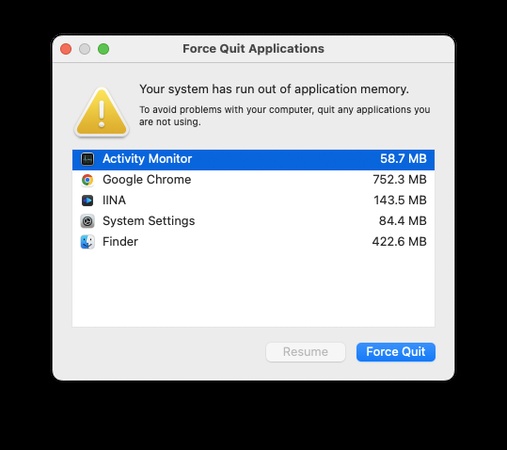
Bug 10: Apps Not Working on macOS Tahoe
After updating to macOS Tahoe, some apps may stop working unexpectedly. This often happens because the apps aren’t fully compatible with the new system, outdated software is installed, or certain app permissions and settings have changed during the update.
As a result, you might experience app crashes, app unable to open or even error messages when trying to use them.
In that case, you can try to force quit the problematic app from the background or fully uninstall it to remove all the related files and cache.
FAQs About macOS Tahoe
Q1: Should I install macOS Tahoe?
If you like exploring the new features, improved performance and enhanced security, you can install macOS Tahoe. However, if you’re concerned about the stability of a new update, waiting for a more reliable version may be the safer choice.
At last, if you decide to install the latest version of macOS Tahoe, please make sure your Mac is compatible with macOS Tahoe and remember to back up all important files in case of data loss risk.
Q2: How to update to macOS Tahoe?
Before updating to macOS Tahoe, it’s important to prepare your Mac. First, make sure your device is compatible, back up important files, keep your Mac plugged into power, and connect to a stable internet connection. Once you’re ready, follow to install macOS Tahoe:
-
Navigate to “Software Update > Apple menu > System Settings > General > Software Update”.
-
If macOS Tahoe appears, click “Upgrade Now”. Your Mac will restart and complete the installation.

Conclusion
This guide provides detailed instructions on how to perform a comprehensive backup of your data using Tenorshare 4DDiG before installing the macOS Tahoe update.
Additionally, we have compiled a list of 10 macOS Tahoe bugs along with their fixes. If you've encountered similar problems, we hope this article proves helpful.
Secure Download
Secure Download




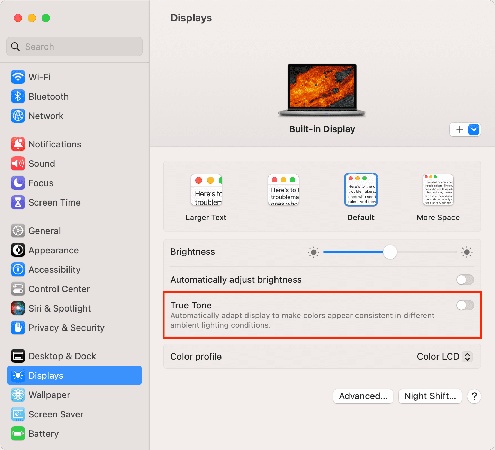
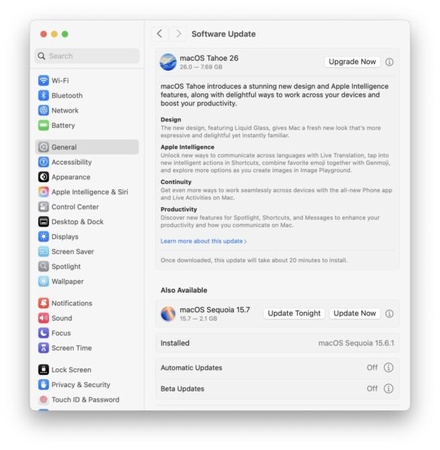
 ChatGPT
ChatGPT
 Perplexity
Perplexity
 Google AI Mode
Google AI Mode
 Grok
Grok