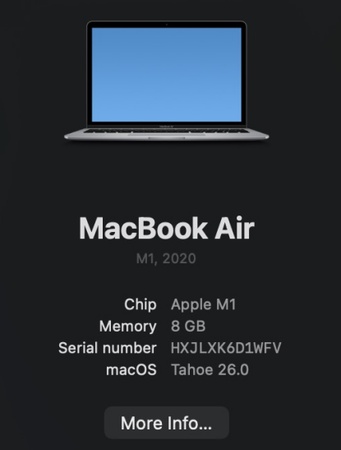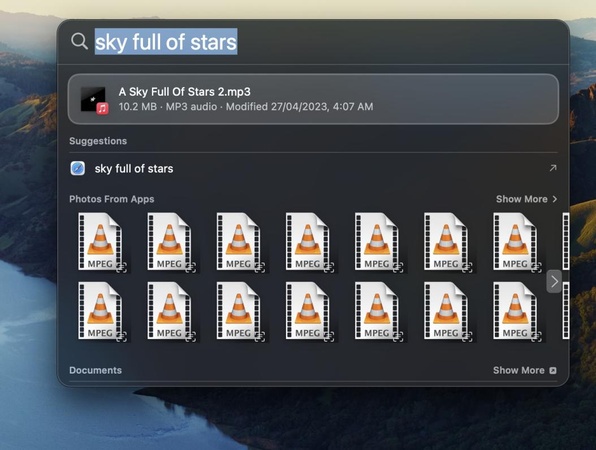macOS Tahoe vs Sequoia: Features, Performance & Upgrade Decision
As the stable macOS Sequoia and the new macOS Tahoe (version 26) are released in September 2025, Mac users across the globe are wondering whether to upgrade to the new or to remain with what works.
This is a detailed comparison of both operating systems in every aspect that will assist you make a wise choice. Now, let’s dive in to check everything about macos Tahoe vs Sequoia.

Introduction to macOS Tahoe and Sequoia
macOS Sequoia: The Foundation Builder
In September 2024, Apple released macOS Sequoia (macOS 15), a major update that introduced iPhone Mirroring, enhanced Apple Intelligence, and a new Passwords app. Designed for both Intel and Apple Silicon Macs, Sequoia aimed to bring Mac and iPhone closer together.
It focused on stability and smooth performance, refining familiar features and adding new ones like Window Tiling and Safari Highlights. With support for Macs from 2018 and later, it was accessible to a wide range of users.
macOS Tahoe: The Next Evolution
In September 2025, Apple introduced macOS Tahoe (version 26), one of its most ambitious updates in years. Named after Lake Tahoe, it features a new Liquid Glass design and improved Apple Intelligence integration, following Apple’s updated numbering system.
Tahoe focuses on creating a more unified Apple ecosystem with features like the Phone app on Mac, Live Activities in the menu bar, and an enhanced Spotlight. However, it also raises hardware requirements and begins phasing out support for Intel Macs.
macOS Tahoe vs Sequoia - Full Comparison
Below is the full comparison of the two operating systems, including the performance, interface design, the upgrade, and more.
⚙️macOS Tahoe vs Sequoia Performance
In comparing the performance of macOS Tahoe and Sequoia, there are some important differences. Sequoia is more stable and responsive on supported hardware, has more tight animations and is faster to launch applications. Customers complain of reduced system hiccups and less daily operation, especially with older Apple Silicon Macs.
Introducing more resource-intensive features, Tahoe executes the advanced memory management and background optimization. Tahoe in fact shows improved memory management after a long period of use when performing intensive activities such as video editing or multiple applications running at the same time. But, first boot times and background indexing use more resources.
🔋 Battery Life
The battery life shows some intriguing trends in the macOS Tahoe 26 vs. Sequoia comparison. A test on the same models of the MacBook Pro reveals that Sequoia has an average of 9 hours and 20 minutes of mixed use and Tahoe provides about 8 hours and 35 minutes of mixed use. This is due to the improved background processes, AI indexing, and Live Activities features that Tahoe has.

🚀 Design and Interface Modifications
The apparent distinction between tahoe and sequoia macos is the design philosophy. The Liquid Glass design of Tahoe brings in clear menus, curved corners of windows and an iPad-ish touch. This design provides a sense of visual depth and consistency throughout Apple devices but can be strange to old Mac users.
Sequoia preserves the traditional MacOS look that people have become used to, with a more conservative and professional design. The user-friendly interface minimizes the learning curve and ensures productivity among users who adhere to the conventional Mac design principles.
⚡ Apple Intelligence
Both operating systems have Apple Intelligence, yet mac Tahoe vs Sequoia demonstrates a considerable improvement in AI. Sequoia added the basic AI capabilities such as Genmoji, Image Playground, and improved writing features. These features are good but seem to be limited to some extent.
Tahoe takes Apple Intelligence to the extreme, providing third-party developer access to AI models, advanced automation in Shortcuts, and more advanced on-device processing. The AI integration is more intuitive and practical in everyday work routines, especially among content creators and productivity-oriented users.
🌐 Cohesion and Ecosystem Development
The comparison of the macOS Tahoe vs Sequoia shows significant advances in the connectivity of the ecosystem. Sequoia iPhone Mirroring enables fundamental iPhone control on Mac, a good initial move toward integrating the devices.
Tahoe goes a step higher with the Phone app, which allows full iPhone calling capabilities on Mac, Live Activities synchronization, and improved app handoff. These capabilities produce a more integrated multi-device experience, but they need more recent hardware to work best.
📁 Spotlight and Search Functionality
Spotlight receives perhaps the most dramatic upgrade in Tahoe. While Sequoia offers traditional file and web search capabilities, Tahoe transforms Spotlight into a powerful productivity tool. New features include:
- Advanced filtering by file type, app, and location
- Search history and quick website search
- Direct Safari tab access from results
- Browse modes for different content types
- Quick action keys for common tasks

These enhancements make Spotlight feel like a combination launcher, action runner, and search tool, significantly improving workflow efficiency.
🎮 Graphics Performance and Gaming
Another sphere in which Tahoe makes a lot of progress is gaming. Whereas Sequoia enhanced Game Mode with higher frame rates and power control, Tahoe adds a Games application, Game Mode Overlay, and Metal 4 engine support. These new features render Mac gaming more feasible and entertaining, especially to casual and indie game players.
✅ System Requirements and Compatibility
Hardware requirements may be perhaps the most important difference in MacOS Tahoe and Sequoia. Sequoia is widely compatible and can work with the majority of Macs released in 2018 and beyond, including Intel-based models.
With Tahoe, this scope is greatly reduced, with support being limited to Apple Silicon machines and not Intel Macs. This modification indicates that Apple has ceased to use Intel processors but restricts upgrading to users who have older equipment.
macos Tahoe 26 vs Sequoia [Pros and Cons]
Though you know what are their differences, it’s time to check out their pros and cons.
macOS Tahoe: Strengths and Weaknesses
- Pros
- Cons
-
- Revolutionary Liquid Glass design
- Enhanced Apple Intelligence features
- Improved ecosystem integration
- Advanced Spotlight functionality
- Better memory management
- Phone app integration
- Enhanced gaming capabilities
-
- Limited Intel Mac support
- Reduced battery life
- Steeper learning curve
- Higher system requirements
- Resource-intensive features
- Potential app compatibility issues
macOS Sequoia: Strengths and Weaknesses
- Pros
- Cons
-
- Excellent stability and reliability
- Broad hardware compatibility
- Superior battery life
- Familiar interface design
- Proven app compatibility
- Reliable performance
- iPhone Mirroring capability
-
- Limited AI integration
- Basic Spotlight functionality
- Less advanced ecosystem features
- Traditional design language
- Fewer gaming optimizations
- No Phone app integration
How to Recover Lost Data After macOS Upgrade?
When considering any major OS upgrade, having reliable data recovery software is crucial. Tenorshare 4DDiG Data Recovery stands out as an essential tool for Mac users, offering comprehensive protection against data loss scenarios that can occur during system transitions.
Key Features of 4DDiG Data Recovery
- Supports 2,000+ file formats including documents, photos, videos, and audio files.
- Works with APFS, HFS+, FAT32, exFAT, and NTFS file systems.
- Preview function allows selective file recovery.
- Compatible with all Mac models including M1, M2, M3, and M4 chips.
- Three-step recovery process suitable for all skill levels.
Secure Download
Secure Download
-
Download and install the 4DDiG Mac Data Recovery and then launch it. Select the location where you want to recover the lost data and click “Scan All File Types”.

-
Now, 4DDiG will automatically detect all the available files, and you can recover them by selecting the ones you need.

-
After finding a file, you can click it to get a quick preview and click the "Recover" button to recover the file.

-
Finally, select the location where you want to save the file and click the "Save Now" button.

Mac Tahoe vs Sequoia FAQs
Q1: Which Macs are getting macOS Tahoe?
Understanding which Macs are getting macOS Tahoe is crucial for upgrade decisions. Apple has limited Tahoe support to:
- MacBook Air with Apple Silicon (2020 and later)
- MacBook Pro with Apple Silicon (2020 and later)
- MacBook Pro 16-inch (2019)
- MacBook Pro 13-inch (2020, Four Thunderbolt 3 ports)
- iMac (2020 and later)
- Mac mini (2020 and later)
- Mac Studio (2022 and later)
- Mac Pro (2019 and later)
This lack of compatibility will leave many Intel Mac users with no choice but to remain with Sequoia or look into hardware upgrades in order to enjoy the new features of Tahoe.
Q2: Is macOS Tahoe a good idea for you?
It is up to your needs and hardware to determine whether or not to make the decision to use macOS Tahoe. If you value cutting-edge AI features and enjoy customizing your computing experience, you can try it.
Q3: Will Tahoe make my Mac slower?
There is no easy answer to the question of Tahoe make my Mac slower. The way your Mac performs is determined by what model you have, how you use it, and what features you utilize.
On supported Apple Silicon Macs, Tahoe can be slow at first because of background indexing and overhead of new features. Nevertheless, once the system has optimized and stored frequently used data, most users experience enhanced performance when performing intensive tasks because of enhanced memory management.
Q4: Can I go back from Tahoe to Sequoia?
If you’re wondering can I go back from Tahoe to Sequoia, the answer is yes, but with important limitations. Downgrading requires:
- A complete system wipe and clean installation
- A Time Machine backup created before upgrading
- Recovery of your files from the backup
- Reinstallation of all applications
This is a time consuming process that can lead to loss of data unless done with care. Always make complete backups prior to upgrading and think about testing Tahoe on a different partition or drive first.
Final Verdict
How to choose when macOS Tahoe vs Sequoia is a question to every users. And Tahoe is the apparent choice to the users who have the compatible Apple Silicon Mac and desire to experience the latest innovations that Apple has to offer.
Sequoia is the stable, compatible and proven workhorse. It is most appropriate to individuals with an Intel Mac, preferring more stability over new features, or just like the macOS interface.
Whatever you choose to do, your data security should be a priority. To save your files in case of any change of system, you can use 4DDiG Data Recovery to make sure that your important documents, photos and memories are not lost during the process.
Secure Download
Secure Download
💡 Summarize with AI:
You May Also Like
- Home >>
- Mac Update >>
- macOS Tahoe vs Sequoia: Features, Performance & Upgrade Decision

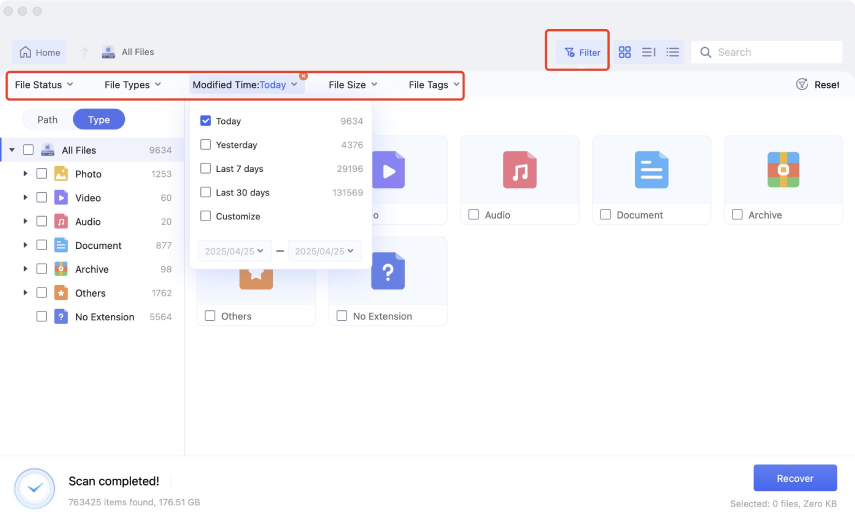
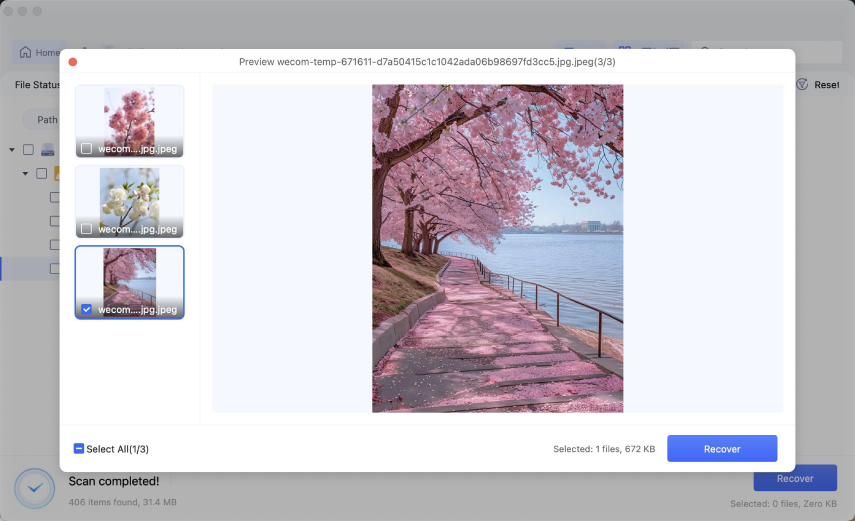
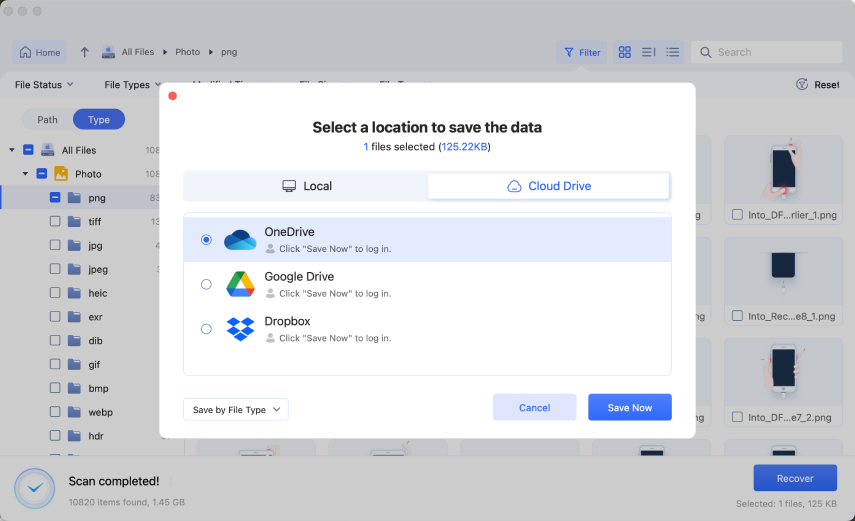
 ChatGPT
ChatGPT
 Perplexity
Perplexity
 Google AI Mode
Google AI Mode
 Grok
Grok