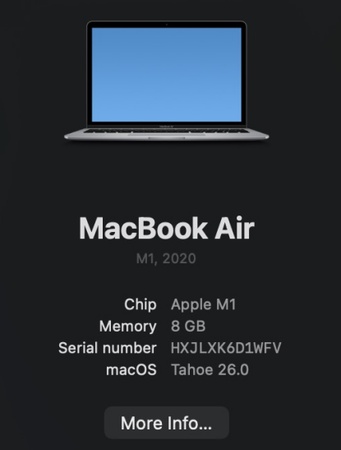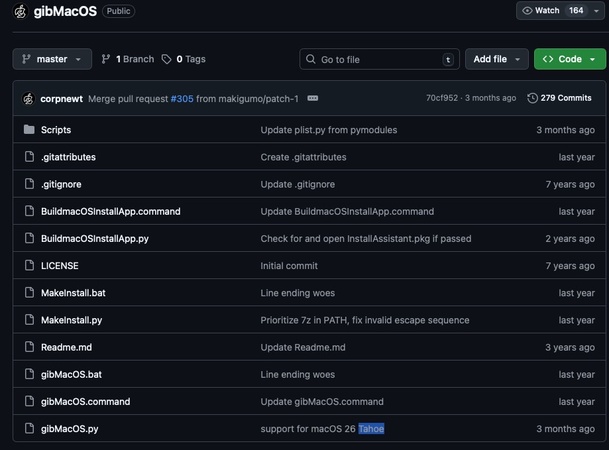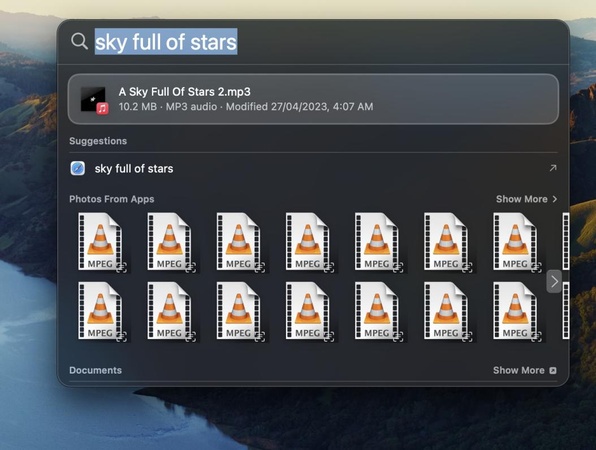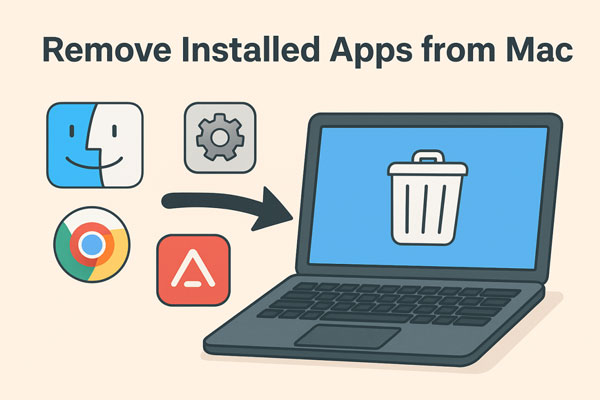[2026 Guide] How to Download Older macOS in Minutes?
Sometimes you may need to download previous versions of macOS to be compatible, test software, or restore an older device.
It is not easy to find or download older macOS versions, whether on an Intel-based Mac or on the new Apple Silicon M-series. This guide describes how to download older macOS versions on various Macs securely.
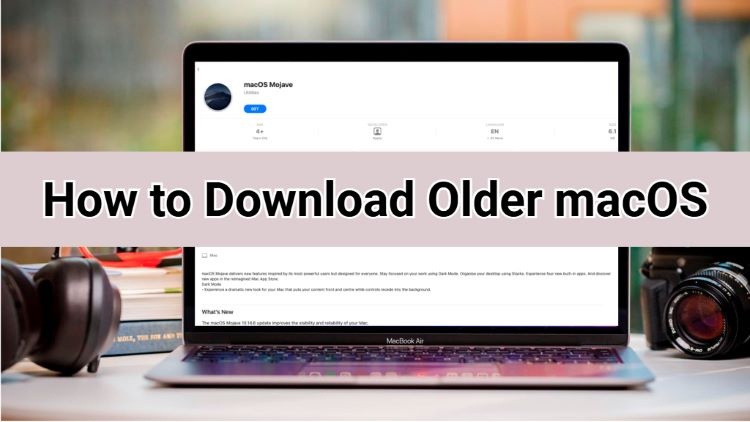
How to Download Older macOS Versions from the App Store?
For most users, the App Store is the easiest option to download older macOS in the App Store. Some past versions of macOS have direct links, although not all versions are available. Also, it is important to remember that to access the download links, you must use Safari.
Other browsers can lead to corrupted installer problems or can result in the download not starting.
How to Download Older macOS from App Store?
-
Open Safari on your Mac and go to the Apple support page to download your desired macOS version.

-
Click the link, and it will open the App Store where you can click "Get" to download it to your offline storage.
-
After you download older macOS versions, they will be available in your “Applications” folder.
- Not every older version of macOS can be downloaded via the App Store. OS X Lion or Mountain Lion, which are very old releases, are not supported using this method.
- The links provided by Apple should always be opened with the Safari browser. You can get some errors or corrupted installers when trying Chrome or Firefox.
The App Store is convenient but limited in use. This is why other users use alternatives in case they require downloading older versions of macOS that are not on the list.
Alternative to Download Older macOS Without App Store
In case the App Store lacks the necessary version of macOS, the 4DDiG macOS Installer can be considered a reliable choice.
This tool is simpler to use than Apple in providing older versions of macOS downloads directly and in creating installation media, unlike Apple, which has limited support connections.
Features of 4DDiG macOS Installer
- Download different macOS versions without relying on the App Store.
- Create a bootable USB installer for a fresh installation or system repair.
- Repair issues with unbootable Macs by reinstalling the system.
- Compatible with both Intel and M series Macs.
Secure Download
Secure Download
Steps to use Tenorshare 4DDiG MacOS Installer
-
Install 4DDiG Mac Data Recovery software on your Mac and launch it. Select the "macOS Installer" option and click "Start Creation”.

-
Choose the desired macOS version, including newer, older, and even the latest versions. After selecting your desired version, click "Selection Complete" to download older versions of macOS.

-
Connect a USB to your Mac that has over 19GB of free space in it and no useful data. Select the USB in 4DDiG and click "Create Now," then click "Format".

-
Now, 4DDiG will download older macOS for you, and once the downloading is finished, you can click "Complete" and end the process.

How to Get Older Mac OS X Versions?
There are cases when you may need to work with old versions of macOS or even with OS X like Mojave, Sierra, or El Capitan. This may be to test old applications, compatibility with old hardware, or just preference.
Fortunately, some of these versions are still available by downloading from the Apple download older macOS official support pages. Not all releases are available, but most older versions of macOS are still available direct-to-apple, which is safe and authentic as opposed to third-party sources.
How to get older macOS versions?
-
Open Safari on your Mac since Apple optimizes it for Safari. Go to the Apple support page and find the older versions of macOS.

-
Here, select the version that you require. It will give you a DMG file.
-
After downloading, transfer the installer to the Applications folder and then run it, which will make the installation process smooth. Double-click the installer and simply follow the instructions on your screen to get older macOS on your Mac with ease.
There are some considerations that are worth noting. Apple no longer lists very old macOS versions like Lion, as official support has ended. In some cases, you may need to upgrade to intermediate versions before moving to the next one.
For instance, Macs running OS X Yosemite may need to upgrade to El Capitan before moving to Sierra. This gradual approach helps keep the system stable and reduces installation errors.
Lastly, choosing Apple's official links remains the most reliable option, and Safari is the recommended browser for these downloads.
Can I Download an Older Version of macOS for an M-series Mac?
With Apple Silicon Macs (M1, M2, M3), installing older macOS versions is more limited. Unlike Intel Macs, M-series devices can only run systems designed for their hardware and released since the chip’s introduction.
This means macOS versions older than the hardware cannot be installed, even on MacBook Air, MacBook Pro, or Mac Mini with Apple Silicon.
Intel Macs remain more flexible, supporting older versions like Mojave, High Sierra, or even El Capitan. However, very old systems may require intermediate updates or lack official download links.
M-series Macs are restrictive; for example, macOS Catalina cannot run on an M1 MacBook. These devices are limited to Ventura, Monterey, or newer versions depending on their release year.
- Mac Type
- Supported macOS Versions
- Limitations
- Intel-based Macs
- macOS Monterey, Big Sur, Catalina, Mojave, High Sierra, Sierra, El Capitan, and some older OS X versions
- May require intermediate updates, and not all official links remain available
- M Series Macs (M1, M2, M3)
- macOS Ventura, Monterey, and newer versions
- Cannot run macOS versions released before Apple Silicon support
So, Intel Macs are more flexible in case you want to download older macOS software to make it compatible or test it. Apple Silicon models are powerful but can only be used with newer versions of macOS.
Conclusion
Being aware of how to download older macOS is essential when troubleshooting compatibility of apps and restoring older Macs. Although it is easy through the App Store, not all versions are covered.
To have a larger coverage, applications such as Tenorshare 4DDiG would allow one to download older releases and reinstall systems even on troublesome Macs, with ease. Regardless of the type of hardware, whether it is an Intel or M series, it is worth having the right OS, so your Mac runs smoothly.
Secure Download
Secure Download





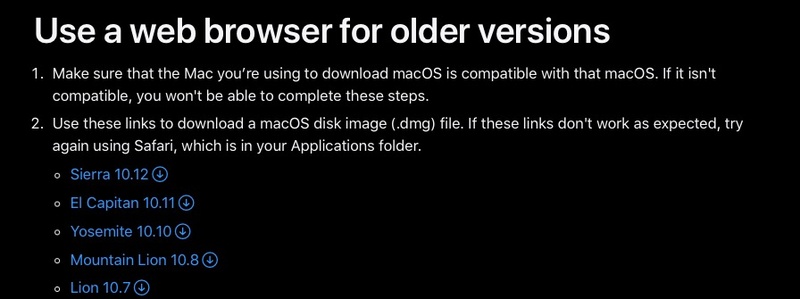
 ChatGPT
ChatGPT
 Perplexity
Perplexity
 Google AI Mode
Google AI Mode
 Grok
Grok