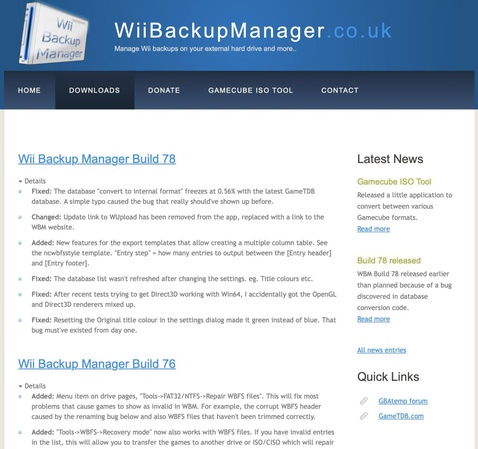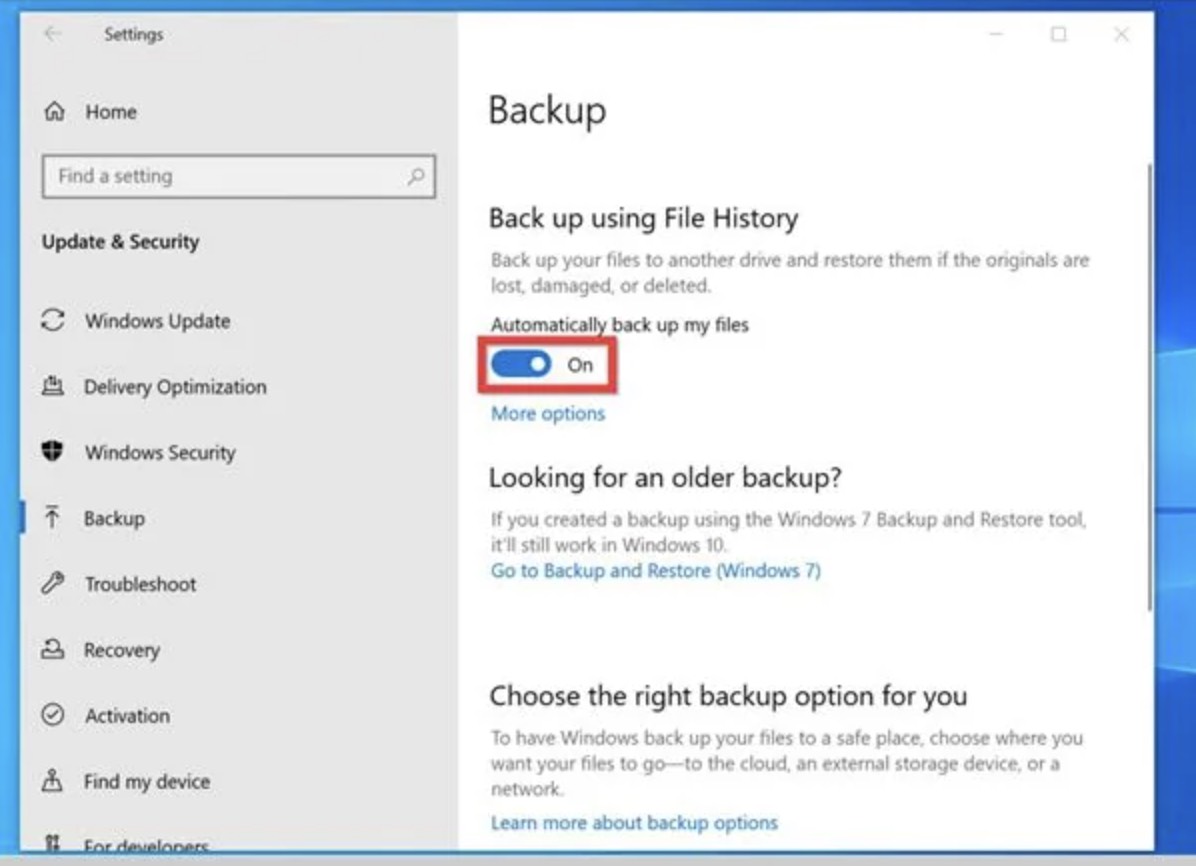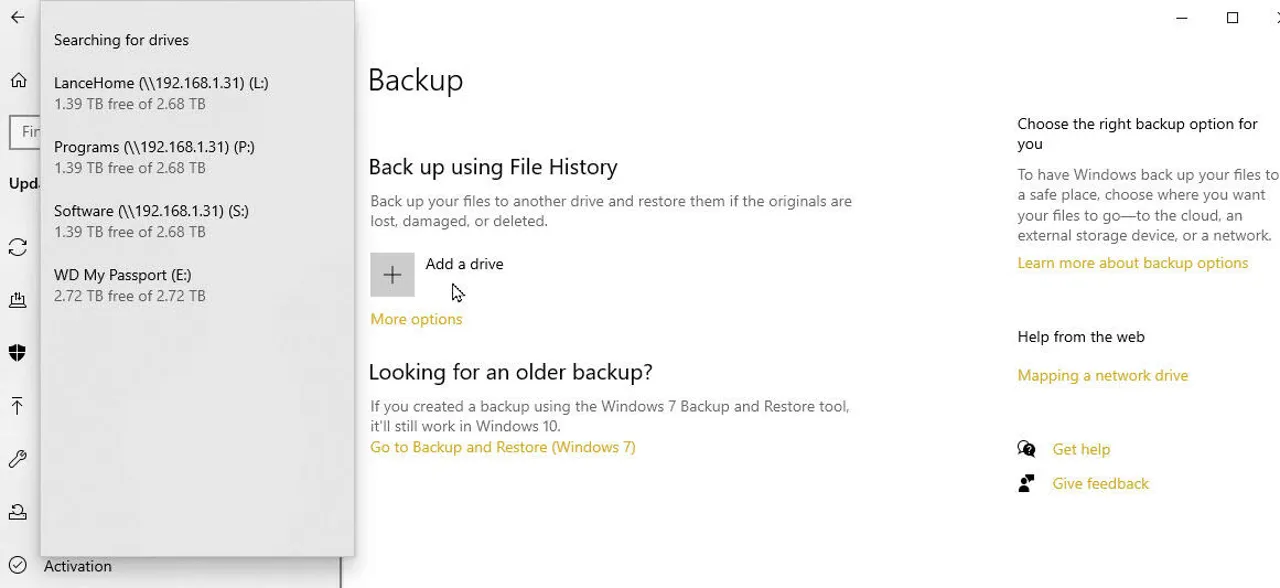How to Backup Mac to External Hard Drive? Step-by-step guide!
We all know that beyond the beautiful design and reliable performance, the real value of a Mac lies in the files stored on it. If your Mac ever crashes or malfunctions, those files could be lost in an instant.
In that case, one of the most reliable ways to protect your files is by backing them up to an external hard drive, which gives you complete control over the data and there is no need for internet connectivity.
Now, let’s learn how to back up your Mac to an external hard drive step by step.
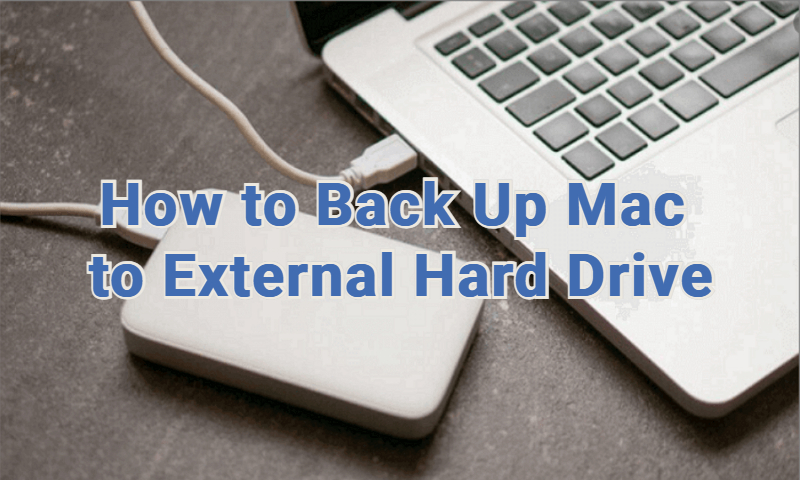
What You Need Before Backing Up Mac to External Drive?
Before backing up Mac to external hard drive, be sure you meet the requirements below to ensure a smooth backup process: the proper tools and backup settings in place.
1. Choose the Right External Hard Drive (SSD vs HDD)
When you choose an external hard drive, you’ll need to decide between an SSD (Solid State Drive) and an HDD (Hard Disk Drive).
SSD is fast, durable, and easy to carry, making it a great option for most people. The downside is that it usually costs more.
HDD is slower and easier to damage, but it offers much larger storage at a lower price. This makes it a good choice if you want more space for less money.
2. Check macOS Version Compatibility
Before backing up, check that your external drive or backup software works with your current macOS version.
Some external drives or programs may need an update or reformat to match the latest macOS. Checking compatibility first helps you avoid errors during the backup.
3. Format the Drive (APFS, Mac OS Extended)
The external drive should be formatted in a file system that macOS is compatible with. The recommended file system for SSD is APFS (Apple File System), and it is better optimized for the new versions of macOS.
While Mac OS Extended is the recommended format with conventional HDD or when utilizing the Time Machine.
To format the drive, you can go to the Disk Utility, select the drive, click on the Erase button, and select the correct format type.
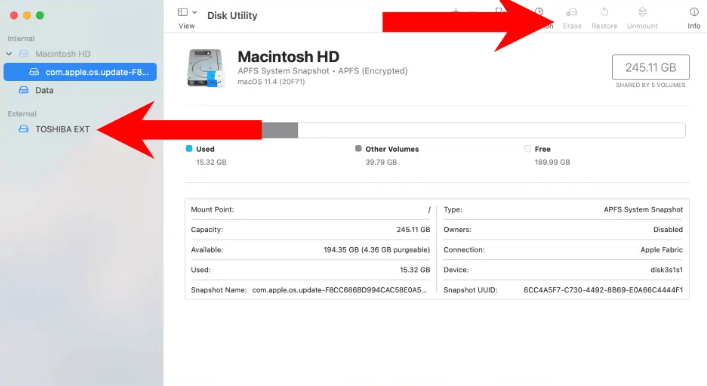
4.Cable & Connection Type(USB-C, Thunderbolt)
New Macs come with fast ports like USB-C and Thunderbolt, which are great for rapid and reliable data transfers. If your external drive uses an older USB-A port, you may need an adapter.
For the best backup experience, use external storage that matches your Mac’s fastest and most stable connection. This lowers the chance of connection errors.
How to Backup Mac to External Hard Drive Using Time Machine?
One of the easiest ways to back up your Mac is by using Time Machine, Apple’s built-in backup feature. It works seamlessly with an external hard drive and automatically saves your files, apps, and system settings.
Here, we will show you how to back up Mac to external hard drive by Time Machine.
Connect your external hard drive to the Mac.
Open "System Settings" and go to "General", then click Time Machine".

Click “Add Backup Disk” and choose your external drive to backup Mac to external drive. Later, Time Machine will start creating automatic backups.

Time Machine allows you to selectively restore backup data by folder, but it does not support restoring by file type, which can be inconvenient if you want to restore only a specific type of file, such as all your photos or documents, scattered across different folders.
You may have to manually browse multiple folders to locate every file of that type, which can be time-consuming.
How to Back Up Mac to External Hard Drive Without Time Machine?
Many Mac users rely on Time Machine for a basic backup, but it doesn’t always meet everyone’s needs. Its limited flexibility can make creating bootable backups tricky.
So if you need more control over the process, an alternative to Time Machine called 4DDiG Data Backup is your best pick.
It's a reliable third-party tool that allows you to do full byte-to-byte backups of your Mac despite lacking built-in tools in macOS, offering a faster, more versatile way to back up your Mac to an external hard drive.
Here're the key features of this Mac data backup solution:
- Full System Backup: Able to back up the entire Mac, including system files, apps, and settings.
- Cross-Platform Support: Able to recover or access backups on different Mac versions or other systems.
- Ease of Use: Simple interface with clear instructions.
- Reliability & Stability: Minimal risk of errors or failed backups during the process.
- Recovery Options: Allows restoring single files, folders, or the whole system.
Here, we will provide steps on how to back up Mac on external hard drive using Tenorshare 4DDiG:
Secure Download
Secure Download
-
Download and install 4DDiG, launch it to enter the main interface, click "Data Backup" then "Start".

Connect an external hard drive to your Mac, then select the source disk you want to back up.

Select the storage path where you want to save the backup file, normally it's the external drive. Once done, click "Save", and 4DDiG will start the backup process.

-
When the process is complete, you’ll have a DMG file containing an exact copy of your Mac's source drive. Click “Show in Finder” to view it.

Backup Mac to External Hard Drive FAQs
1. Why back up Mac to external drive?
Backing up your Mac to an external drive keeps your files safe. If your Mac is lost, stolen, or damaged, you won’t lose important documents, photos, or apps.
Besides, it gives you full control over your backups and allow you to restore your data quickly even without network connection.
2. Why is my Mac not allowing external hard drives?
File system incompatibility, security settings, or bad cables are just some of the possible reasons. Check that the drive is formatted and has the APFS or Mac OS Extended file format, and use a different port or cable.
3. How to make an external hard drive compatible with a Mac?
Launch Disk Utility and choose your drive, then perform a format as APFS or Mac OS Extended. Please note: This deletes all data, so make a backup of your previous external storage for Mac data somewhere.
4. Do Macs need a special external hard drive?
No, but to perform best, a Mac-formatted drive, or an easily reformatted Drive is preferable. To be fast, USB-C SSDs are best, and they work well as an external hard drive backup for Mac.
Conclusion
That's how to backup Mac to external hard drive, follow the steps above to create a full backup. Also, you should regularly create backups on your Mac to protect your documents, in case of system failure or accidental deletion.
Whether you use Time Machine or a third-party tool like Tenorshare 4DDiG, it's important to choose the right drive and keep backups updated.
Secure Download
Secure Download
💡 Summarize with AI:
You May Also Like
- Home >>
- Backup Mac >>
- How to Backup Mac to External Hard Drive? Step-by-step guide!

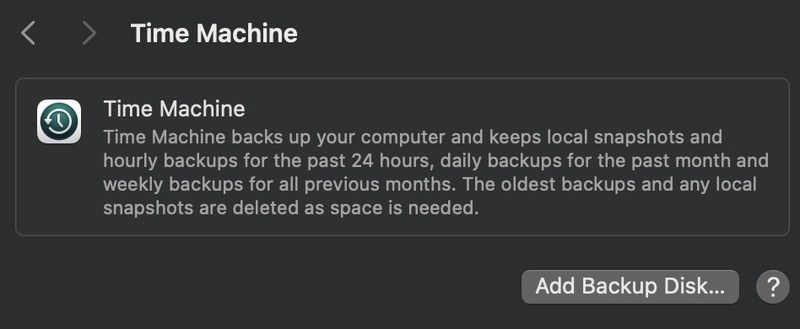




 ChatGPT
ChatGPT
 Perplexity
Perplexity
 Google AI Mode
Google AI Mode
 Grok
Grok