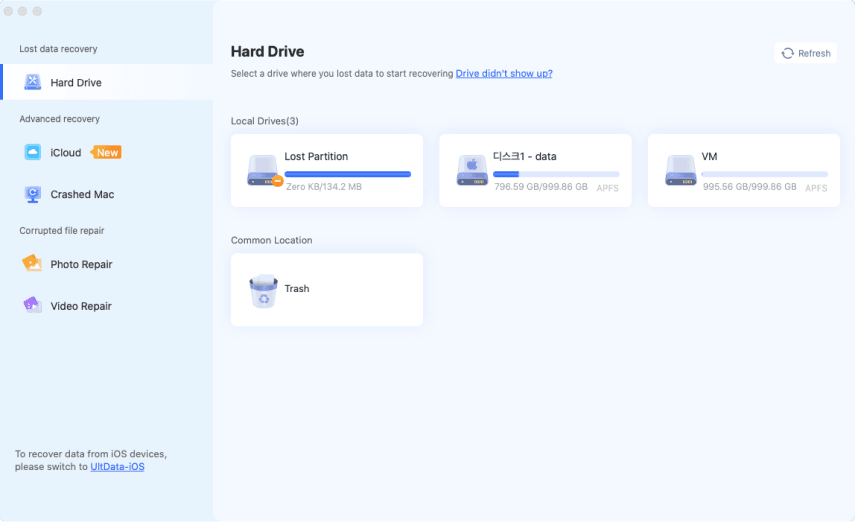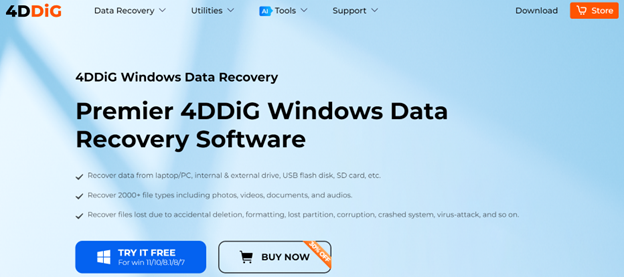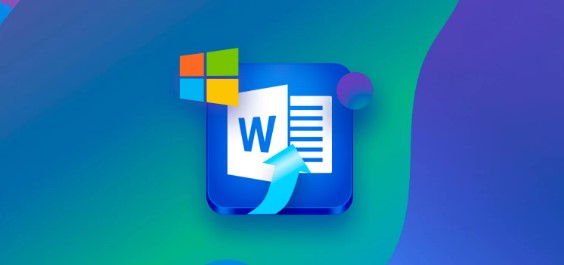[AI Tech] How do I Recover Damaged/Deleted PDF Files on Mac?
Have you lost, deleted, corrupted, or damaged your important PDF files? The following guide will show you how to recover deleted or damaged PDF files on Mac. In any case, you can free try Tenorshare 4DDiG to get it back within three simple clicks.
PDF files are becoming more popular because they take up less storage and can accommodate all kinds of texts and pictures. If you lose your important PDF documents, you will panic and wonder how to recover deleted PDF files Mac. It may also happen that you were working on PDF document and someone mistakenly disconnected the power cord. Don't worry, follow us to learn the proven ways to get the PDF files back from Mac.
Part 1: PDF Files Overview
The PDF file format is the most commonly used one for documents, and people whose PDF files have either been corrupted or lost are often found Googling how to recover a damaged PDF file on Mac. Before talking about how to recover it, let's start with what cause data loss of PDF files first
1. Common Cause of PDF Files Loss
PDF files can be lost due to a variety of reasons. Let’s go over some of these so we know what we need to avoid or be cautious of.
- If you mistakenly deleted PDF files and emptied the trash without recovering them.
- If you forgot to take our important PDF files before formatting your hard drive, USB, or SD card.
- Other problems like virus attack, system crash, partition loss, or system upgrade may also contribute.
2. Is it Possible to Recover Deleted/Damaged PDF Files on Mac?
Yes, it is quite possible to fix a damaged PDF Mac or to recover an unsaved PDF Mac. The reason for this is that whenever a PDF file is deleted, the Mac does not actually remove all of the data. Instead, it changes the corresponding record in the file system to mark the PDF file as “deleted”. The real data loss occurs when the system has to use that space and then it deleted all of that data permanently. So, as long as overwriting has not occurred, you can restore PDF to the previous version of Mac. Just make sure to stop using the computer as soon as you realize that your PDF is missing.
Part 2: Fixes for Recover Damaged/Deleted PDF Files on Mac
If you have also been wondering how to recover a damaged PDF file on Mac, then stop looking anymore. We will now do a brief overview of some of the fixes and techniques you can employ to recover unsaved PDF Mac.
Fix 1: Recover Deleted PDF Files from Trash Bin (50% success)
If you had deleted a PDF file before and now you need it back, you can get it from the recycle bin. All you need to ensure is that the trash can had not been emptied, in which case this fix will not work. That is why this fix has only a 50% success rate. Just open the trash, search for the file you want, right-click on it and from the options, and select put back.
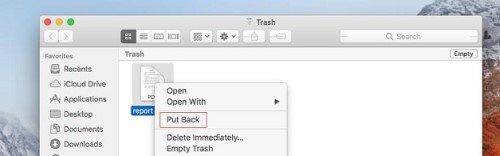
Fix 2: Restore PDF Files from iCloud (60% success)
If you sync your files to iCloud, then there is a high chance to recover unsaved PDF Mac or to get back your deleted PDF.
Follow the steps below to get the PDF file from your iCloud:
Open iCloud and login. Then select iCloud drive.

Click on the documents folder and look for the PDF file you want.

Once you have selected the file you want to recover, click on this little download button in the horizontal bar. If you are facing issues while locating the file, you can use the sort by option to find it too.

This is how to recover deleted PDF files Mac from iCloud Drive, if it doesn't works, simply go to the next method.
Fix 3: Recover Deleted/Damaged PAD Files with Time Machine (70% success)
This is a method that is more reliable when it comes to fixing damaged PDF Mac. Time machine is a tool that is built into the macOS and thus using it to find your files translates to a better success rate. The only thing that needs to be ensured is that you have been making Time machine backups, as it literally takes your Mac back in time to get your file.
Open the last known location of the PDF file you lost.

Now, opening Time Machine, it will show you all the saves the software had made. Clicking on these arrows, you will be able to toggle through previous backups.

Select your lost file and click on restore.

The file will be moved back to the location it was previously present.
Fix 4: Restore Unsaved PDF Files with AutoSave Function (70% success)
You can make use of the autosave function of Adobe Acrobat to recover unsaved PDF Mac. Follow the directions below to recover unsaved PDF files:
In the menu bar, select Go > Go to folder.
Input this path /Libriary/Application Support/Adobe/Acrobat/AutoSave and then click "Go".
Find your desired file and recover it.

Fix 5: Retrieve PAD Files from Temporary Folder (70% success)
You may also try to recover unsaved PDF Mac by utilizing the Temporary folder.
Follow the steps:
Open Finder" > "Applications"> "Utilities". Now launch the terminal.
Type “Open $TMPDIR” into terminal, and click on Enter.
Step 3 : Find your PDF file and recover it.
Fix 6: Recover PAD Files with Third-Party PDF Reader (75% success)
If none of these ways have worked for you and you are still wondering how to fix damaged PDF files Mac, then you should resort to third-party software like Adobe Acrobat or Adobe PDF reader. Using a dedicated PDF repair tool can also solve your problem.
Fix 7: Recover PDF Files on Mac with Tenorshare 4DDiG(95% success)
If you have tried everything and nothing works, then do not worry as Tenorshare 4DDiG will save the day. No matter if the PDF files are lost because they were unsaved or corrupted or accidentally deleted, 4DDiG is capable enough to get them back.
Here are some of the features of Tenroshare 4DDiG:
- Supports over 1000+ format to recover almost all your Mac data
- Support data recovery from internal and external devices, such as sd card, usb, mac, external hard drive, and so on
- Support various scenarios, whether it is accidental deletion, system crash, formatting, and so on
- Recover deleted files securely with a high success rate
- No need to be a techie to recover the data
Follow the directions below to recover unsaved/damaged/corrupted PDF files on Mac using 4DDiG.
Trustpilot Rating 4.3
100% Secure
-
Install 4DDiG. Choose a location which you want to scan for the lost PDFs. Click on scan.

If you are using macOS High Sierra, follow the onscreen instructions.

-
The scan begins and searches for all the files. Once it has been completed; you can browse through all the scanned out files.
![4ddig mac scan files]()
-
After previewing, you can just select those files you want to recover and click on the recover button. Then choose a destination folder to store the recovered files.
![4ddig mac recover files]()
Part 3: FAQs about PDF Files Recovery
1. How can I recover an Unsaved PDF Files from My Computer?
Many PDF editors, notably Adobe Acrobat Reader, have the ability to recover unsaved PDF files automatically. In the case of Adobe Acrobat Reader, all you have to do is run the application and verify that you want to recover the unsaved PDF file. Also you can free try a professinal PDF files recovery software- Tenorshare 4DDiG , within 3 easy clicks, you can easily get the unsaved PDF files back.
2. Can I Recovery PDF Files on Android Device?
Yes, you can recover PDF files on an Android device. If the files were on an SD Card, or if your android device is rooted, you can use Tenorshare 4DDiG to get back your PDF files. Actually, 4DDiG can find the all files stored on your android internal disk, you just need to use a card-reader to connect android internal disk to your PC, then you can recover all files including PDF files on Android device within 3 steps.
3. How to Recover PDF Files from USB Flash Drive?
A PDF file that was accidentally lost from a USB drive can be recovered using data recovery tools like Tenorshare 4DDiG or by extracting the file from a backup.
Bonus: Best AI PDF Summarizer You Should Know - Tenorshare AI PDF Tool
While recovering lost PDF files is essential, enhancing your PDF experience goes beyond just retrieval. As an added bonus, let's enter the world of AI-powered PDF tools, where innovation meets efficiency. Among the AI productivity tool, one standout is the Tenorshare AI PDF Tool , a simple and easy AI PDF Summarizer that can quickly and accurately provide concise summaries for your PDF files. It even allows you to chat with PDF to get accurate answers. Just ask questions about your PDF document and Tenorshare AI PDF Tool will find and offer answers within your documents.
Key Features of Tenorshare AI PDF Tool
- Summarize various types of large PDF documents
- Locate and generate the answer to your question about the PDF document quickly and accurately
- Support simultaneous uploading of multiple PDFs
Here's how To summarize a PDF file using Tenorshare AI PDF Tool.
-
Visit the official website of Tenorshare AI-PDF Tool . Then upload one or multiple PDF files you need to summurize contents.
![how to use ai pdf summarizer-step 1]()
-
Register and then log in to your account.
![how to use ai pdf summarizer-step 2]()
-
Now you can start chatting with the AI PDF tool and ask any questions about the contents of your PDF document.
![how to use ai pdf summarizer-step 3]()
So that’s how Tenorshare AI PDF Tool offers a seamless and efficient solution for you to quickly capture valuable information from your lengthy reports and documents.
Conclusion
PDF files may be lost or damaged due to many reasons like viruses, system crashes, or accidentally formatting USB drives or hard disk partitions. Whatever may be the reason, there are many ways to fix this problem, the best of which is using Tenorshare 4DDiG . It is a remarkable software having a very high success rate. In case you cannot find your PDF files, consider giving 4DDiG a try. Additionally, if you're seeking advanced PDF document management, including efficient summarization, we recommend exploring Tenorshare AI PDF Tool . It can swiftly and accurately summarizing PDF content using advanced artificial intelligence. So, whether you need to recover lost files or efficiently summarize your PDFs, Tenorshare has you covered with the right tools for the job.
💡 Summarize with AI:
You May Also Like
- Home >>
- Office Recovery >>
- [AI Tech] How do I Recover Damaged/Deleted PDF Files on Mac?
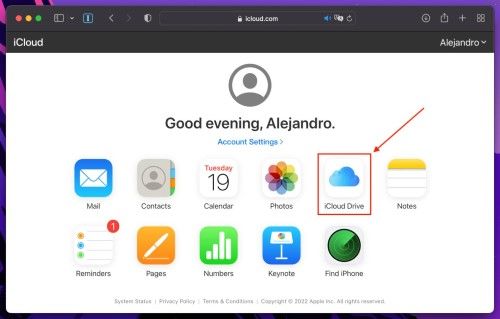

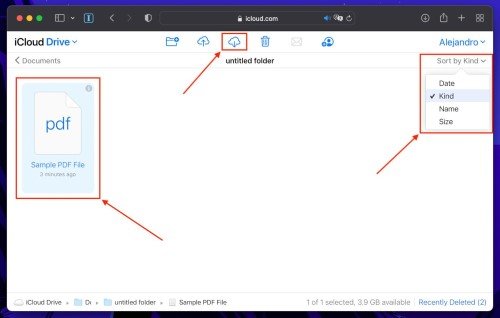
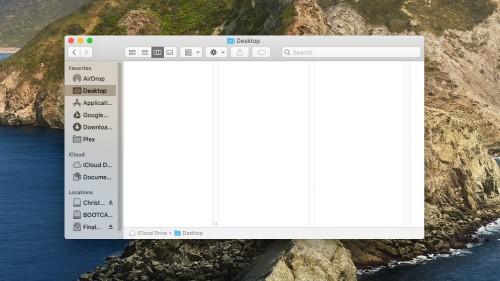

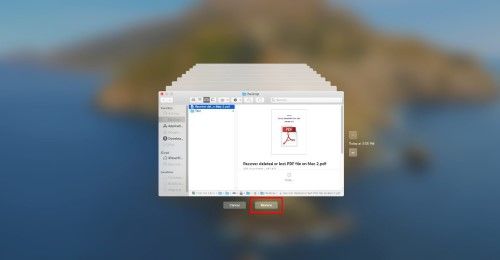
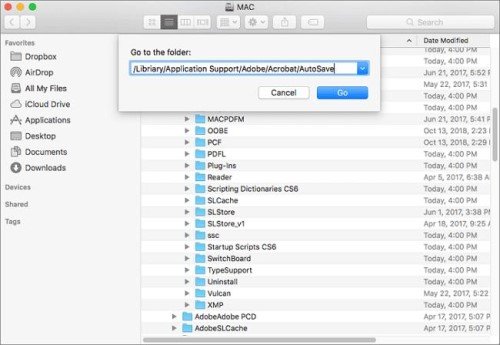
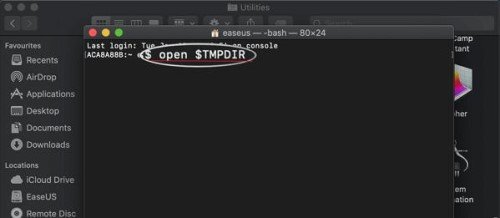




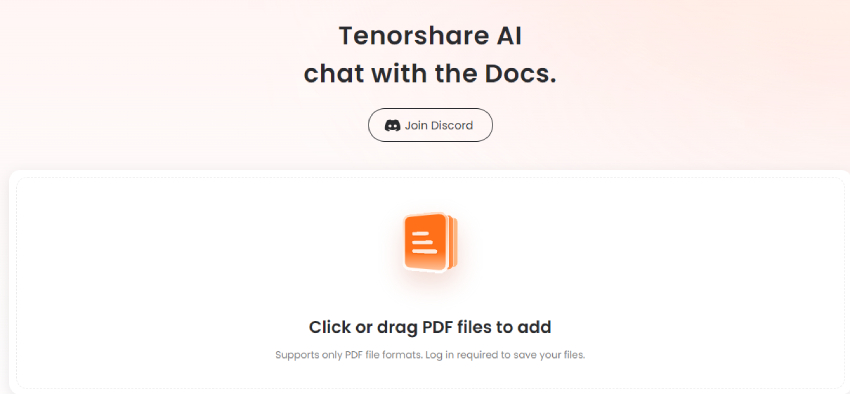
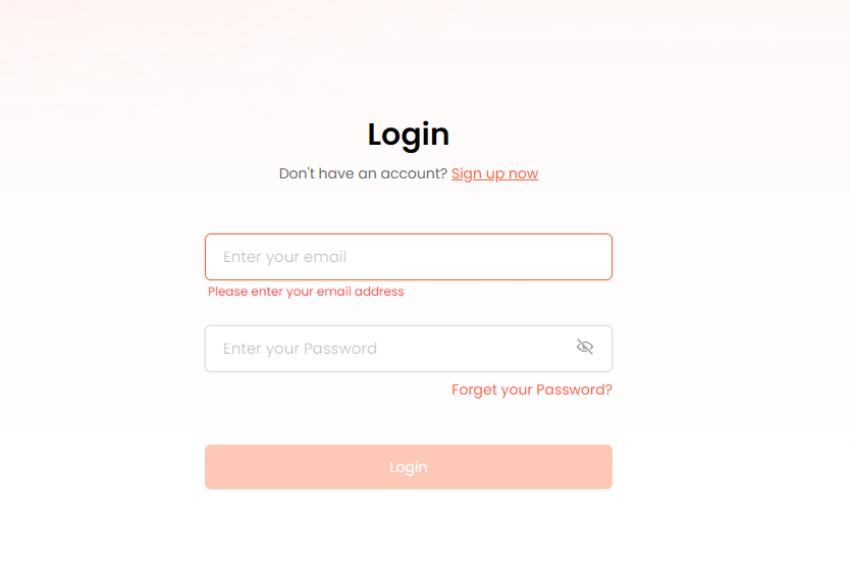
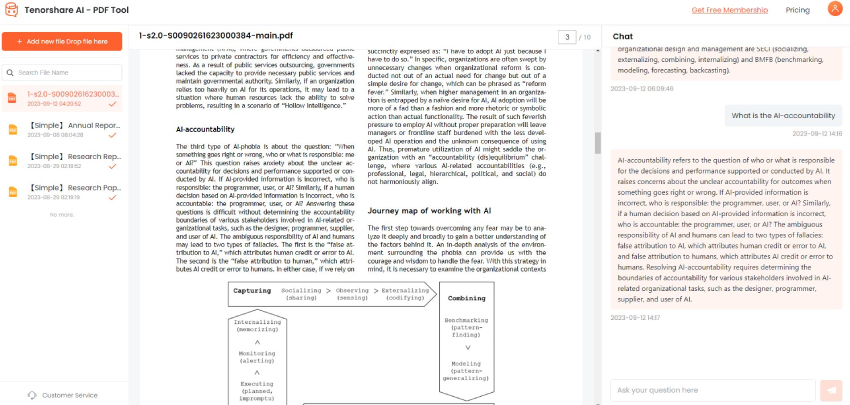
 ChatGPT
ChatGPT
 Perplexity
Perplexity
 Google AI Mode
Google AI Mode
 Grok
Grok