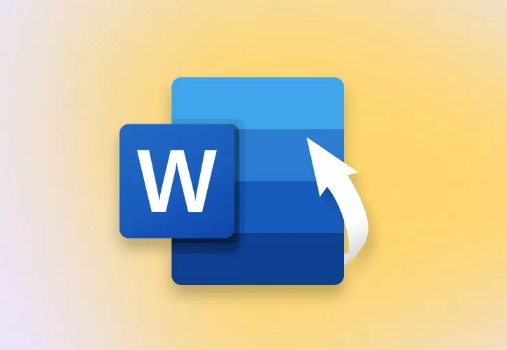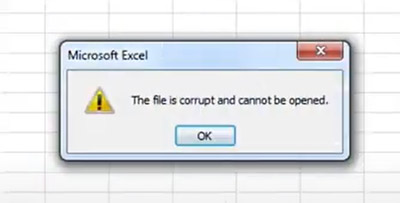MS Access File Repair Online Free In 3 Ways
Microsoft Access is among widely used database management systems, known for its ease of use and extremely powerful features. However, one might face data corruption on an Access database due to any given reason, ranging from simple to major ones.
But, there is no need for you to go through anxiety related to this issue. In this guide, we will share what causes Access database corruption and discuss 3 MS Access file repair online free tools to fix it.
Part 1: Why My MS Access File Corrupted?
Your MS Access file might get corrupted due to various reasons. Some of them are as follows:
- Frequent Access - When many people access MS Access database at same time, it can cause errors due to overloading. Besides that, running complex queries or using inadequate hardware can also strain system, leading to corruption.
- Malware Attacks - Malicious software can damage or encrypt database files, making them unusable. Some malware may even delete parts of database, causing corruption.
- Version Conflicts - Using different or outdated versions of Access or Jet Database Engine can cause compatibility issues and corruption. Wrong configurations can also lead to problems.
- Power Outages - Sudden power loss can damage database files.
- Hardware Failures - Hardware malfunction can cause corruption and data loss.
- Human Factor - Deleting crucial files by accident can corrupt database.
Part 2: How to Repair Damaged Microsoft Access Files Online Free?
Whatever reason may be for damage to your Microsoft Access files(MDB Files), you can repair an MDB file online for free with 4DDiG Online Document Repair tool. Besides Microsoft Access files, this tool can repair several types of file formats such as MDB, DOC, DOCX, PDF, PPT, PPTX, XLS, XLSX, PSD, ZIP , and many more. Here are its key features:
- User-friendly and free of cost.
- Batch repair files of different formats at same time.
- Recovers MS Access database, MS Office, Adobe and Illustrator files .
- Allows you to repair 3 documents of 300 MB size per day.
- Will retain integrity of your documents.
- Extract readable and recoverable data from files.
- Fixes documents that display gibberish or won’t open.
Here’s how to use 4DDiG Online Document Repair tool to repair Access database online for free:
-
Visit Free Online Document Repair and tap “Upload File” to add one or more corrupted MDB files.

-
Once corrupted MDB files are uploaded, press “Repair All.” Allow the tool to repair them.

-
Tap “Save All” to export repaired MDB documents to your computer.

If the online free tool cannot repair you severely corrupted MS Acess file, you can try the advanced vesion: 4DDiG File Repair for desktop .
Secure Download
Secure Download
Part 3: Other Online Recovery Tools for MS Access File Repair
Other than 4DDiG Online Document Repair, there are many tools you can use to repair Access database online for free. However, we’ve shared 2 best options here out of all:
1. OnlineFile.Repair
OnlineFile.Repair is an MS Access file repair online free tool that can fix corrupted Access files from Access 2003 and newer, including Microsoft 365. It can repair MDB file structures, restores tables, indexes, fields, and most queries. Relationships between tables are also recovered, excluding those for data display. OnlineFile.Repair doesn’t require database copies. Follow steps below to use this online repair tool:
-
Choose corrupted .mdb/.accdb file, and enter your email.
-
Upload damaged file and wait for repair process to finish. Then, preview repaired data if successful. Next, download repaired MDB file.

2. Recovery Toolbox
Recovery Toolbox is a tool that can repair MDB file online and other file types, including Access (accdb, mdb), PDF (pdf), CorelDraw (cdr), and much more. File uploads are limited to 10 GB, and all uploaded files are deleted after 30 days without being shared with third parties.
However, it does not recover data from password-protected files, except for Outlook PST and OST files. Check out instructions below to use Recovery Toolbox to repair corrupted MS Access file:
-
Choose damaged MS Access file. Then, enter your email.


-
Tap “Continue,” and wait for program to repair your corrupted MS Access file. Afterward, download it.

FAQs about How to Repair Damaged Microsoft Access Files Online Free
1. How to repair a corrupt MDB file online?
You can repair a corrupt MDB file through help of 4DDiG Online Document Repair tool. It can fix corruption in MS Access, and MS Office files, and extract all recoverable data that has been deemed inaccessible.
2. How do I recover a Microsoft Access file?
You can recover an MS Access file with any method mentioned earlier in this article. However, if you want to recover it with high success, we recommend downloading 4DDiG File Repair software. It comes with a full-fledged toolkit to repair various file issues.
3. How do I repair Microsoft files?
You can repair Microsoft files with help of any online repair tool mentioned in this article. However, if you want to fix other Microsoft files like Excel and PPT, other than Access files, it is a good option.
Final Words
On one hand, Microsoft Access database is helpful but very prone to corruption due to issues like frequent access, hardware failures, malware, and human errors. As alarming as it might be, you can fix corruption with help of MS Access file repair online free tools like Recovery Toolbox and 4DDiG Online Document Repair. They don’t require installation of a third-party tool on your computer.
However, 4DDiG offers more comprehensive options. It supports various file formats, including Access databases, MS Office, Illustrator, Adobe and much more. 4DDiG can even recover password-protected files, tables, macros, forms, etc.



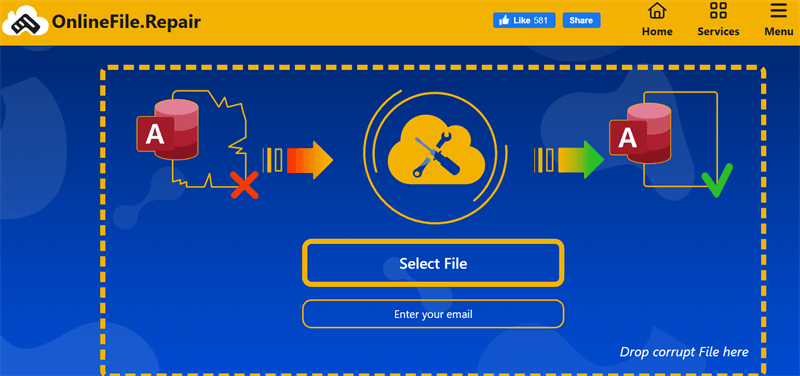

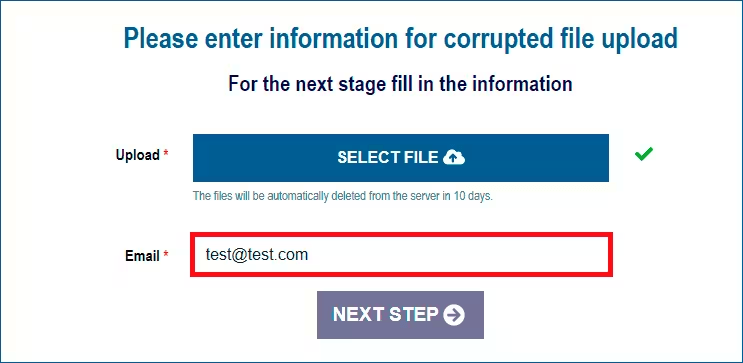

 ChatGPT
ChatGPT
 Perplexity
Perplexity
 Google AI Mode
Google AI Mode
 Grok
Grok