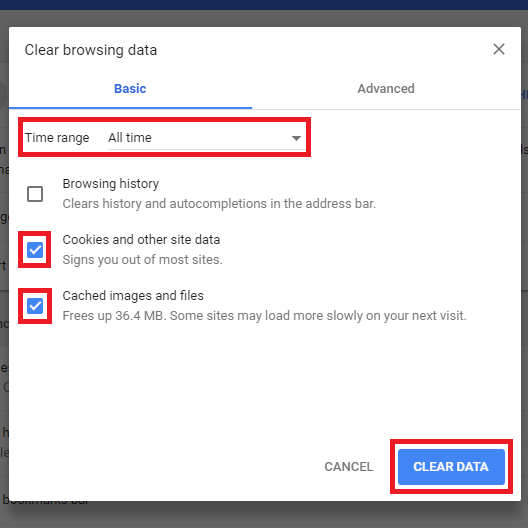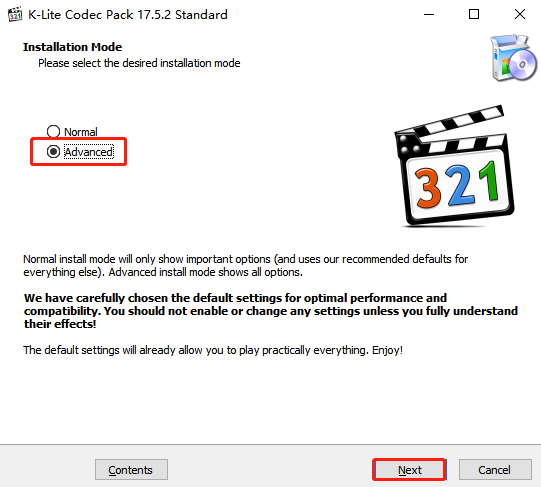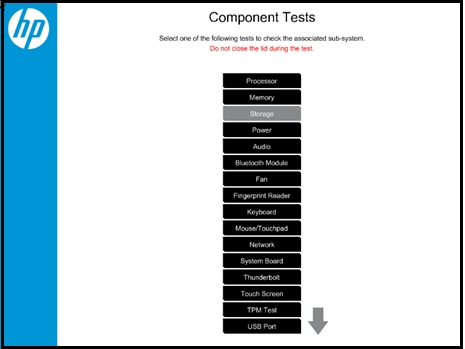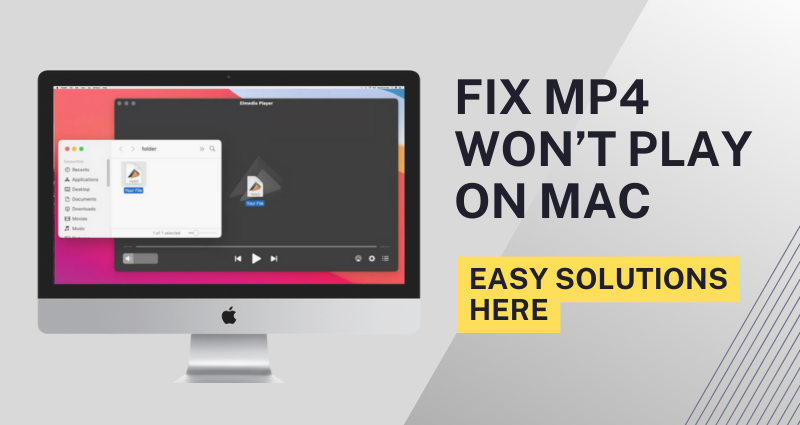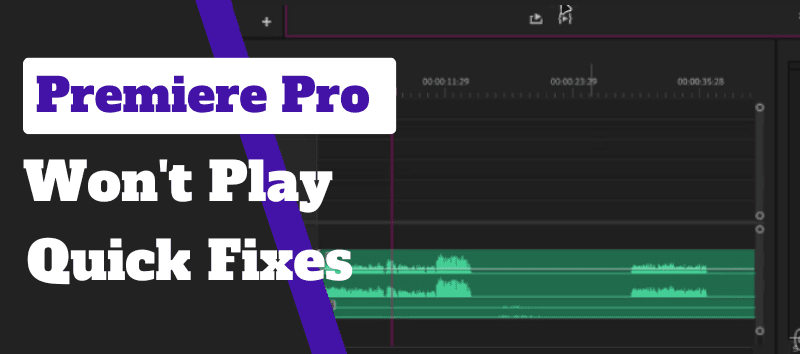How to Fix KB5055523 Won’t Install: Step-by-Step Solutions
If you’ve encountered issues with the KB5055523 update on Windows 11, you're not alone. Many users are facing challenges with the installation of Windows 11 24H2 KB5055523. This update, part of the Windows 11 24H2 release, is essential for system optimization and security enhancements.
However, like any software update, it may fail to install properly, causing frustration for many users. In this article, we’ll discuss what KB5055523 is, and provide detailed solutions to fix KB5055523 won't install issues, ensuring your system remains up-to-date and secure.

Part 1: What is Windows 11 24H2 KB5055523?
The Windows 11 24H2 KB5055523 update is a crucial system update released as part of the Windows 11 24H2 update history. This update is designed to improve performance, enhance security, and fix known bugs in previous versions of Windows 11.
Key Features of KB5055523:
- Size: 2960.6 MB/ 1287.2 MB, depending on the system configuration.
- Addresses several key issues:
- Authentication: Resolves a problem with machine password rotation in the Identity Update Manager's PKNIT path, which affected Kerberos authentication when Credential Guard was enabled.
- Daylight Saving Time (DST): Provides an update for the Aysen region in Chile to align with the government's DST change for 2025.
- OS Security: Introduces a new folder, “%systemdrive%\inetpub”. This enhances security and does not require action from IT admins or end users.
- Windows Hello: Windows Hello facial recognition now requires color cameras to detect a visible face during sign-in, starting from this update or later.
However, many users experience KB5055523 not installing due to conflicts with system settings or other updates. If you're having trouble with KB5055523 issues, please read on.
Part 2: How to Fix KB5055523 Won’t Install (Step by Step)
Fix 1: Run the Windows Update Troubleshooter
One of the first things to try when Windows 11 24h2 KB5055523 won’t install is running the Windows Update Troubleshooter. This tool can automatically detects and resolves common update issues.
-
Open Settings by pressing Win + I, then navigate to System > Troubleshoot > Additional Troubleshooters.

-
Find Windows Update and click Run.

-
Follow the on-screen instructions to let the tool fix any detected issues.
After the troubleshooter finishes, try installing the update again.
Fix 2: Uncheck Windows Sandbox and Update Again
Another potential solution for Windows 11 24h2 KB5055523 problems is to disable the Windows Sandbox feature, which may interfere with the update process.
-
Click on the Windows Start button, then search for Turn Windows features on or off.

-
Next, you should uncheck the Windows Sandbox option, then click OK button and restart your computer.

After that, you should update again in Windows Settings.
Users have reported success with this solution. If KB5055523 still not install, then you may skip to next method.
Fix 3: Manually Download and Install KB5055523
If the previous fixes don't work, you can manually download and install clean KB5055523 from Microsoft’s Update Catalog.
-
Visit the Microsoft Update Catalog , and download the update suitable for your system version. Ensure deleting previous downloading files before attempting the installation again.
-
Follow the on-screen instructions to complete the installation.
Part 3: Protect Your Data before Fixing Windows 11 KB5055523 Issues
Before diving into the fixes for Windows 11 KB5055523 issues, it’s crucial to protect your data. During any update or troubleshooting process, there’s always a risk of data loss.
One of the best ways to secure your files is using 4DDiG Partition Manager, a tool boasts multiple functions. With a simple interface, this product makes backing up and restoring files quick and efficient. If you only looks for software focused on backing up data, you can also explore more for Windows Backup.
Secure Download
-
Install and launch 4DDiG Partition Manager on your device. Navigate to the Backup section and choose File Backup.

-
Then, select the files you wish to back up and click Next.

-
Now, choose your storage path here. Once done, click Start.

-
Lastly, just wait patiently for the backup process to finish.

More FAQs about KB5055523
Q1: What is the problem with Windows 11 KB5055523?
The primary issue with KB5055523 is that it often fails to install due to system conflicts or incomplete update processes. Some users also experience errors when trying to update from previous versions.
Q2: Is Windows 11 24H2 out for everyone?
Yes, Windows 11 24H2 is rolling out gradually, but not all users may have received it yet. It depends on your region, system configuration, and device compatibility.
Q3: Should I install KB5055523?
Yes, if you're using Windows 11 24H2, installing KB5055523 is highly recommended for security and performance improvements.
Conclusion
Encountering problems with KB5055523 won’t install can be frustrating, but by following the steps outlined in this guide, you should be able to resolve the issue. Always ensure that your data is protected before proceeding with any troubleshooting, and consider using 4DDiG Partition Manager for easy backups. Now stay up-to-date and enjoy a smoother Windows 11 experience with the KB5055523 update!
Secure Download
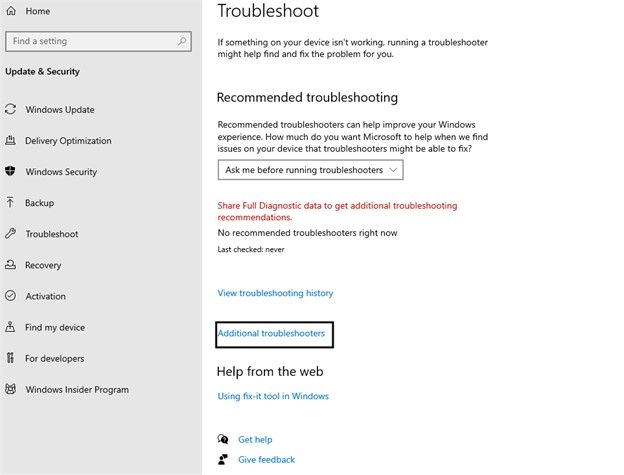
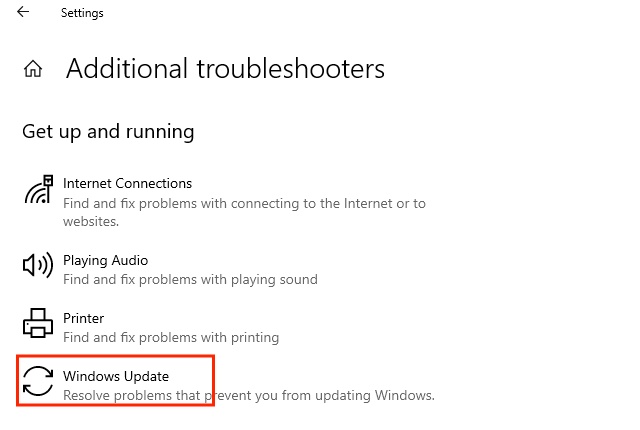
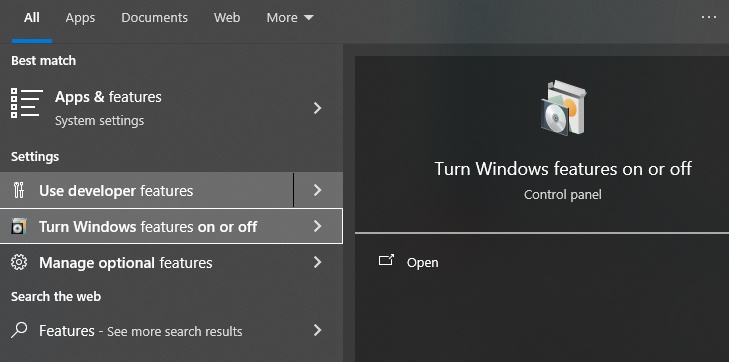
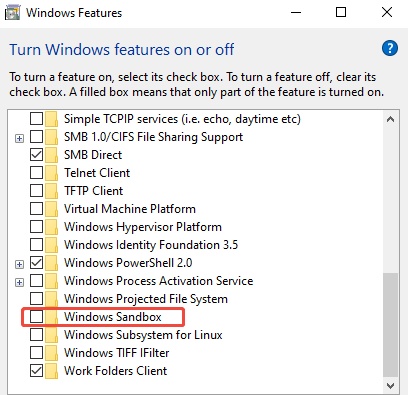


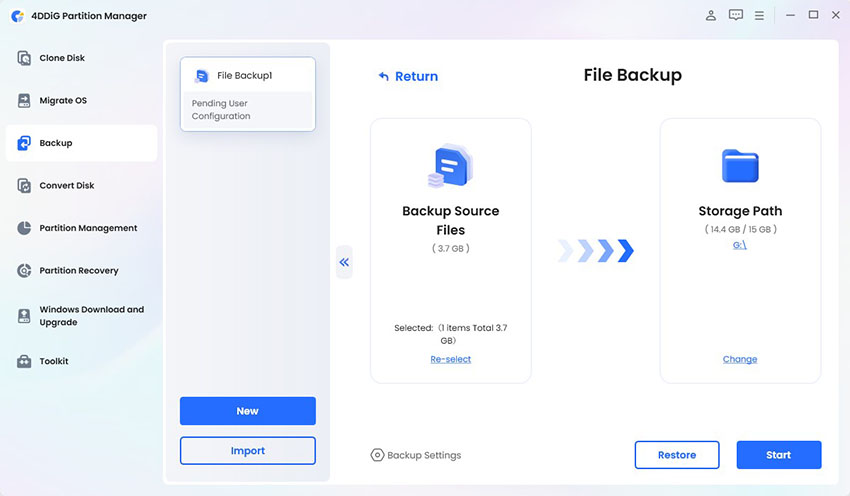
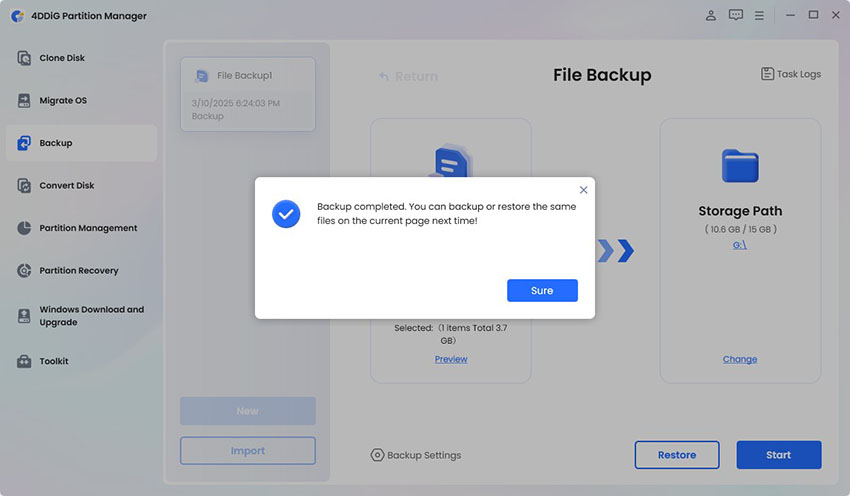
 ChatGPT
ChatGPT
 Perplexity
Perplexity
 Google AI Mode
Google AI Mode
 Grok
Grok