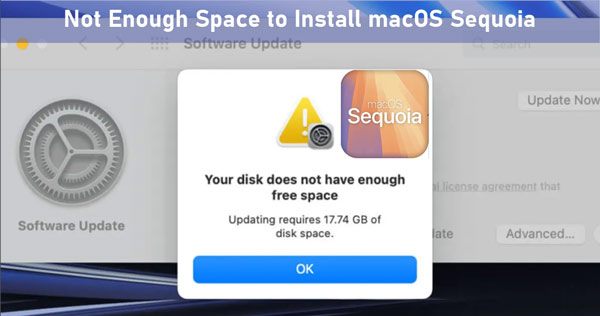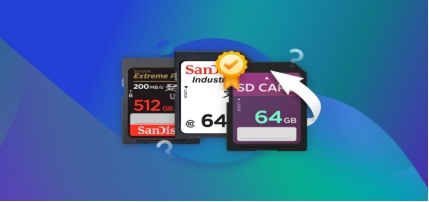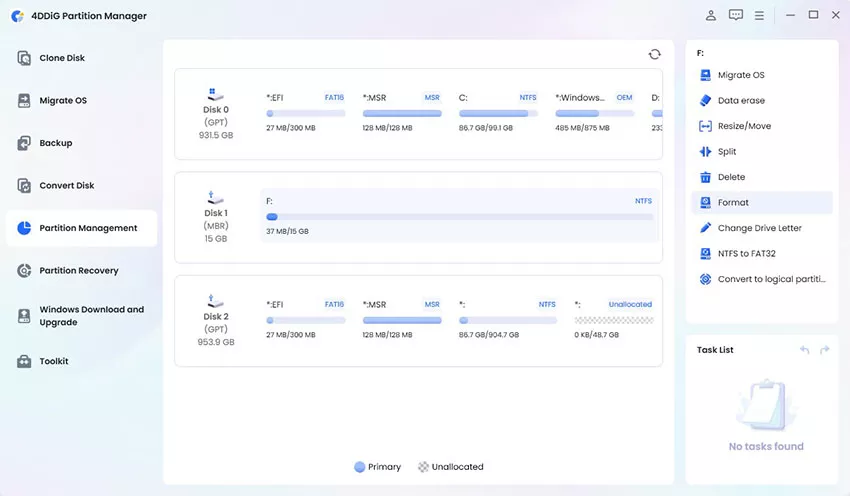[Guided] How to Format SD Card for Dash Cam?
You may wonder if your car's dash cam with auto SD card format is required often. It is important to maintain your owner rights to format the Dash cam regularly. This is required the most when your dash cam is unable to locate your SD card. Don't worry about how to format the SD card from the dash cam. This guide will explain the process effectively.

Part 1: Why Do You Format SD Card for Dash Cam on PC?
Although formatting the SD card is essential in some cases, it is of equal importance to know why you format the SD card for a Dash cam . There are multiple reasons; let's discuss them.
- It helps to locate your SD card if it is not showing up.
- You can clear up some space in your card for new recordings.
- The Dash Cam sometimes shows error messages that require formatting the SD card to get it back to normal operation.
- It also improves the performance of your SD card.
It is essential to note here that sometimes formatting SD cards for dash cam results in data loss. However, 4DDiG can recover your lost data with a 98% success rate in such conditions.
Part 2: How to Recover Data from SD Cards of Dash Cam?
While formatting the SD card, you may lose your data. This is a disgusting experience. However, the precious data can be recovered. The recovery process is not always straightforward. You may need to put in some special efforts to get your data back. To overcome this issue, you can rely on specialized data recovery software. The main concern is to choose software that is highly durable and gives rapid recovery. The 4DDiG Data Recovery is reliable one.
- Recover data from hard drive, memory cards , sd card, USB drive, Recycle Bin and more.
- It ensures the audio and video quality of your SD card's data remains intact.
- 4DDiG will take at most 5 minutes to search the media.
- Recovery will be guaranteed, and it can be done at any location of your choice, such as OneDrive or Google Drive.
Secure Download
Secure Download
Steps to Recover Data from Dash Cam SD Card
Insert the mini SD card for Dash Cam into your computer through a card reader and ensure it is accessible. Download and install the 4DDiG recovery tool from its official website and launch it.
-
Select the SD Card
You must select the SD card on the home page in this scenario. Click on the card and start the process.
-
Scan the SD card
Once the drive is selected, the scan process will begin. 4DDiG will look for the media items and display them on your screen. You can terminate the scan anytime when you find your desired files. Once the scan is finished, you can move to the next step.
-
Preview and Recover your files
After you get all the files, you can see them in the preview option. It allows you to see the files and validate their quality. Once you are sure about the quality of your data, custom select or select all the media and click on Recover.
-
4DDiG will ask for a location, select a suitable location, and recover. After the process is finished, terminate the program.

Part 3: How to Format SD Card for Dash Cam?
If you are looking for a way on how to format SD card for Dash Cam from the on-screen menu, you can do it by following the steps below:
To Format an SD card on the Dash Cam:
-
Power on the Dash Cam.
-
Push a button with a red circle; you will see the option to disable recording.
-
Open the settings from its icon.
-
Navigate and find the format button.
-
Click on the format button and follow the instructions to complete the formatting. Depending on the media size, it may ake some time.
This is the easiest way to format an SD card, and it requires no external device to connect and format the SD card.
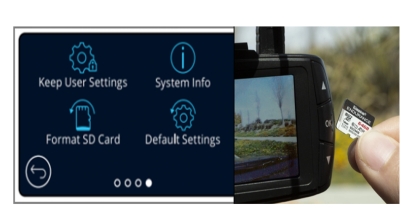
Part 4: FAQs about Formatting SD card for Dash Cam
Q 1: What Format should an SD card be for a Dash Cam?
Dash Cams require an SD card to be fully compatible with them. The best considered SD card for Dash Cam should be formatted in FAT32, which is supported by most cams. However, multiple other formats are available, and you can easily reformat the card into its acceptable format.
Q 2: How do I get my SD card to read from Dash Cam?
If you are unable to read SD card for Dash cam , you can remove it and insert it again in the slot properly.
- Check for any physical damage to the card. Resolve the issue if there is one.
- You may connect the card to another PC or laptop if it's still not showing up.
Q 3: Why does my Dash Cam keep asking to format an SD card?
There are multiple reasons why the best Dash Cam SD card is asking to format. The most common reasons are:
- Dash cams remove old or unused media to manage space. They automatically ask you to format to free up space.
- Sometimes, it is asked when the file system is incompatible with the dash cam.
Final Words:
This guide covered the most convenient way to use a Dash Cam with an auto SD card format option and an on-screen menu. No worries if you lose data after formatting. The 4DDiG Data Recovery tool can recover the SD card, ensuring the speedy recovery of media with corrupt or lost media. It can also repair the files in case they get corrupt. Importantly, don't forget to format your SD card frequently to avoid issues and maintain your Dash Cam.
Secure Download
Secure Download

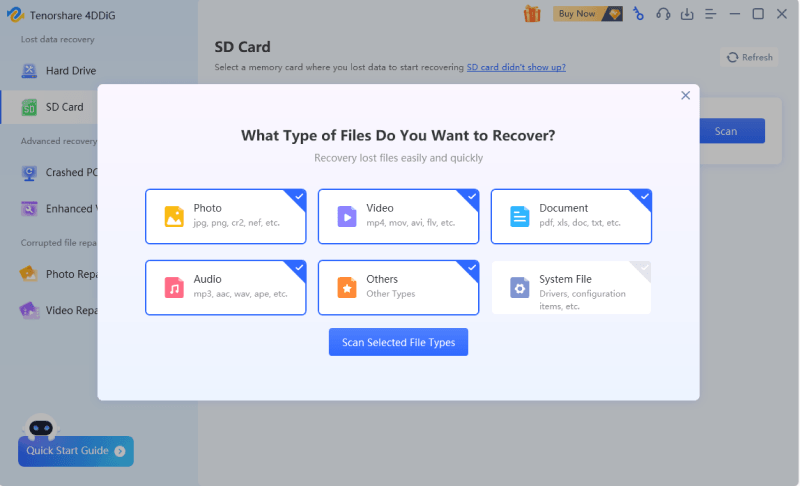


 ChatGPT
ChatGPT
 Perplexity
Perplexity
 Google AI Mode
Google AI Mode
 Grok
Grok