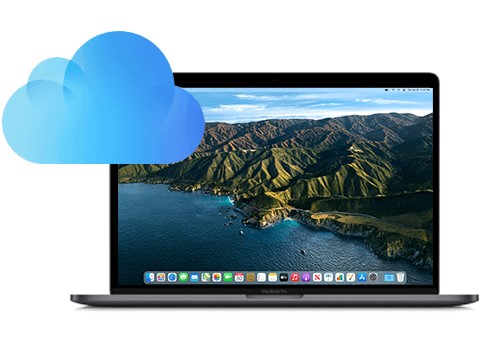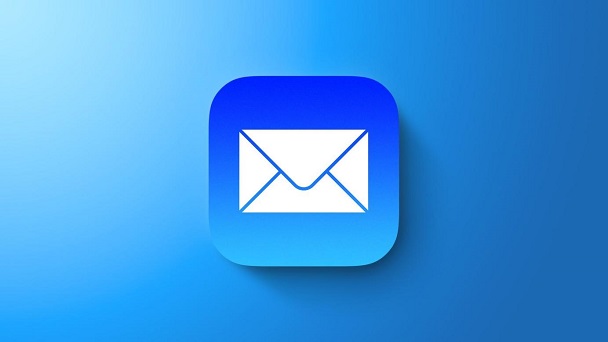How to Recover Deleted Notes on iCloud?
Question
“Help, I accidentally deleted notes files in iCloud storage. I just wanna free up some space in iCloud storage, and I deleted notes data from there, which I thought it just removed from iCloud but still stays in my iPhone storage (not iCloud storage) turns out it deleted all, please help me how to undo it, it's all really important data.”
- Reddit
Notes is an ideal place for Apple users to jot down quick thoughts, make daily plans, keep shopping lists, etc. With iCloud, it's easy to keep notes in sync on all Apple devices. This article will provide you with 3 efficient tips on how to recover deleted notes on iCloud, if you deleted your notes, thinking it has no further use, or deleted them by mistake.
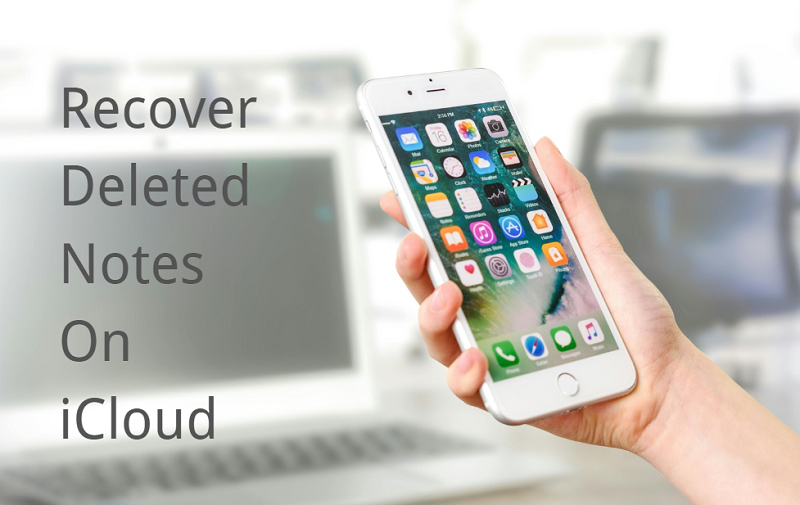
Part 1: Best Way to Recover Deleted Notes on iCloud: Using 4DDiG for Mac!
Tenorshare 4DDiG Data Recovery is a third-party software that specializes in data recovery. It is capable of recovering various types of lost or deleted files with/without backup, such as notes, images, and audios. It 100% safe and has a high success rate. If you want to recover deleted notes on iCloud in an efficient and user-friendly way, We highly recommend 4DDiG Mac Data Recovery. It is the best Mac data recovery solution in any scenario.
Here are some features of 4DDiG:
- Capable of recovering 2000+ files types, including notes, images, videos, music files, and emails, from various storage devices.
- Recover data from iCloud local directory.
- 100% securely recover deleted files with high success rate.
- Fast scan and supports previewing before recovery.
- Free version offers 2GB data recovery.
Secure Download
Secure Download
Recover deleted notes on iCloud using 4DDiG for Mac is very straightforward. It only takes three steps:
Download and launch 4DDiG for Mac. Connect your Apple device to your computer. Once the computer recognizes your device, you can proceed to the next step.

Choose the iCloud section. Click on "Get Started" and select the type of file you want to recover. Wait and let 4DDiG scan the device. 4DDiG will perform an initial deep scan of your device for recoverable files. Depending on the size of your iCloud data, this process will consume some time. There is a progress bar at the bottom and you can pause or stop the scan at any time.

-
When 4DDiG finishes the scanning process, you can preview the notes to make sure it is the note you deleted. Then you can click on Recover to recover your deleted note. Even if your note is corrupted, don't worry. 4DDiG is capable of repairing it before recovering.

Using 4DDiG to recover deleted notes on iCloud is convenient and efficient. You and your deleted notes are only three steps away.
Secure Download
Secure Download
Part 2: Recover Deleted Notes on iCloud from "Recently Deleted" in iCloud.com.
If you have accidentally deleted your notes in the past 30 days and you have not deleted them permanently, you can visit iCloud.com to restore them. Here are the steps to recover your notes using this method:
-
Sign in to iCloud.com with the same Apple ID you sign in on the device you stores your notes. If you forget your iCloud account, here are some tips to recover it. Then navigate to the "Notes" section, where all your notes are stored.

-
Look for the "Recently Deletedr" folder. This folder contains notes that have been deleted from your device within the last 30 days but are still recoverable.
-
Search for the notes you want to recover. Once you locate them, click on "Recover" to restore them.

-
The recovered notes will be available in the "Notes" folder. You can then proceed to edit, modify, share, and save the notes you recovered.
Typically, your notes will be permanently removed from your device thirty days after deletion. Moreover, If you have ever manually deleted your notes in the "Recently Deletedr" folder, then you will not be able to find them there again.
Part 3: Restore Your Device to Recover Deleted Notes on iCloud.
If you were not able to find your deleted notes in the "Recently Deleted" folder on iCloud.com, this means your notes have been permanently deleted from the existing system. In this context, you can restore your device with an iCloud backup to recover deleted notes on iCloud. Here's how you can do that on iPhone. (You can conduct the operation on iPad in a similar way.)
-
Go to Settings > General > Transfer or Reset iPhone > Erase All Content and Settings. Follow the setup assistant prompts until you reach the Apps & Data interface.

-
Select "Restore from iCloud Backup" and sign in with your original iCloud account.
-
Choose the most relevant backup that may contains your deleted notes. Stay connected to Wi-Fi network and wait until the restore process is finished. This will take a while.
-
Choose the most relevant backup that may contains your deleted notes. Stay connected to Wi-Fi network and wait until the restore process is finished. This will take a while.

-
Once your device completes the restore process, you get to recover your deleted notes on iCloud.
It's important to note that restoring from an iCloud backup will replace all the existing data on your device with the data from the iCloud backup you select. This means that any changes or additions made to your device after the backup will be overwritten. Make sure to take this into consideration before proceeding with the restore.
Additional Tip: How to Recover Deleted Notes without Backup?
If your Apple device doesn't have automatic iCloud backup turned on and you can't find your notes in the "Recently Deleted" folder, then you should consider using 4DDiG. Even without an iCloud backup, you can still recover your deleted notes.
Secure Download
Secure Download
We have summarized the comparison between 4DDiG and restore device, you can choose your suitable option according to the following feature:
4DDiG:
- Pros
- Cons
-
- 95% Success Rate
- Recover deleted notes on iCloud with/without back
- Adaptable for both Mac and Win
- Free Trial offers 2GB data
-
- Software download required
Restore Device:
- Pros
- Cons
-
- 70% Success Rate
- No need to download software
- Totally free
-
- Only recover deleted notes on iCloud with backup
- Only adaptable to Apple devices
- Difficult to operate
FAQs
1.How to backup my notes on iCloud?
Go to Settings, and tap on your profile at the top. Tap on iCloud > iCloud Backup to check and turn on iCloud Backup.
2.Can I use a Windows computer to recover deleted notes on iCloud?
Yes, you can. You can recover deleted notes on iCloud by downloading 4DDiG on your Windows device, or logging into iCloud.com using your browser. Note that only notes deleted within the last 30 days can be recovered via iCloud.com. If you don't have an iCloud backup or need to retrieve files that have been deleted for more than 30 days, we highly recommend 4DDiG.
3.How can I recover deleted notes with iTunes backup?
Connect your Apple device to your computer and open iTunes. It is improtant that you have to use the same computer that you backed up your data from. Select Summary in the sidebar and click to restore your backup. This method will also wipe out your existing data just like restoring device.
Conclusion
In conclusion, losing important notes on iCloud can be a stressful experience. However, there are options available to help you recover deleted notes on iCloud. Whether it's using 4DDiG for Mac, visiting iCloud.com, or restoring an iCloud backup, we provided you with 3 tips to recover deleted notes on iCloud. Choose the method that best suits your needs and follow the outlined steps to recover deleted notes on iCloud.







 ChatGPT
ChatGPT
 Perplexity
Perplexity
 Google AI Mode
Google AI Mode
 Grok
Grok