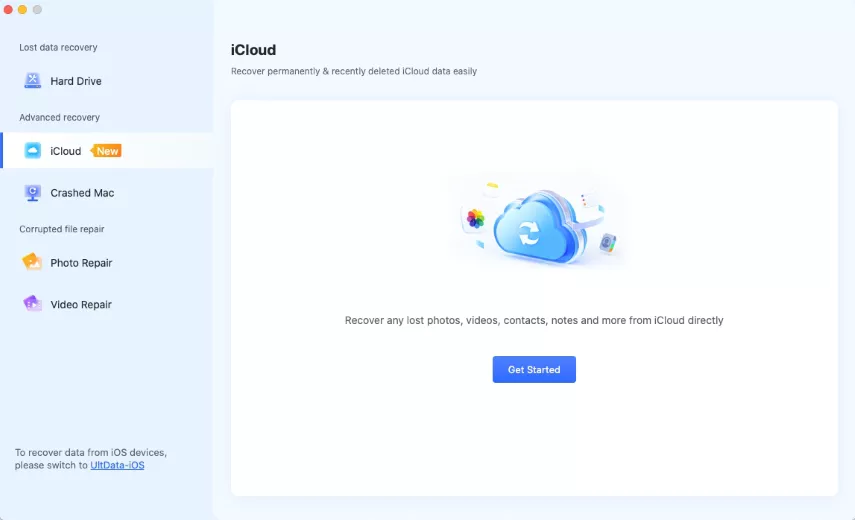Top 3 iCloud Email Recovery Methods in 2026
In today's digital age, where communication is predominantly facilitated through emails, losing essential emails can be a significant setback. Among the various email service providers, iCloud stands out for its seamless integration with Apple devices and reliable storage capabilities. However, even with iCloud's robust infrastructure, email loss or accidental deletion can occur, leading to potential data loss and inconvenience for users. This comprehensive guide delves into the top 3 methods for iCloud email recovery in 2026. Whether you're a seasoned iCloud user or a newcomer navigating its features, understanding these recover permanently deleted emails from iCloud methods can prove invaluable in safeguarding your vital email data.
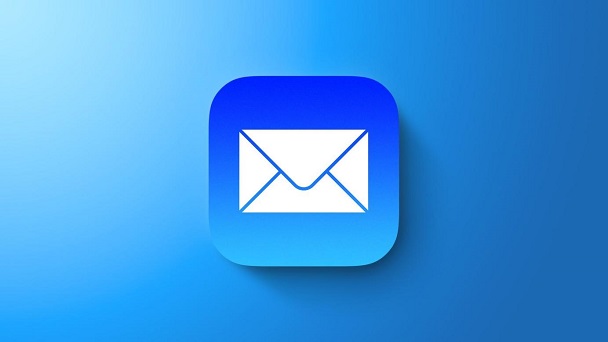
Part 1: Understanding iCloud Email Recovery
As an integral part of Apple's ecosystem, iCloud is a cloud-based storage solution for various data types, including emails. iCloud email recovery refers to retrieving lost, deleted, or inaccessible emails from your iCloud account.
With the increasing reliance on apple email password reset for professional and personal communication, the loss of crucial emails can have significant consequences. Whether it's due to accidental deletion, device malfunction, or other unforeseen circumstances, the ability to recover lost emails is paramount for maintaining productivity and preserving important information.
Understanding the intricacies of iCloud email recovery involves familiarizing oneself with the underlying mechanisms that govern the storage and retrieval of email data within the iCloud ecosystem. Each aspect plays a crucial role in shaping the email recovery process, from how emails are synced across devices to the protocols in place for data retention and recovery.
Part 2: What Is the Best iCloud Email Recovery Method?
I forgot my apple id password and email? Several methods are available to recover lost iCloud emails. Each technique offers advantages and may be more suitable depending on the specific scenario. Let's explore the top three iCloud email recovery methods in detail.
Way 1: Use the iCloud Email Recovery Tool
Accidental deletion of important emails can be a distressing experience, often leading to frustration and inconvenience for iCloud users. Whether due to human error, device malfunction, or other unforeseen circumstances, losing crucial email data can disrupt productivity and compromise communication.
Fortunately, there's a reliable solution at hand: 4DDiG Mac Data Recovery. Designed to address the specific needs of Mac users, 4DDiG offers a comprehensive suite of tools and features tailored for email recovery from iCloud. With its intuitive interface and advanced algorithms, 4DDiG empowers users to effortlessly retrieve deleted or inaccessible emails, ensuring that valuable data is restored promptly and effectively.
Secure Download
Secure Download
-
Select a Location
After installation, launch 4DDiG-Mac and choose a destination, such as your local discs, to begin Mac data recovery. When you move your mouse pointer over the desired spot, the phrase "Scan" will appear in the lower right corner of the icon. Click Scan to begin searching for any lost files.
Note:
Follow the instructions in the video below to get the detachable drive recognised by the Mac first if Tenorshare 4DDiG is unable to recognise the external drive.
-
Scan and Preview
Sifting through every deleted file takes some time. Once the scanning result has been created, you can explore more data by clicking on particular file types.
-
Recover Mac Files
To save the detected files, click the "Recover" button and choose a place. It is not advised to store the recovered files on the same partition as the lost ones. Data loss may result from this permanently.
Way 2: Use Your Backup for iCloud Email Recovery
One of the most reliable methods for iCloud email recovery involves leveraging the backup solutions provided by Apple's ecosystem. iCloud allows users to back up their email data and other essential content such as photos, contacts, and documents. Regularly backing up your iCloud account can create a safety net that ensures your email data remains accessible even in unexpected loss or deletion.
Here's how you can utilize your reset apple id password by email:
- Begin by accessing your iCloud account settings on your Apple device. Navigate to the "Settings" app and select your name at the top of the screen.
- From there, tap "iCloud" and "Manage Storage." Here, you'll find the option to "Backups," which will display a list of all your iCloud backups.
- Check whether email data is included in your iCloud backups. While iCloud automatically backs up most data types, including emails, confirming that your email data is indeed being backed up is essential.
- Scroll through the list of backups and ensure that "Mail" is toggled on.
- If you've lost access to specific emails or encountered data loss, you can initiate the recovery process by restoring from an iCloud backup.
- Navigate to the "Settings" app on your device and select "General," followed by "Reset." Choose "Erase All Content and Settings," which will prompt your device to restart.
- After the device restarts, proceed through the setup process until you reach the "Apps & Data" screen. Select "Restore from iCloud Backup" and sign in to your iCloud account using your credentials.
- Choose the most recent iCloud backup that contains the email data you wish to recover. The restoration process will begin, and your device will download and install the selected backup, including your email data.
-
Once the restoration process is complete, navigate to your device's "Mail" app to access the recovered emails. Your email data should be restored to its previous state, allowing you to retrieve any lost or deleted messages.

Way 3: iCloud Email Recovery from Trash folder
When you accidentally delete an email in iCloud, it typically moves to the Trash folder, providing a safety net for potential recovery. The Trash folder is a temporary holding space for deleted emails, allowing users to retrieve them before permanently removing them. This method of iCloud email recovery is straightforward and can often yield successful results, especially if the deletion was recent.
Here's how you can perform icloud deleted email recovery from the Trash folder:
- Start by accessing iCloud through a web browser on your computer or mobile device. Navigate to the iCloud website and sign in using your Apple ID and password.
- Once logged in to iCloud, locate and click on the "Mail" icon to access your email account. Look for the "Trash" folder in the sidebar within the Mail interface. This folder contains all the emails you recently deleted from your iCloud account.
- If you remember specific details about the email you wish to recover, such as the sender, subject, or keywords in the content, you can use the search bar at the top of the screen to narrow your search.
- Enter relevant search terms to filter through the emails in the Trash folder and locate the one you want to recover.
- Once you've located the deleted email or emails you want to recover, select them by checking the box next to each email. Alternatively, you can choose the "Select All" option to recover multiple emails simultaneously.
- After selecting the desired emails, look for the option to "Move to" or "Move" in the toolbar at the top of the screen.
- Click on this option and choose the "Inbox" or another desired folder to move the selected emails back to their original location.
-
Once you've moved the emails from the Trash folder to the designated folder, verify that they have been restored. Navigate to the chosen folder, such as the Inbox, and ensure the recovered emails are visible and accessible.

Part 3: FAQ
Q1: Why have my iCloud emails gone?
There can be several reasons why iCloud emails may disappear, including accidental deletion, syncing issues, or software glitches. It's essential to troubleshoot the issue promptly to determine the cause and take appropriate steps to recover the lost emails.
Q2: How do I reconnect my iCloud email?
To reconnect your iCloud email, sign out of your iCloud account on all devices and sign back in. Additionally, ensure that your device is connected to the internet and that your iCloud account settings are configured correctly.
Q3: How to Recover Deleted iCloud Emails Without a Backup
If you have not backed up your iCloud emails, you can still attempt to recover deleted emails using specialized data recovery software such as 4DDiG Mac Data Recovery. These tools can scan your iCloud account and retrieve deleted emails, even without a backup.
Q4: How to Recover Recently Deleted iCloud Emails?
To recover recently deleted iCloud emails, check the Trash folder on your iCloud account. Deleted emails are initially moved to the Trash folder, which remains for a designated period before being permanently deleted. Navigate to the Trash folder and restore the emails you wish to recover.
Conclusion
Recovering lost or deleted iCloud emails is essential for maintaining productivity and ensuring that critical information is not lost. You can quickly and efficiently retrieve your lost emails by utilizing the top three methods outlined in this article, including specialized recovery software, like 4DDiG Mac Data Recovery, backups, and the Trash folder. Whether you've accidentally deleted an important message or encountered an unexpected issue with your iCloud account, these methods provide reliable solutions for email recovery in 2026 and beyond.
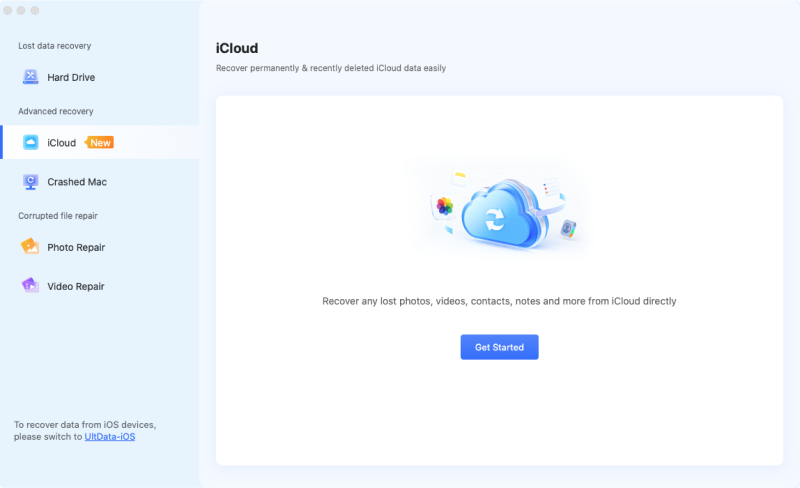
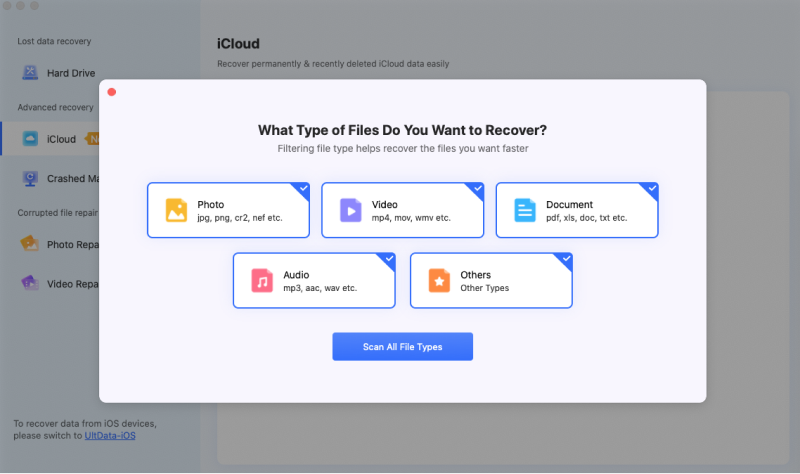
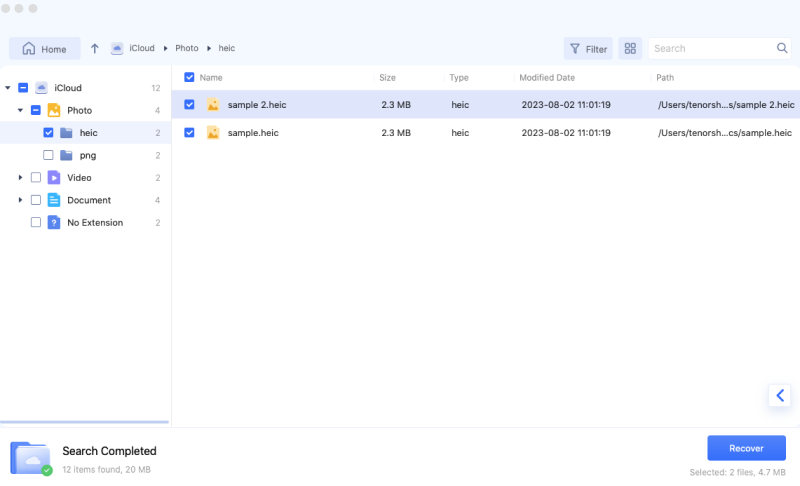
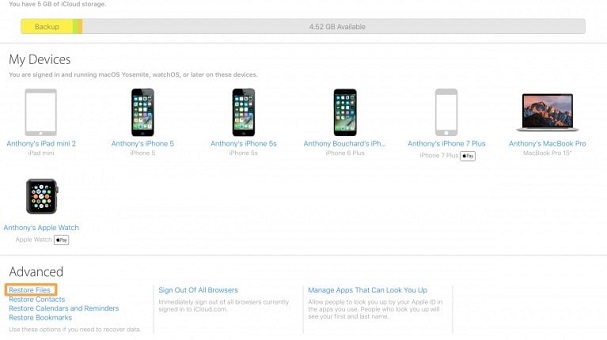
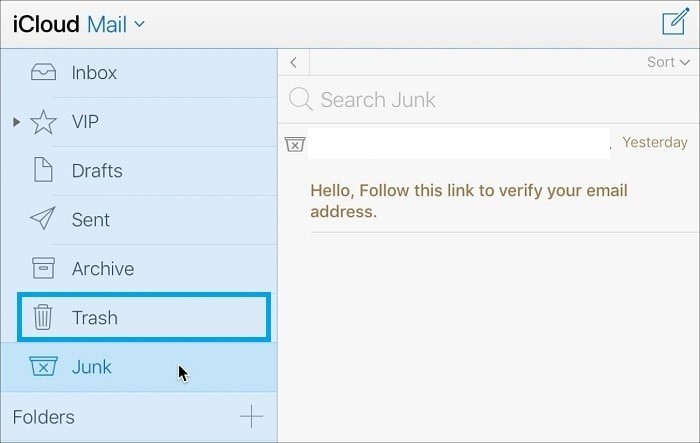
 ChatGPT
ChatGPT
 Perplexity
Perplexity
 Google AI Mode
Google AI Mode
 Grok
Grok