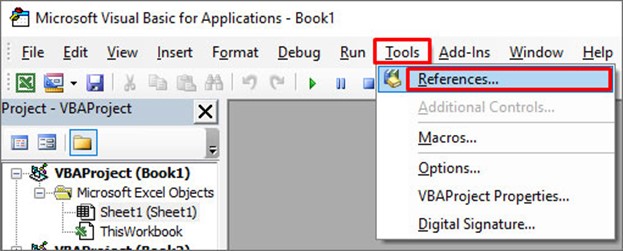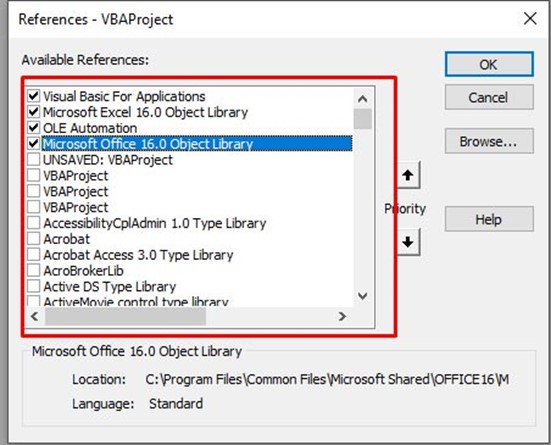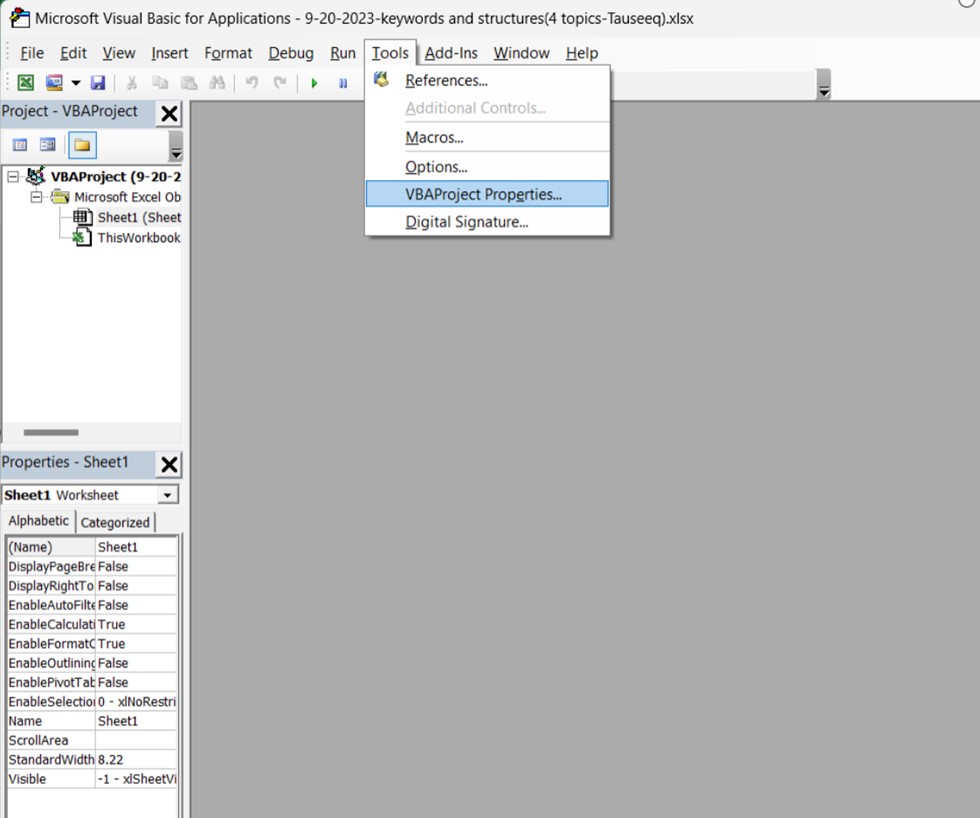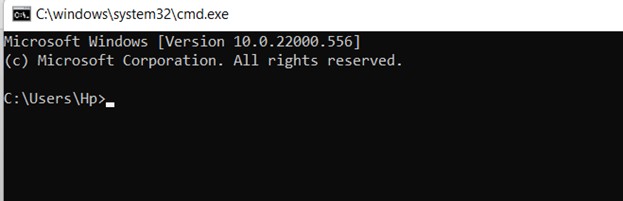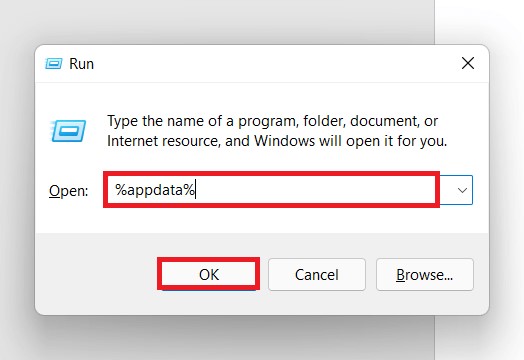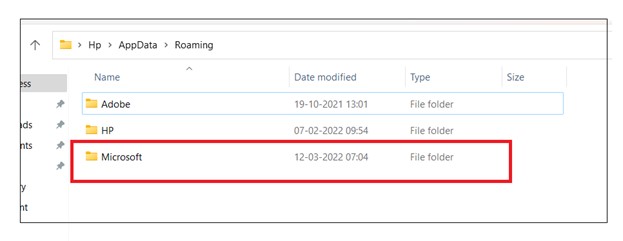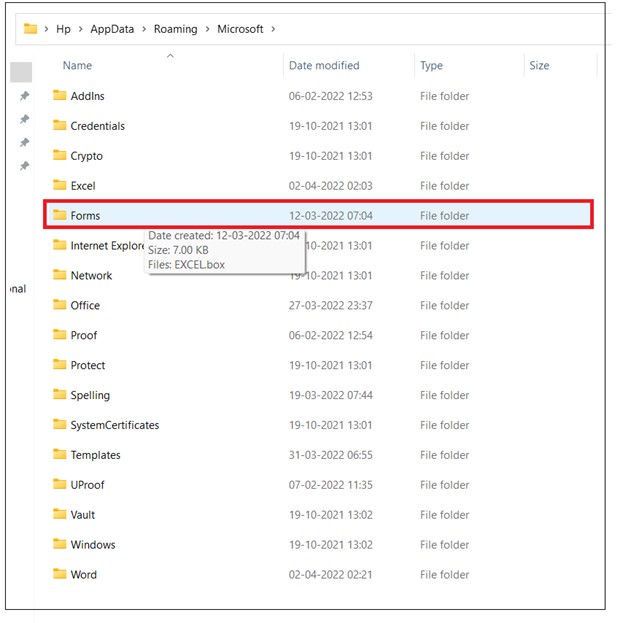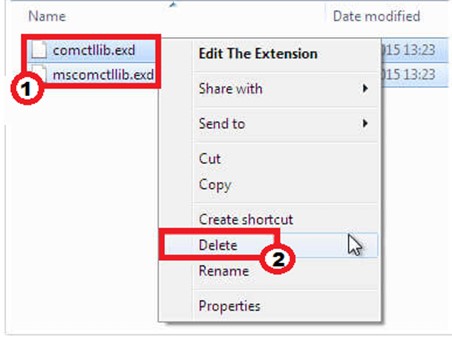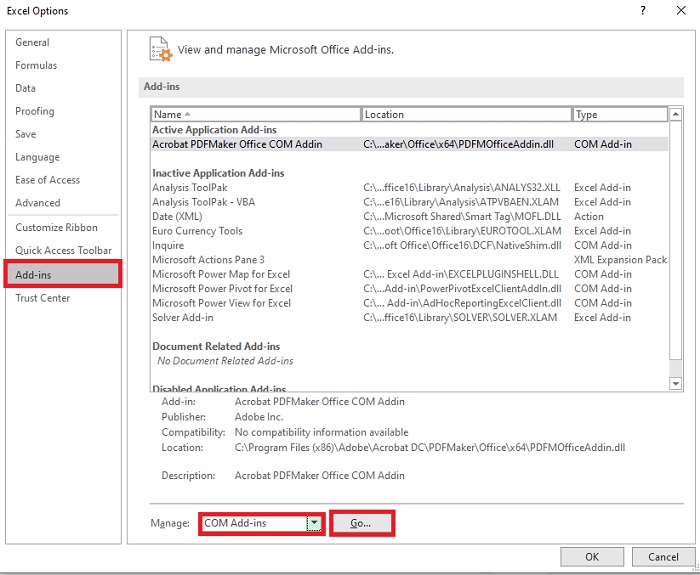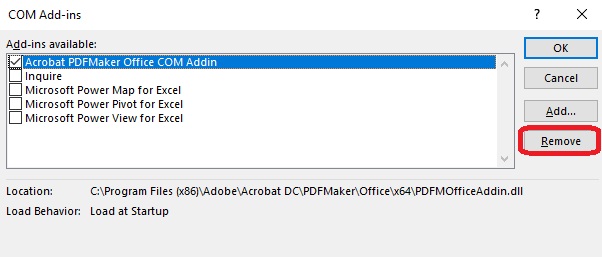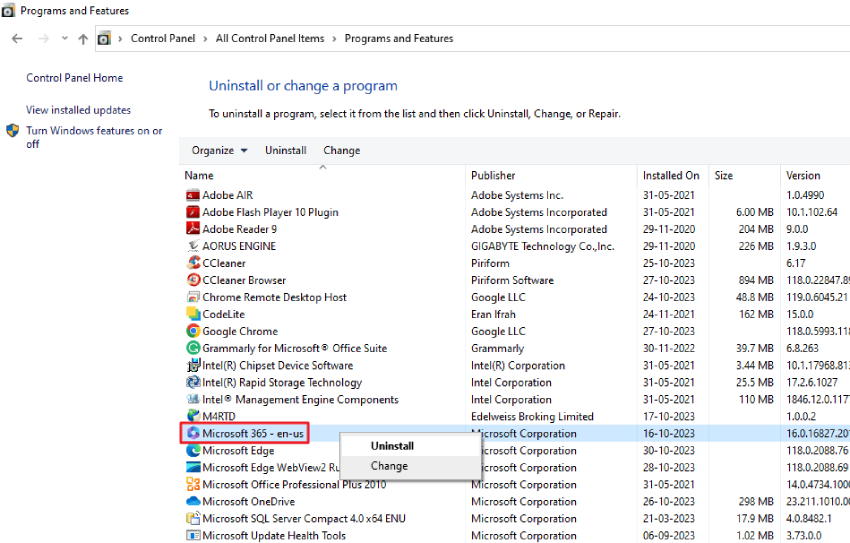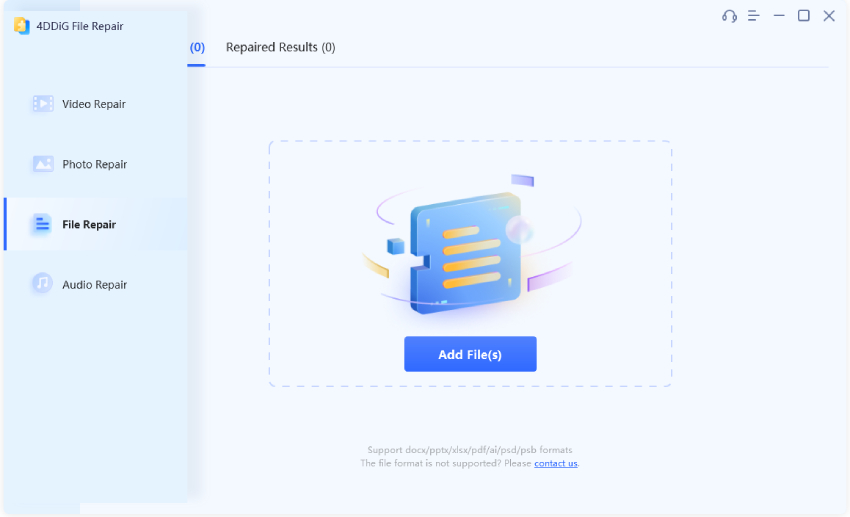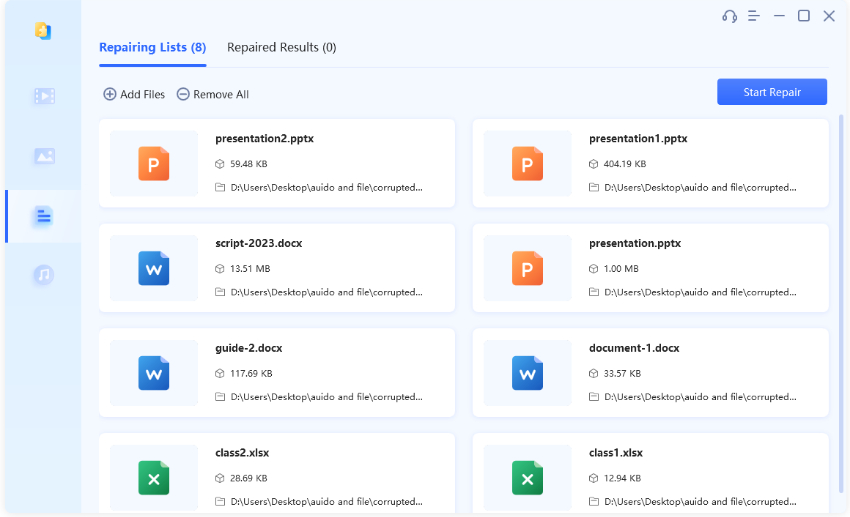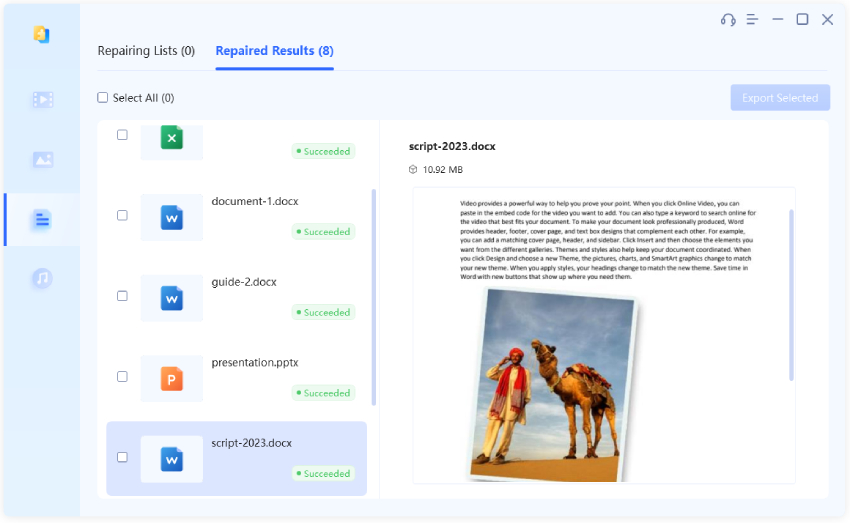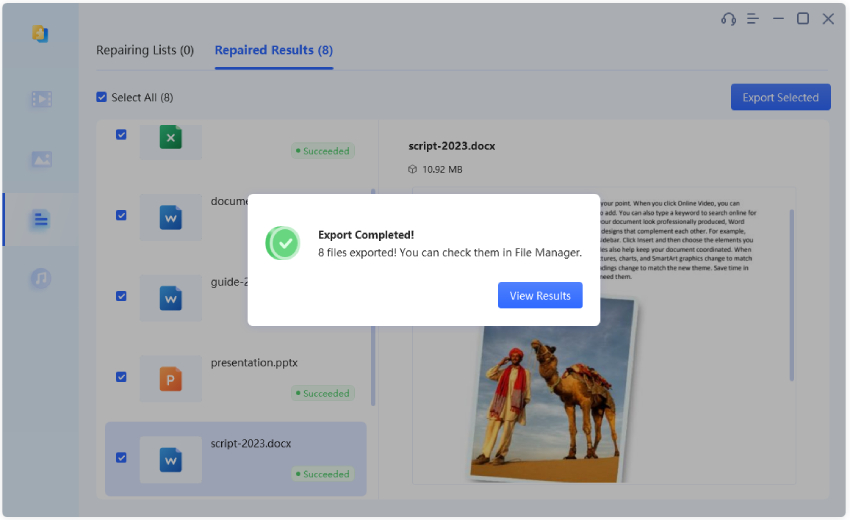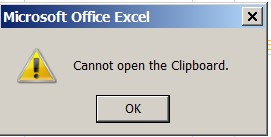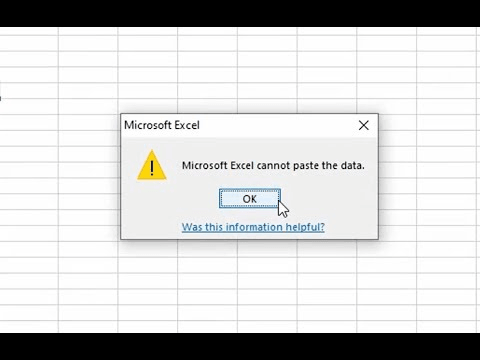6 Ways to Fix Excel Compile Error in Hidden Module
Learn 6 easy methods to get rig of the Excel Compile Error in Hidden Module error and consider using 4DDiG File Repair to repair any corrupted Excel files.
Got a ‘Compile error in hidden module’ error
“Whenever opening excel, after enabling sensitizing label it gives the error as compile error in Hidden module. Any help will be greatly appreciated as this is very urgent.”
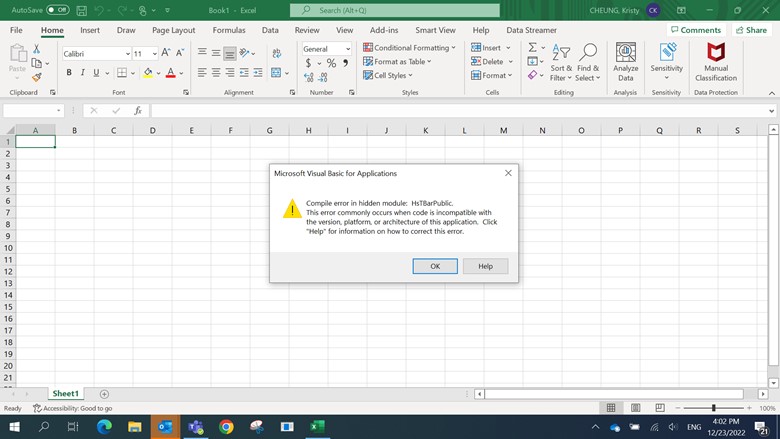
Users have increasingly reported encountering an error labeled “Compile error in hidden module” when working on VBA code in within Microsoft Excel. If you find yourself facing this same error and are struggling to identify its root cause or a potential solution, you’re at the right place. In this article, we will explain what the error means, explore its underlying causes and illustrate how to fix compile error in hidden module in Excel. So, without further ado, let's dive in.
Part 1. What Does Compile Error in Hidden Module Mean?
The Excel “compile error hidden module” error message typically appears when there is a problem with a macro or add-in within Excel. It indicates that there is an issue with the code within a VBA module, which is either hidden or protected within Excel.
Common reasons for this error include:
- Missing or broken references in VBA code.
- Outdated or incompatible Excel add-ins.
- Corrupted Excel workbook.
- Restrictive security settings.
- Use of unsupported characters in VBA code.
- Compatibility issues with VBA code from different Excel versions.
Part 2. How to Fix Excel Compile Error in Hidden Module?
To fix “Compile Error in Hidden Module” in Excel, you will need to identify and address issues within the VBA code and associated modules. Here are six ways to tackle this problem:
Way 1. Check for Missing References
One effective method to address the “Compile error in hidden module” issue in Excel is by checking for missing references. This error often occurs when the VBA code relies on external libraries or objects that are not correctly referenced.
To resolve this, follow these steps:
- Open your Excel workbook and access the Visual Basic for Applications (VBA) editor by pressing “Alt + F11.”
-
In the VBA editor, navigate to “Tools” > “References.”

-
Examine the list of references for any entries marked as "MISSING" or "Broken." These are references that Excel cannot find or access.

- Uncheck the problematic references, click “OK,” and then re-check the correct ones.
This process ensures that your VBA code can access the necessary components, thus potentially resolving the compile error in the hidden module.
Way 2. Unprotect the VBA Code Module
If you have already checked for missing references but are still facing the issue, it might be due to a protected VBA code module. Unprotecting it to access and modify the code may help you resolve the issue.
Here’s how to solve compile error in hidden module in Excel by unprotecting the module.
- Access the VBA editor by pressing “Alt + F11” within your Excel workbook.
-
In the VBA editor, go to the “Tools” menu and select “VBAProject Properties.”

- Go to “Protection” tab, uncheck the “Lock project for viewing” option and enter the password if prompted. Confirm your changes.
- Now close and reopen the Excel file. Try to view the code to see if the error is gone.
Way 3. Reregister OCX files Using CMD
Another possible way to address the compile error in hidden module Excel issue is to re-register OXC files using the command prompt. OCX files are essential components for certain functionalities in Excel, and re-registering them can resolve compatibility issues that may lead to compile errors. Here are the steps you can follow.
- Press the “Windows + S” keys, type “Command Prompt” in the search bar, right-click the result, and choose “Run as administrator.”
-
In the pop-up Command Prompt windows, type the following command and press Enter:

Command for 32-bit Windows PC
- regsvr32 -u c:\windows\system32\mscomctl.ocx
- regsvr32 c:\windows\system32\mscomctl.ocx
Command for 64-bit Windows PC
- regsvr32 -u c:\windows\syswow64\mscomctl.ocx
- regsvr32 c:\windows\syswow64\mscomctl.ocx
Close Excel if it's currently open and then reopen your file to see if the “Compile error in hidden module” issue has been resolved.
Way 4. Delete .exd Files to Fix Compile Error in Hidden Module
The Excel compile error in hidden module issue can sometimes be associated with .exd files that need to be cleared from your system. These files are used to store temporary information related to ActiveX controls and may become corrupted. To address this problem, follow these steps to delete .exd files:
-
Press “Win+R” to open the Run dialogue. Type %appdata% and hit OK.

-
Click on the Microsoft folder from the list.

-
You will be presented with a list of folders. Simply select the Forms folder.

-
Look for any .exd files, right-click on them and delete them.

After deleting the .exd files, eeopen the Excel workbook that was encountering the compile error to check if it has been resolved.
Way 5. Disable or Remove Microsoft Office Add-ins
As we have said above, one potential source of the “excel compile error in hidden module” can be conflicting or outdated Microsoft Office add-ins. These add-ins can interfere with the proper functioning of Excel, including the execution of VBA code. By disabling or removing these add-ins, you can often eliminate the source of the error and restore Excel’s normal operation.
- Launch Excel and go to the “File” tab.
- Select “Options,” and in the Excel Options window, click on “Add-Ins.”
-
In the Add-Ins dialog, click the “Manage” dropdown menu at the bottom, select “COM Add-ins” and click the “Go...” button.

-
Disable or remove any suspicious or unnecessary ones by selecting them and clicking the “OK” or “Remove” button.

- After making the necessary changes, restart Excel and reopen your problematic workbook.
Way 6. Uninstall and Reinstall Microsoft Office
If all else fails and you’re still plagued by the persistent “Compile error in hidden module” in Excel, it’s time to consider a more comprehensive solution: uninstalling and then reinstalling Microsoft Office. This method can be effective when the error is deeply rooted in the Office installation itself and other troubleshooting steps have proved unsuccessful.
Here are the steps to follow.
- Press the Windows key, type “Control Panel,” and press Enter.
- In the Control Panel, click “Programs” > “Programs and Features.”
-
Find Microsoft Office, select it, and click “Uninstall.” Then follow on-screen instructions.

- Once the uninstallation is finished, restart your computer, then sign in at office.com/myaccount with your Microsoft account associated with Office and go for the Microsoft Office installation.
- Download the Office installer and run the downloaded file. Once it’s reinstalled, open your Excel file.
Bonus: Repair Corrupted Excel File Using Excel Repair Tool
Sometimes, the files stored in your computer become corrupted or damaged due to several reasons, and you may encounter errors like Excel files not opening, data missing, etc. When you face such issues, it's essential to have reliable tools at your disposal.
One such tool is the 4DDiG File Repair software, designed to repair inaccessible or corrupted Excel files effortlessly. Here are the steps to use this tool for repairing corrupted Excel files:
-
To begin with, install and run the 4DDiG File Repair tool on your computer. Go to the File Repair section and add the corrupted or damaged Excel file.
FREE DOWNLOADSecure Download
FREE DOWNLOADSecure Download

-
Press the Start Repair button and wait for the process to be completed. This might take a few minutes, depending on the size and type of damage.

-
Once the repair process is finished, hit the View Results button and preview the file.

-
After that, hit the Export Button and save that Excel file on your computer.

Closing Words
So, that's how you can resolve compile errors in hidden module. All you have to do is follow the steps carefully, and you will end up solving the issues without spending a penny. However, if you are experiencing corrupted Excel file issues on your computer, you can use the 4DDiG File Repair tool to repair the damaged or corrupted Excel files within a few minutes.