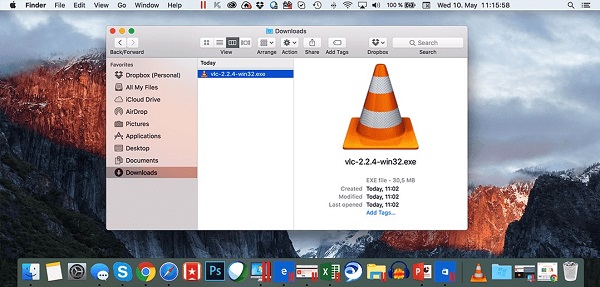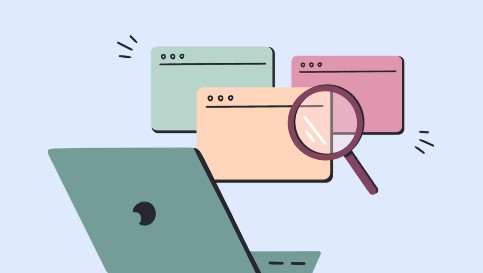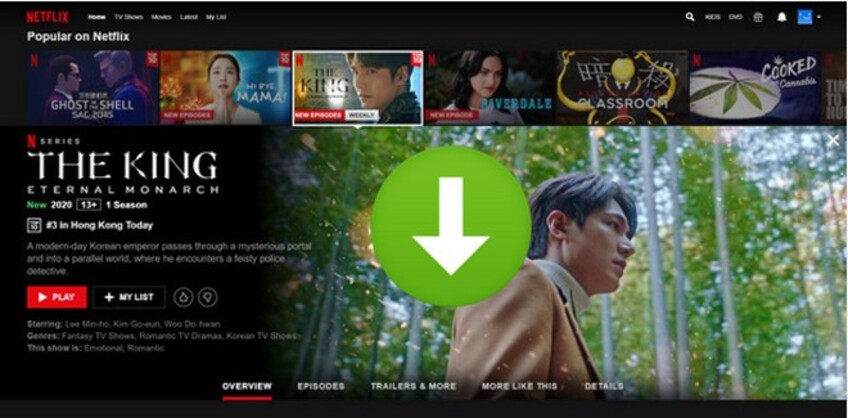Top 5 Free Data Recovery Software Mac
Data loss is a common issue that Mac users may encounter due to various reasons, such as accidental deletion, disk formatting, or system errors. Having reliable free data recovery software mac can be a lifesaver when faced with such situations. In this comprehensive guide, we delve into the world of free data recovery software for Mac, exploring whether Mac has built-in data recovery options and reviewing some of the top mac free any data recovery solutions available. By the end of this article, you'll be equipped with the knowledge to recover lost data on your Mac effectively.
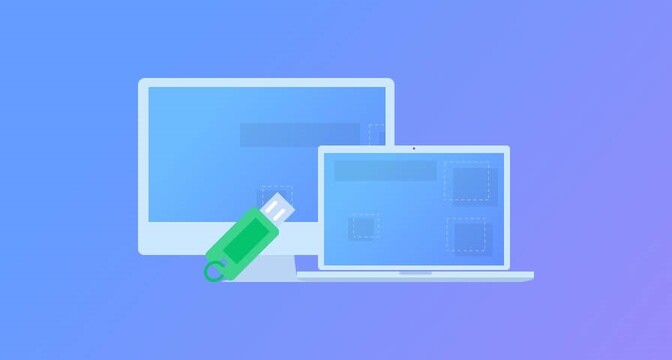
Part 1: Does Mac Have Built-in Data Recovery?
Mac operating systems offer built-in data recovery options, primarily through the Time Machine feature. Time Machine allows users to back up their entire system, including files, applications, and system settings, and restore them in case of data loss. However, Time Machine requires users to have an external backup drive, and it may only sometimes be able to recover files if the backup is up to date or if the drive is inaccessible. Users often turn to third-party software solutions for more advanced data recovery needs.
Part 2: Is there any Free Data Recovery Software for Mac?
While Mac provides some built-in data recovery capabilities, users often seek more robust solutions from third-party software. Fortunately, several free data recovery software options are available for Mac users, each offering unique features and functionalities to help recover lost data efficiently.
Top 1: 4DDiG Mac Data Recovery
4DDiG Mac Data Recovery is a reliable and user-friendly solution for recovering lost data on Mac. Its intuitive interface and powerful scanning algorithms can effectively recover various files, including photos, videos, documents, and more. One of its key features is the ability to preview recoverable files before proceeding with the recovery process, allowing users to select specific files for recovery. 4DDiG Mac Data Recovery also supports multiple storage devices, including internal and external hard drives, USB drives, and memory cards.
Secure
Download
Secure
Download
-
Choose a Location
Upon launching 4DDiG-Mac post-installation, select a location, such as your local drives, to initiate Mac data recovery. Hover your mouse over the desired location; a Scan icon will appear in the lower right corner. Click on Scan to commence the search for all lost files.
Note:
If Tenorshare 4DDiG fails to recognize the external drive, refer to the video below to ensure the Mac detects the removable drive
-
Scan and Preview
Allow some time for the scanning process to retrieve all deleted files. Once the scanning result is generated, click on specific file types to preview additional details.
-
Recover Mac Files
Press the "Recover" button and designate a location to save the discovered files. It's advisable not to save the recovered files to the partition where they were lost, as this may result in permanent data loss.
Top 2: Cisdem Data Recovery for Mac
Cisdem Data Recovery for Mac is another free data recovery mac user choice for its comprehensive data recovery capabilities. It supports various file types and storage devices, allowing users to recover data from Mac hard drives, external drives, memory cards, and more. The software features a straightforward interface with quick, deep scanning options for different recovery needs. Cisdem Data Recovery for Mac also offers a preview feature to preview recoverable files before initiating the recovery process.
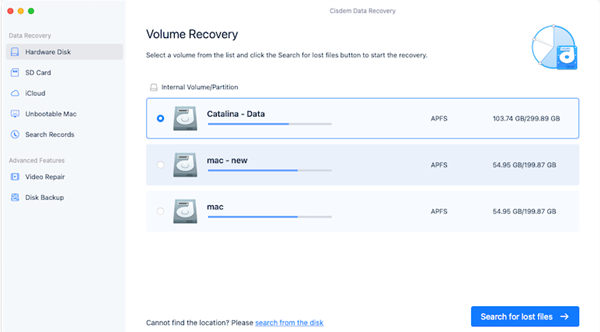
Features:
- Support for a wide range of file types
- Quick and deep scanning options
- Preview feature for selective recovery
- Compatibility with various storage devices
- Pros
- Cons
-
- Intuitive interface
- Quick scanning for fast results
- Deep scanning for thorough recovery
- Reliable performance
-
- Limited to a certain number of file recoveries in the free version
- Some files couldn't be previewed
- Advanced features require upgrading to the paid version
User Experience:
Users have found Cisdem Data Recovery for Mac highly reliable and efficient in recovering lost data. Its straightforward interface and quick scanning options have received praise for ease of use.
Top 3: Disk Drill for Free Data Recovery Software Mac
Disk Drill is a free recovery software mac that offers free and paid versions. The free version of Disk Drill provides basic data recovery capabilities, including recovering deleted files, lost partitions, and more. It supports various file systems and storage devices, making it suitable for recovering data from Mac hard drives, external drives, memory cards, and more.
Disk Drill also offers a user-friendly interface with intuitive features such as quick and deep scanning options, previewing recoverable files, and convenient recovery methods.
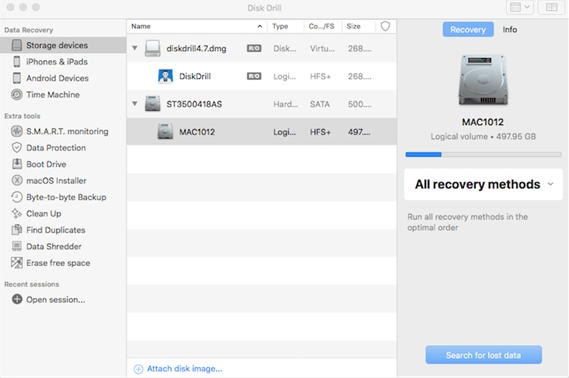
Features:
- Basic data recovery capabilities
- Support for various file systems and storage devices
- User-friendly interface
- Quick and deep scanning options
- Pros
- Cons
-
- Free version available for basic data recovery needs
- Intuitive interface with easy-to-use features
- Quick scanning for fast results
- Preview feature for selective recovery
-
- Large size installer
- Need to improve at recovering videos.
- Some advanced features require upgrading to the paid version.
User Experience:
Users have had positive experiences with Disk Drill's free data recovery software for Mac, citing its ease of use and effectiveness in recovering lost data. Many have successfully retrieved their files using the software's quick scanning option.
Top 4: Data Rescue for Free Data Recovery Software Mac
Data Rescue is a comprehensive data recovery software for Mac that offers advanced features for recovering lost or deleted files. While Data Rescue is primarily paid software, it offers a free trial version with limited features. The free trial version allows users to scan their storage devices and preview recoverable files before purchasing the full version.
Data Rescue supports various file types and storage devices, including Mac hard drives, external drives, and memory cards. It features a user-friendly interface with quick and deep scanning options and advanced filtering and sorting tools to help users locate specific files.
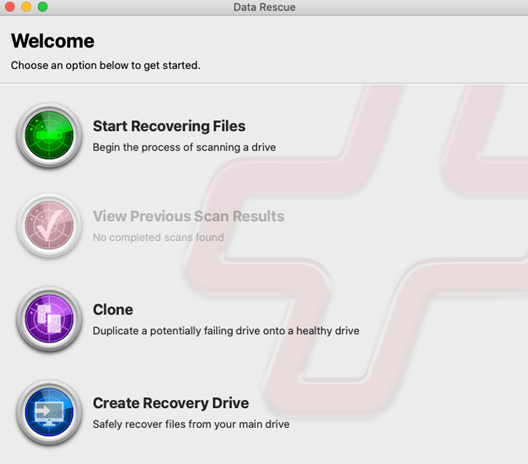
Features:
- Advanced data recovery capabilities
- Support for various file types and storage devices
- User-friendly interface with advanced filtering and sorting options
- Quick and deep scanning options
- Pros
- Cons
-
- Comprehensive data recovery features
- Intuitive interface with advanced tools for file recovery
- Quick scanning for fast results
-
- A deep scan takes a long time
- Need internet connection all the process
- The full version requires purchasing a license
User Experience:
Users have found Data Rescue to be highly effective in recovering lost data on Mac, even in challenging scenarios. The software's advanced features and intuitive interface have received praise for ease of use and reliability.
Top 5: Built-in Free Data Recovery Software Mac
Based on the command line, Terminal is a helpful built-in data recovery program available on all MacOS systems. If you have unintentionally erased a Mac file lately, it can be recovered by running certain commands in Terminal.
How to Utilize Terminal – Mac's Built-In Data Recovery Tool
- To access Terminal on your Mac, follow these steps: Open Terminal on your Mac > input the command: cd .trash > press Enter.
-
Then, continue by typing ls -al ~/.trash > hit Enter. This command allows you to view all the contents in your Trash.

-
Next, type another command: mv filename .. > and hit Enter again. Ensure you input the full name of the file you wish to recover in the command line.

-
After executing the commands, exit Terminal and locate the recovered file in Finder.

If Terminal fails to recover your lost files, they might have been permanently deleted. In such cases, it's crucial to swiftly find a suitable Mac data recovery software to retrieve them before the data gets overwritten.
Part 3: FAQs about Free Data Recovery Software Mac
Q 1: How do I recover permanently deleted files from iCloud?
4DDiG Mac Data Recovery offers an iCloud recovery feature, allowing users to recover permanently deleted files from iCloud.
Q 2: How do We Pick the Best Data Recovery Software for Mac?
When selecting the best data recovery software for Mac, we consider factors such as reliability, ease of use, features, compatibility, and user feedback.
Q 3: How Does Free Data Recovery Software Mac work?
Free data recovery software for Mac scans storage devices for lost or deleted files, allowing users to preview and select files for recovery. The software then retrieves the selected files and saves them to a specified location.
Conclusion
Free data recovery software for Mac provides valuable solutions for users facing data loss issues. At the same time, Mac does offer built-in data recovery options through Time Machine, third-party software like 4DDiG Mac Data Recovery, Cisdem Data Recovery for Mac, Disk Drill, and Data Rescue offer more advanced features and capabilities. By understanding the features, pros and cons, and user experiences of these software options, Mac users can effectively recover lost data and safeguard against future data loss incidents. Remember to choose the software that best suits your recovery needs and regularly back up your important data to prevent data loss.



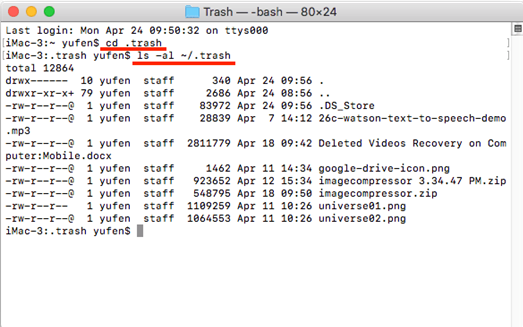
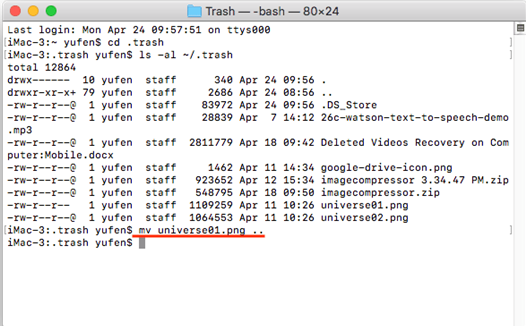
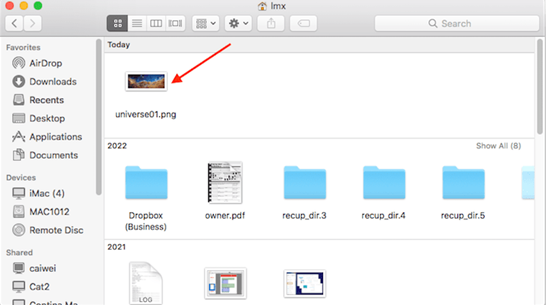
 ChatGPT
ChatGPT
 Perplexity
Perplexity
 Google AI Mode
Google AI Mode
 Grok
Grok